MySQL Setup with MySQL Workbench
The instructions provided describe how to customize the MySQL database services for Appspace, using MySQL Workbench.
Warning
Ensure the SQL root password created during installation has been granted system administrator privileges in Windows before proceeding.
The instructions provided describe how to configure MySQL Workbench for Appspace:
Start MySQL Workbench.
Click the ‘Local instance MySQL’ button and click Connect to begin the configuration process.
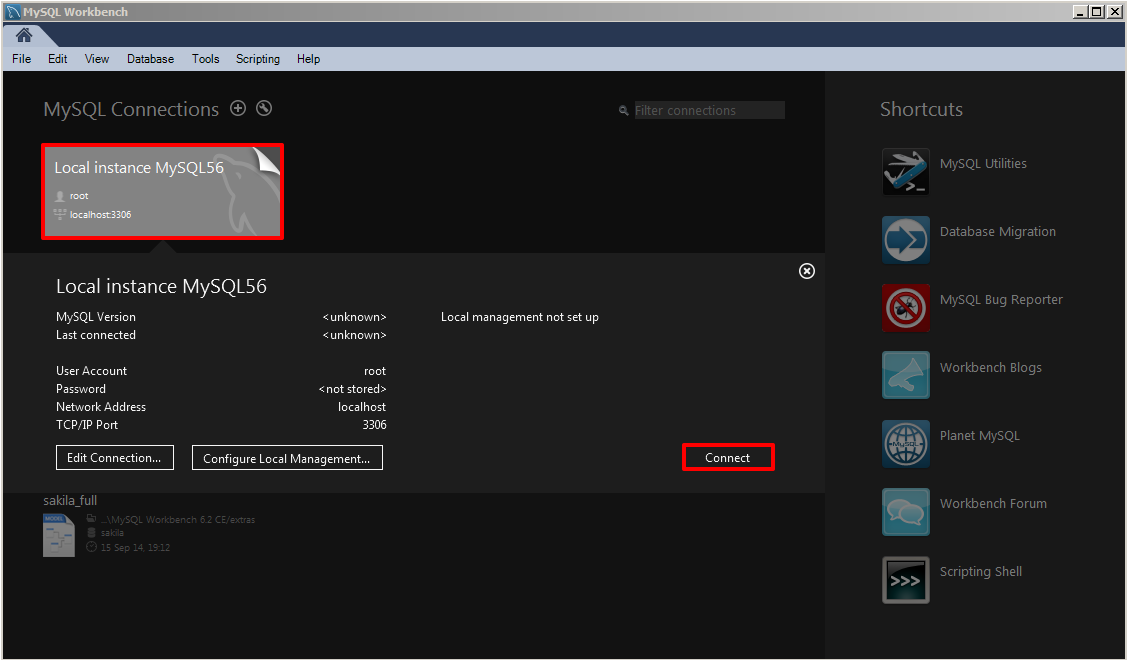
When prompted, type the MySQL server root password, previously created during the MySQL installation process. You may check the ‘Save password in vault’ check box. Click OK to continue.
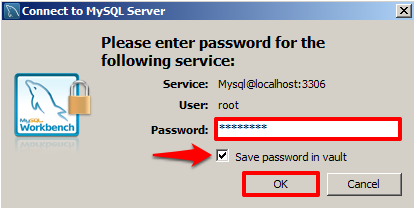
Select Options File under the INSTANCE section in the Navigator pane. This will open the ‘Administration – Options File’ tab.

Click the General tab and scroll down to the SQL section.
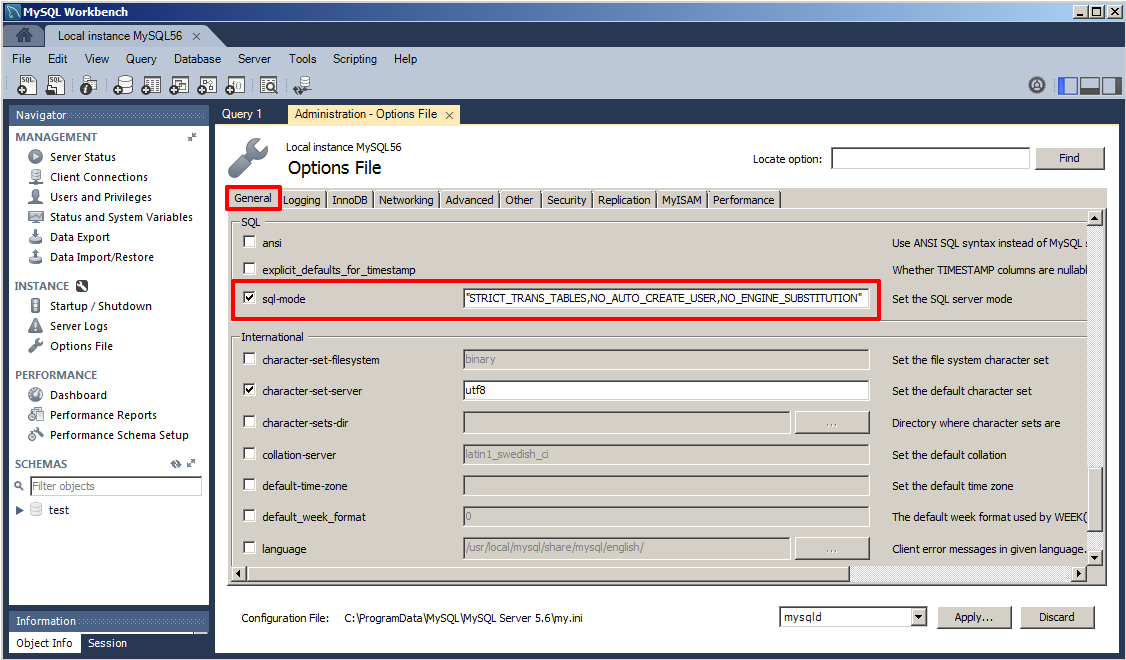
In the ‘sql-mode’ text field, add the following to the existing string (before the closing quotation marks): ,ANSI_QUOTES .

Warning
Be sure to add the comma and do not leave any blank spaces.
Click the Networking tab and scroll down to the ‘Timeout Settings’ and ‘Advanced’ sections. Make the following changes:
- Check the box for interactive_timeout and give it a value of 30.
- Check the box for wait_timeout and give it a value of 30.
- Check the box for max_connect_errors and give it a value of 300.
- Check the box for max_connections and give it a value of 500.
When finished, click the Apply button to continue.
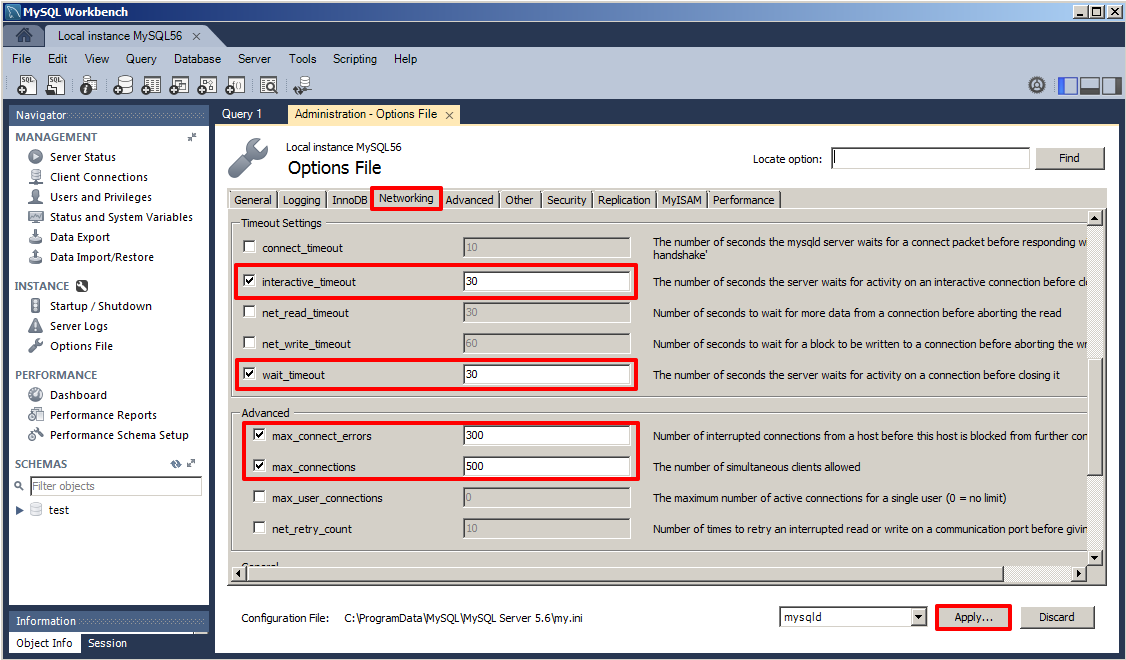
In the ‘Apply Changes to my SQL Configuration File’ window that lists all the configurations that were just made, confirm the changes, and click the Apply button.
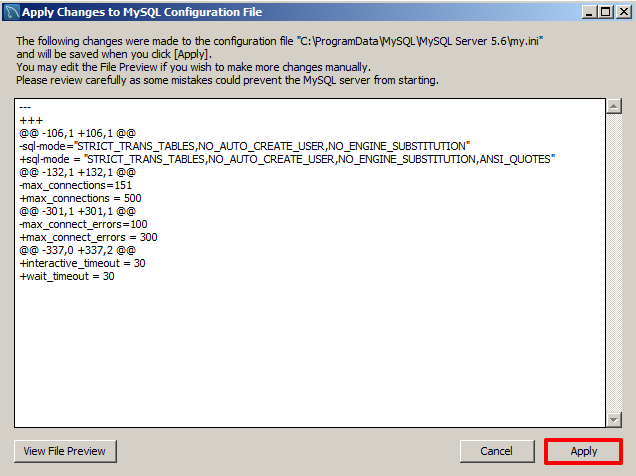
In the Navigator pane on the left, select ‘Startup / Shutdown’ under INSTANCE. ‘The database server instance is’ status should show ‘running’. Click the Stop Server button.
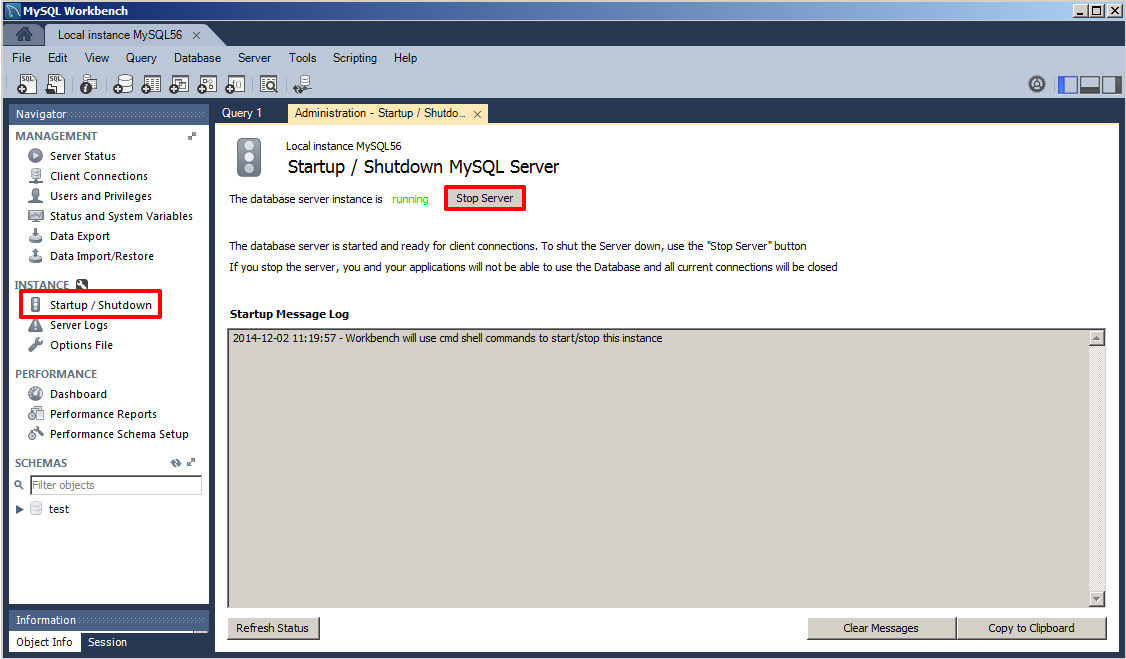
When the ‘The database server instance is’ status shows ‘stopped’; this confirms that the MySQL server has shut down. Restart the server at this point by clicking on the Start Server button.

Proceed to the Install Appspace Installation Center section.