Installing Custom Fonts for Appspace App
This article provides instructions to install custom fonts on devices installed with Appspace App.
Prerequisites
- A Signs or Play channel using the custom font.
- Font files in .ttf or .woff format located on a web server/remote location.
Installing Custom Fonts
Follow the instructions below to install system fonts on a Appspace App related device:
In Networks, click the Players tab, and click the desired Appspace App device.
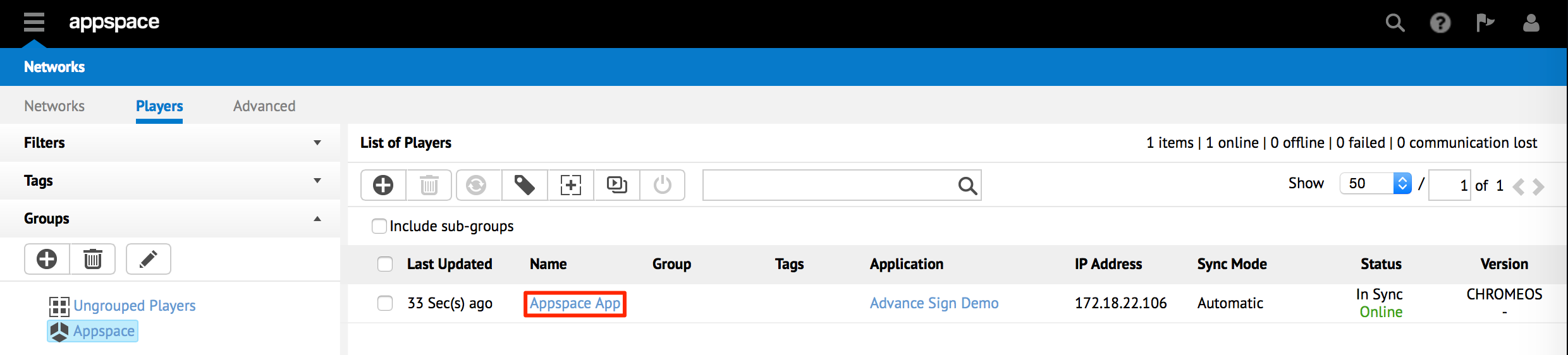
Click the Properties tab, and insert the following property and value:
Property Value Player.Fonts.Custom.<font-name> http://<domain>/<font-name>.ttf 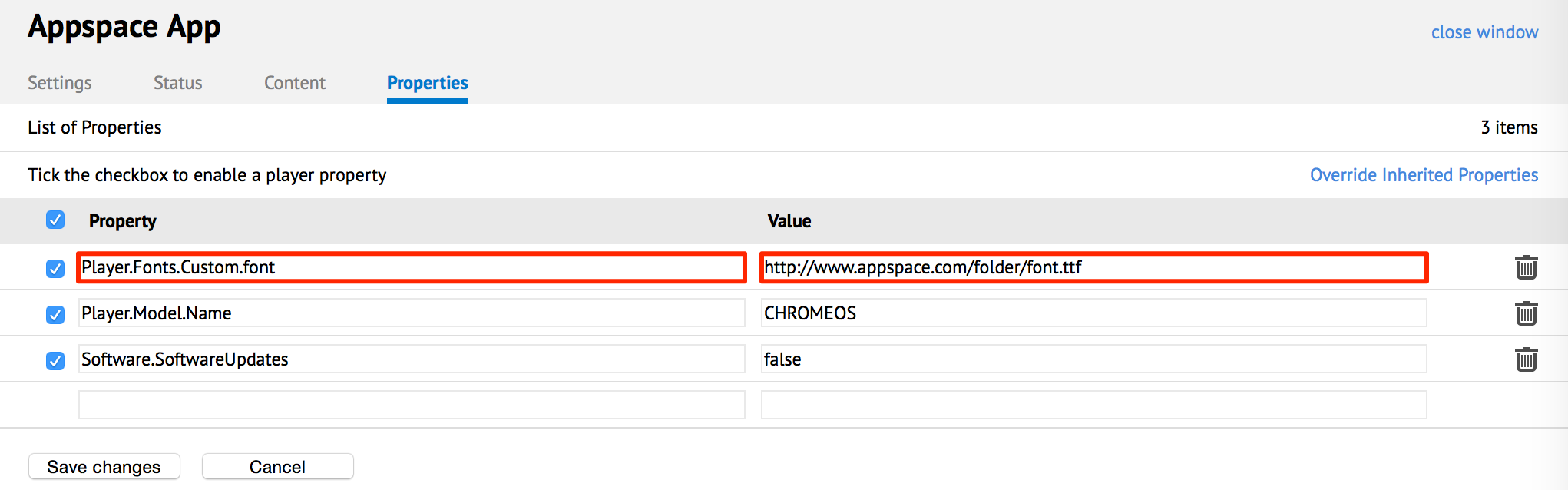
The custom font is loaded, and installed on the Appspace App.
On the Appspace App, open the Device Menu by pressing the ‘CTRL + Alt + M’ key on the keyboard or Menu on the remote control.
Select Restart. This is to ensure that the custom font stays even after a restart.
Note
If the custom font is not displayed, select Resync or Reset Content in the Device Menu.