Introduction to Deployments
Important
This is only applicable for On-Premise deployments.
The Deployments extension allows Portal Administrators on on-premise deployments of Appspace to deploy generic software packages to production players, or packages with custom feature requests as special language support, to players at different levels of classification.
The Deployment extension is accessed via the Appspace menu.
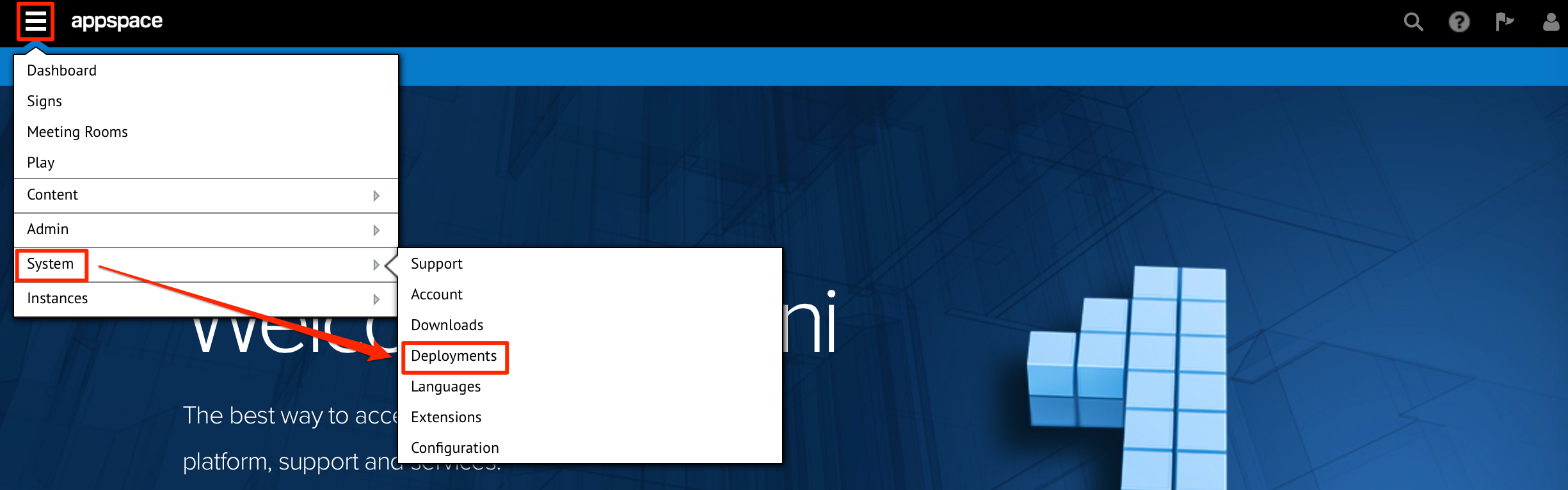
Note
In Appspace 5.5 and earlier, player packages were uploaded via the Administrator Mode feature.
Portal Administrators can deploy the following four different types of player packages:
- DMP Package - customized package for DMP devices.
- EDGE Package - customized package for Edge devices.
- Player Package - customized package for PC players.
- Agent Package - background agent package for PC players, to sync with Appspace.
The following are the different classification levels, which indicate where the packages are to be deployed:
- Device level - package is deployed to a specific device.
- Application level - package is deployed to all players that run the selected application.
- Network level - package is deployed to all players that are in the selected network and its sub-networks.
- Account level - package is deployed to all players registered in the selected account.
- System level - package is deployed to all players registered to Appspace.
Once a device receives all the packages deployed to it, the device will use the packages based on the level of the package in the following order of priority:
- Device level
- Application level
- Network level
- Account level
- System level
All packages are first uploaded to the Appspace server, and then uploaded to the devices during the deployment process. However, player packages bundled with the Appspace installer are deployed to System level during the installation of Appspace.
Deployments Layout and Interface
The following illustrates the layout of the Deployments extension.
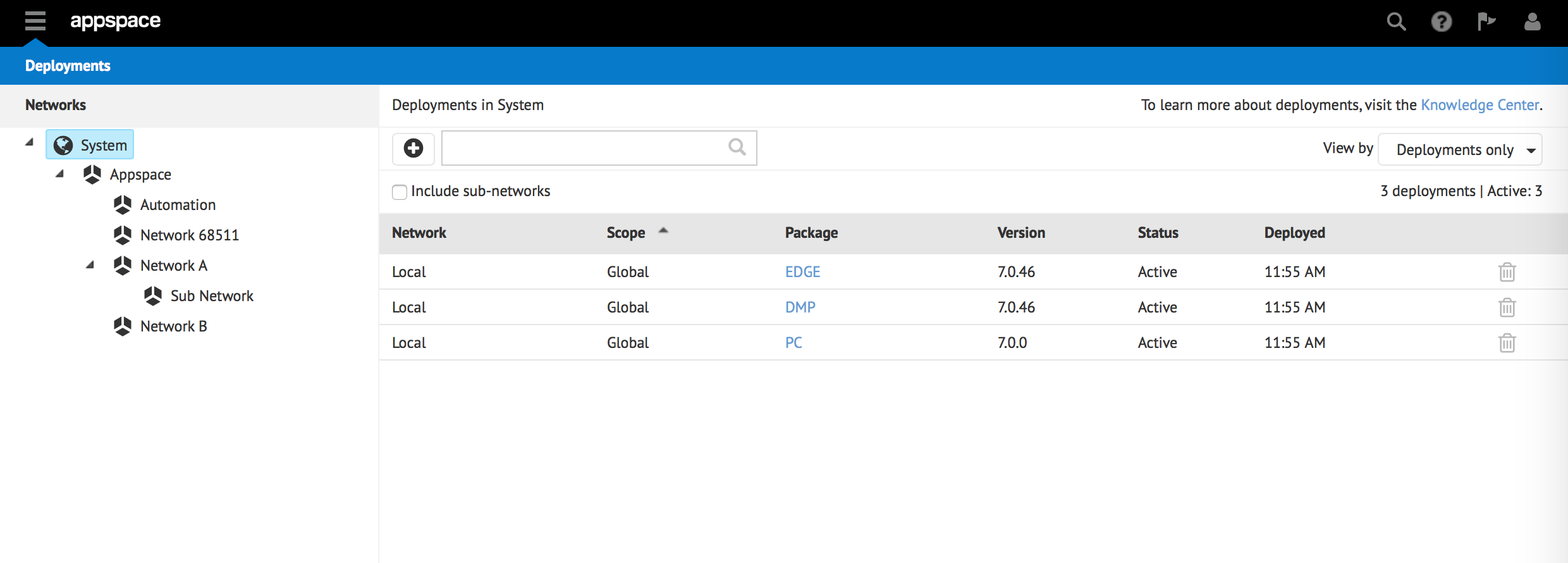
Network Tree
This section displays the network tree with all networks within the account. By selecting a particular parent network or sub-network, the ‘Deployments in System’ page on the right dynamically changes to display the packages and deployments associated with the selected network.
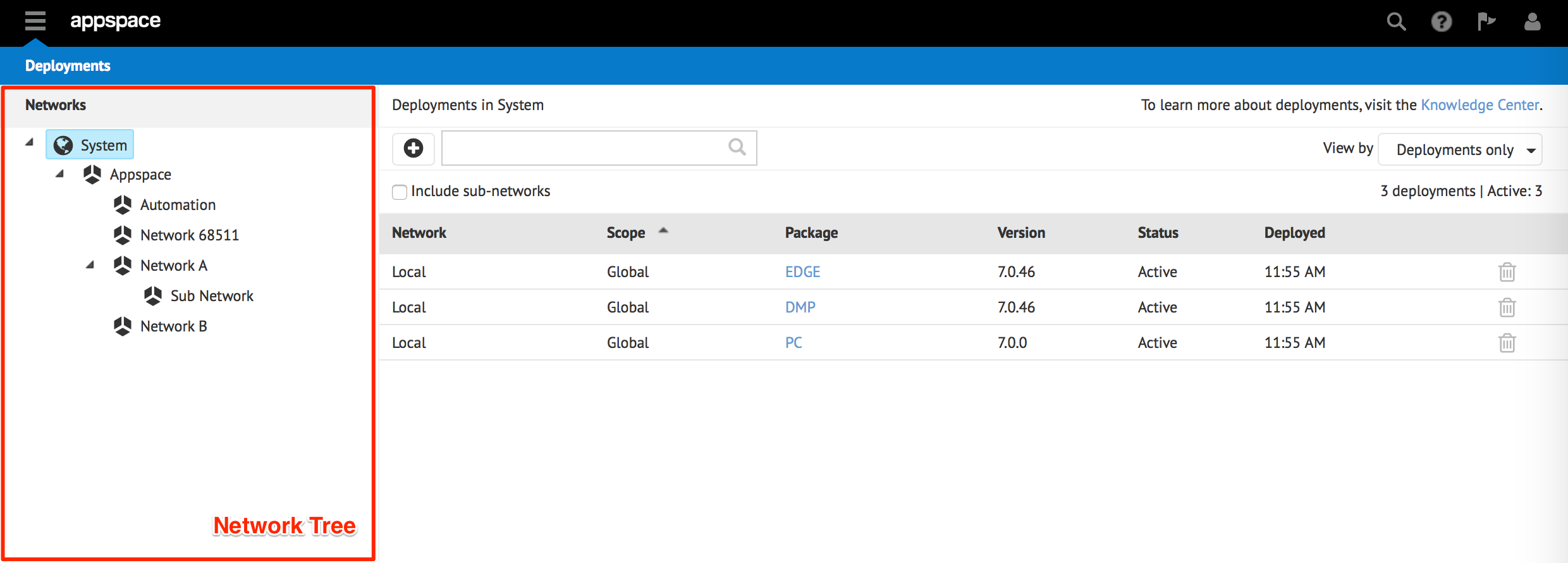
Deployments in System
This section displays all packages and deployments within the account, or the selected network. You can add or delete deployments, search, and choose to view only Deployments, or ‘Deployments and Packages’ from the ‘View by’ drop-down menu. To display packages and deployments within sub-networks, check the ‘Include sub-networks’ check box.
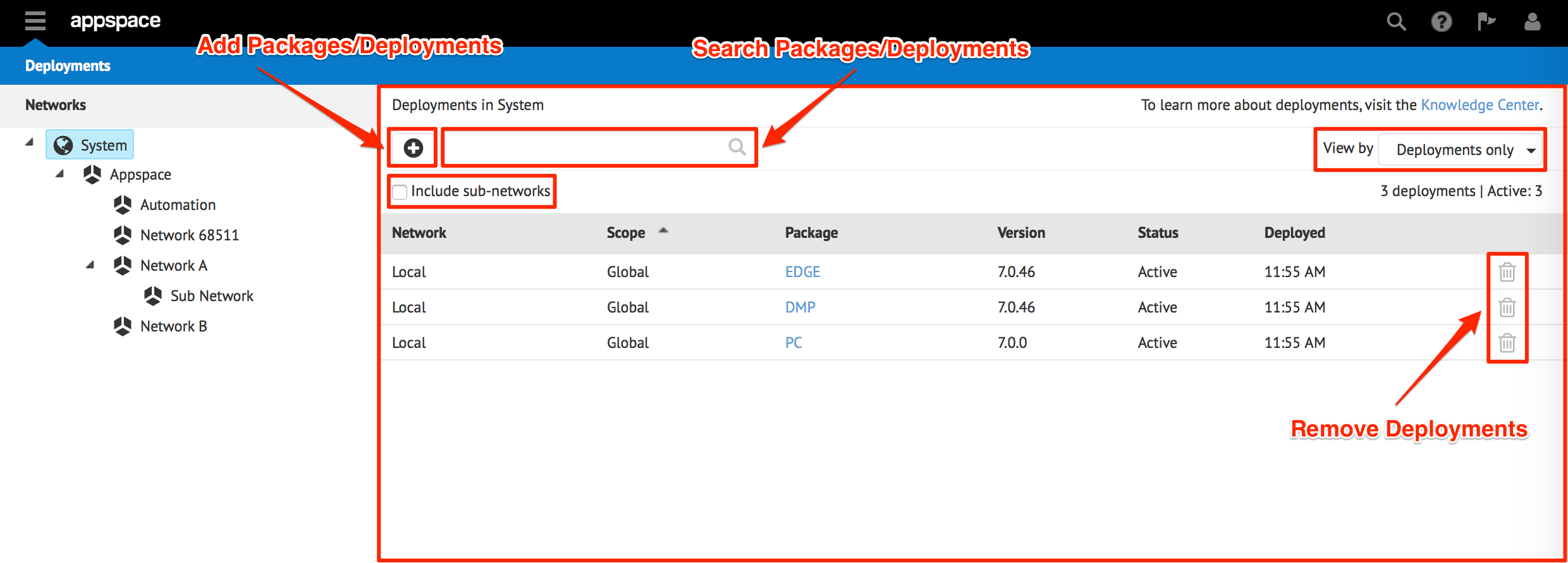
Package Information
When you click on a package name in the ‘Deployments in System’ page, the Package Information page displays the package status, type, version, file list, and deployment information pertaining to the deployment package. It is within this page, that the deployment package can be deprecated, restored, or deleted.
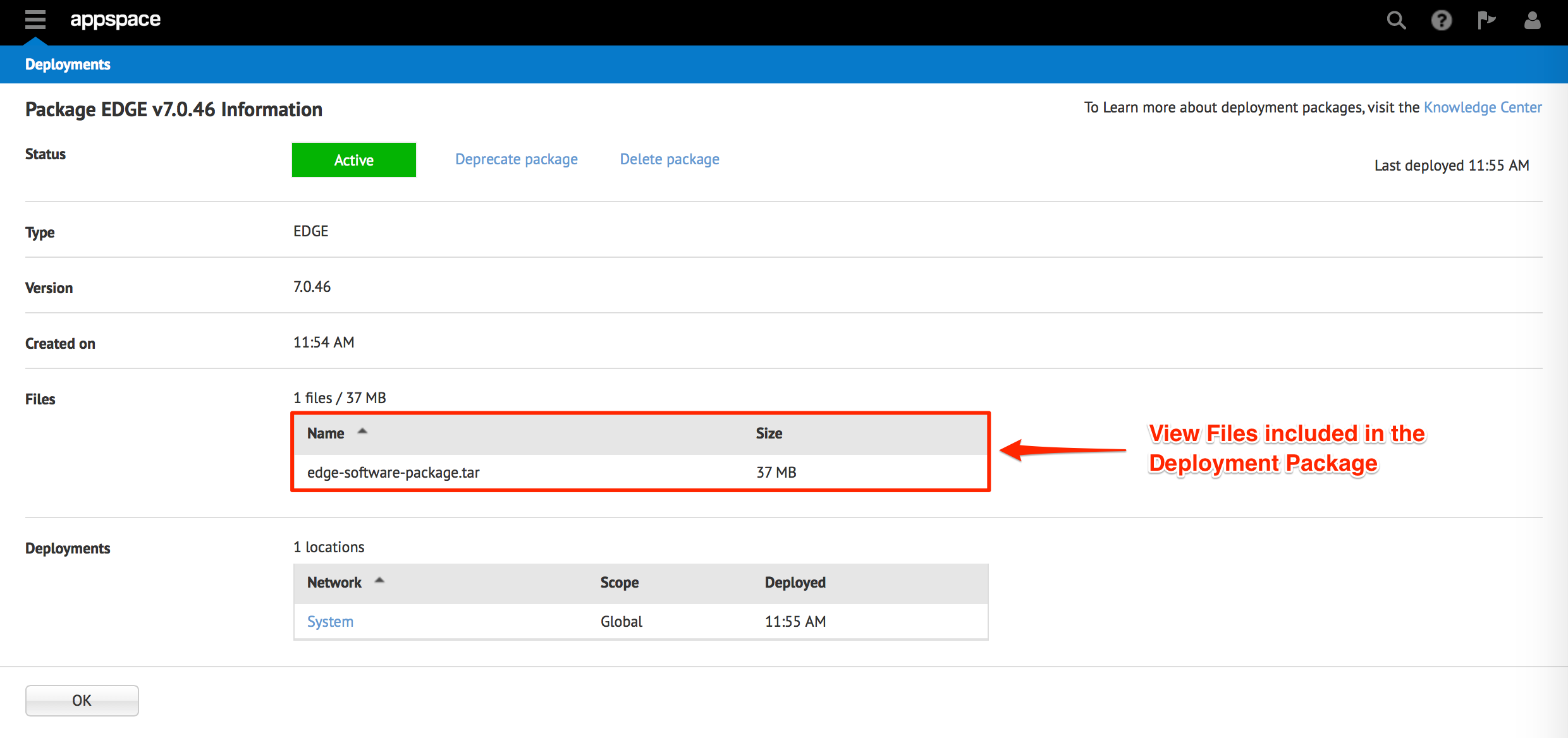
For on-premise versions of Appspace, prior to Appspace 5.8, please refer to the Device Software Deployments article.