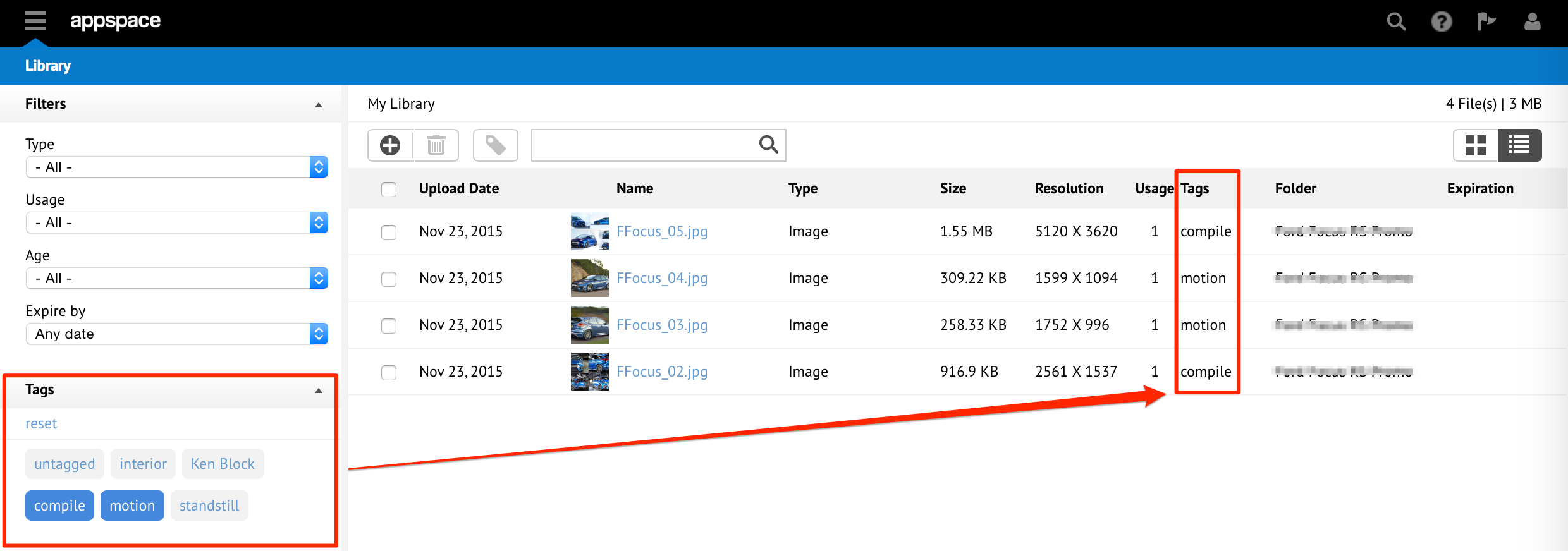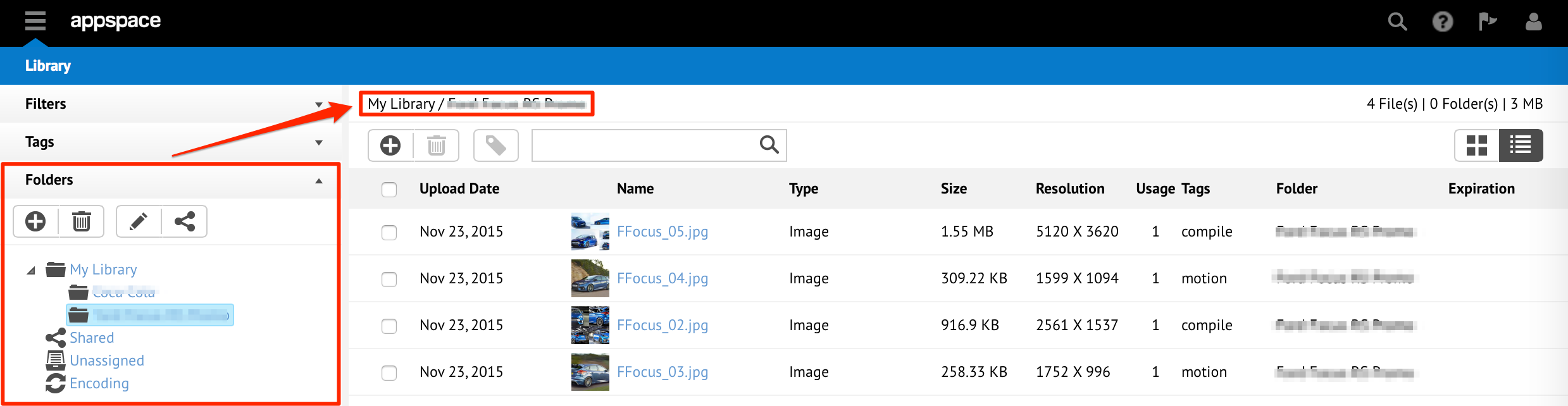Introduction to Library
Library is an Appspace extension that allows you to upload, store and manage your content for use in applications. The Library extension is accessed via the Content group in the Appspace extensions drop-down menu.

You can organize content into folders and share them with other users.
Manage your Content
The Library acts as a repository of all your content assets and is the central location for you to upload, tag, edit and store your content. The Library includes support for audio files, Flash files, Microsoft PowerPoint and PDF files, custom media types such as dynamic and external content which can include streaming sources and HTML content.
Features:
- Support for standard image formats including JPG and PNG.
- Support for standard video formats including H.264 MPEG4, WMV VC-1.
- Playback of content assets will depend on the output capabilities of the target playback device.
Manage your Folders
Organize all content assets through a folder-based management interface with the ability to provide additional keyword tags to each asset for more advanced filtering. Additional metadata such as descriptive content attributes and custom properties can also be applied to each content item and can be used in applications through advanced application scripting.
Features:
- Folder-based navigation allows drag-and-drop selection and management of content assets.
- Support for multiple keyword tags for individual content assets and tag search filtering.
- Additional content filters based on media type and allocations.
- Content metadata attributes include title, description and custom property fields.
Share your Folders
Grant other Appspace users (or user groups) access to your content assets by sharing content folders.
Feature: Folders can be shared on multiple permission levels (read-only or read and write).
Layout and Interface
The Library allows you to upload, store, and manage content for use in applications. The library is shared among users of within the same user group. Folders within the library are used to organize and manage the media content.
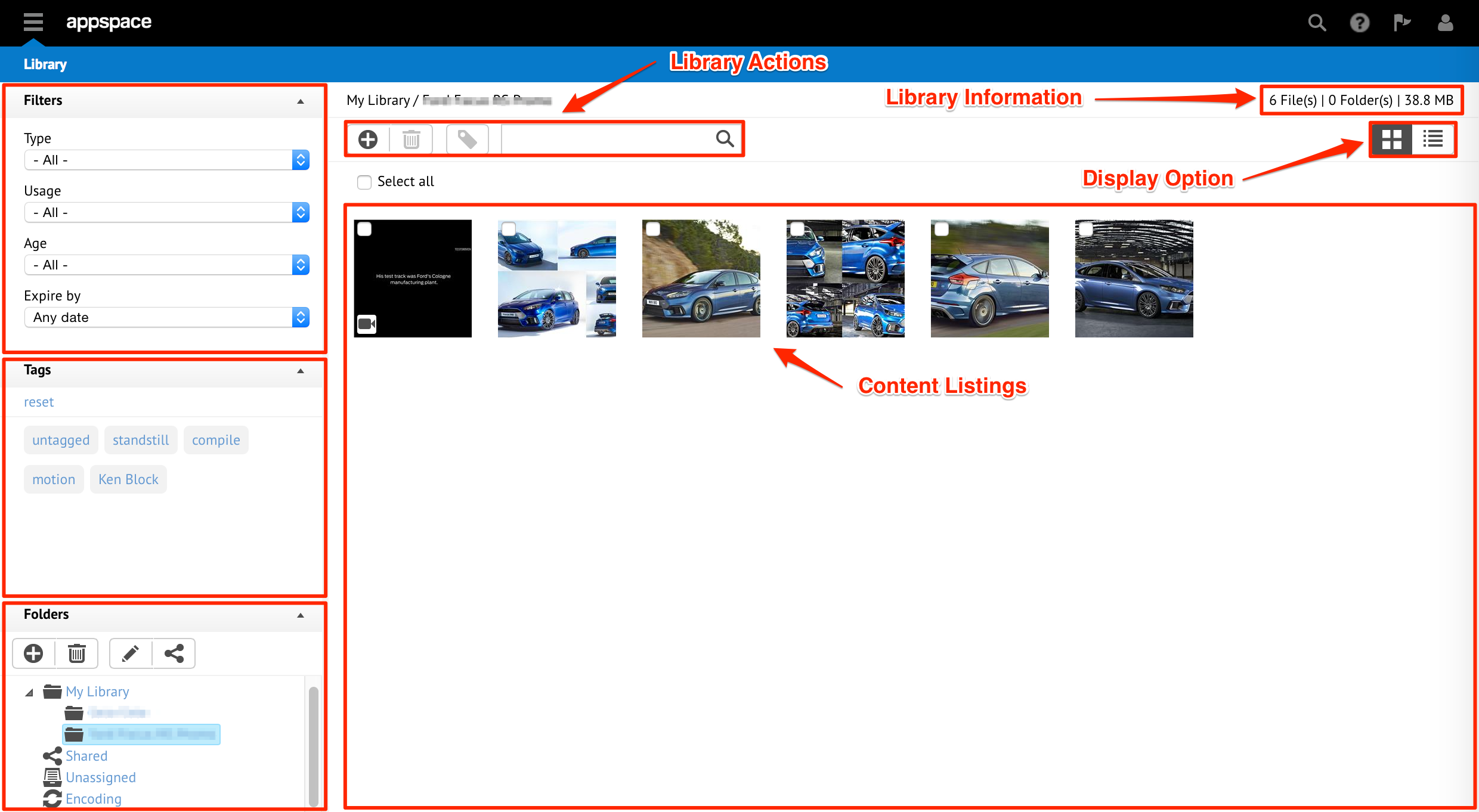
Library Actions
There are actions within the Library that allow the user to upload, delete, tag, and search content.
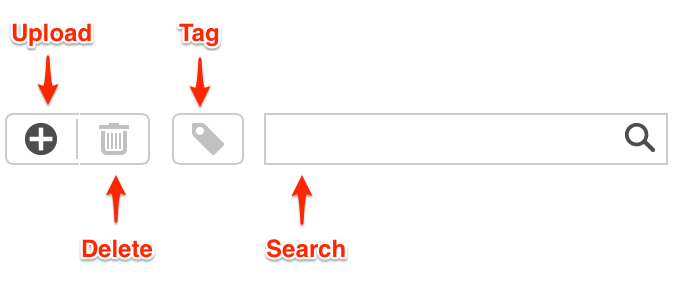
Library Information
Within both views, users will be given a summary of the folder status in the upper-right corner that includes the number of media files and the size of the folder.
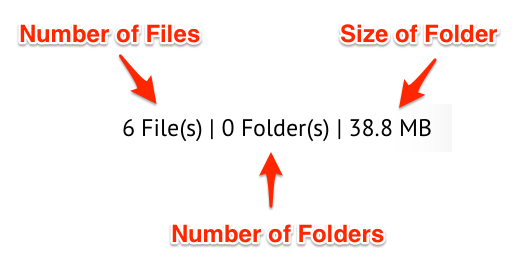
Display Options
The content listing is an area that displays content that has been uploaded to the library. The user can change the content listing by changing filter parameters, selecting content tags, and/or selecting folders. There are two main views to display content.
Stack View - Users can view the Library listing in stack view with larger thumbnails by selecting the stack view button.
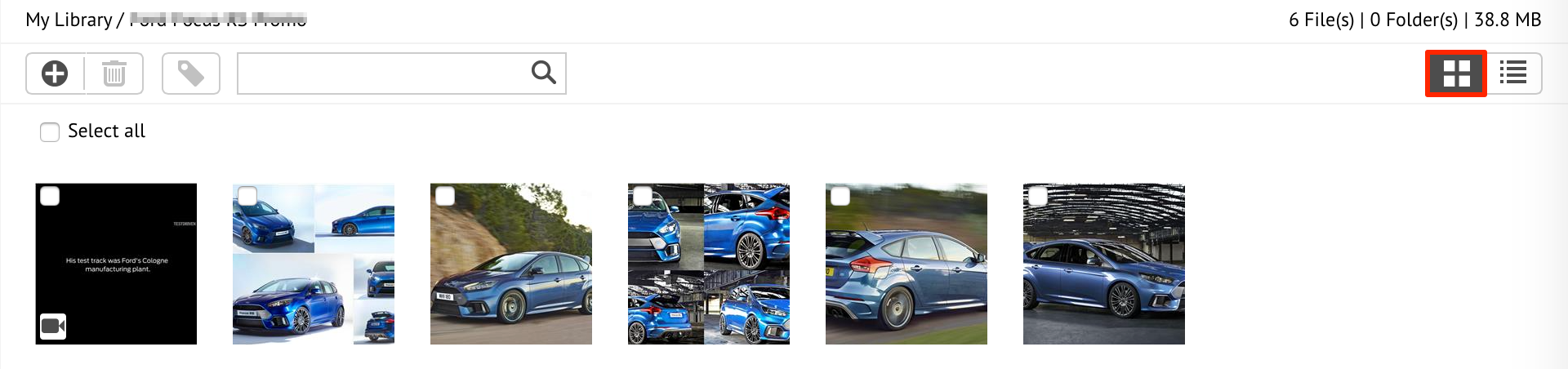
List View - Users can also view the Library listing in list view that includes content details/properties by selecting the list view button.
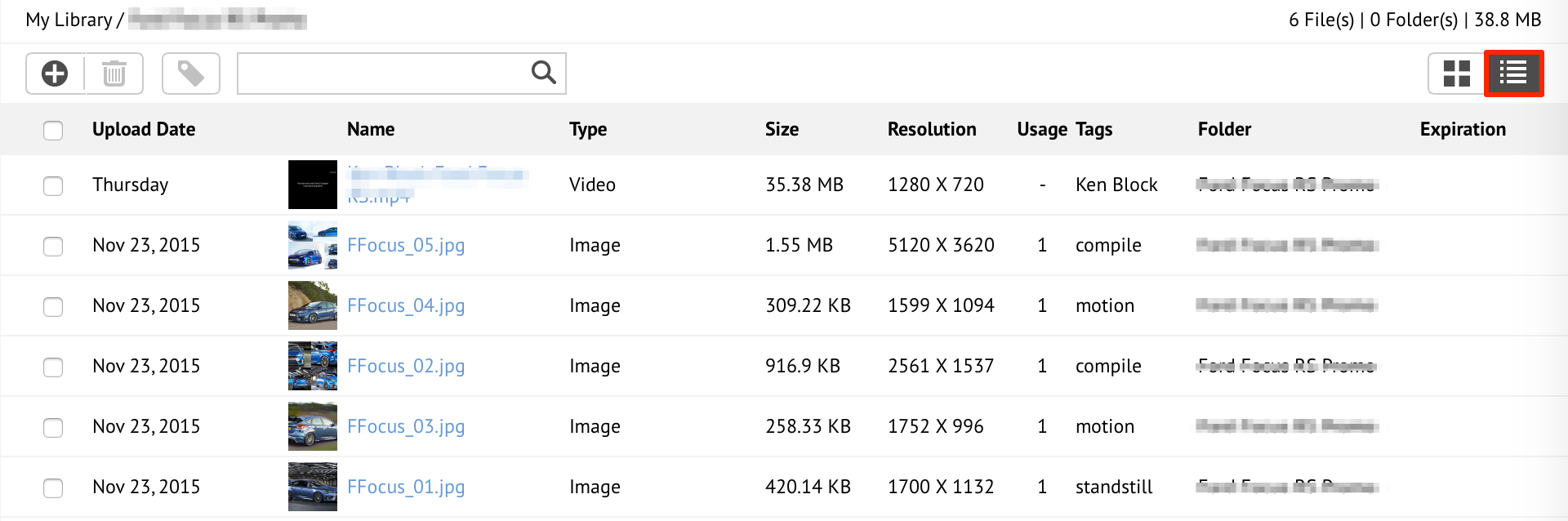
Filters
Filters are used to sort and populate the content listing. Selecting different types, usage, and age parameters will present the user with content listings that are scoped to those filter parameters. To select a filter, click the drop-down menu from the Filters section to choose the attribute you wish to filter by.
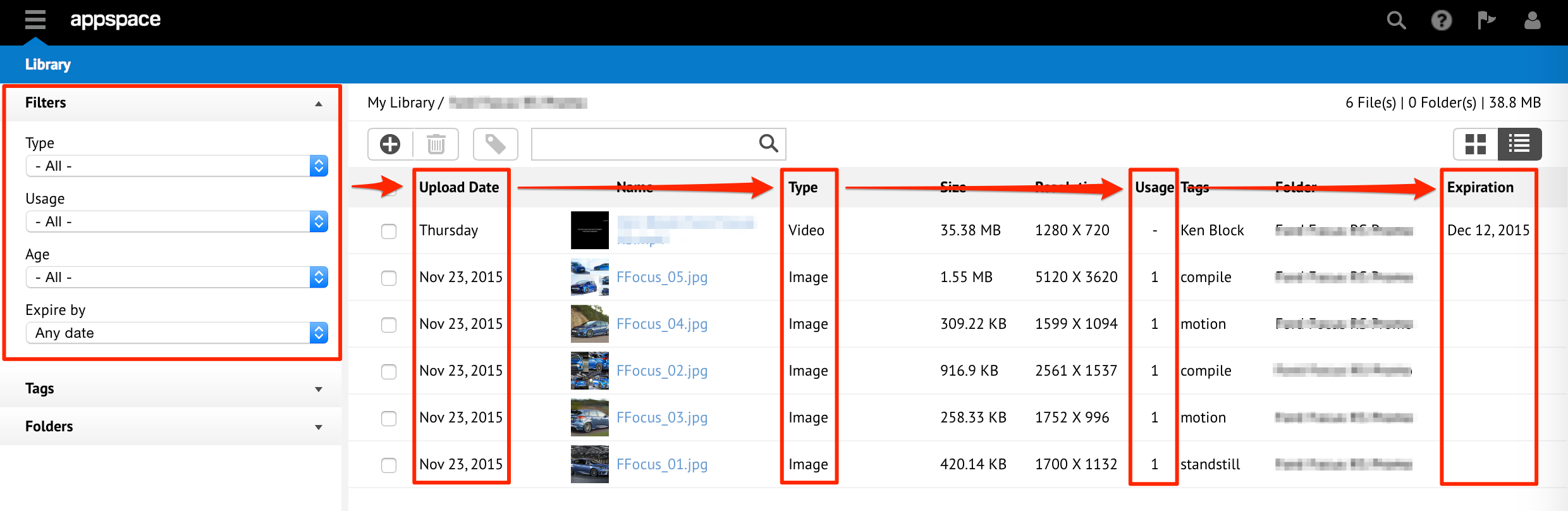
Content Tags
The tags column displays available tags that have been tagged to contents in the library. Clicking on a tag automatically populates the content listing with contents that have been tagged with that tag. A user can also click more than one tag to display the more frequently tagged contents.