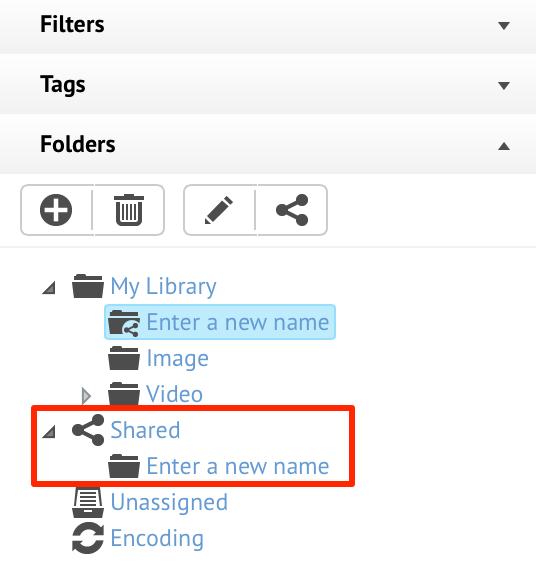Managing Folders
This article provides instructions to managing folders in the Appspace Library.
Creating Folders
In Library, select My Library, and click the ‘Add folder’ button in the folder tree.
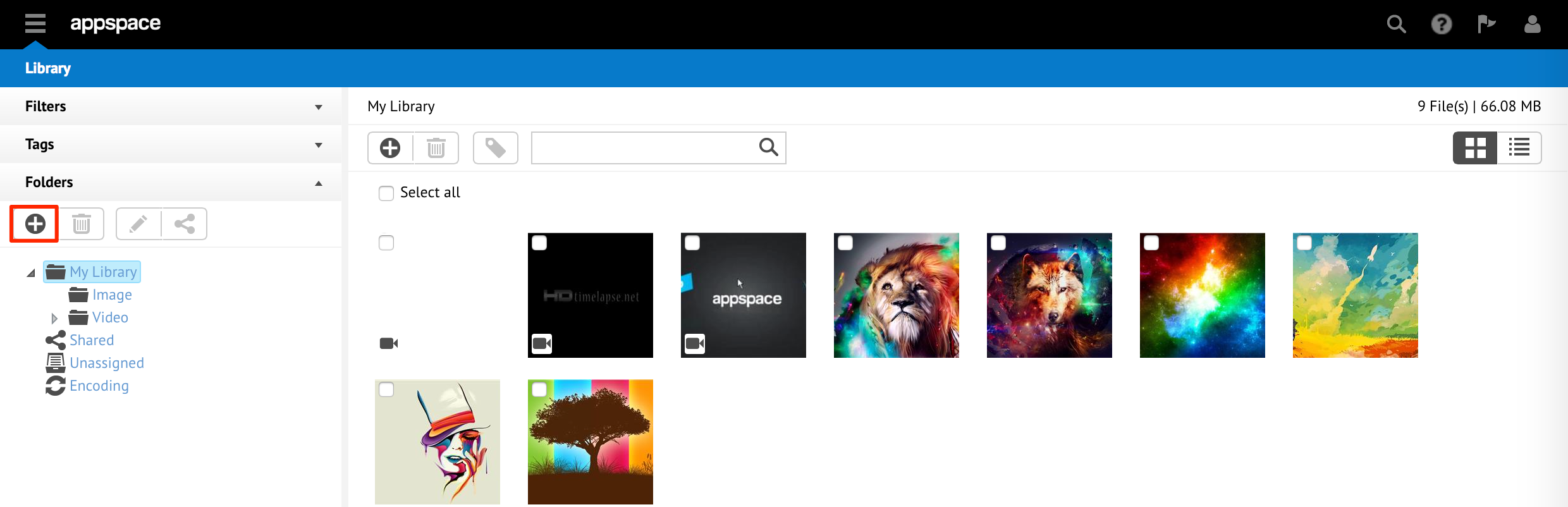
Proceed to fill in the desired folder name. Subsequently, sub-folders can be added by highlighting the newly created folder, and clicking the ‘Add folder’ button if needed.
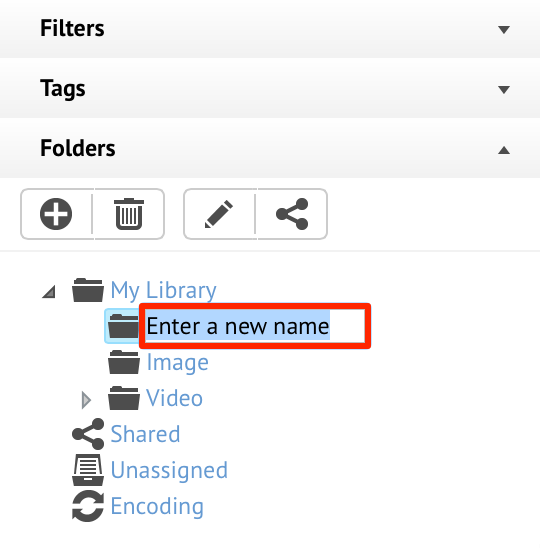
Folders can be deleted or renamed, by selecting the desired folder, and clicking the ‘Delete folder’ icon, or ‘Rename folder’ icon.
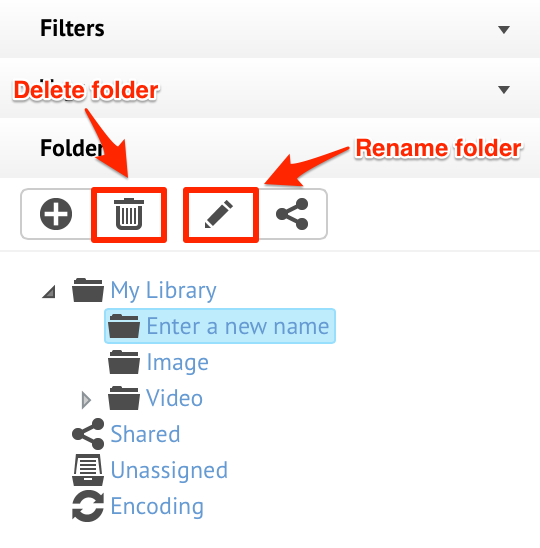
Sharing Folders
While the Library is unique to each user group, users can choose to share content between different user groups within the same account.
The Library allows users to share folders at multiple levels:
- Globally - all users in all accounts will have read and write access to the shared folder.
- All user groups (read-only) - all user groups in the account will have read access to the shared folder.
- All user groups (read & write) - all user groups in the account will have read and write access to the shared folder.
- Custom - you can define which access level (No Access, Read, Read & Write) to specific user groups in the account.
To share folders, please follow the instructions below:
Select the desired folder, and click the ‘Share folder’ button.
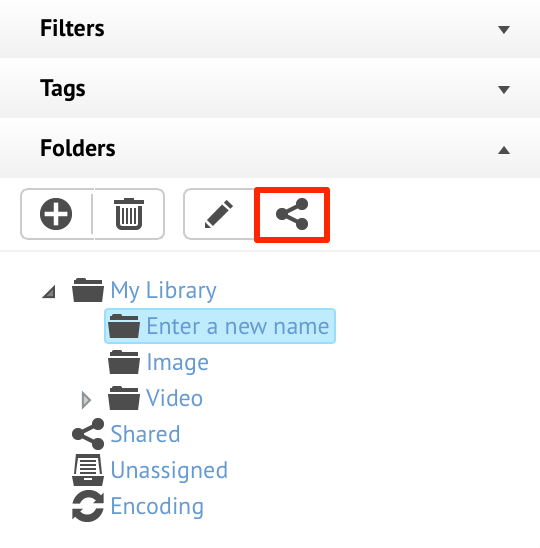
In the ‘Share folder’ window, select the Share options. If ‘Custom’ is selected, proceed to select the sharing options for each user group. Click Save when done.
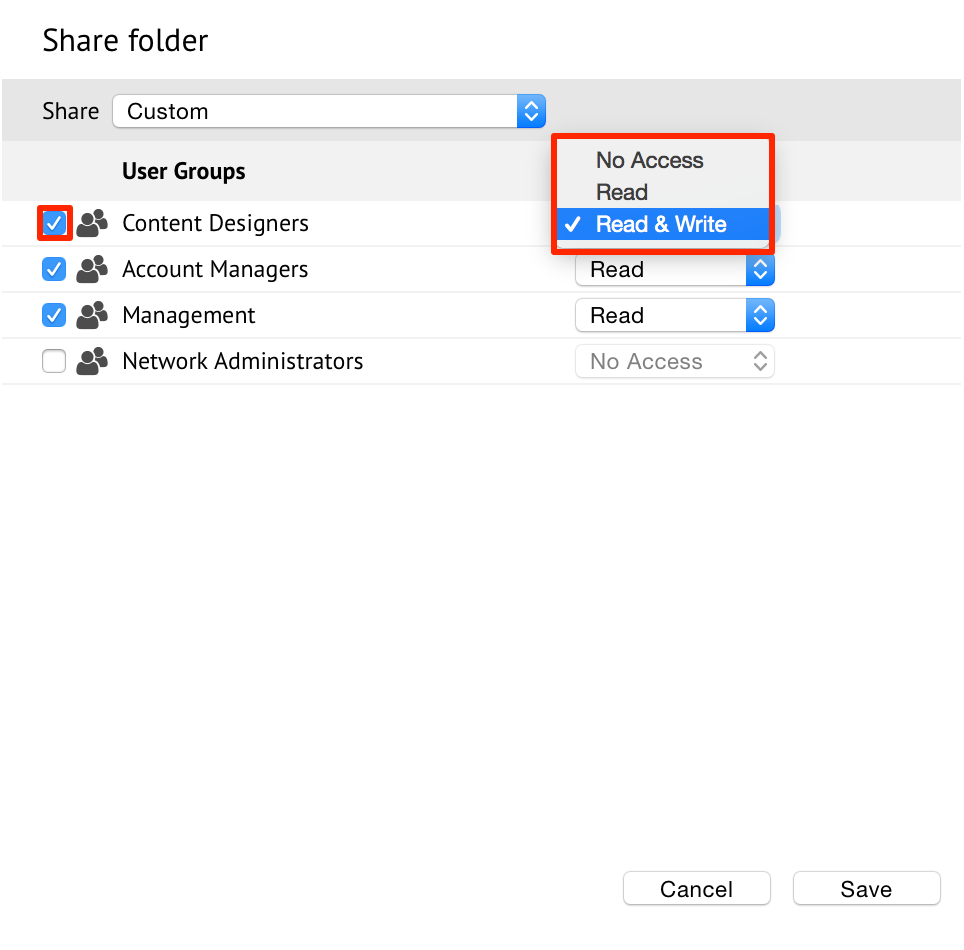
The folder is affixed with a shared icon to provide quick indication of a shared folder.
To view a shared folder by another user, select Shared in the folder tree to display all folders shared to your user group.