Managing Player Properties
Player properties allow non-visual settings to be configured for a media player device. These properties could include things such as screen burn time and software player version. Users can also define custom properties to be used with Event Actions.
This article provides the instructions to add, edit, and manage your player properties within the Networks extension.
- Creating New Player Properties
- Editing Existing Player Properties
- Removing Player Properties
- Overriding Inherited Player Properties
Prerequisites
- Network Administrator
Creating New Player Properties
From the Players tab within the Networks extension, click on the name link of a player in the listing to bring up the Player Information page. Click the Properties sub-tab.
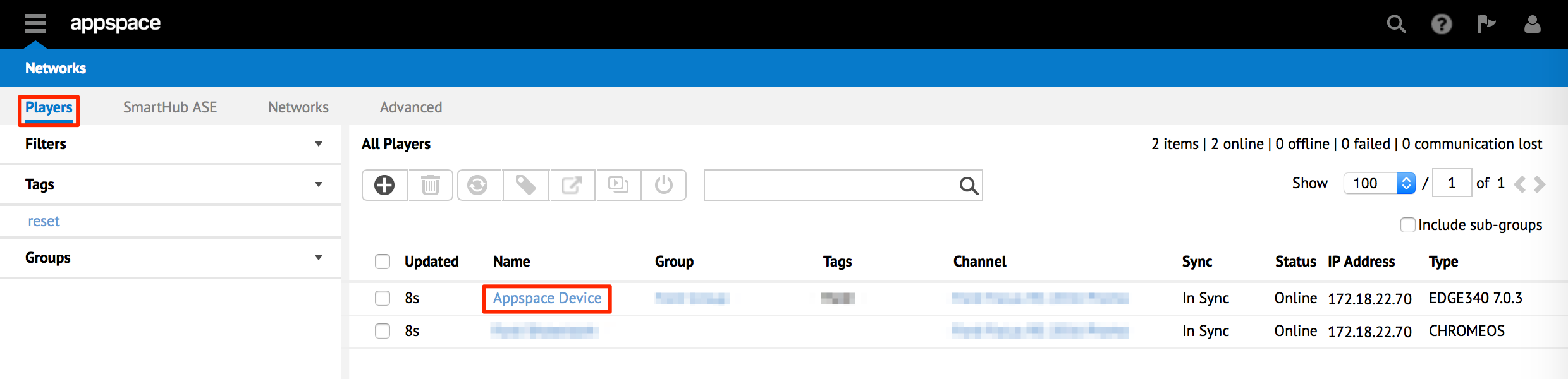
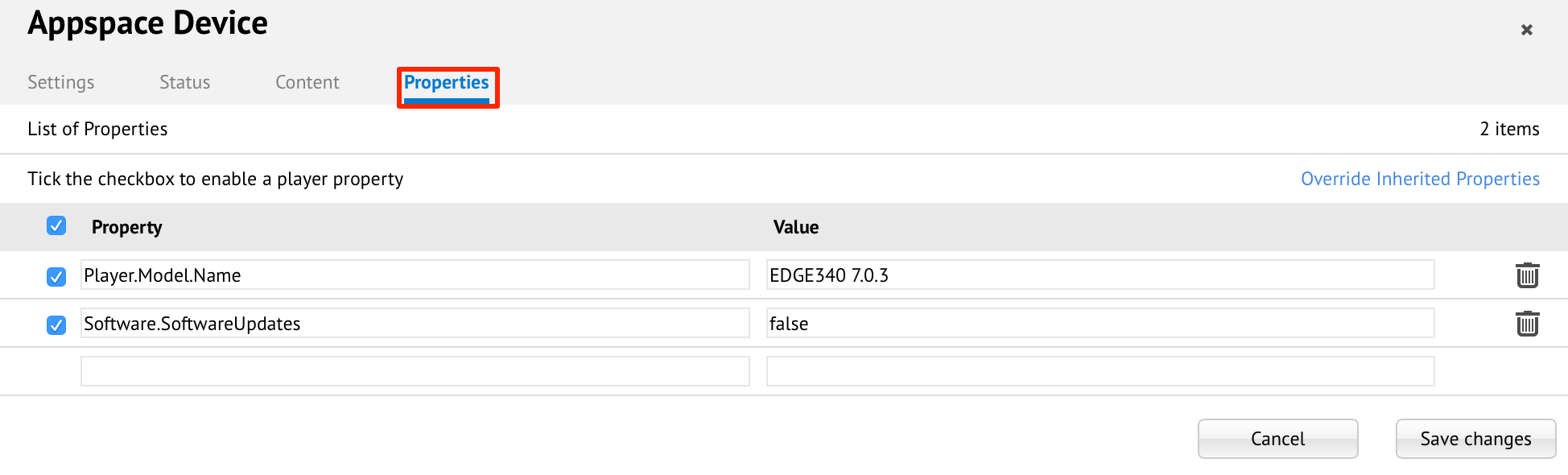
Select the last row at the bottom of the property list and enter the appropriate details in the Property and Value columns for the custom property to be created. Click Save changes to add the property to the player.
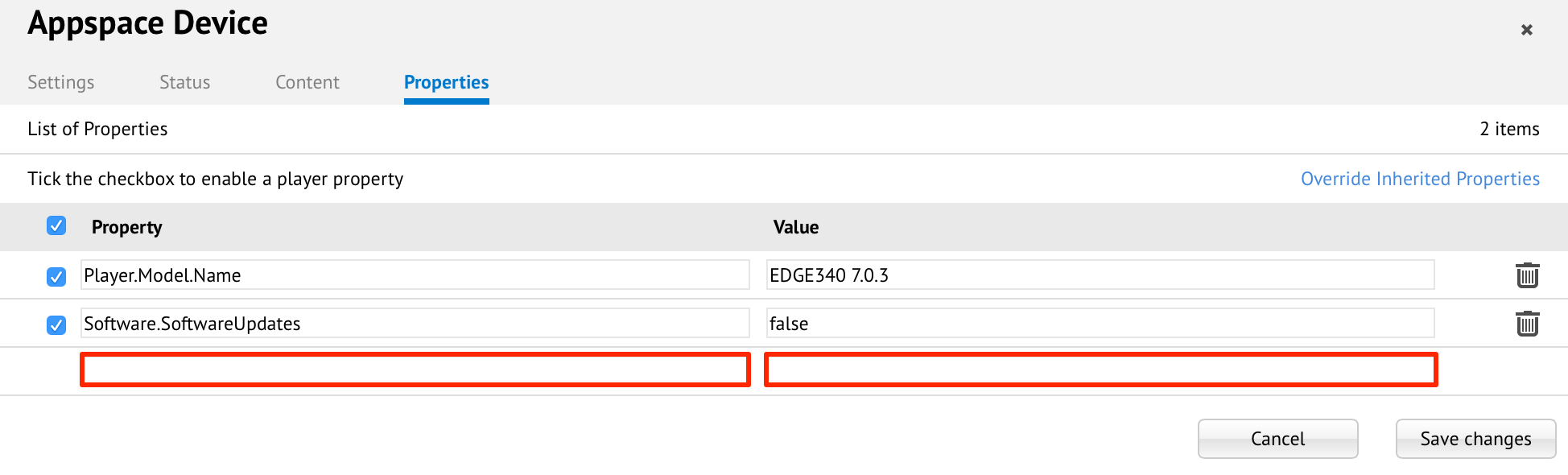
Editing Existing Player Properties
From the Players tab within the Networks extension, click on the name link of a player in the listing to bring up the Player Information page. Click the Properties sub-tab.
Make the desired change(s) under the Value column’s text box of the property to be edited. Click Save changes to save the property value.
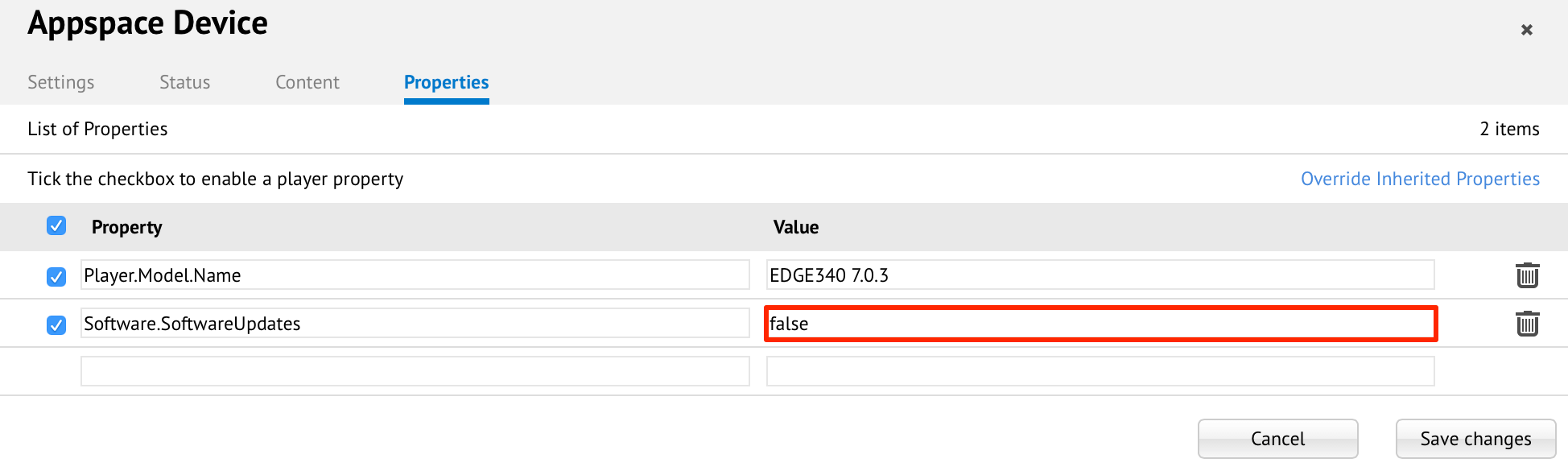
Removing Player Properties
From the Players tab within the Networks extension, click on the name link of a player in the listing to bring up the Player Information page. Click the Properties sub-tab.
Click on the trash bin (delete) icon in the row of the property you want to remove. Click Yes in the confirmation dialog to remove the property.
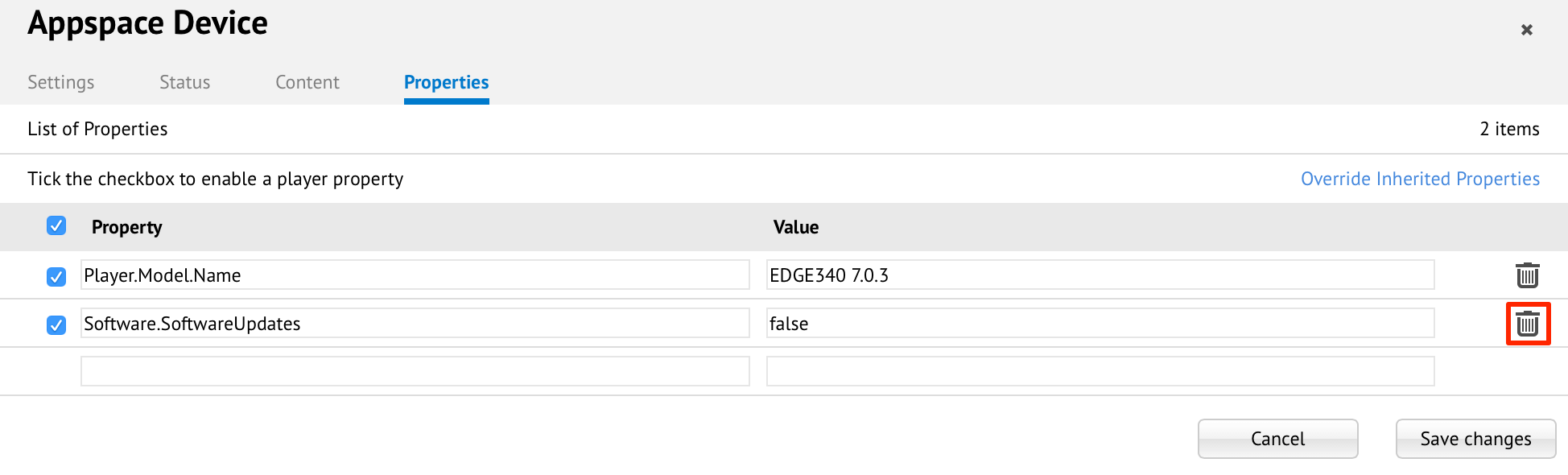
Overriding Inherited Player Properties
Appspace may define system player properties to all media players with default values. You may choose to override these inherited (default) values for devices by performing the following steps.
From the Players tab within the Networks extension, click on the name link of a player in the listing to bring up the Player Information page. Click the Properties sub-tab.
Click Override Inherited Properties.
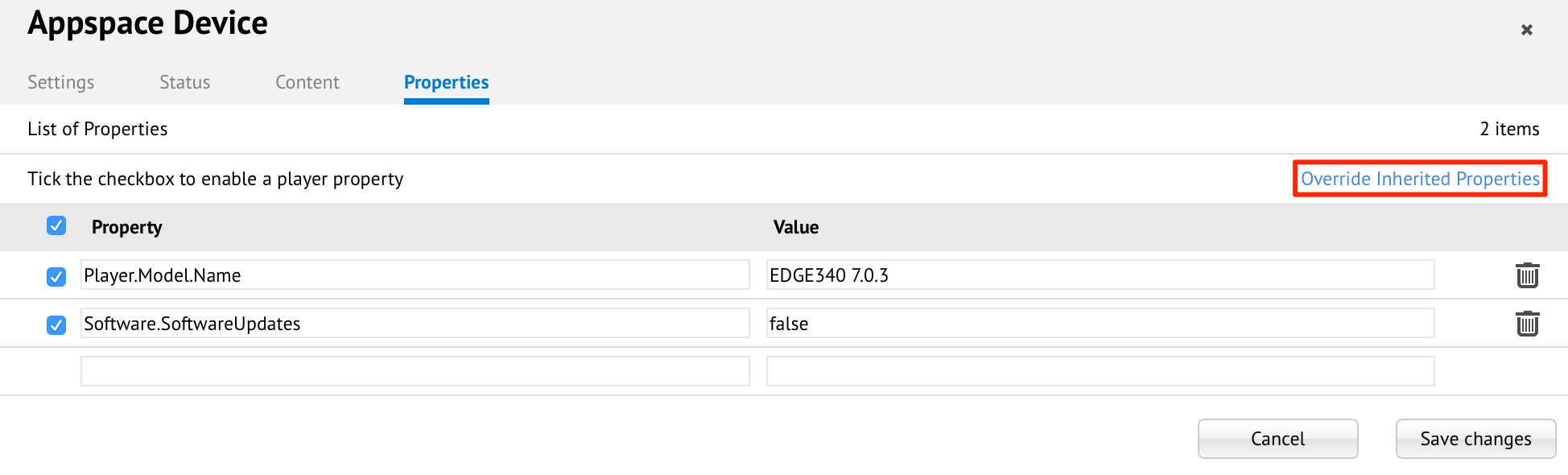
Locate the appropriate property in the Inherited Properties page. Click Override.
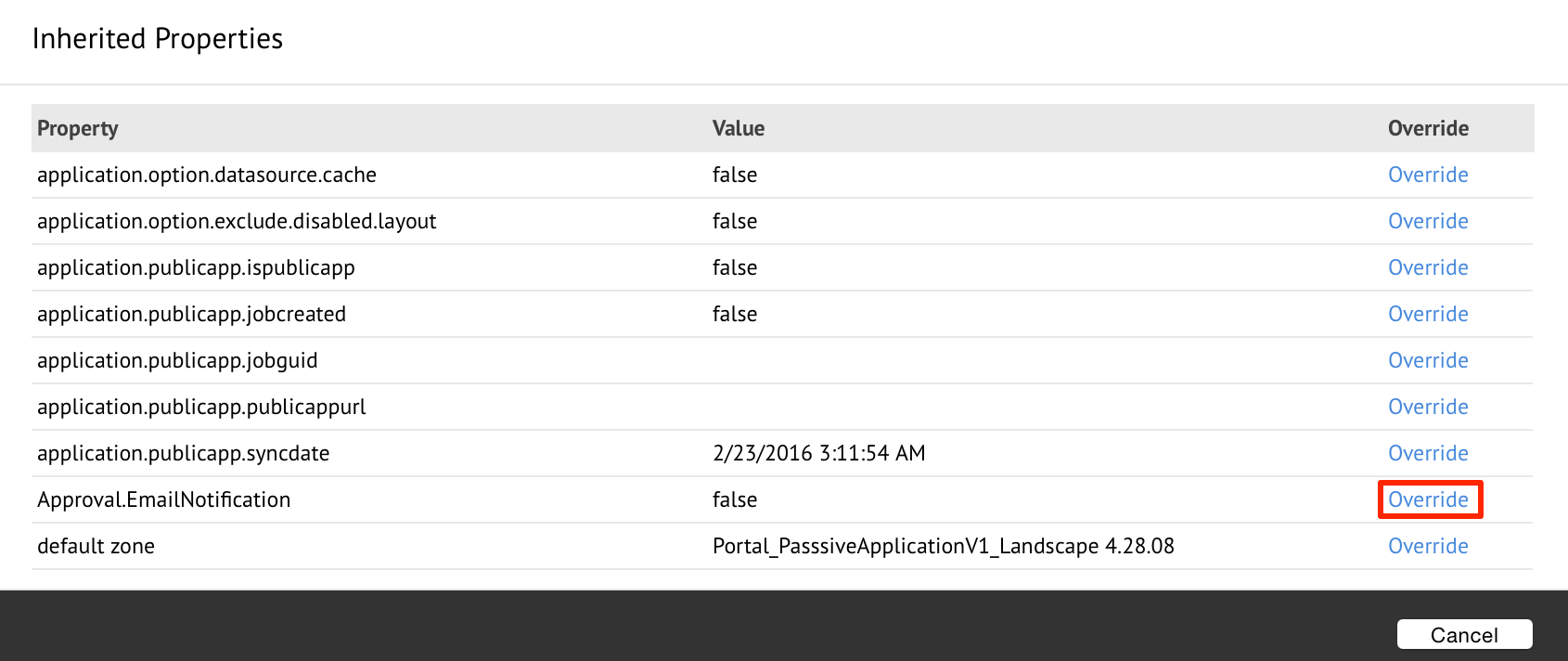
The inherited property will now be displayed in the property list, where the values may be edited as needed. When finished, click Save Changes.
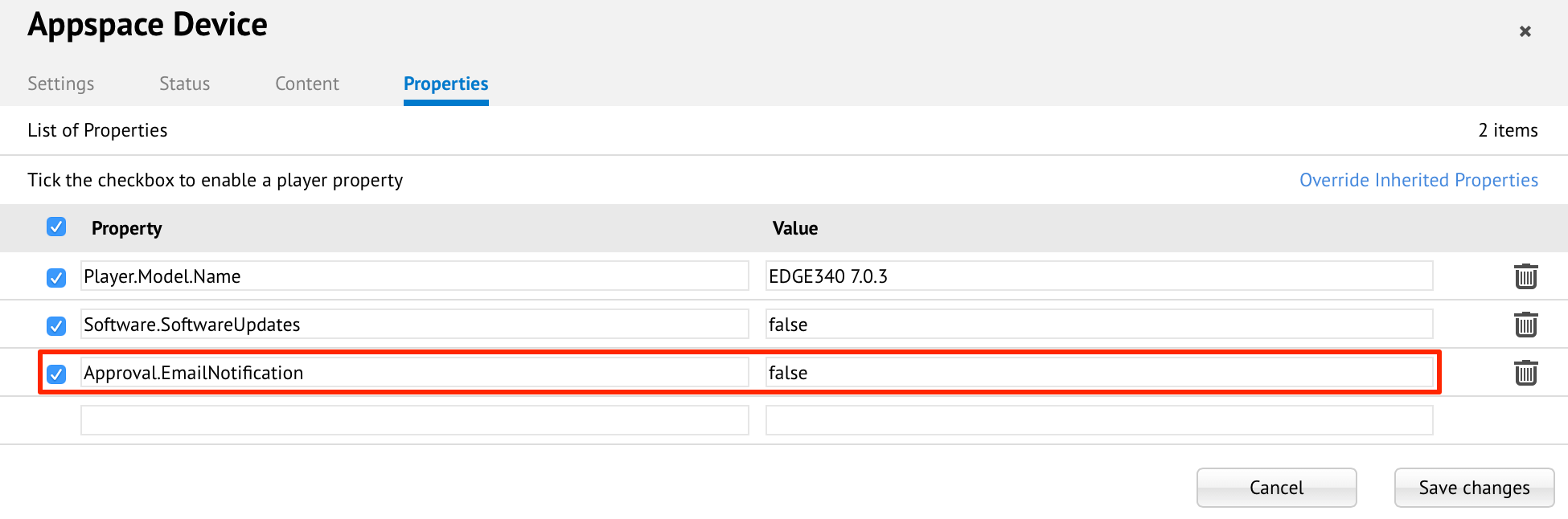
Note
Deleting an overridden inherited property will cause it to return to the Inherited Properties list.