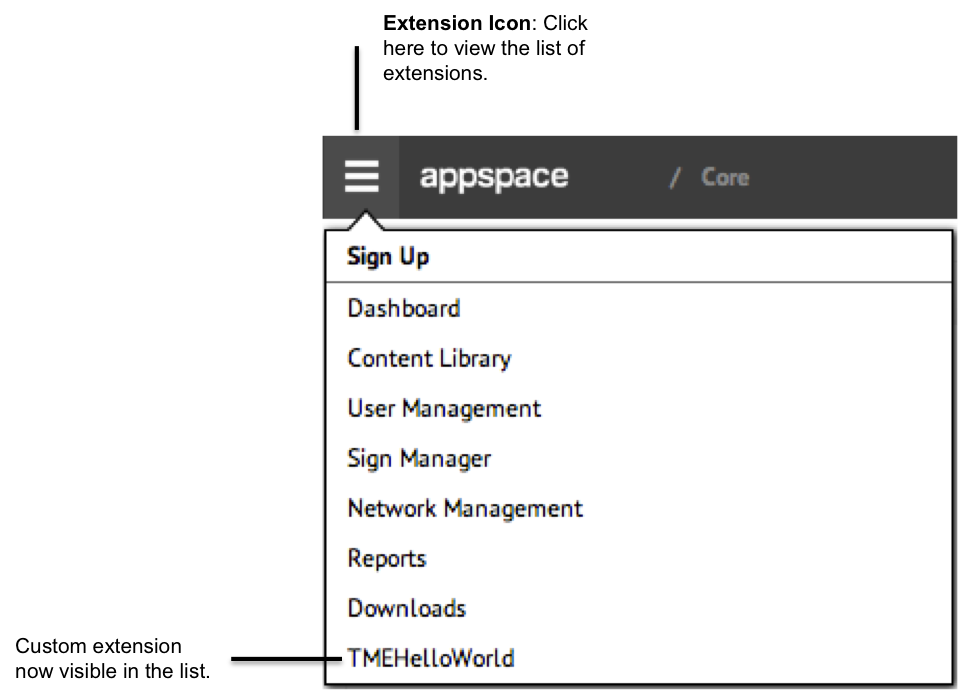Registering Extensions
Overview
This guide details the steps to register a custom extension with an Appspace instance. Ensure that all the pre-requisites for using custom extensions are satisfied beforehand.
Pre-requisites
- Extension Manager Advanced
Registering An Extension On Appspace
Step 1
Log into the Appspace instance as a user with Portal Administrator role. Click on the settings icon on the toolbar. The settings dialog box appears. Click on the Extensions link.
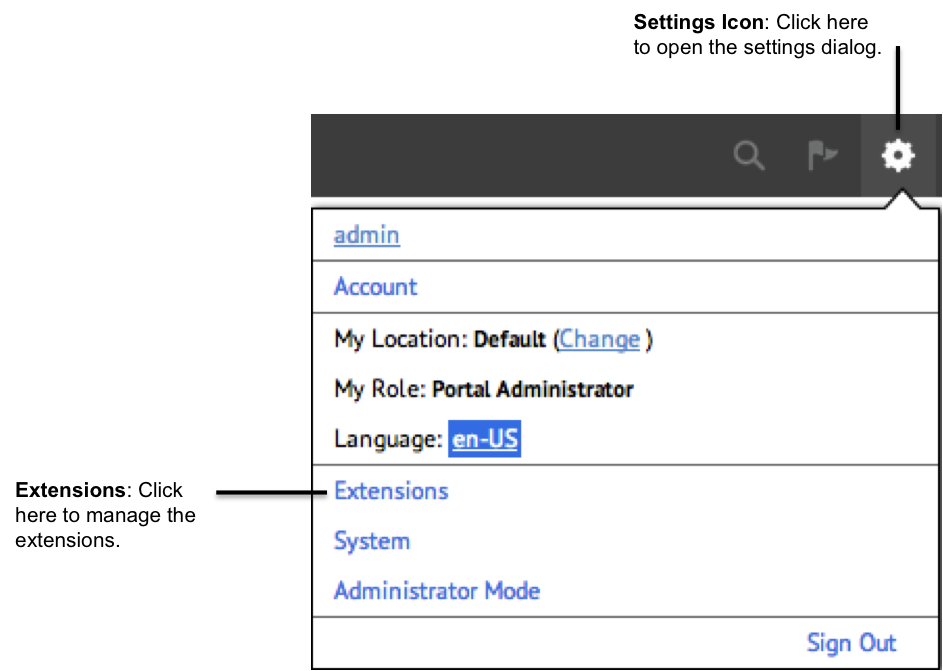
Step 2
In the Extension Management, click on the import button to import the extension package.
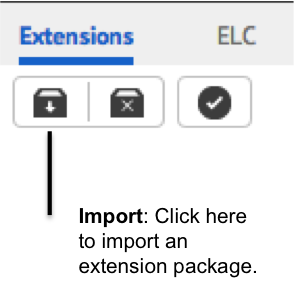
Step 3
In the upload page, click on the File Browse button to select the extension zip package. Click on the Upload button to import the extension package into Appspace. Review the details of the extension package. Then click on the Save button to register the extension.
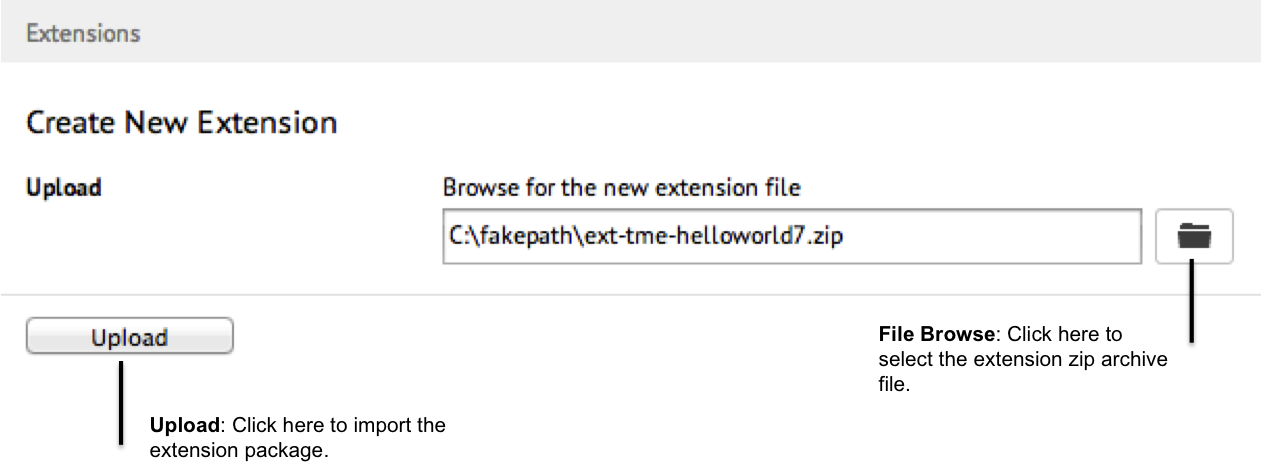
Step 4
Click on the Settings icon and select the Sign Out link.
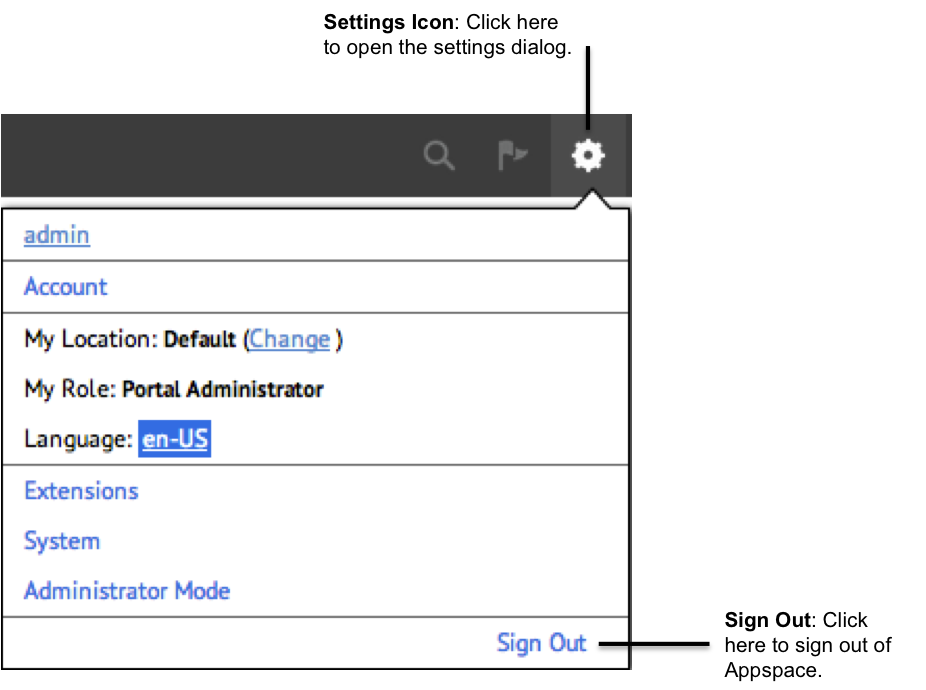
Step 5
Log into Appspace with your normal user credentials. Click on the Extensions icon. From the list you will now see your extension listed (provided you have the required Roles as defined by the extension).