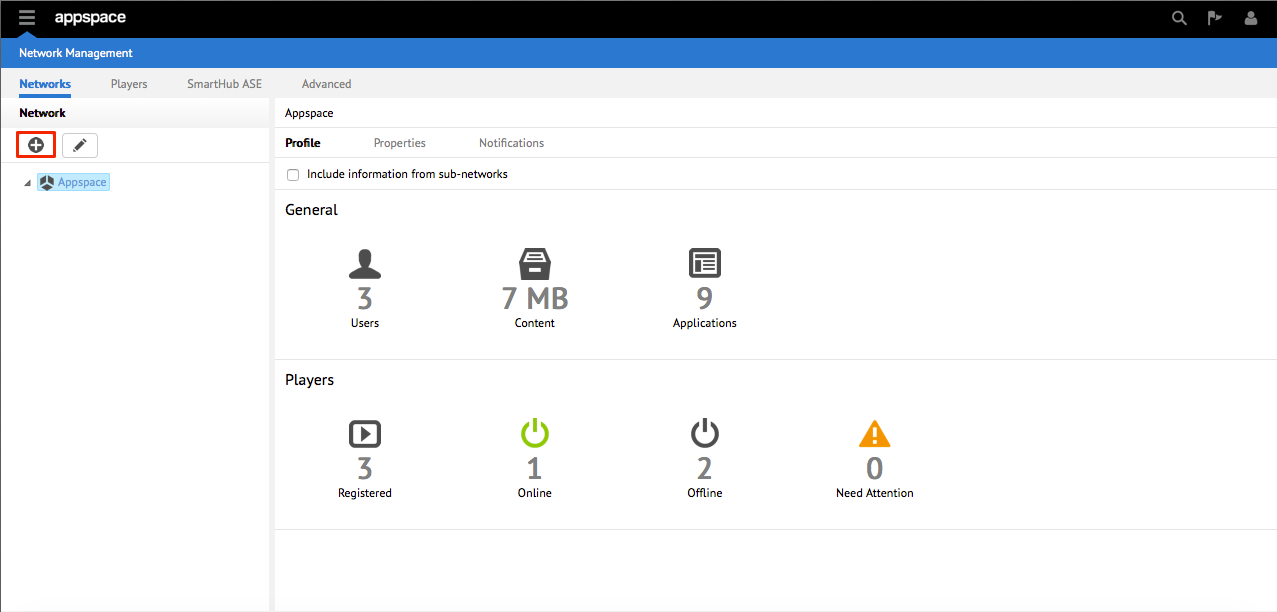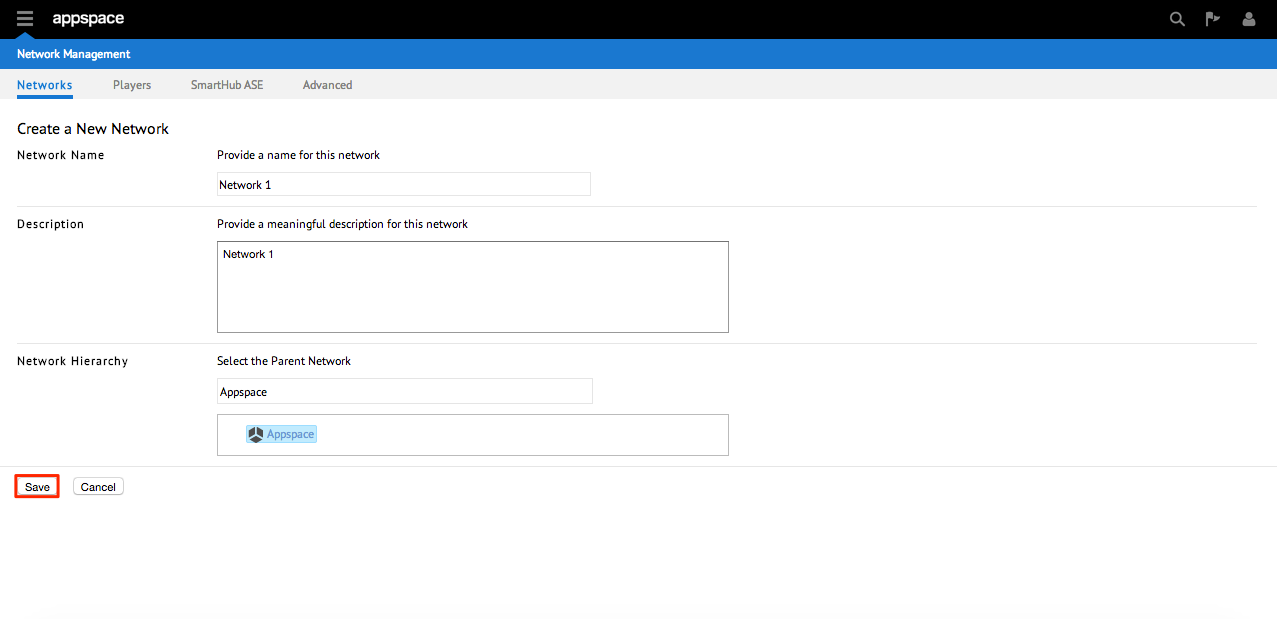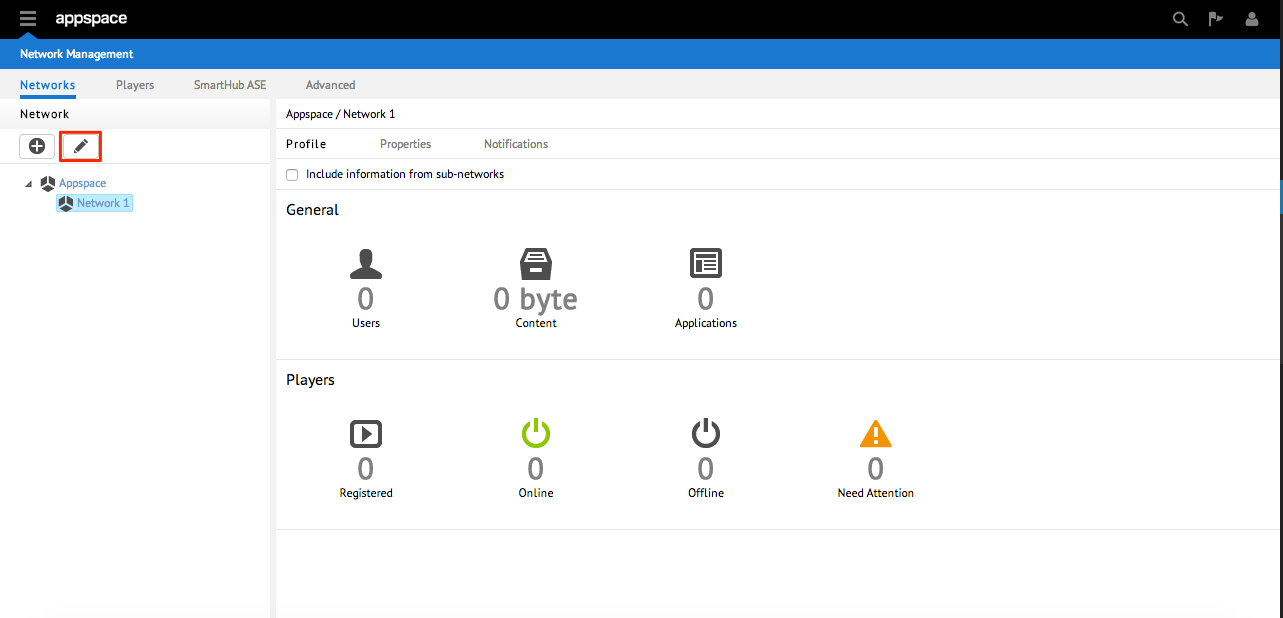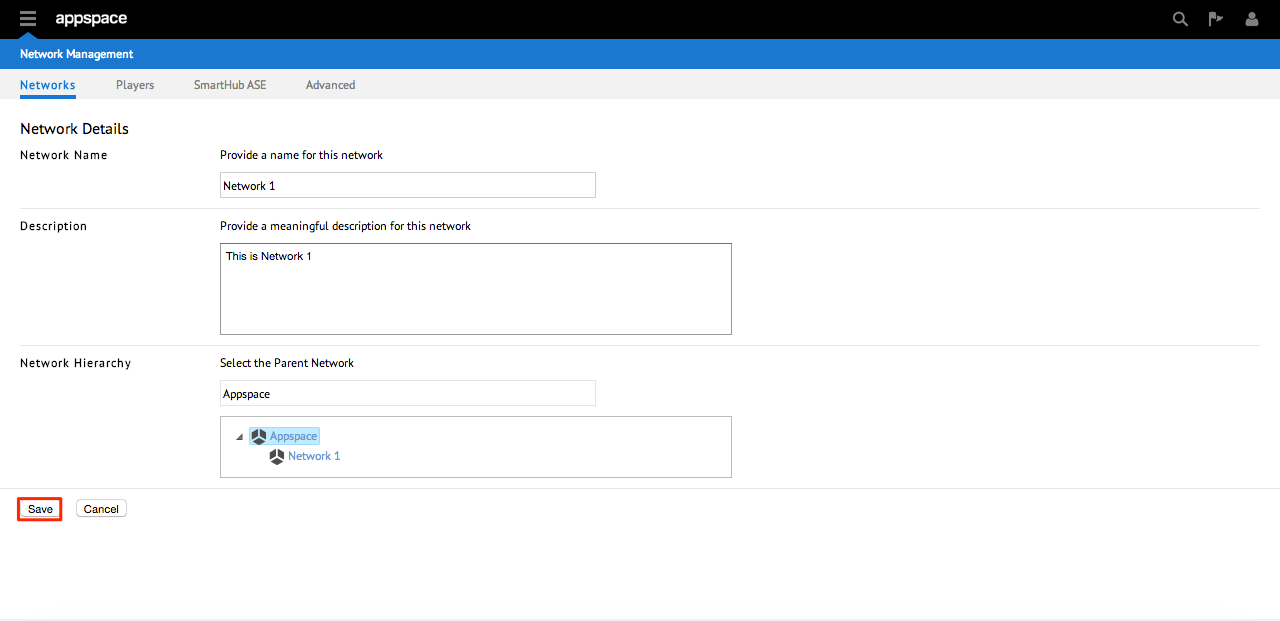Managing Networks
Introduction
A network is a construct that enables users to organize and partition resources within an Appspace account. It allows for the grouping of users, applications, and devices into a hierarchical organization. Some of the motivation for using networks is to replicate the organizational structure of an enterprise within the Appspace system. This type of planning enables users to focus within their scope while simultaneously giving management level administrators a high-level overview.
The following Appspace resources can be grouped under a network:
- User Groups
- Users
- Applications
- Content
- Devices
A network is represented as a hierarchical tree structure. Every Appspace account comes configured by default with one root network that can be divided into other sub networks. A user within a network has visibility to resources within the network and any other sub networks.
Prerequisites
- At minimum, Network Administrator role.
Adding Networks
Editing Existing Networks
Adding New Network Properties
Network properties are typically non-visual settings that may include things such as screen burn time, device credentials, or software update configurations. The network properties listed and defined at each level of the network will be applied to all media player devices within the network as well as any of its sub-networks.
Step 1
From within the Network Management extension, select the Networks tab. From the left-hand column, select the desired network node in which to add new network properties. Click on the Properties sub-tab.
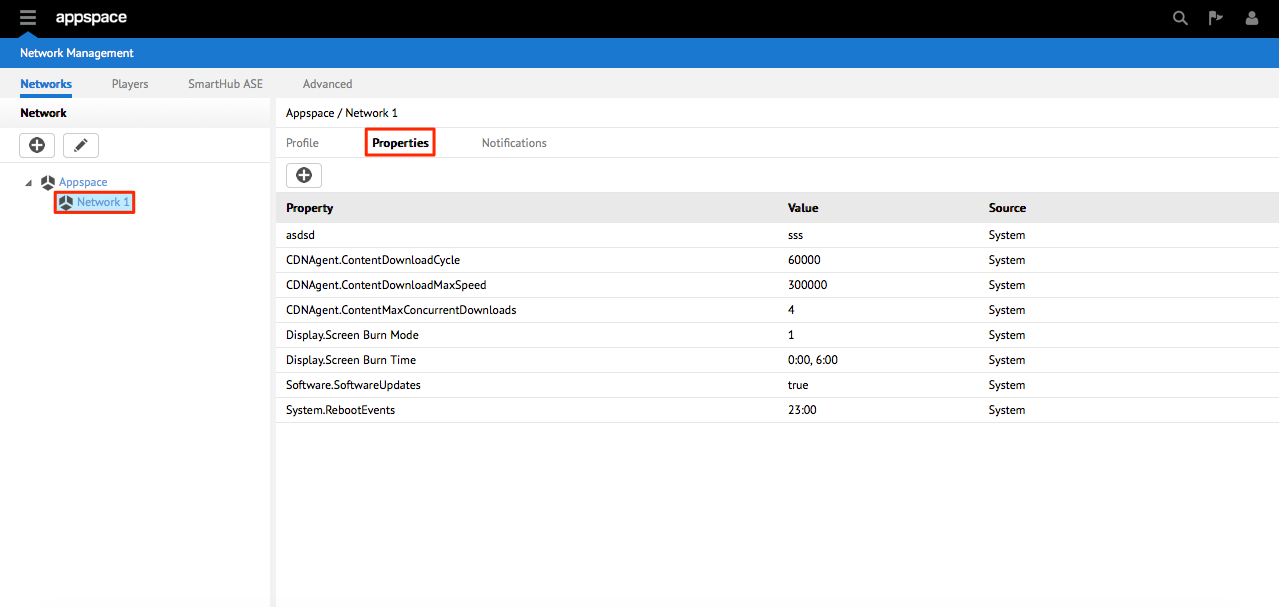
Step 2
Click the + button to begin adding a new network property for this network node. You should see a new row appear that allows you to enter the Property and Value of this entry. When finished, click the Save icon.
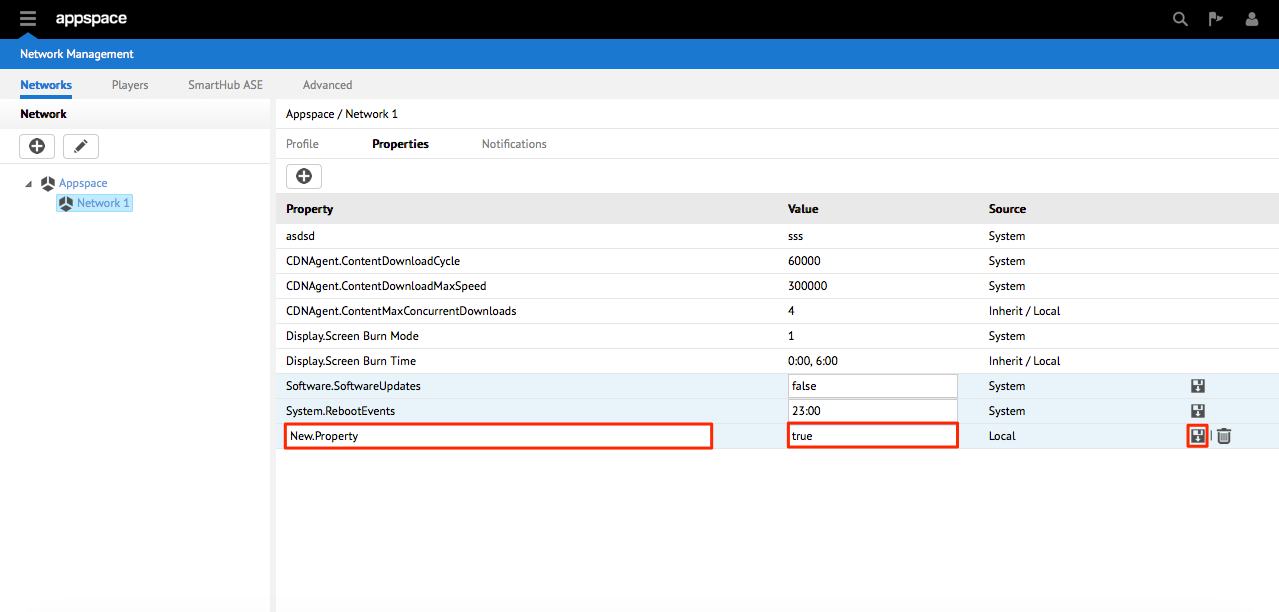
Note
- You are also able to edit any existing property by clicking the property’s row.
- Remember that all devices within this network node as well as devices in sub-networks under this node will also inherit these properties.