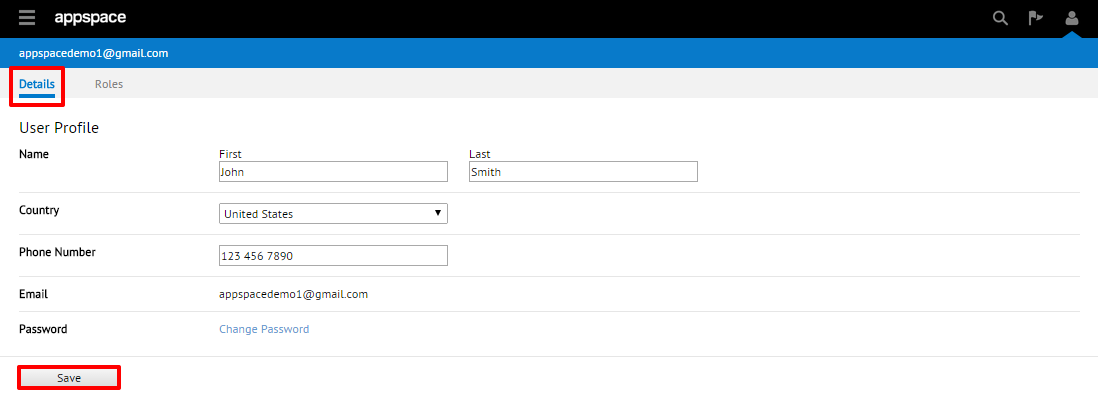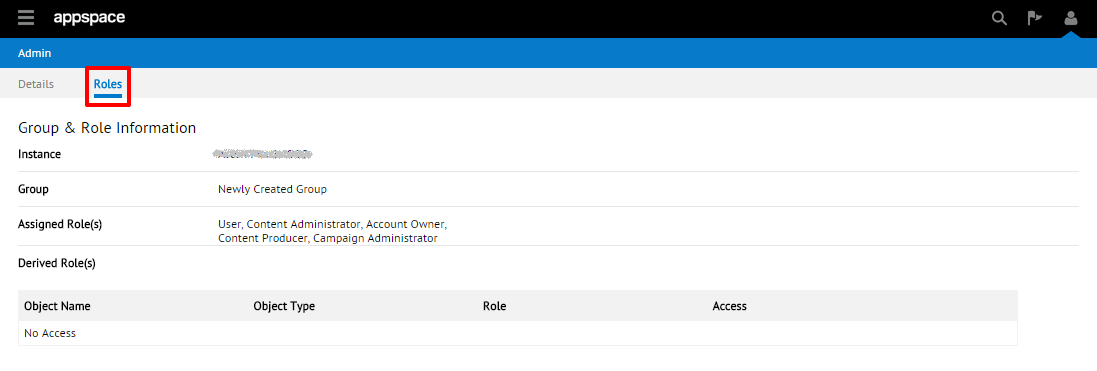User Profile (On-Premise)
Overview
This article looks at each user’s profile and the configurable fields for an on-premise instance of Appspace.
Accessing the User Profile
Step 1
To access the profile for the user that is currently logged into Appspace, begin by clicking on the user icon in the upper-right corner. From the drop-down menu, click on the username link (typically e-mail address).
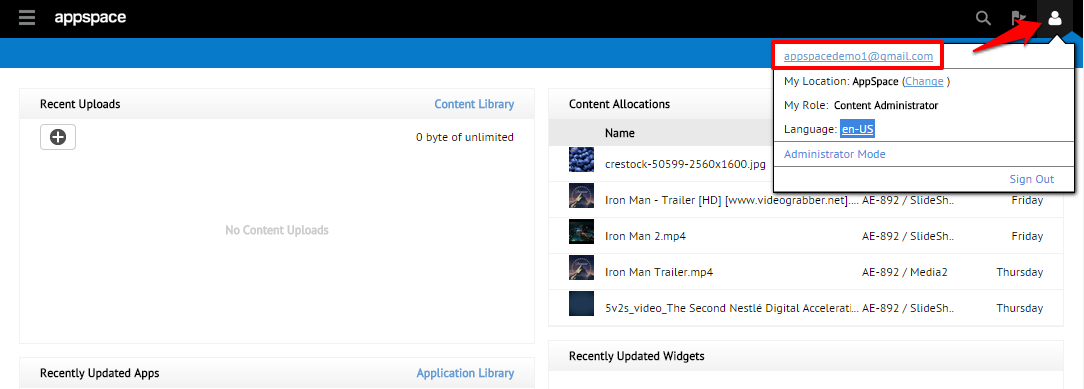
Step 2
The Details tab should be the default page that presents the User Profile information. You have the ability to edit the various fields on this page, including the ability to change your account password. Once you have finished making the desired changes, be sure to click on the Save button to confirm the changes.