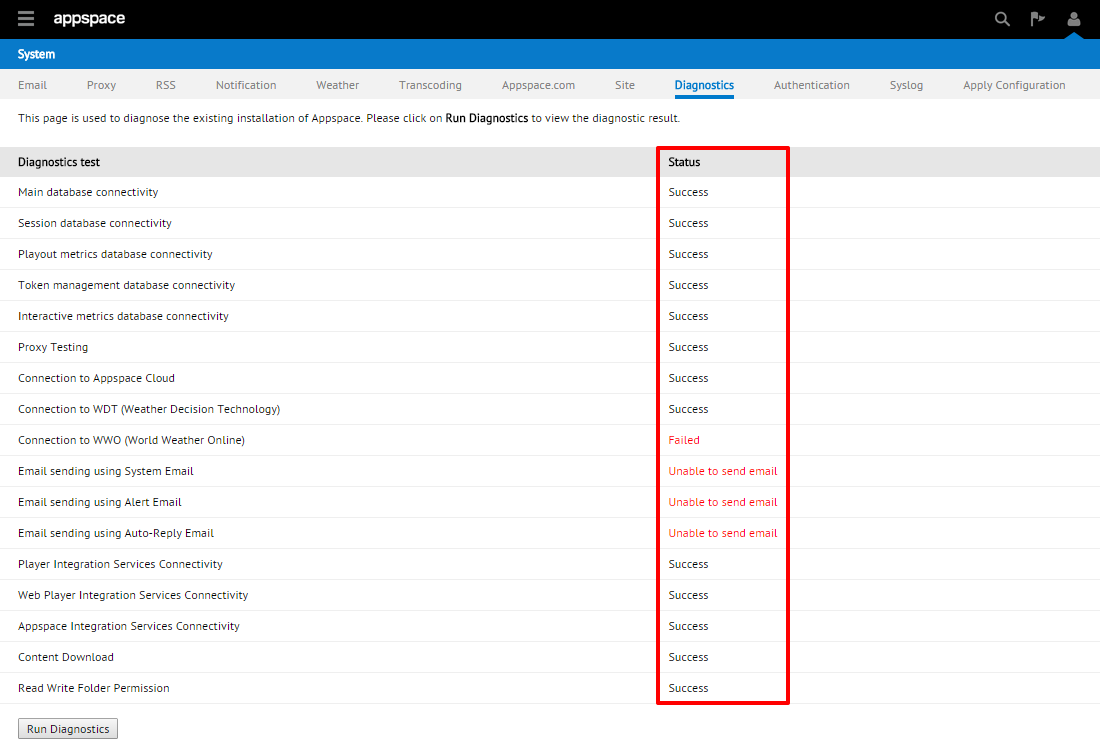Running Diagnostic Checks
Overview
Administrators are able to configure and diagnose Appspace problems directly from the web interface. This helps to reduce the time and eliminate possible configuration errors during Appspace deployments.
The diagnostics test checks that all prerequisites and dependent services have been configured correctly during installation. Some of the core services that the diagnostics test covers are:
- Database connectivity
- Proxy testing
- Connection to weather service providers
- Email sending
- Player integration services connectivity
- Web player integration services connectivity
- Appspace integration services connectivity
- Content download
- Read/write folder permission
Running a Diagnostic Check
Step 1
Once you have logged into your on-premise Appspace instance, click the user icon and select System from the drop-down menu.

Step 2
Select the Diagnostics tab. You should then see the list of diagnostic tests that will be run. Scroll down towards the bottom and click ‘Run Diagnostics’ when you are ready to initiate the tests.
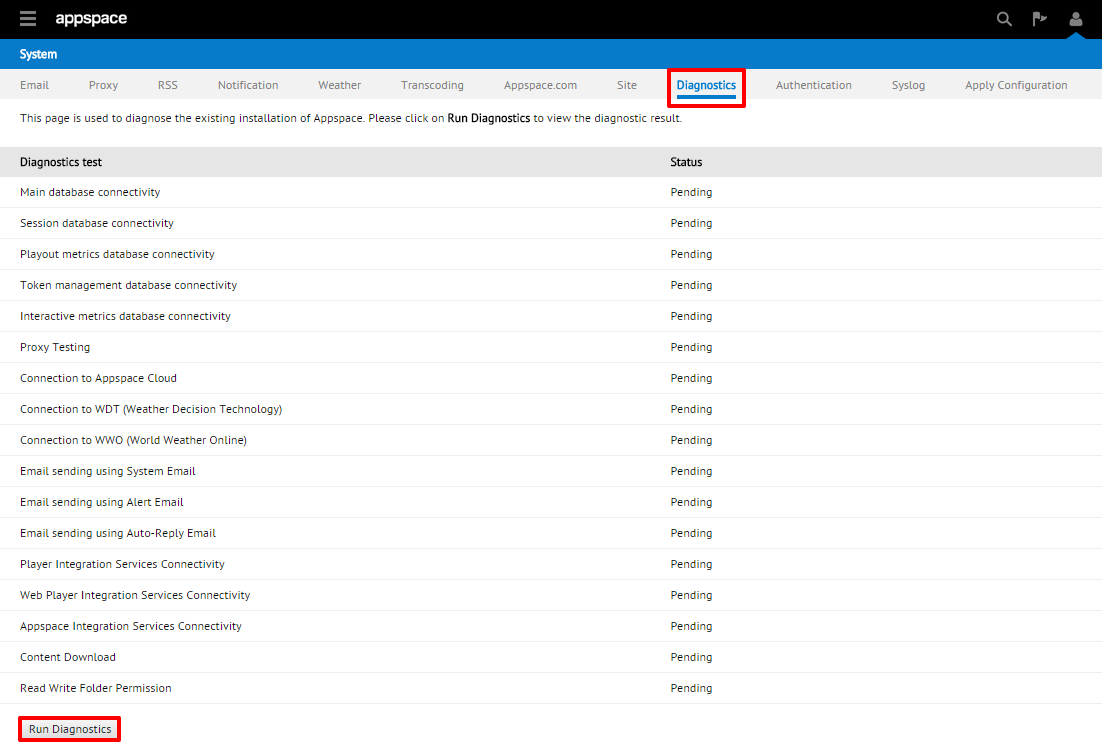
Note
The tests may take a few minutes depending on your server specification (resource availability) and network speed.