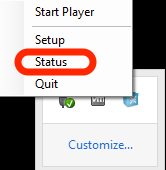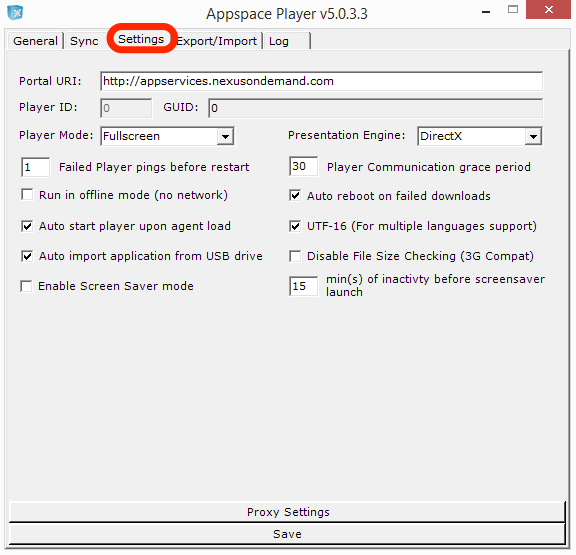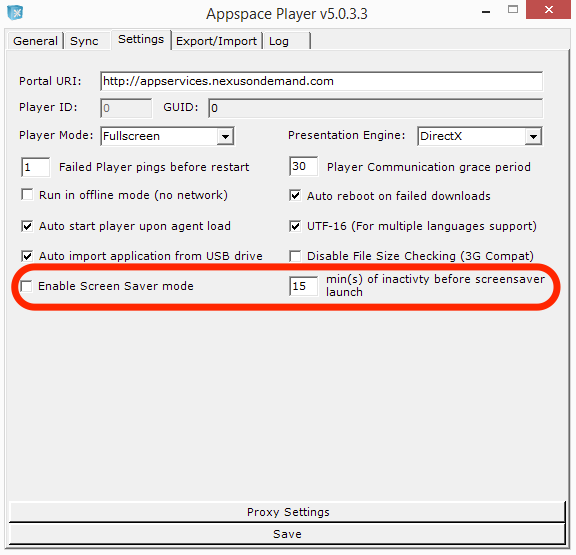Appspace Player as a Screensaver
Overview
This guide details the steps to configure the Appspace Player as a screen saver.
Step 1
Once the player has started, a new icon will appear in the Windows taskbar. Right-click the icon and select Status.
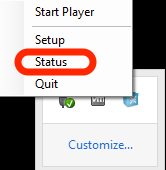
This guide details the steps to configure the Appspace Player as a screen saver.
Once the player has started, a new icon will appear in the Windows taskbar. Right-click the icon and select Status.