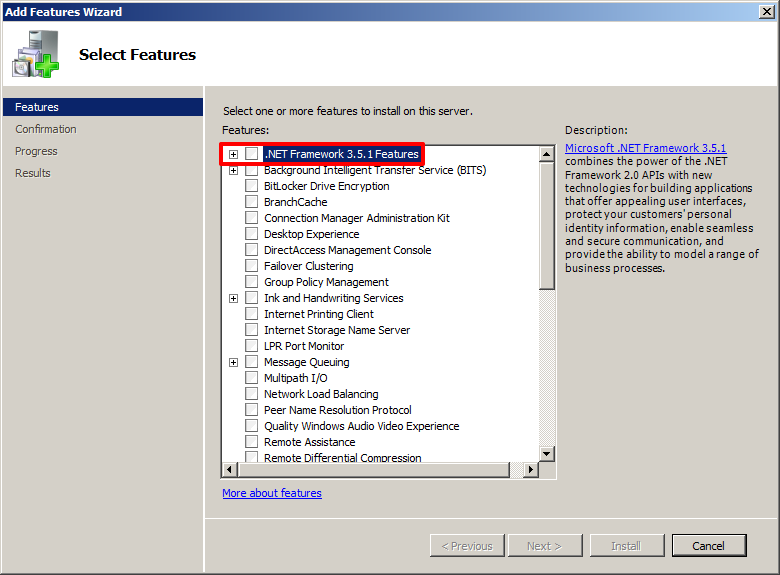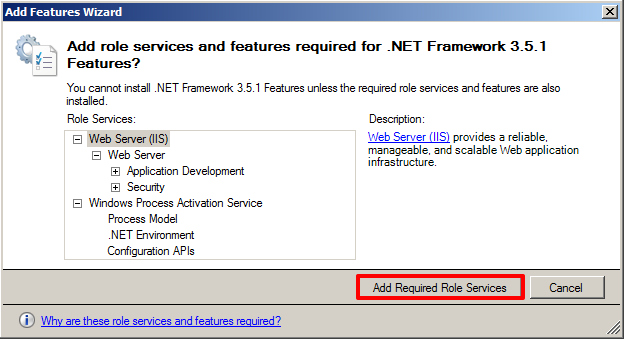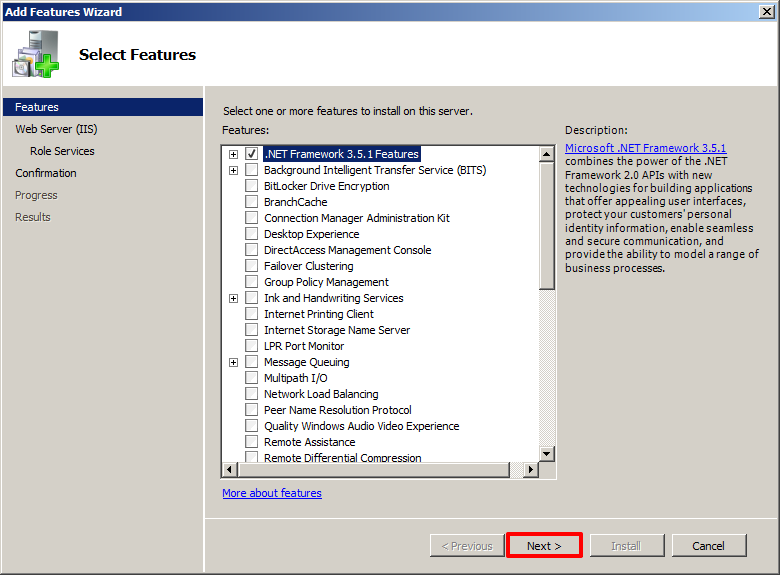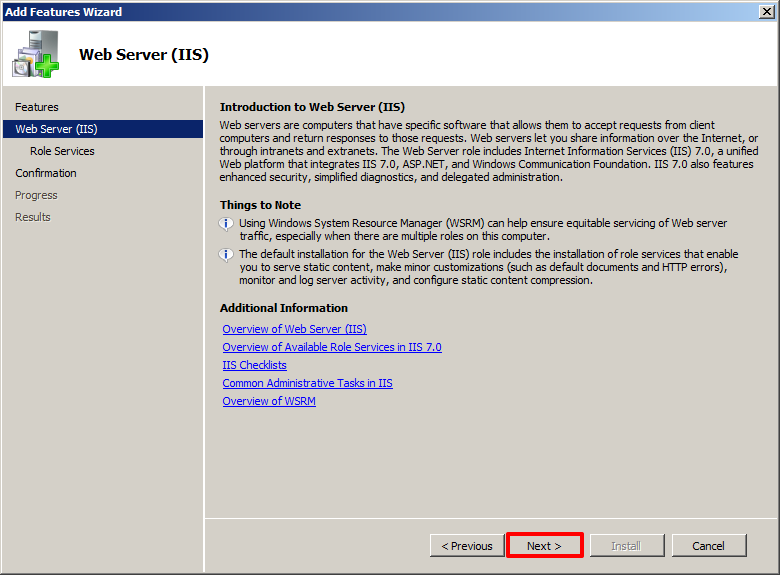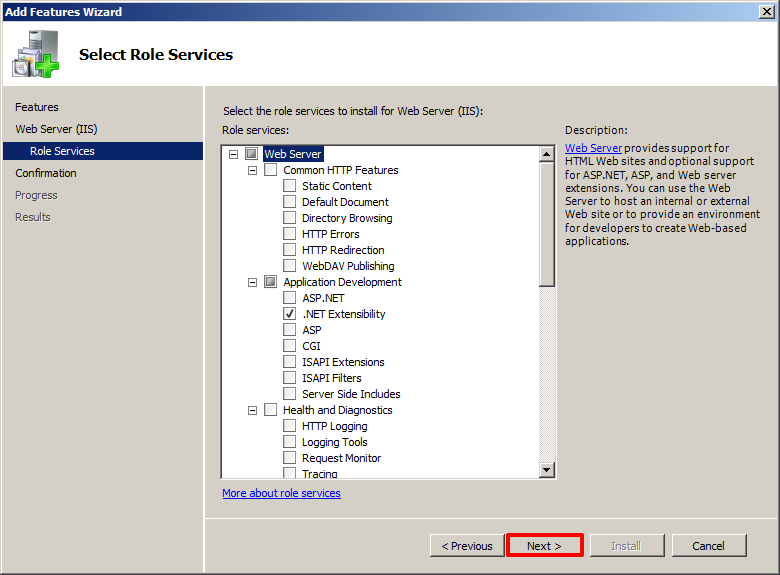Windows Server 2008 Configuration
Introduction
A server running Windows Server 2008 R2 (Service Pack 1) is one of the operating system options required as the foundation for Appspace. To ensure maximum compatibility, we highly recommend that there should be no existing applications or third-party services installed.
The following steps outline the procedure to properly configure and prepare the Windows server for the installation of Appspace.
Step 9
Wait for the installation to complete. This could take a couple of minutes. Click Close once the installation has completed.
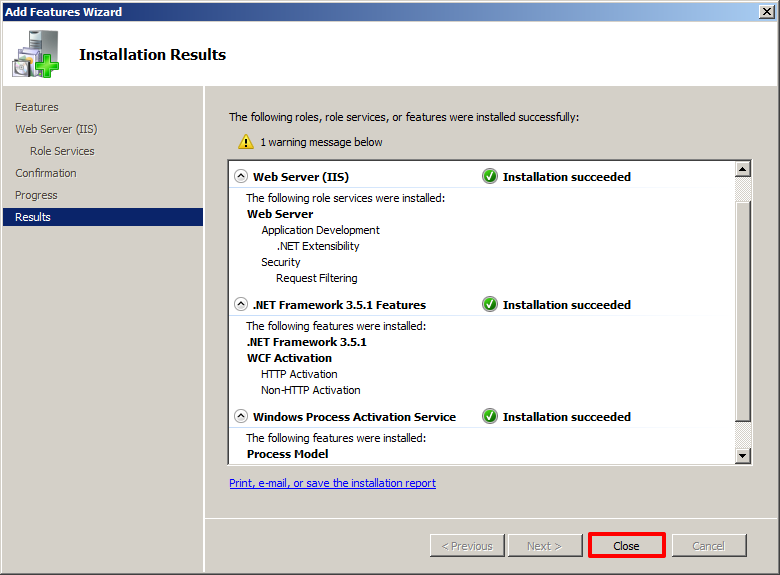
Note
You have completed the Windows Server 2008 R2 (SP1) configuration. You may now proceed to Microsoft .NET Framework Installation.