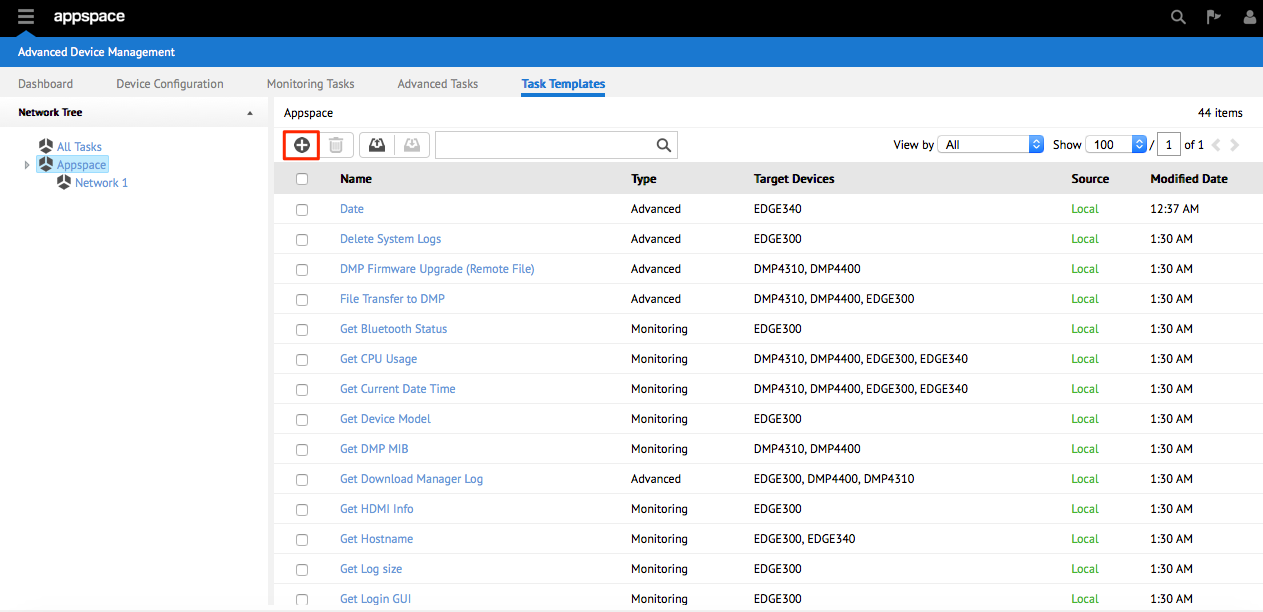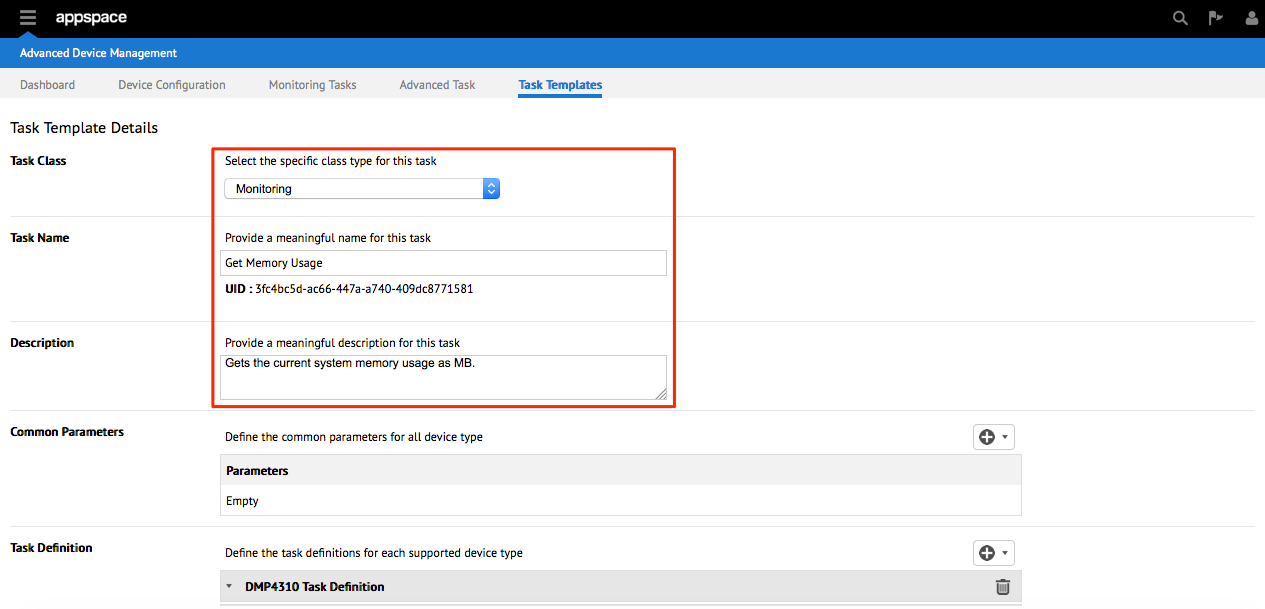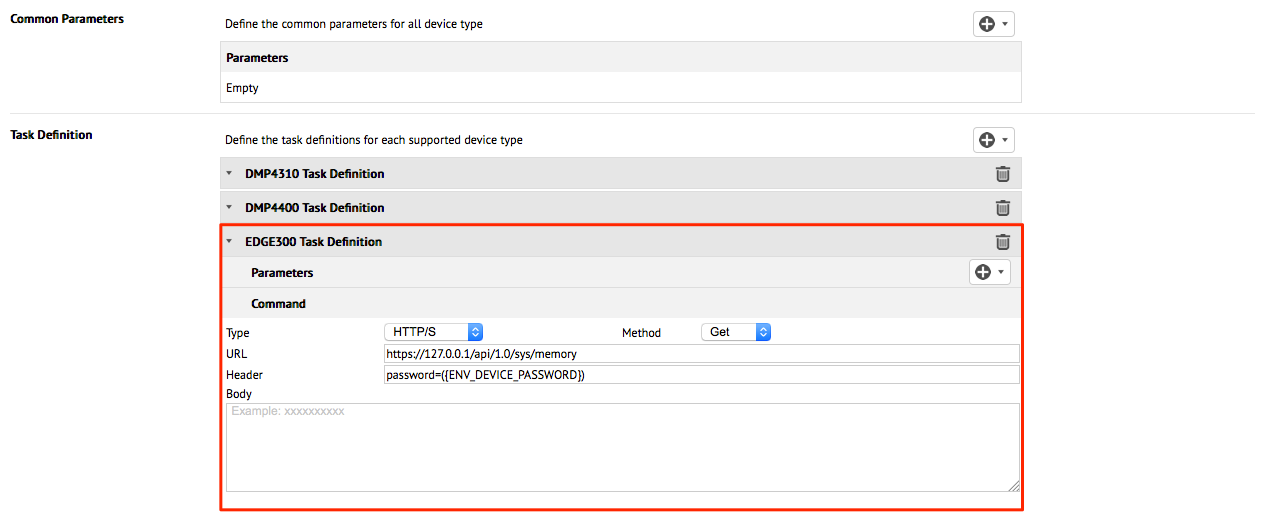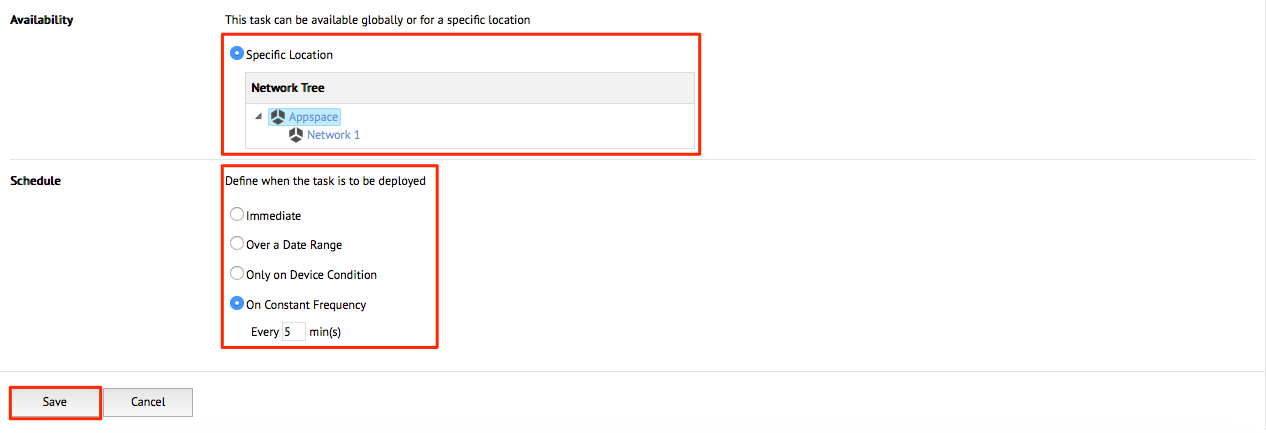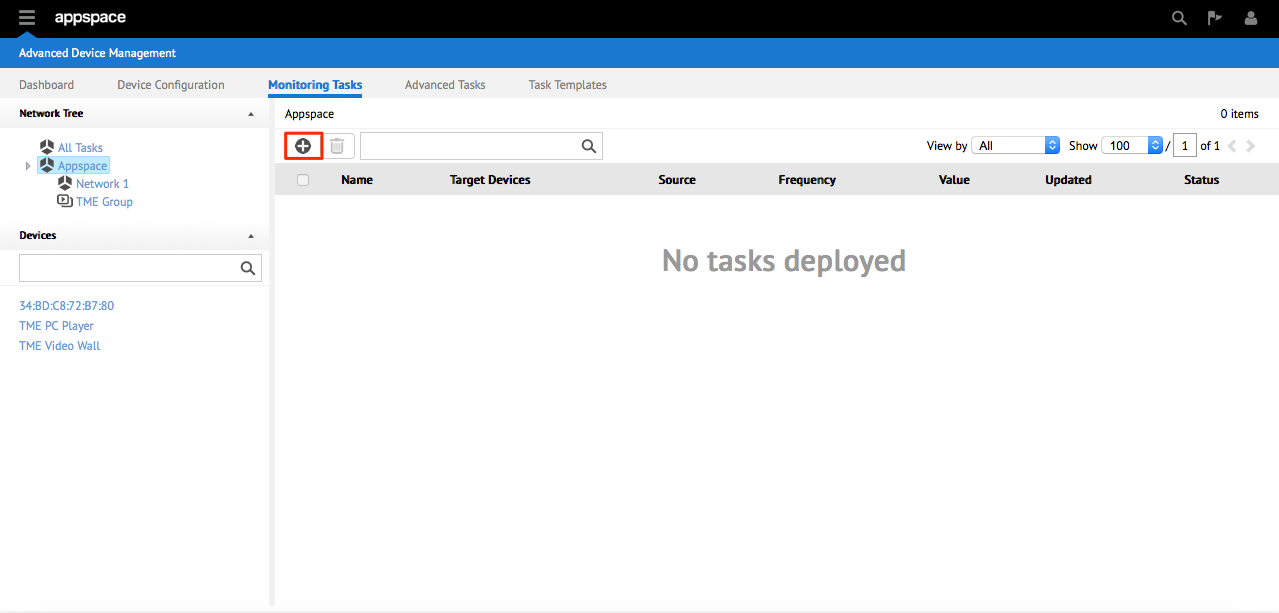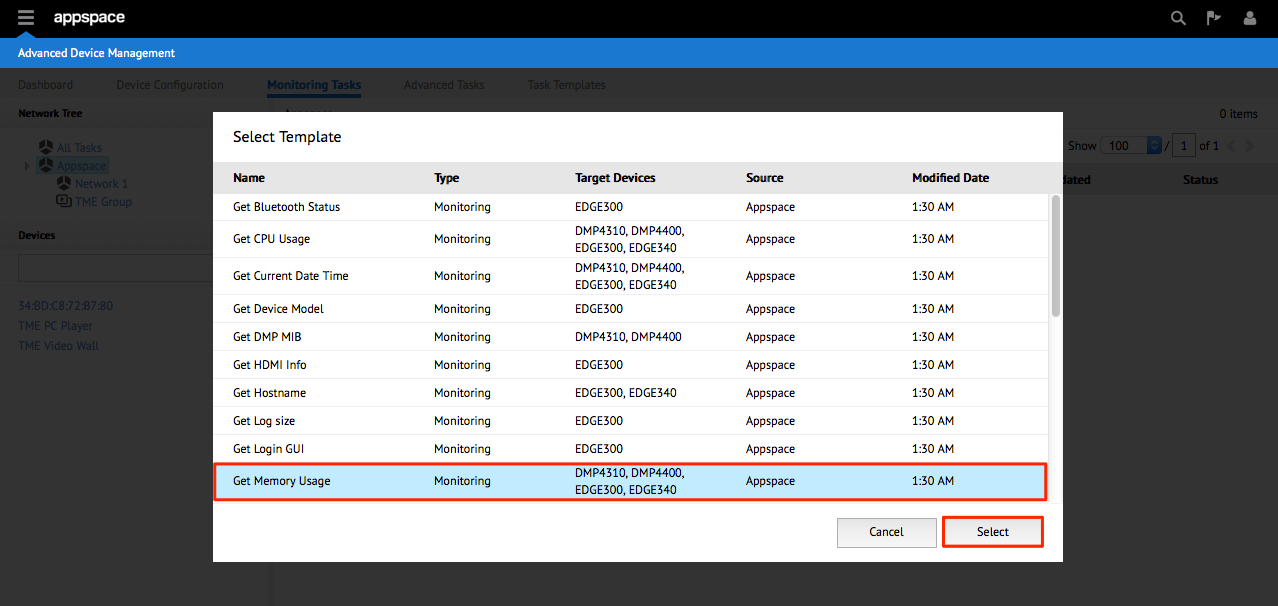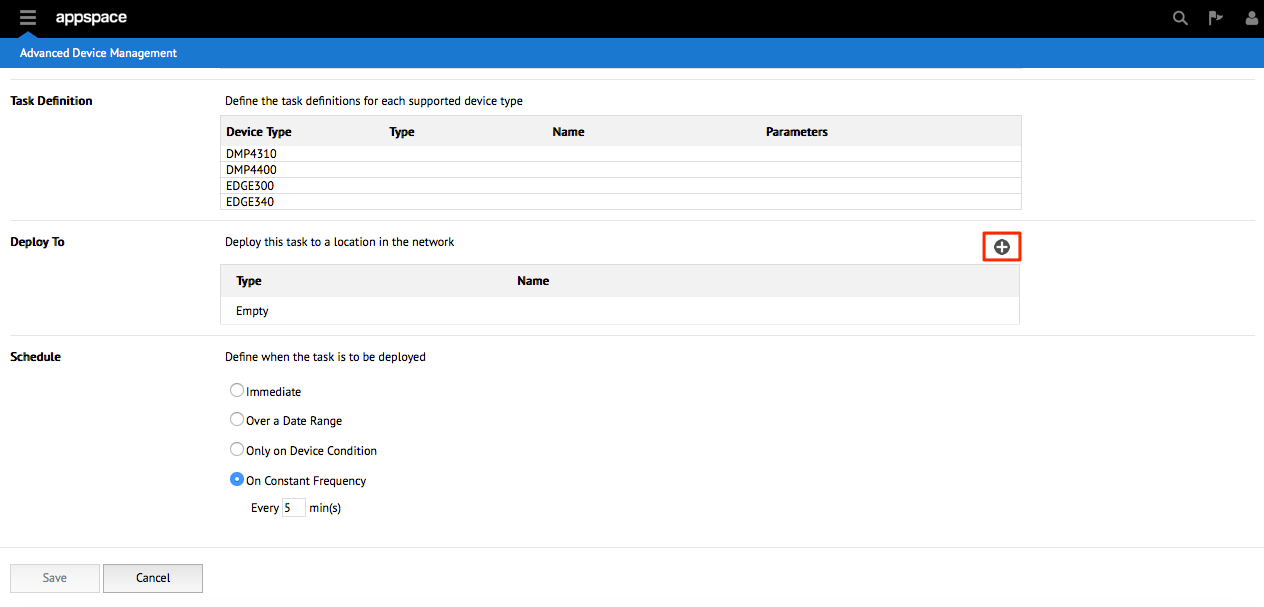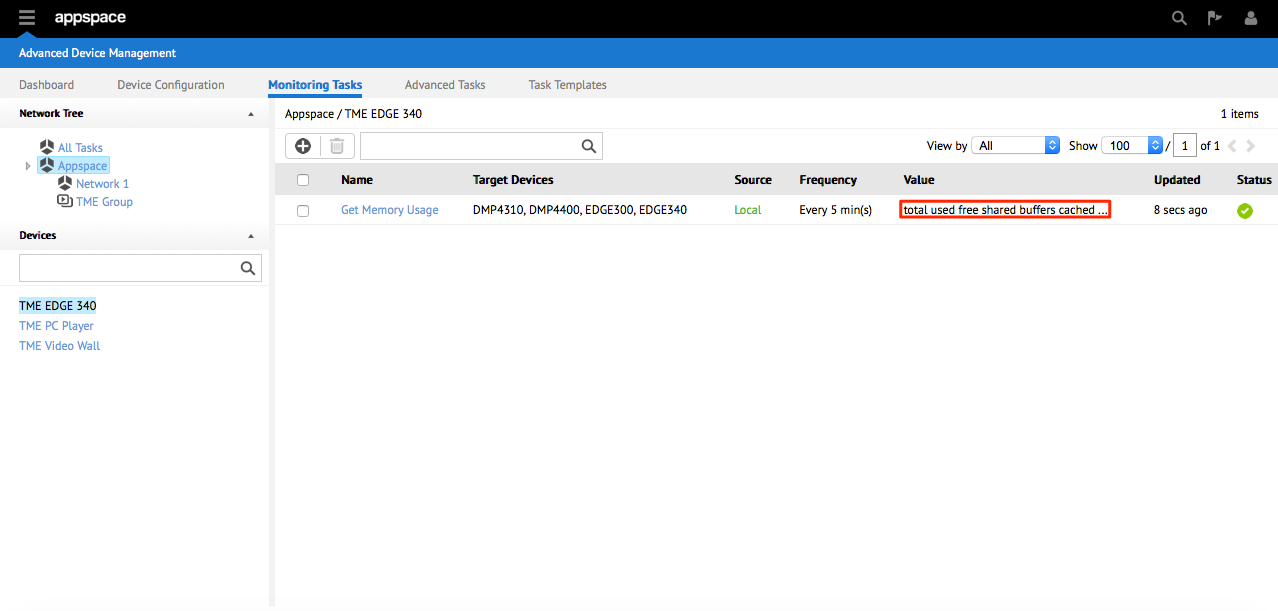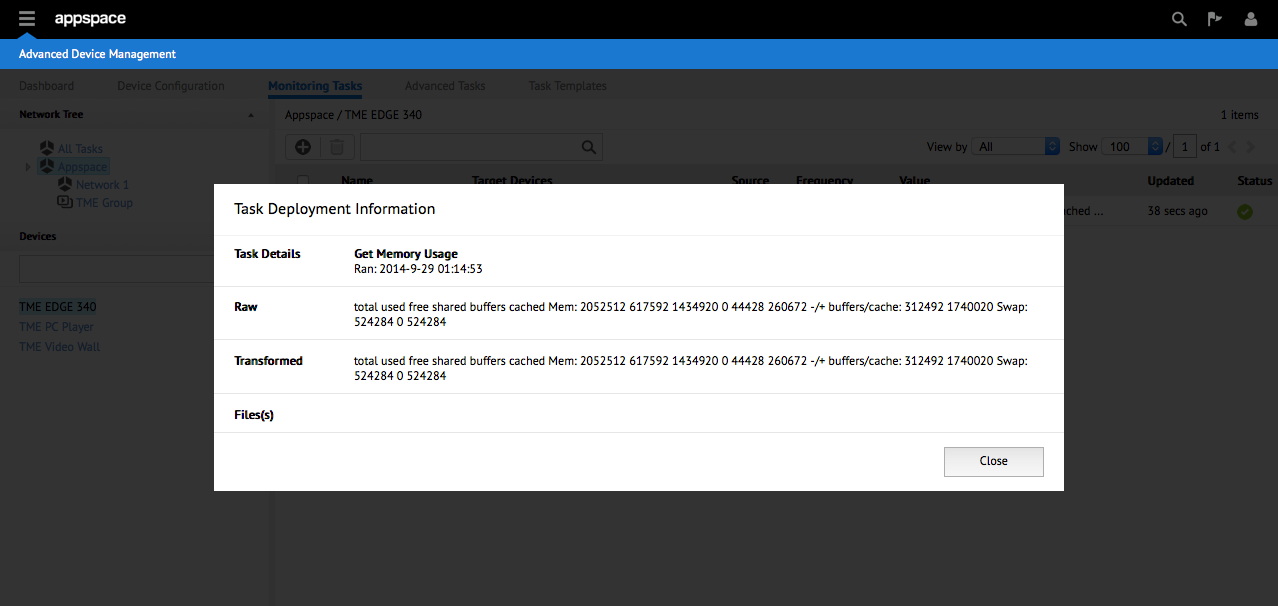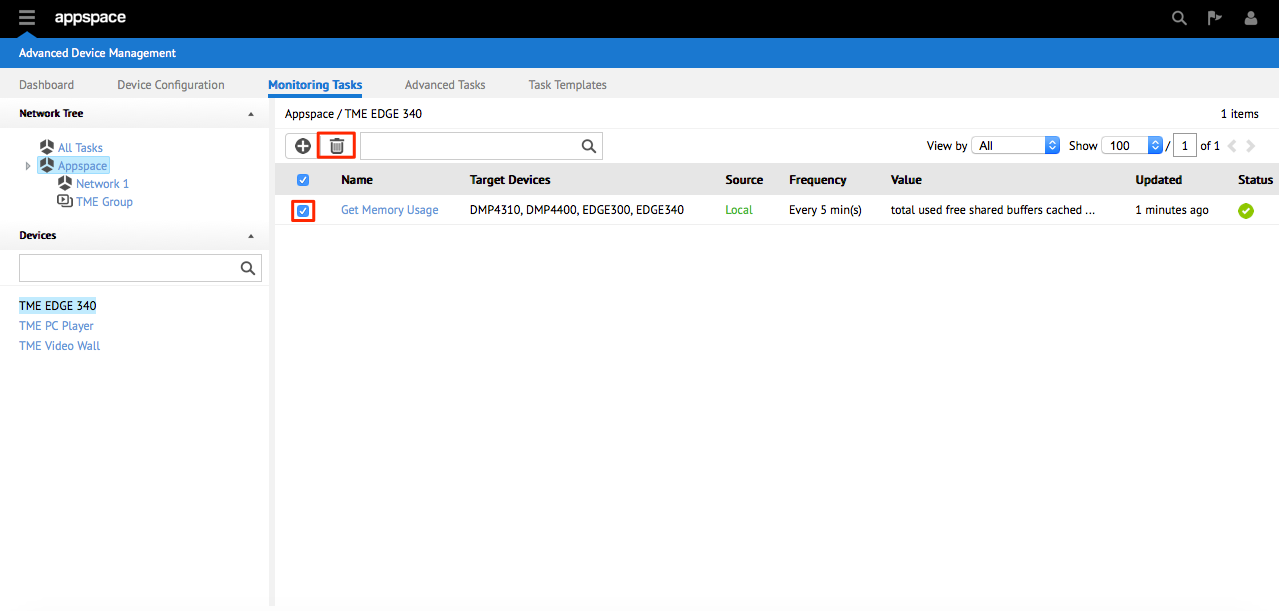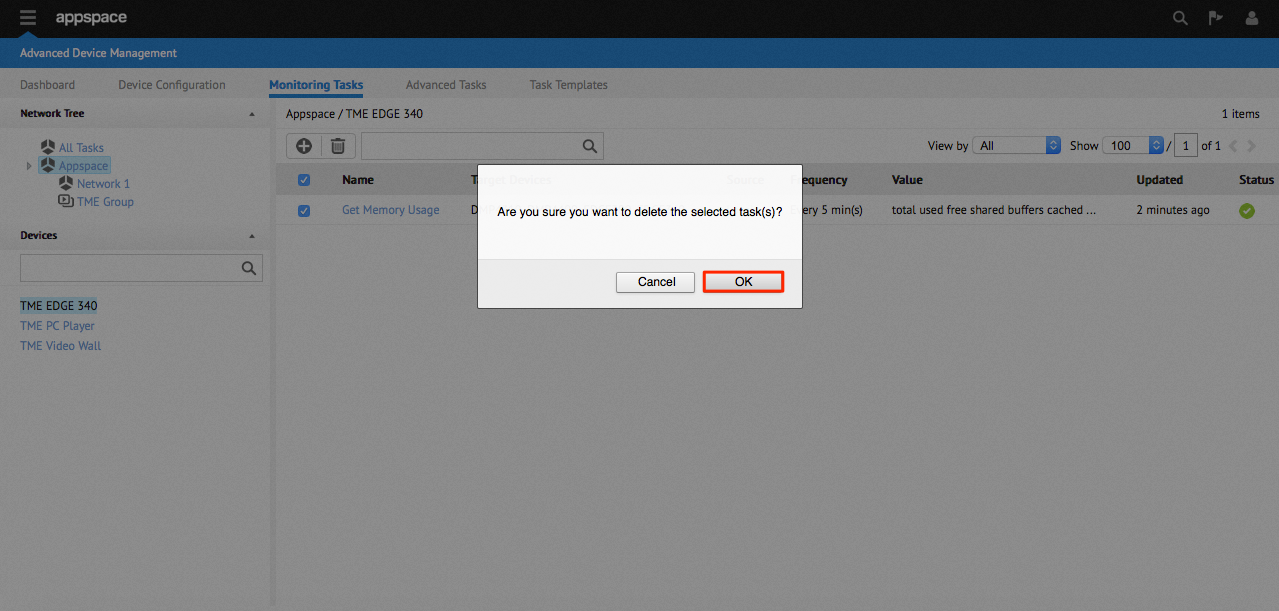Using Monitoring Tasks
Introduction
The monitoring service extends the current Appspace device management framework to support more advanced device and peripheral reporting. The enhanced service allows administrators to subscribe to the attributes of a specific device or a number of connected peripherals. These attributes can be queried based on a configured frequency.
Creating a Task
Deploying a Task
Step 4
From the network tree, select the network, player group or specific device you would like to deploy the task to. Click Select to confirm your selection.
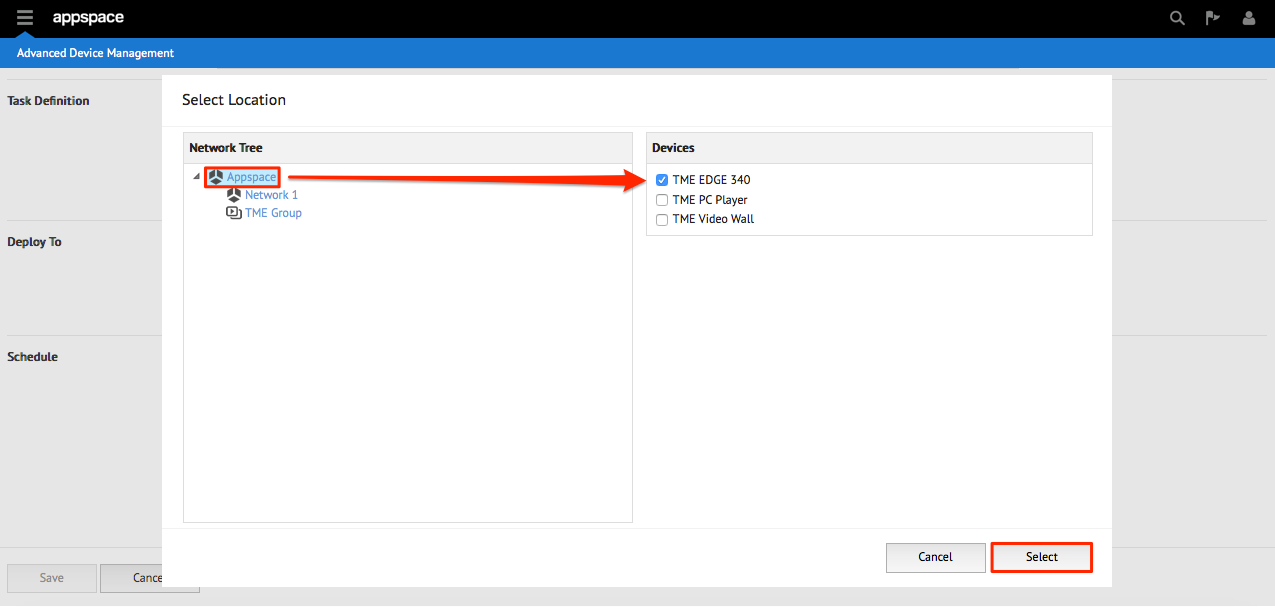
Step 5
Select the task schedule and click Save when finished. The task will now be deployed.
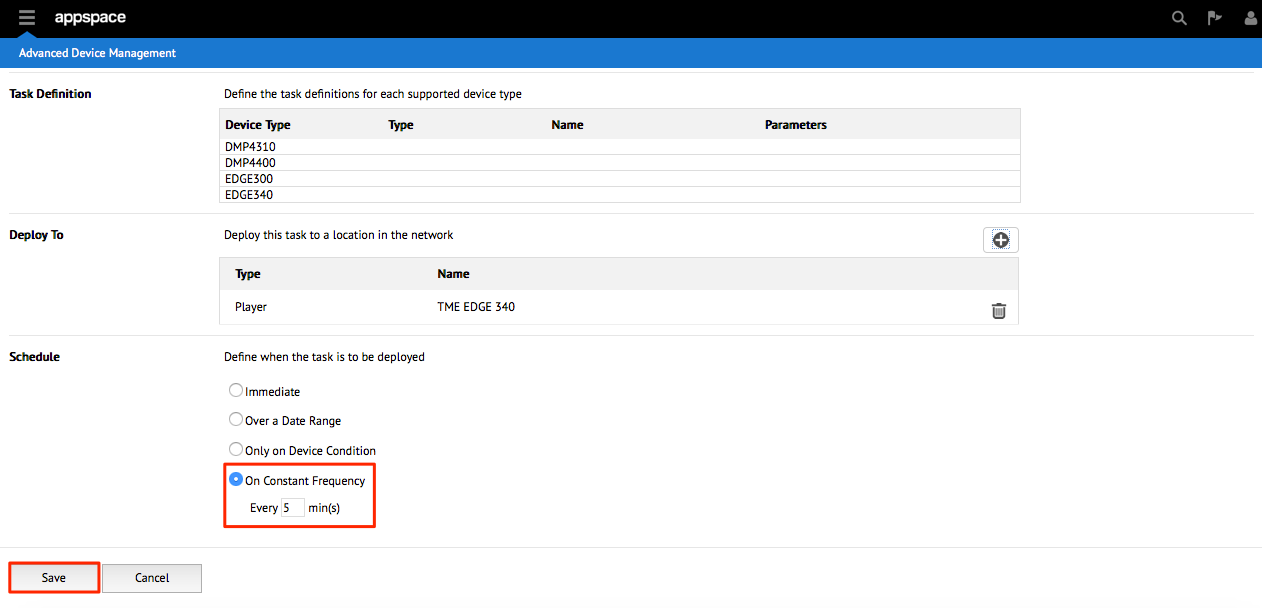
Note
An application needs to be assigned to the device before you are able to deploy a task. Whenever you make a selection, the item will then be added to the table of deployment locations. You may choose to add more than one deployment location.