Layout and Interface
Extension UI
The following sample illustrates the basic layout of the Advanced Device Management extension in Appspace Core.
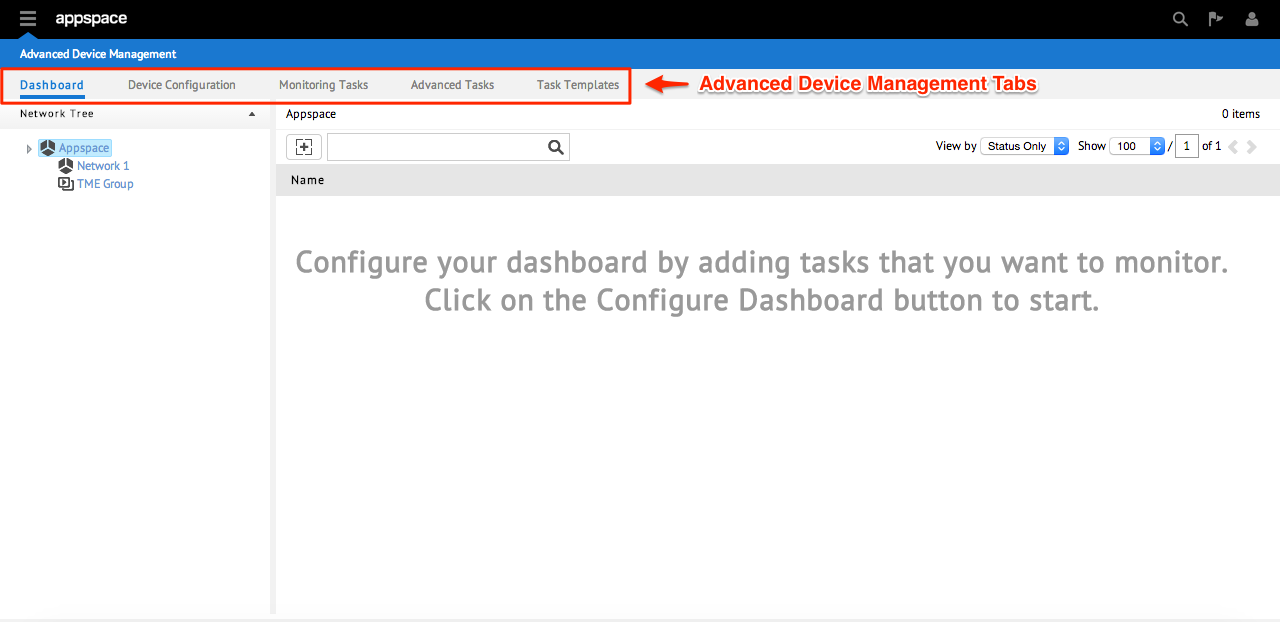
Tabs

There are five tabs in the layout of the ADM:
- Dashboard – Displays all deployed tasks, allowing a user to quickly scan through returned raw or transformed values from each deployed task.
- Device Configuration – A singular location for applying direct configuration tasks to devices, as well as allowing administrators to access and configure device properties for specific devices in the network. The open framework also makes it possible to set new configuration options.
- Monitoring Tasks – Provides the tools for administrators to assign and view the status of attributes of a specific device or a number of connected peripherals. These attributes can be queried based on a configured frequency.
- Advanced Tasks – This tab allows administrators to deploy custom tasks to devices with the option to apply a schedule. A custom task can be used to send specific commands and perform software and firmware updates.
- Task Templates – Enables administrators to define specific templates for tasks to be executed for the management of devices. A default collection of configuration, monitoring and advanced tasks will be prepopulated in this tab for use on the list of supported devices. Task templates can also be imported and exported to allow for contributions from the greater community.
Dashboard Tab
The dashboard displays all tasks within the network tree. Users are able to configure the dashboard to select tasks to monitor.
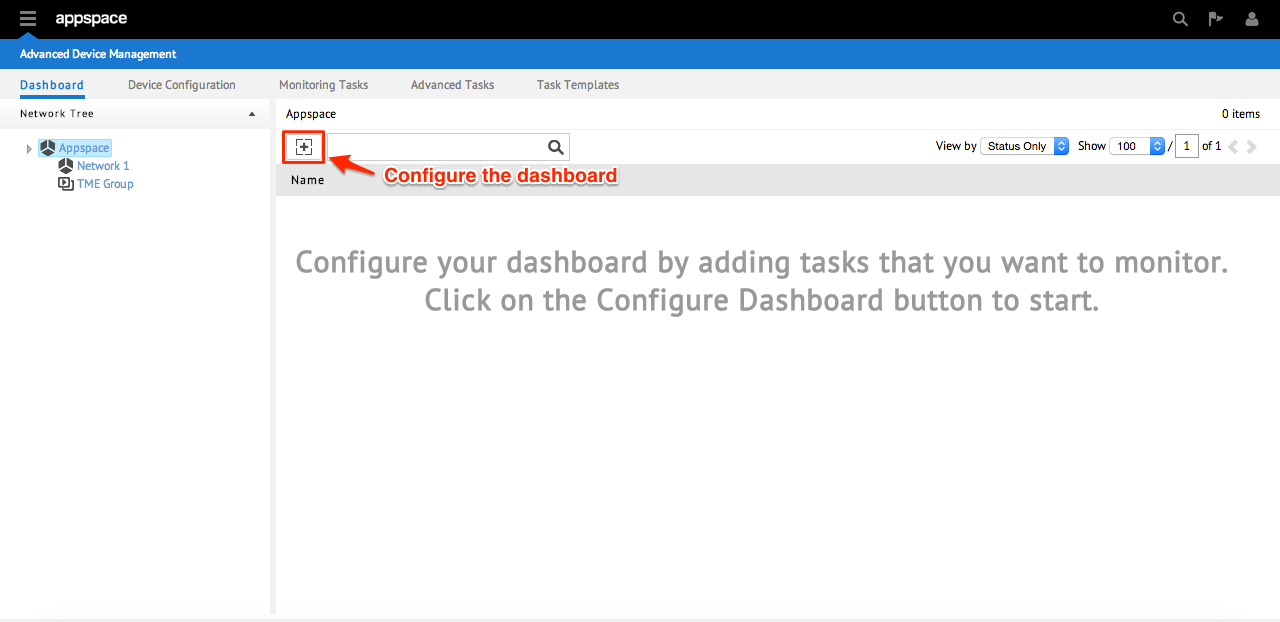
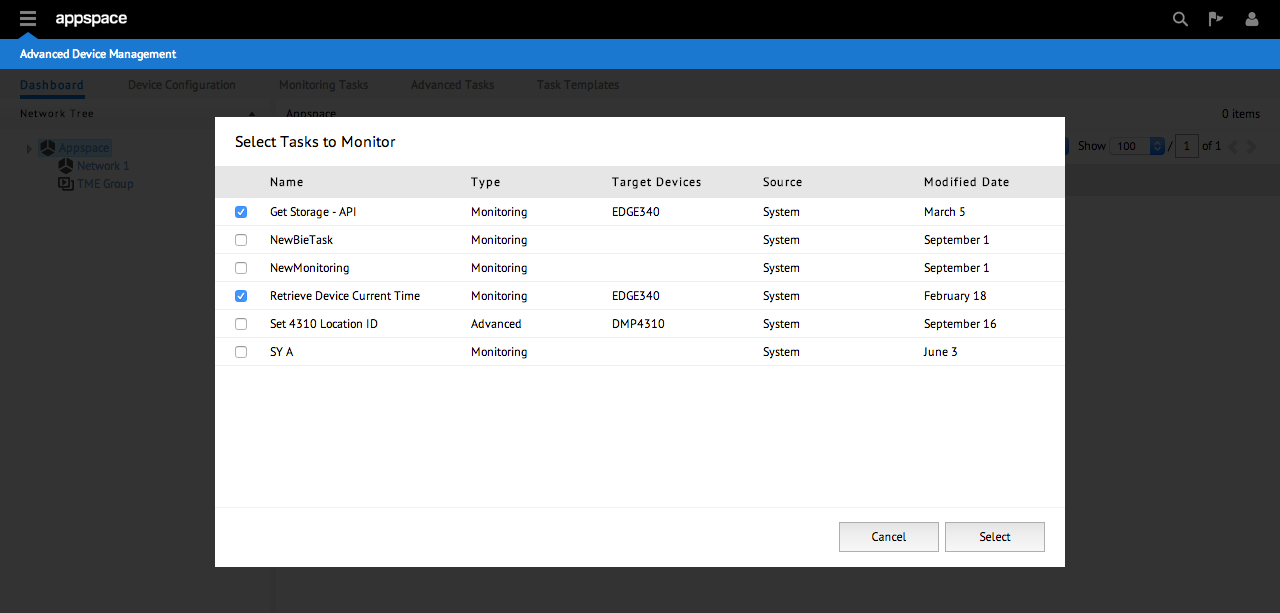
Device Configuration Tab
This is the second tab in ADM, and is the landing page for this extension. In this tab, administrators will be able to configure various device parameters, whether it is for a single device, a group of devices within a sub-network, or to all devices available for the entire network.
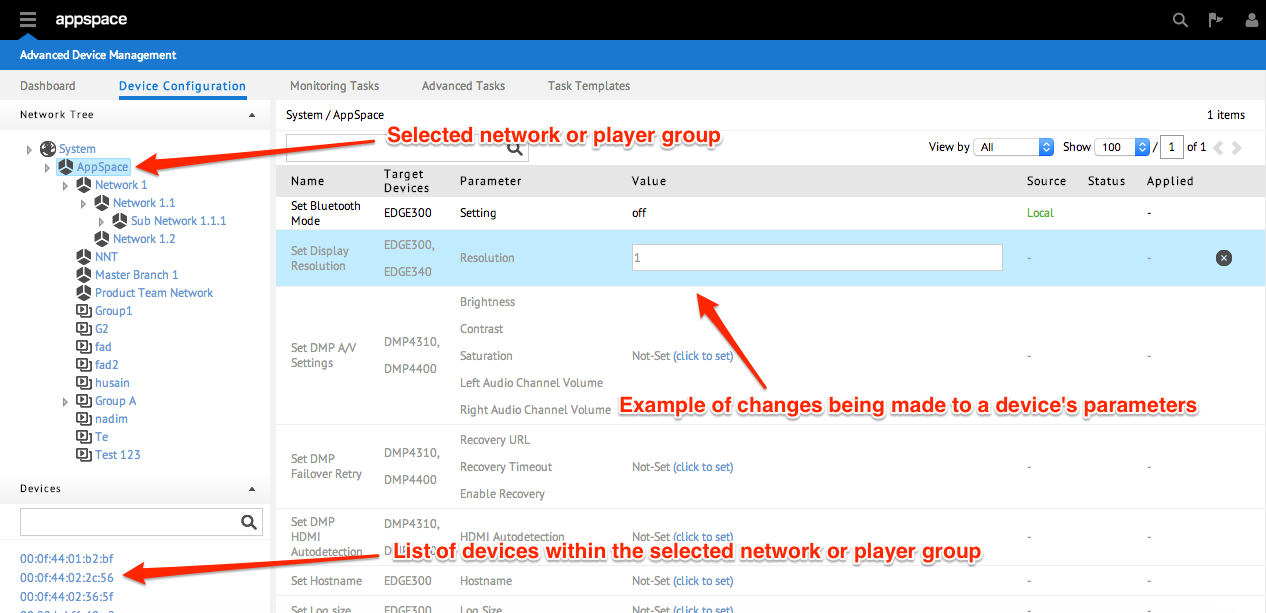
Monitoring Tasks Tab
In this tab, administrators will able to view the status of tasks for various devices, based on the pre-configured templates in ADM. Status monitoring can be viewed on a per-device, group of devices, and/or network-wide basis.
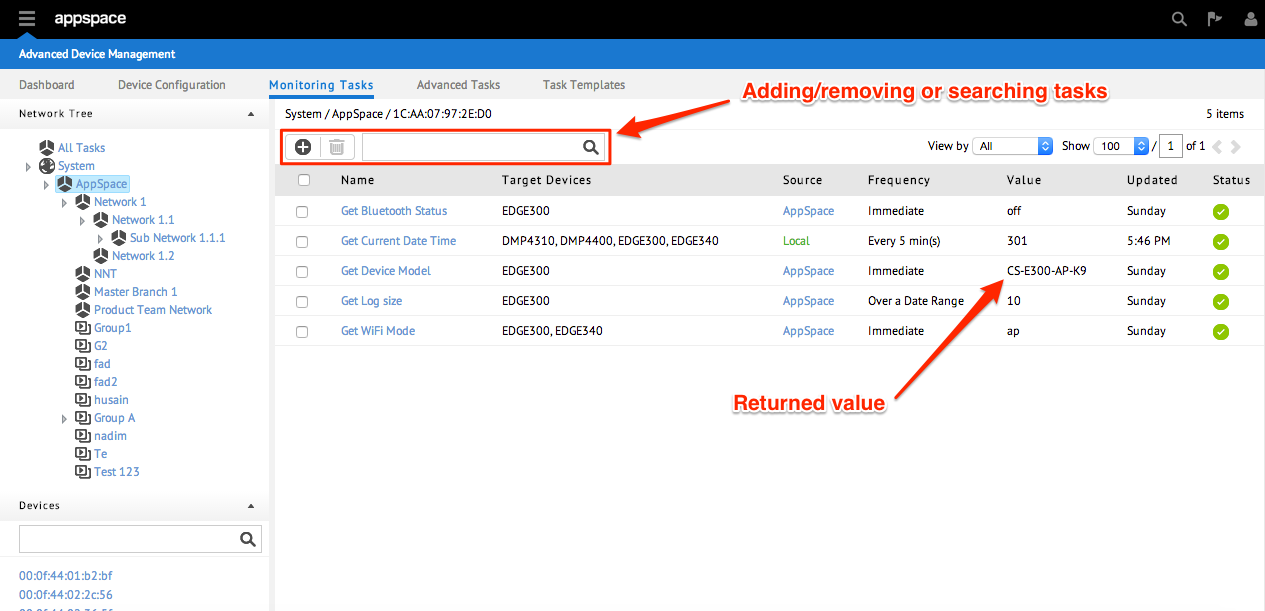
The details that are viewable in this tab are:
- Tasks Name
- Target Devices being monitored
- Source (network, sub-network, device group)
- Frequency of updates
- Value (with extended info tooltips)
- Task Health Status (with Status Alert Icons displayed next to affected devices)
Administrators are able to add new tasks to the list based on a predefined template from the Task Template tab, as well as remove unneeded tasks from the list.
Advanced Tasks Tab
This tab enables administrators to customize and deploy tasks containing specific actions for supported devices. There is also the option to schedule task deployments over a defined period, enabling enhanced automation, and simplifying management of the devices.
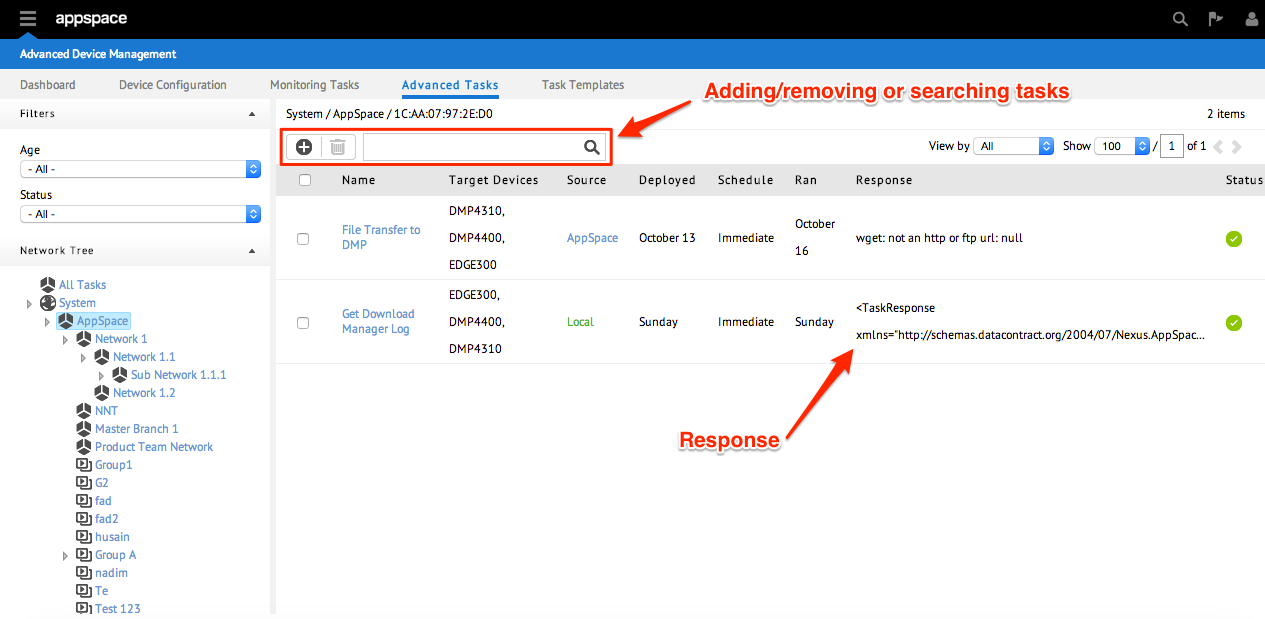
The details that are viewable in this tab are:
- Tasks Name
- Target Devices for task deployment
- Source (network, sub-network, device group)
- Last Deployed date of task
- Schedule (Immediate, On-Demand or specific timeframe)
- Task Health Status (with Status Alert Icons displayed next to affected devices)
Administrators are able to add new tasks to the list based on a predefined template from the Task Template tab, as well as remove unneeded tasks from the list.
Task Templates Tab
This is the location where administrators are able to create and customize task templates, configurable to specific device types within a group or network. There are two types of templates that can be created here:
- Configuration Templates – for use in the Device Configuration tab.
- Monitoring Templates – for use in the Monitoring Tasks tab.
- Advanced Task Templates – for use in the Advanced Tasks tab.
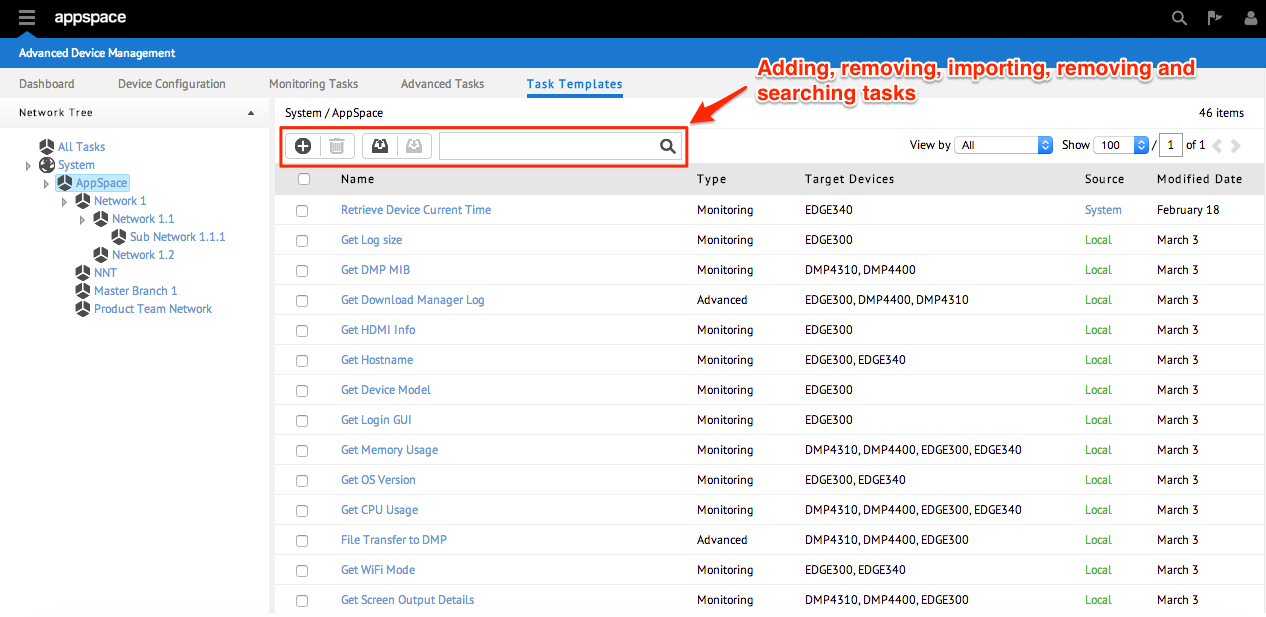
A newly created task template will need to contain the following details:
- Task Class (the type of task template)
- Task Name
- Description
- Common Parameters
- Task Definition (please refer to the next section)
- Availability (global or specific location)
- Schedule