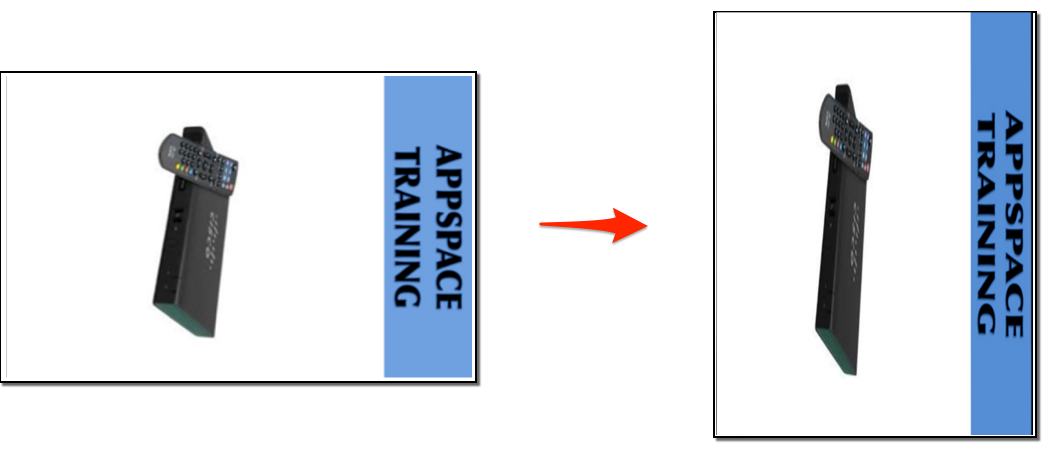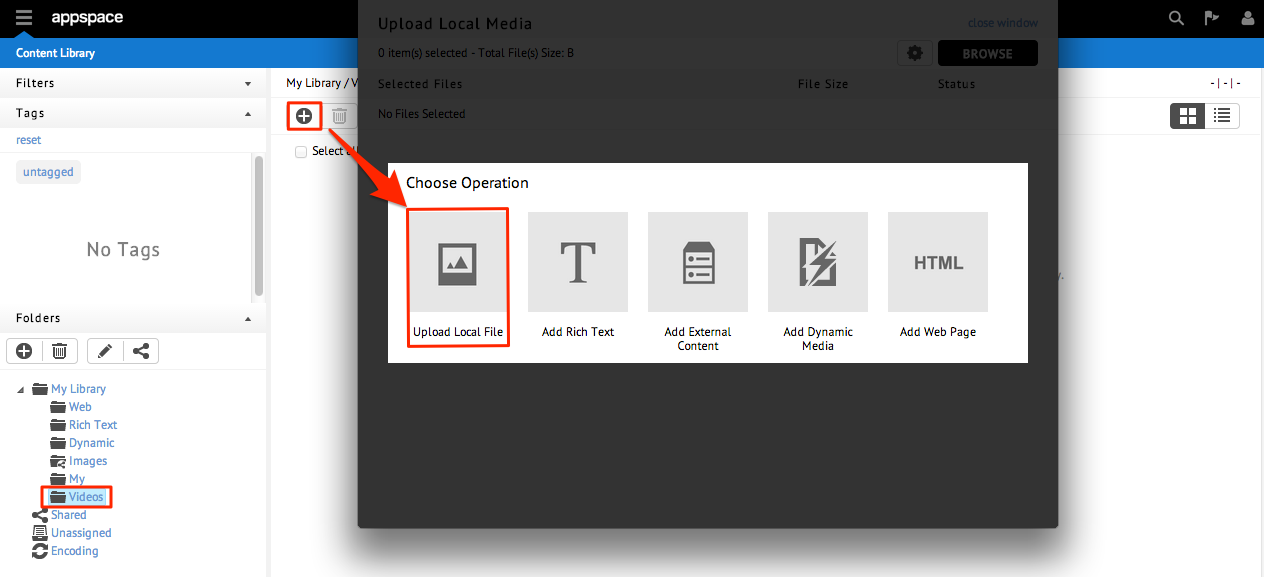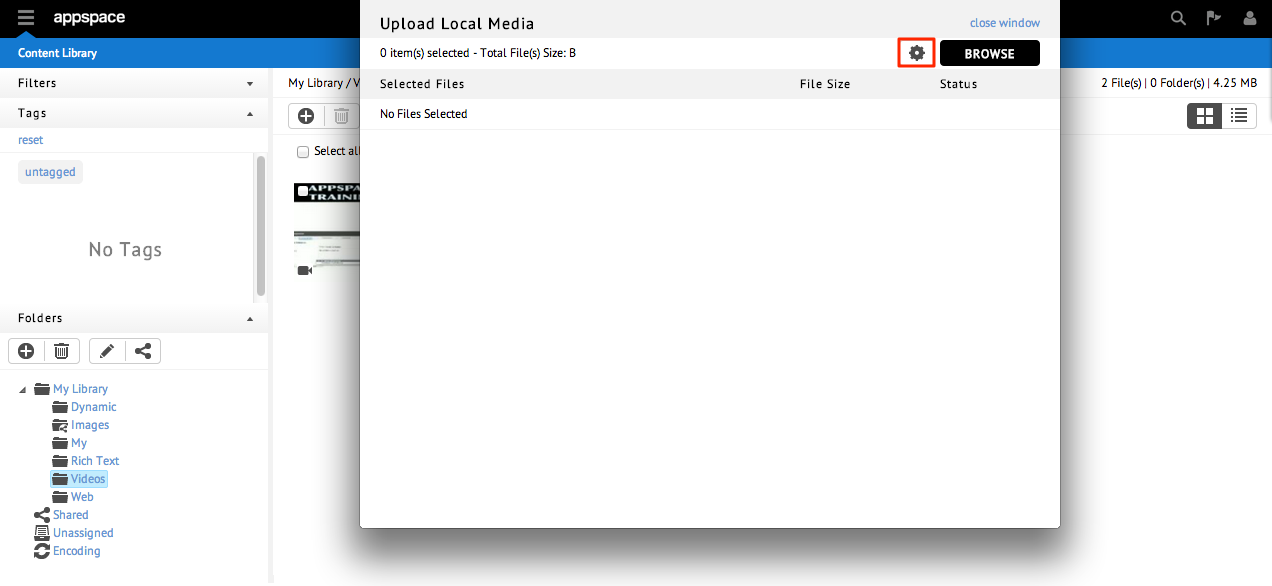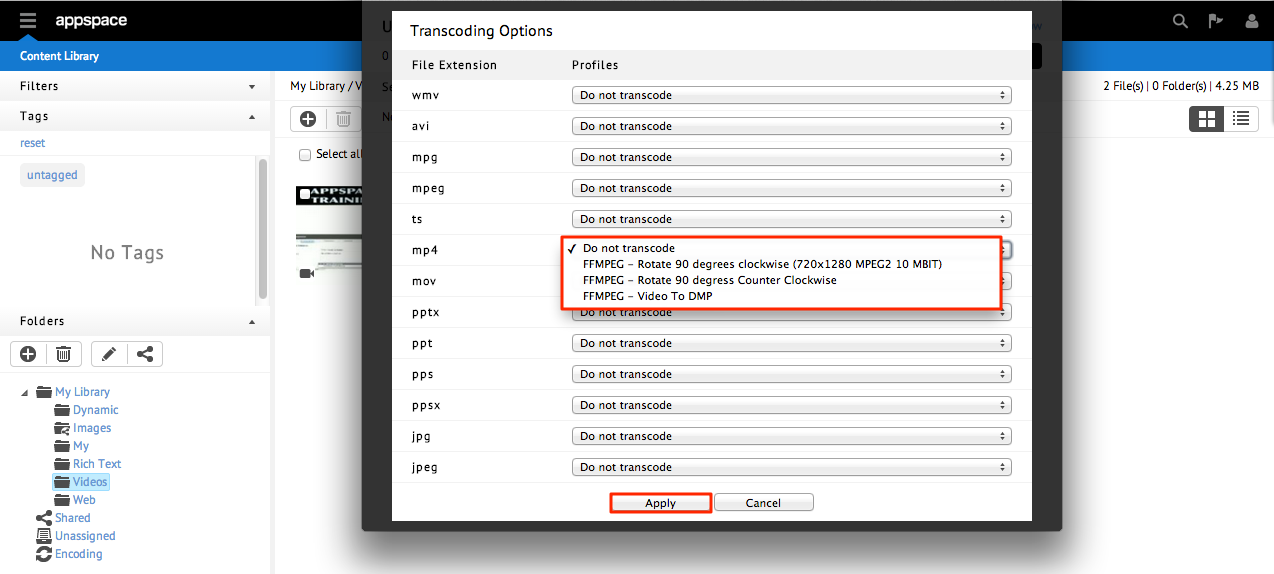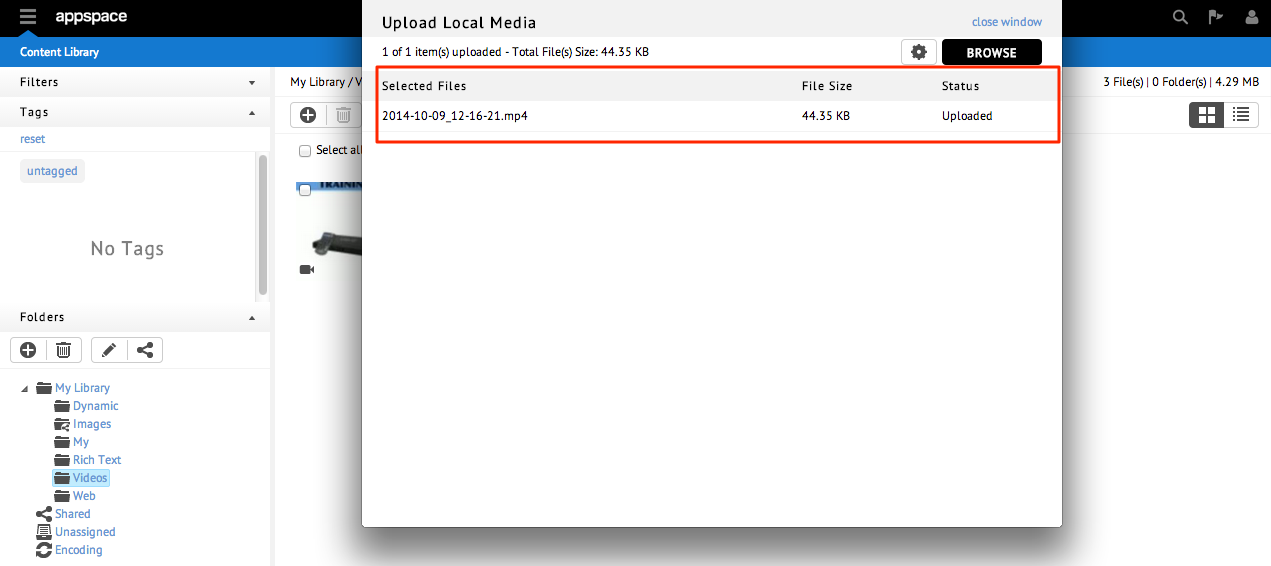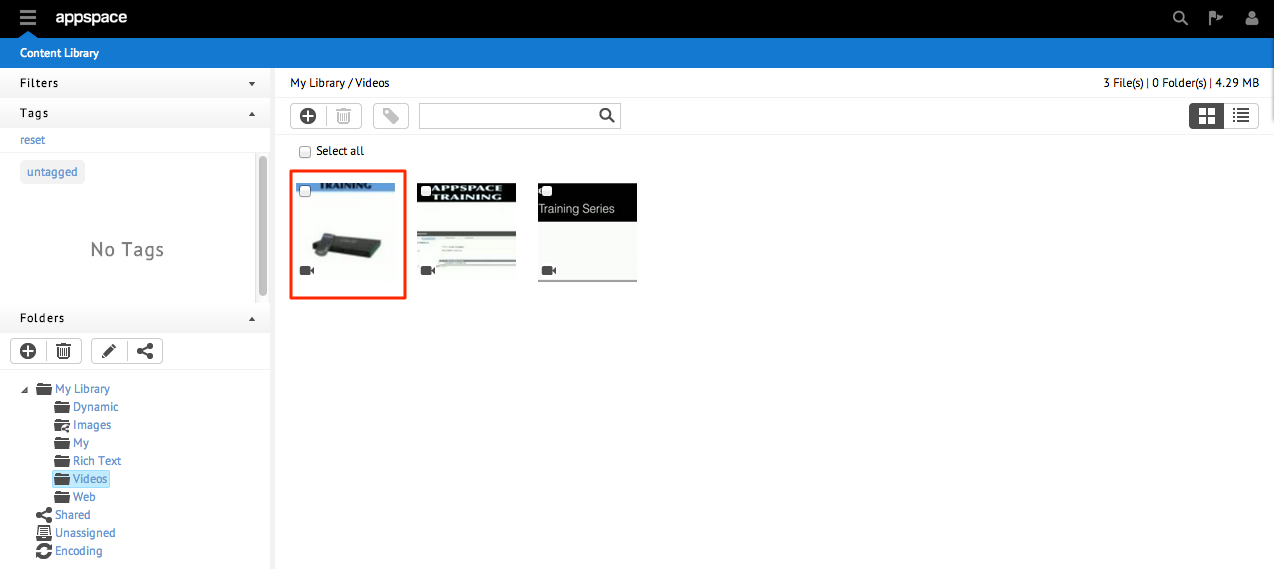Video Rotation for DMP Devices
Introduction
Creating an app in portrait mode is very similar to creating an app in landscape mode. While all widgets and associate content items can be created in portrait mode, videos need to be rotated before they can be added to any media zone.
Important
All the steps listed here are only applicable for videos that will be played on DMP devices.
Rotating a Video
These steps are for when you are uploading the video to the content library.
Step 1
If a video with a resolution of 1920×1080 (left) is used without rotation in a portrait app, the video will be displayed in the original orientation with a resolution of 1080×1920 in an app (right).