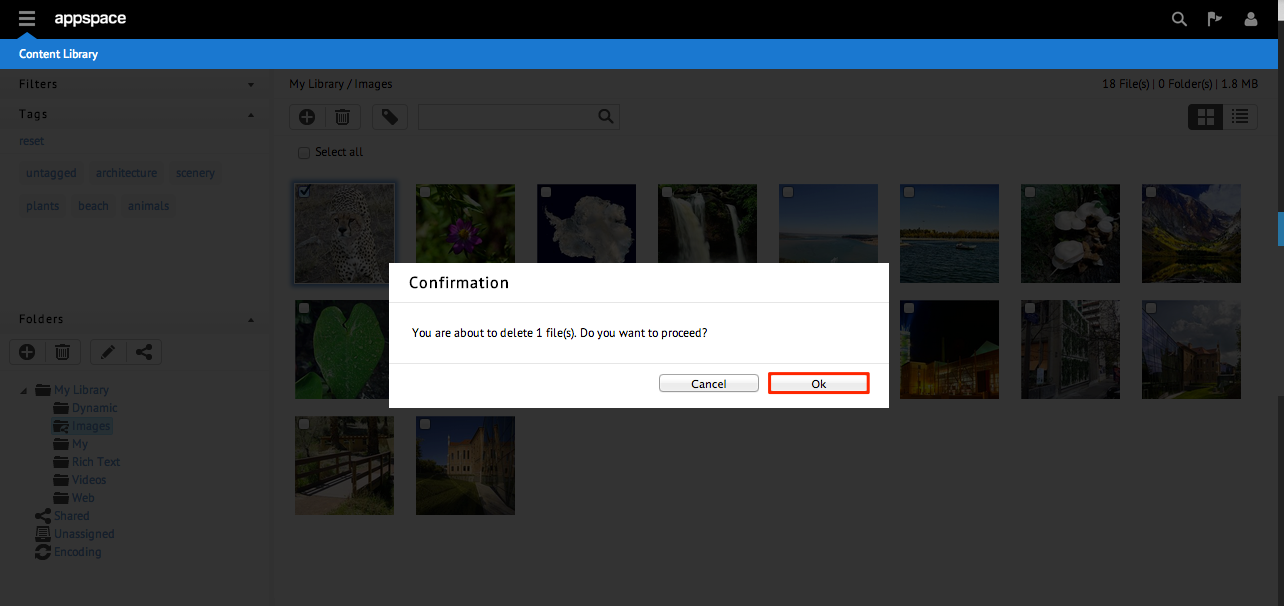Uploading Content to a Folder
Step 1
From the Content Library, select your folder you wish to add content to. Click
the + button to add a new item and select Upload Local File.
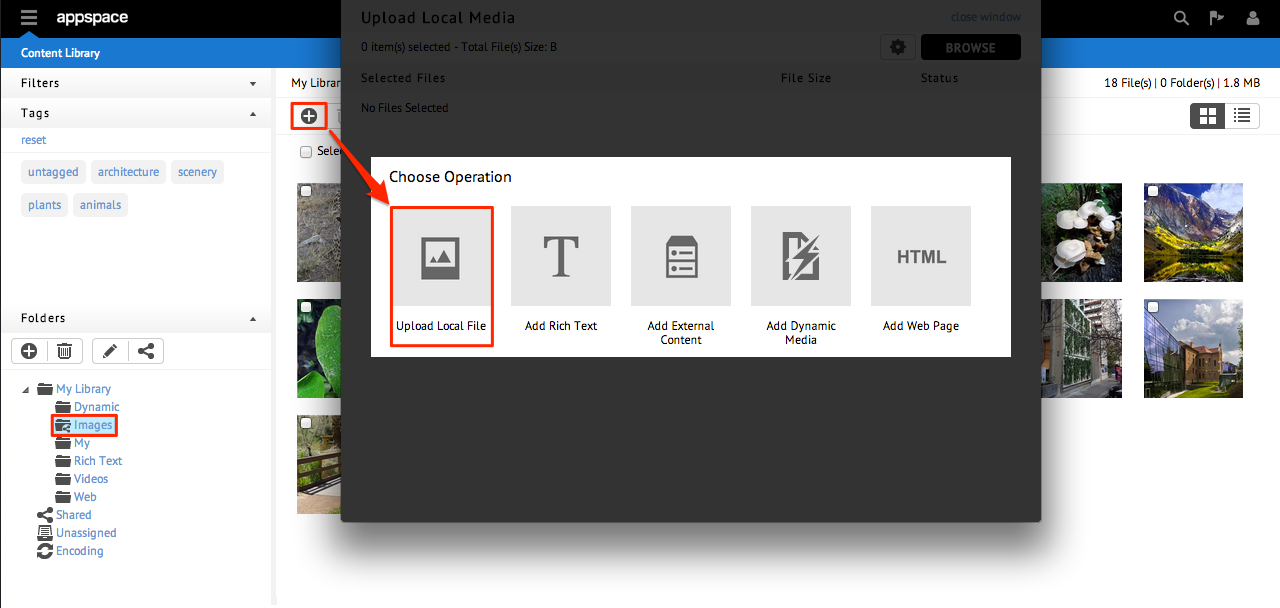
Step 2
Click Browse and select the content to be uploaded.
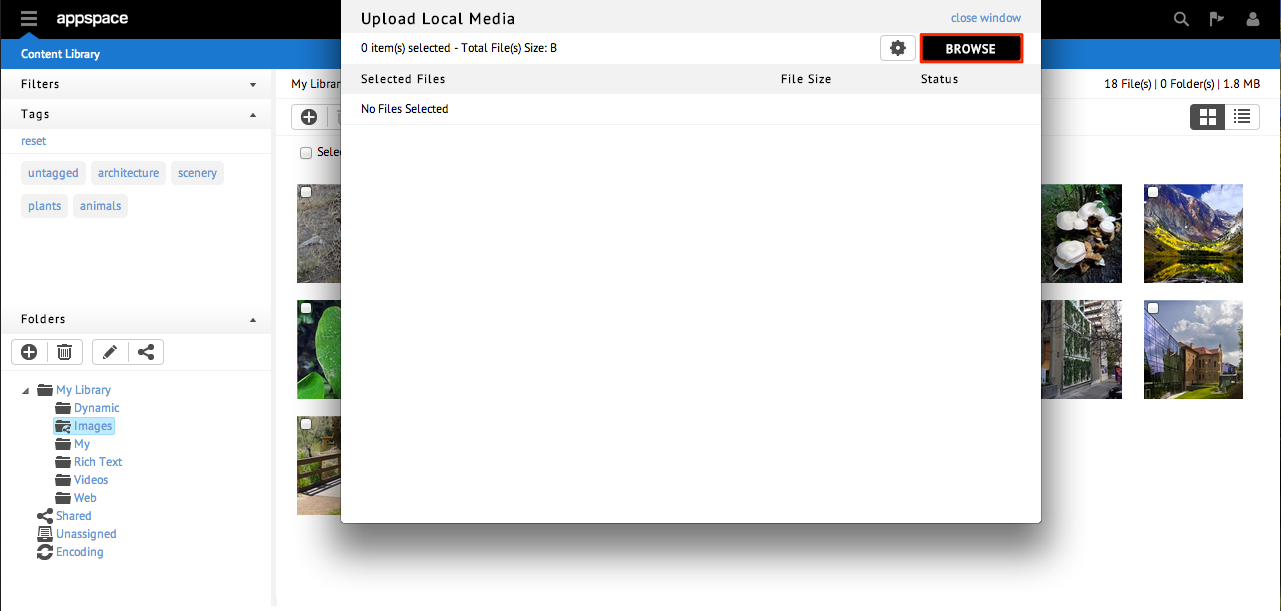
Note
You can select multiple items at once during the upload process.
This can be accomplished multiple ways, such as with shift + click to select
several items.
Searching Content
Step 1
From the Content Library extension, type in the file name or keyword into the
search field. Press enter to begin the search. The search results will be
populated in the content listings.
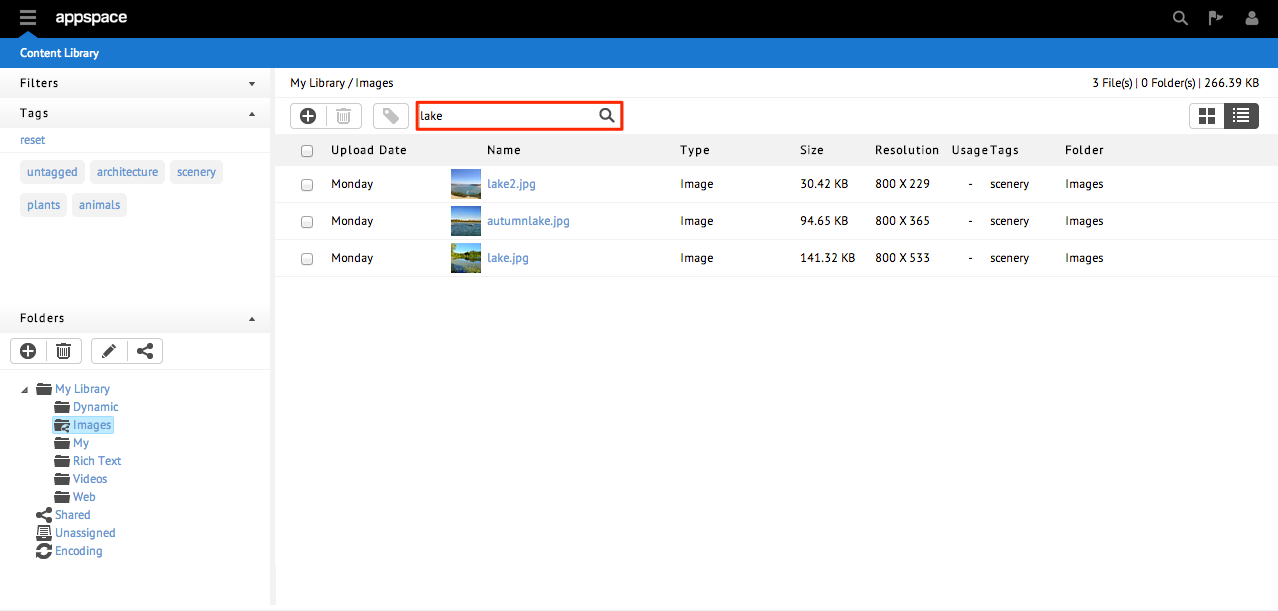
Adding Content Metadata
Step 1
From the Content Library extension, search for the content you wish to edit.
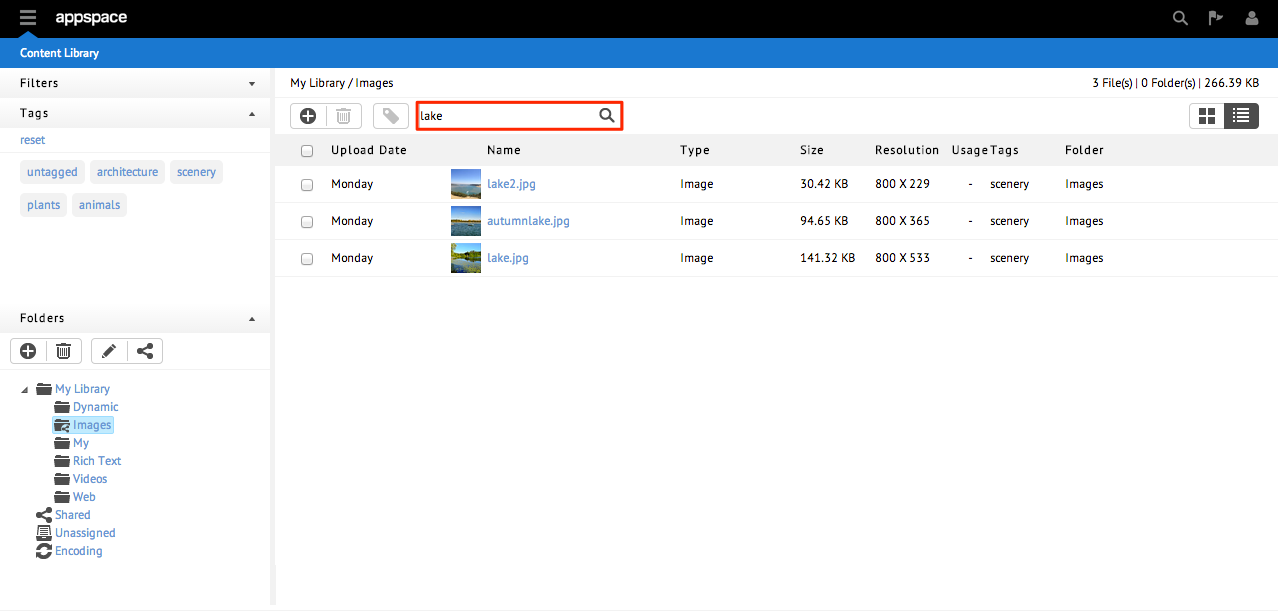
Step 2
Double-click on the content’s name or thumbnail.
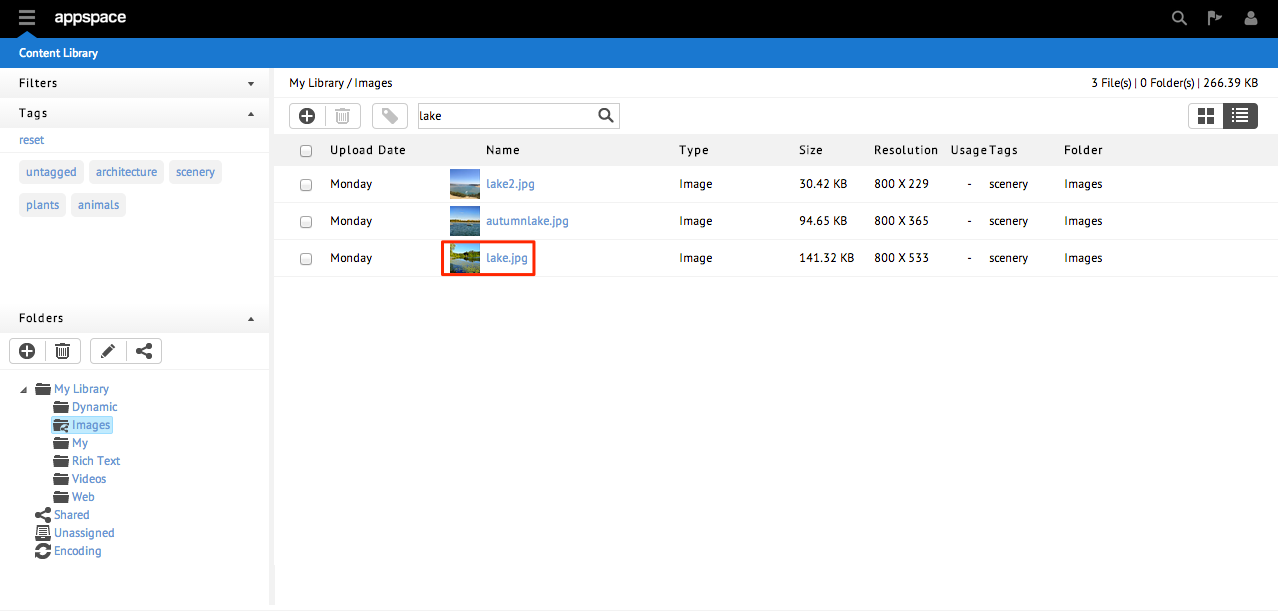
Step 3
In the Content Properties sub-tab, you will be allowed to edit various fields of
the content such as Title, Description, and add additional Tags for organization
and search purposes.
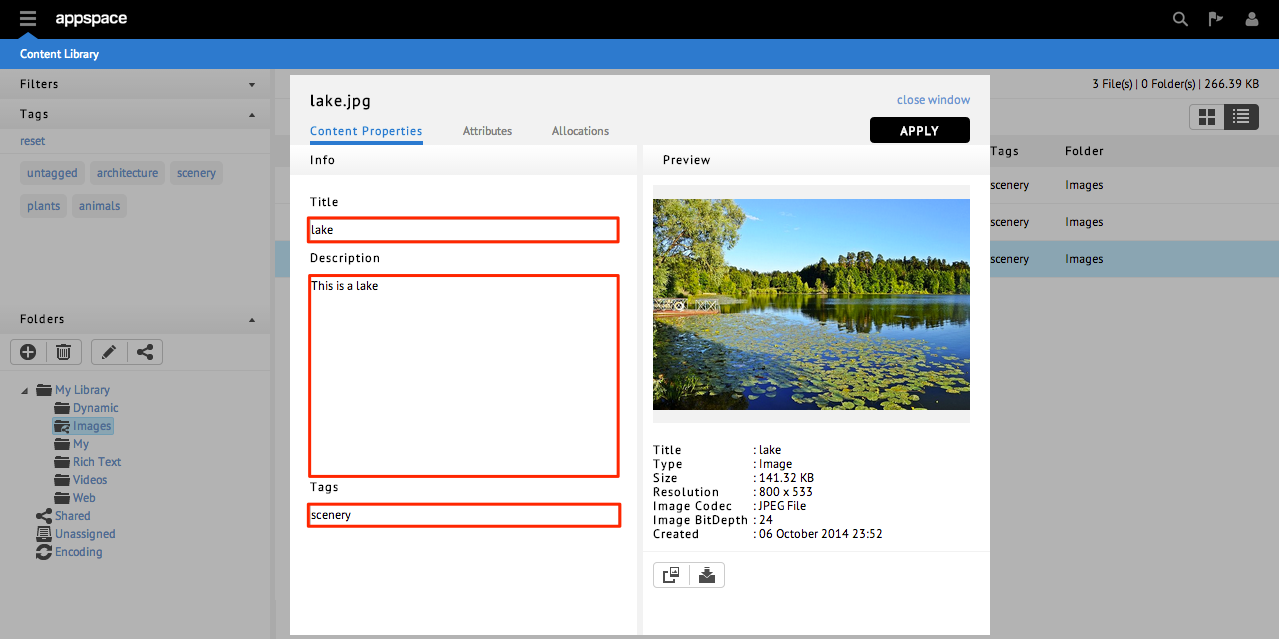
Tagging Content
Step 1
From the Content Library extension, select the content you wish to tag. You can
also choose to select multiple items to tag.
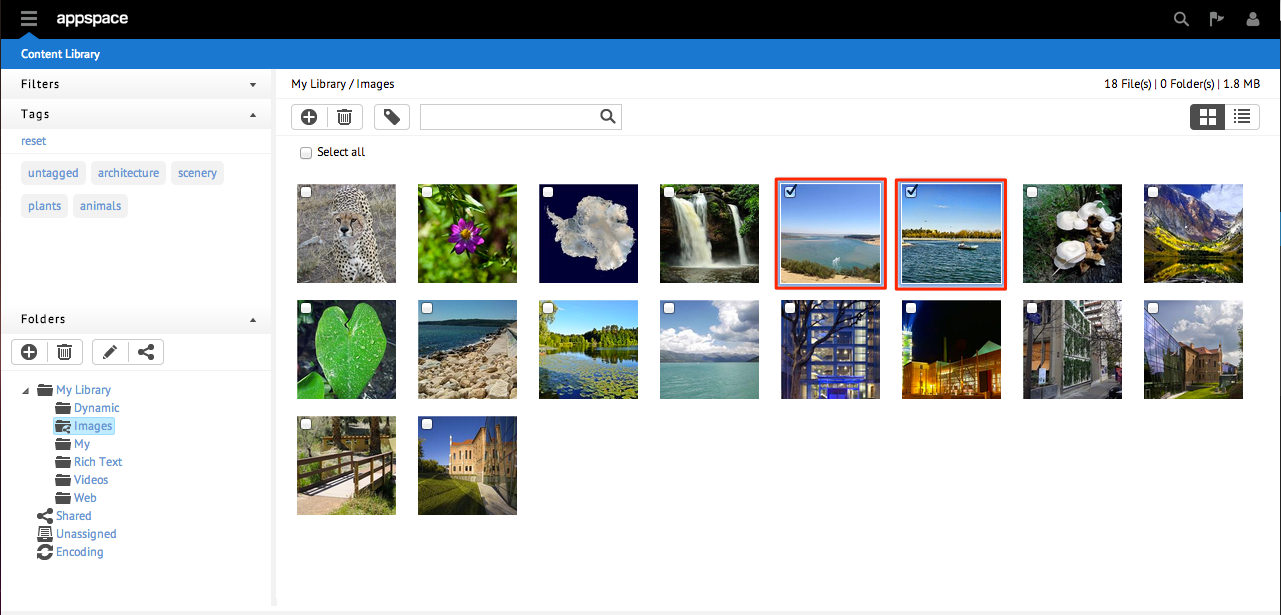
Step 2
Select the tag button.
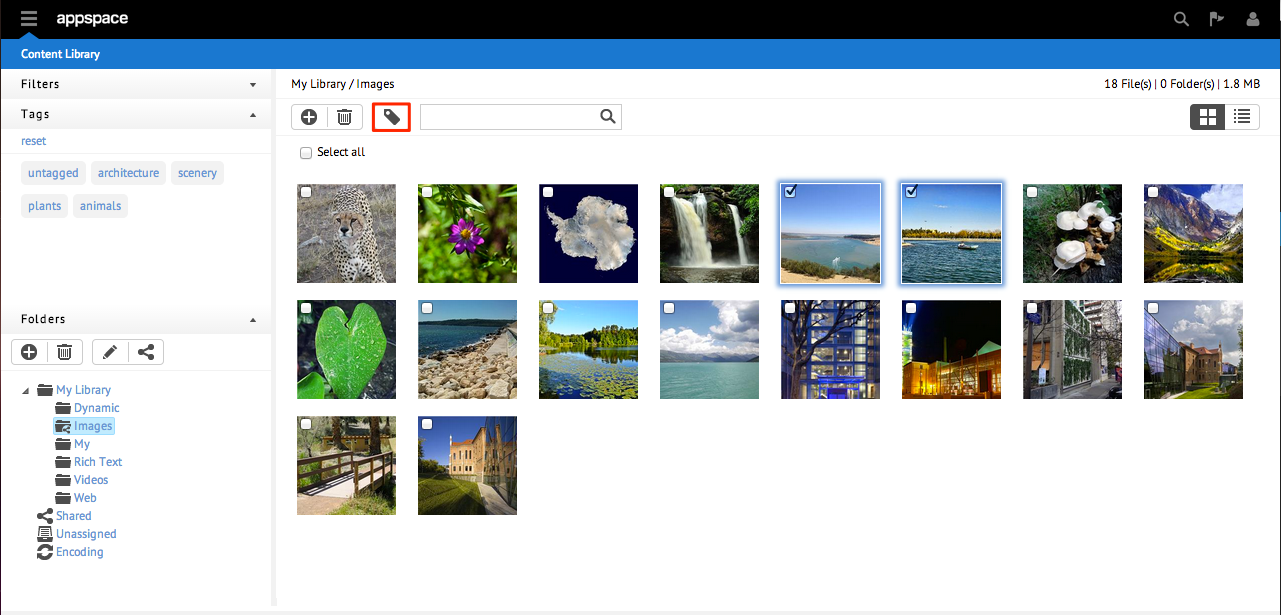
Step 3
Type in your new tag name or select from the list of existing tags. Click Apply
to tag the selected content.
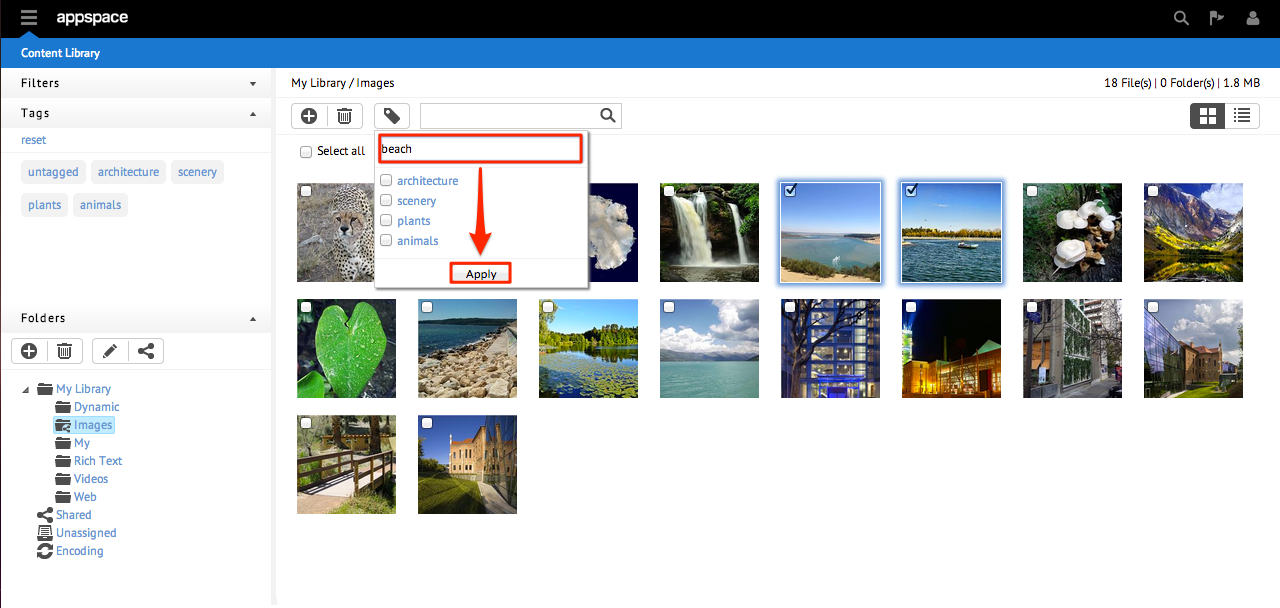
Deleting Content
Step 1
From the Content Library extension, select the content you wish to delete.
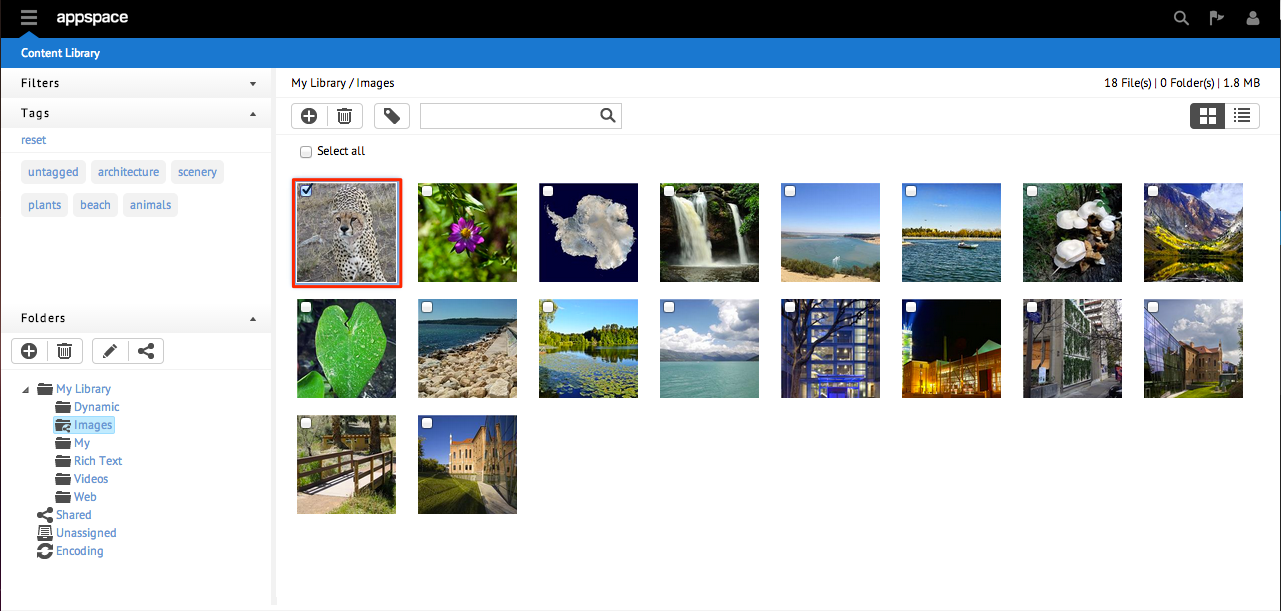
Step 2
Select the delete button. Click Yes when prompted.
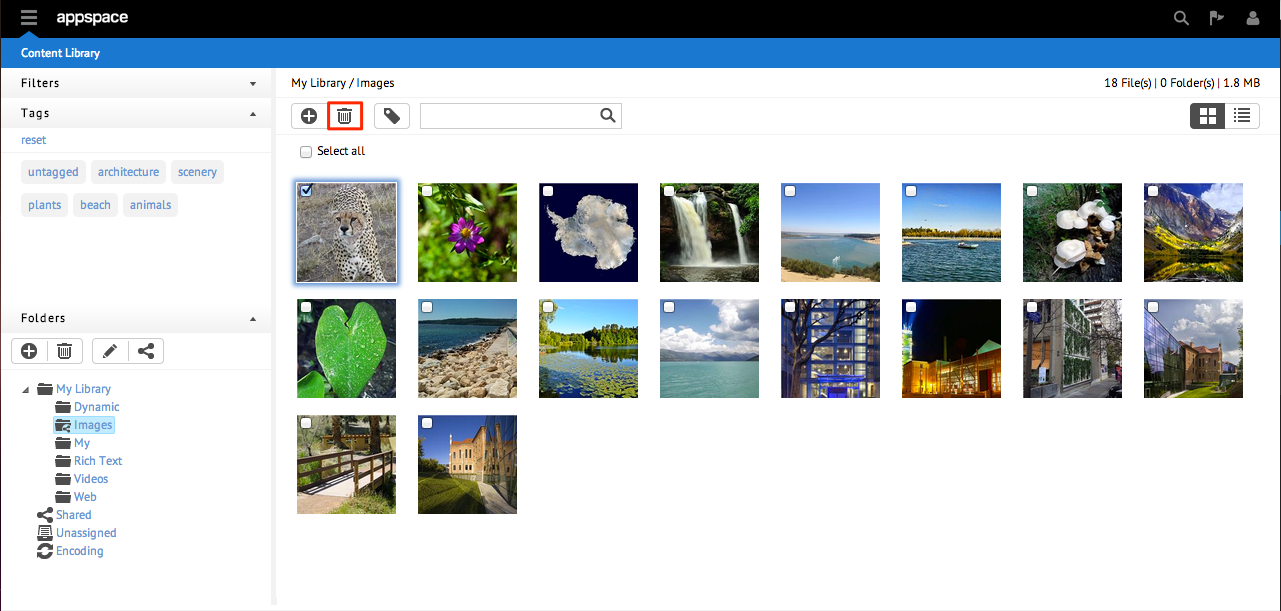
Step 3
Select the delete button. Click Ok when prompted.