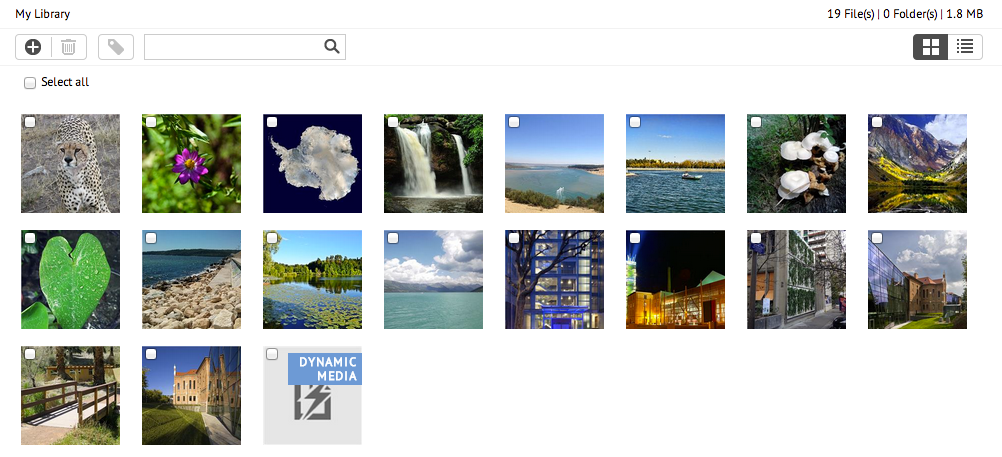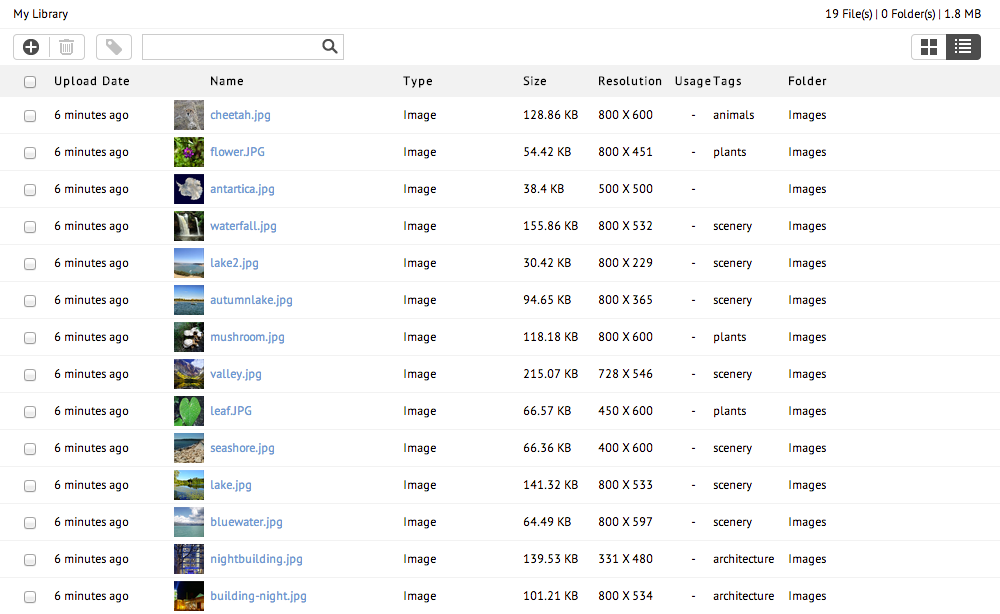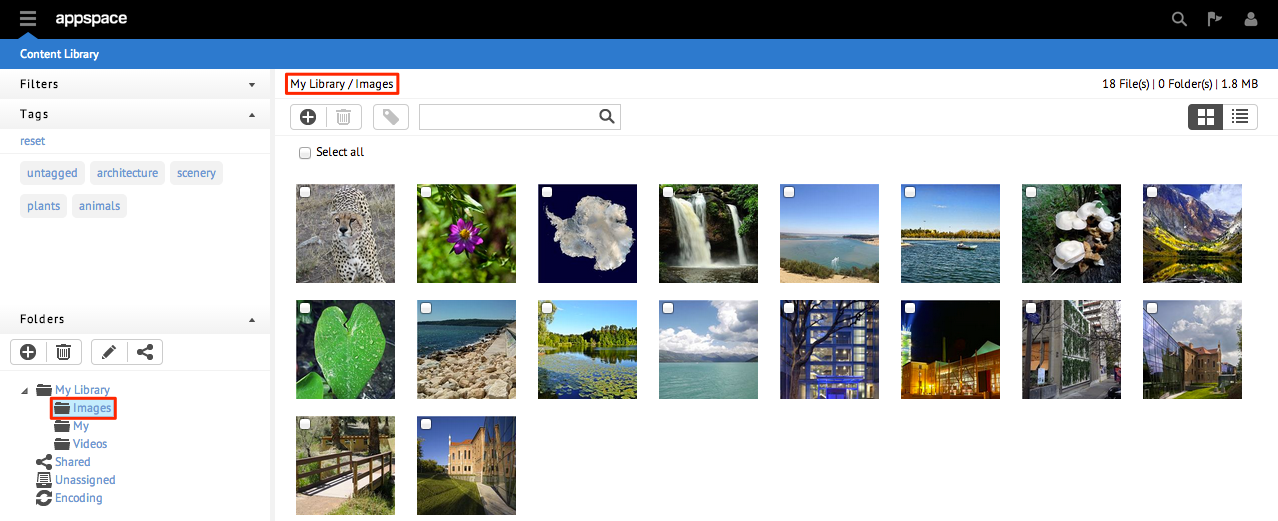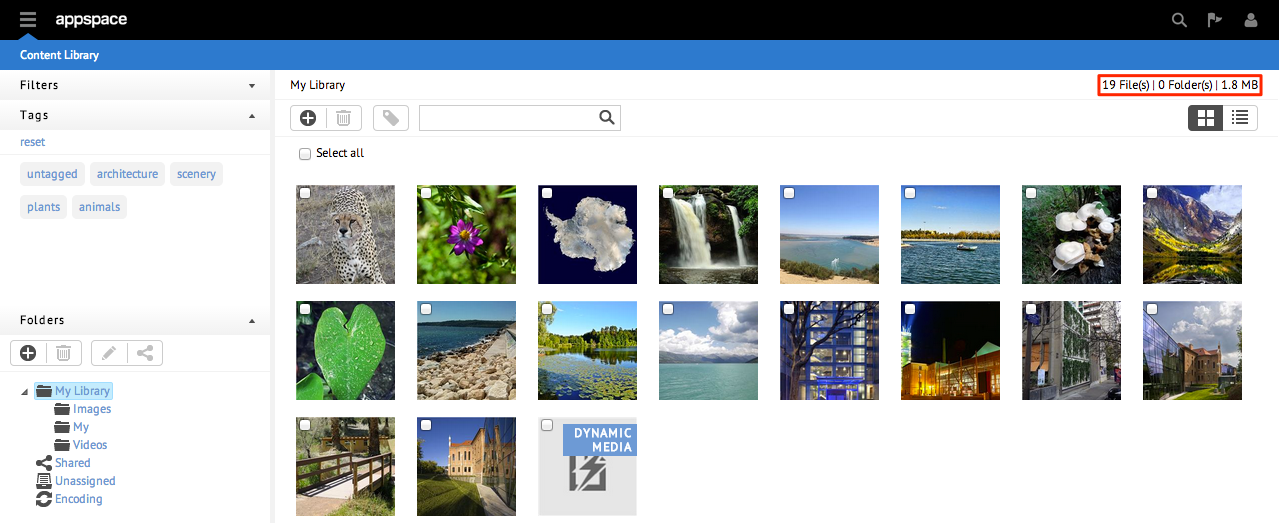Layout and Interface
Extension UI
The content library allows you to upload, store, and manage content for use in applications. The library is shared among users of within the same user group. Folders within the library are used to organize and manage the media content.

Library Actions
There are actions within the content library that allow the user to upload, delete, tag, and search content.
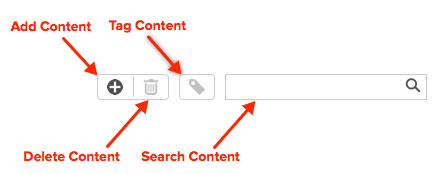
Filters
Filters are used to sort and populate the content listing. Selecting different types, usage, and age parameters will present the user with content listings that are scoped to those filter parameters. To select a filter, click the drop-down menu from the Filters section to choose the attribute you wish to filter by.

Display Options
The content listing is an area that displays content that has been uploaded to the library. The user can change the content listing by changing filter parameters, selecting content tags, and/or selecting folders. There are two main views to display content.
Content Tags
The tags column displays available tags that have been tagged to contents in the library. Clicking on a tag automatically populates the content listing with contents that have been tagged with that tag. A user can also click more than one tag to display the more frequently tagged contents.