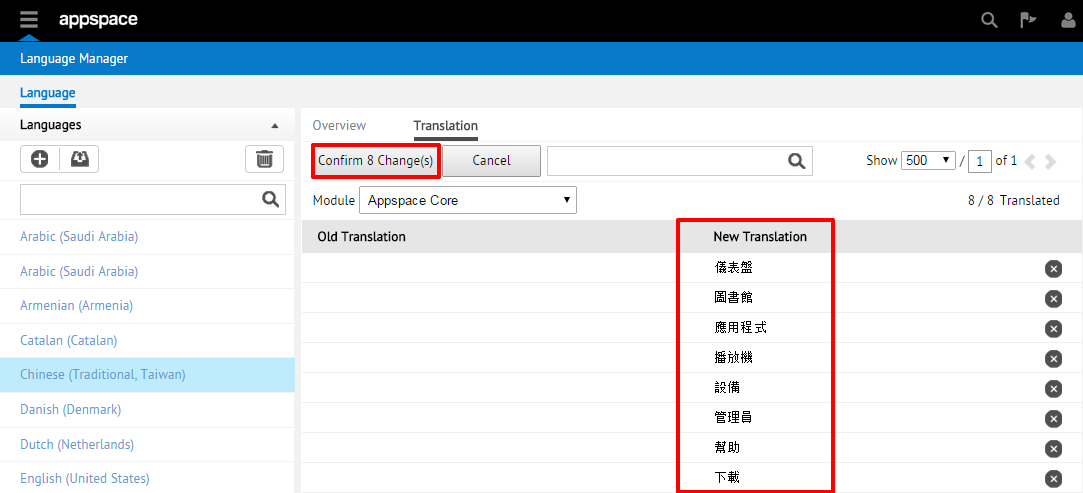Editing Language Translations
Important
This is only applicable for On-Premise deployments.
Introduction
This guide will go over how to edit language packs and add/edit phrase translations within the Language Manager extension.
Editing a Language Pack
Step 1
Begin by selecting the desired language to be edited. Click the Translation sub-tab to access the list of phrases that require translation for that language. Take note of the current module (extension) that you will be editing the translations for. You may choose to switch to a different module to edit the phrases for that extension.
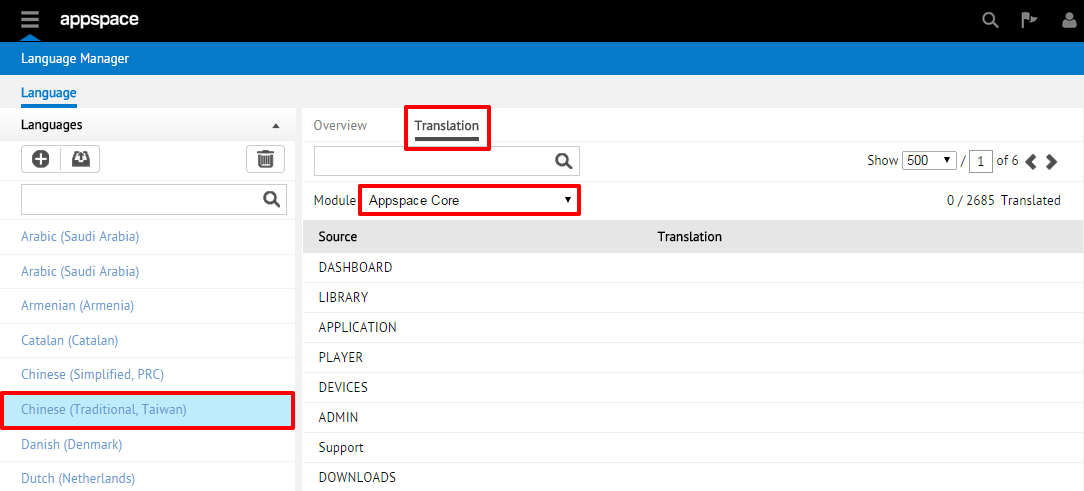
Tip
Alternatively, you may also click the link of a specific module under the Overview column (on the Overview sub-tab) to directly access the phrases to be translated for that particular module.
Step 2
Click on the phrase to be added/edited under the Translation column, and enter the translation accordingly. You may edit as many source phrases as you would like at one time. Once you have edited the desired phrases with their translations, you should notice the Apply button to reflect the total number of pending changes. Click the Apply X Change(s) button to continue.

Step 3
The list of edited phrases will be displayed, indicated by the Old Translation and New Translation columns, respectively (a blank entry means that no previous translations were available). You may also selectively undo any of the pending changes by clicking the X button in any row. Click on the Confirm X Change(s) button to finalize the translations and save the changes to the language pack.