Player Sync Scheduling
Introduction
Media players within Appspace by default will periodically check with the server every 1 minute for application updates and/or new content to download. Users can take advantage of player sync scheduling to instruct media players to perform the content check and content sync at specific times of the day. This is advantageous in scenarios where network bandwidth should to be conserved and organizations want to limit bandwidth use to off-peak hours.
Configuring Player Sync Scheduling
Step 1
From the Players tab in the Network Management extension, click on the name link of the player to configure sync scheduling.
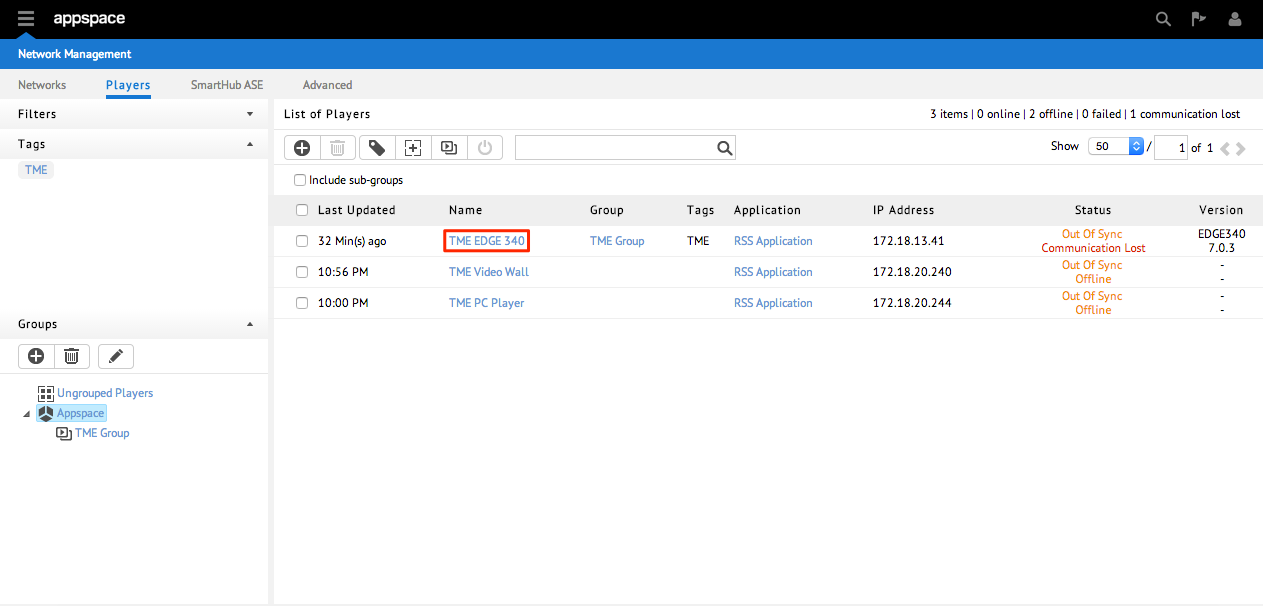
Step 2
On the Properties sub-tab, configure Sync and Alerts by selecting Scheduled Sync from the SmartHub ASE Sync Mode drop-down menu.

Step 3
Specify the Sync Schedule start and end times for the player to perform the player sync check. Click Save Changes when finished.
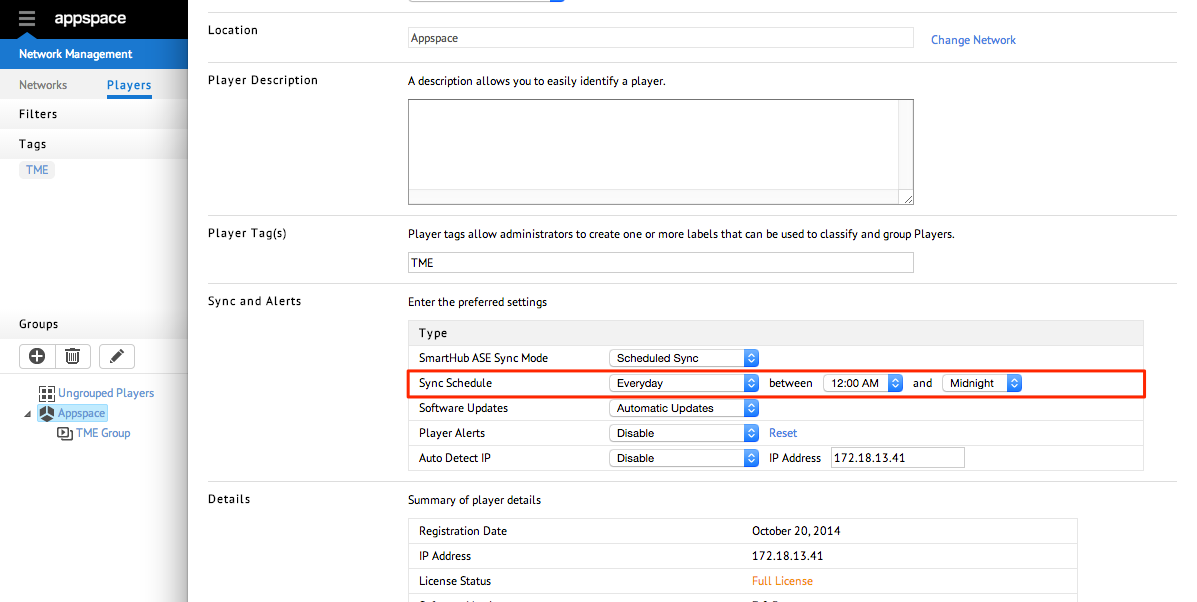
Note
- Should there be any changes to the app (intentional or unintentional) the device will remain out of sync. RSS feeds and external content will cause this player to be out of sync till the next sync cycle.
- The time values will be following the device’s local time.