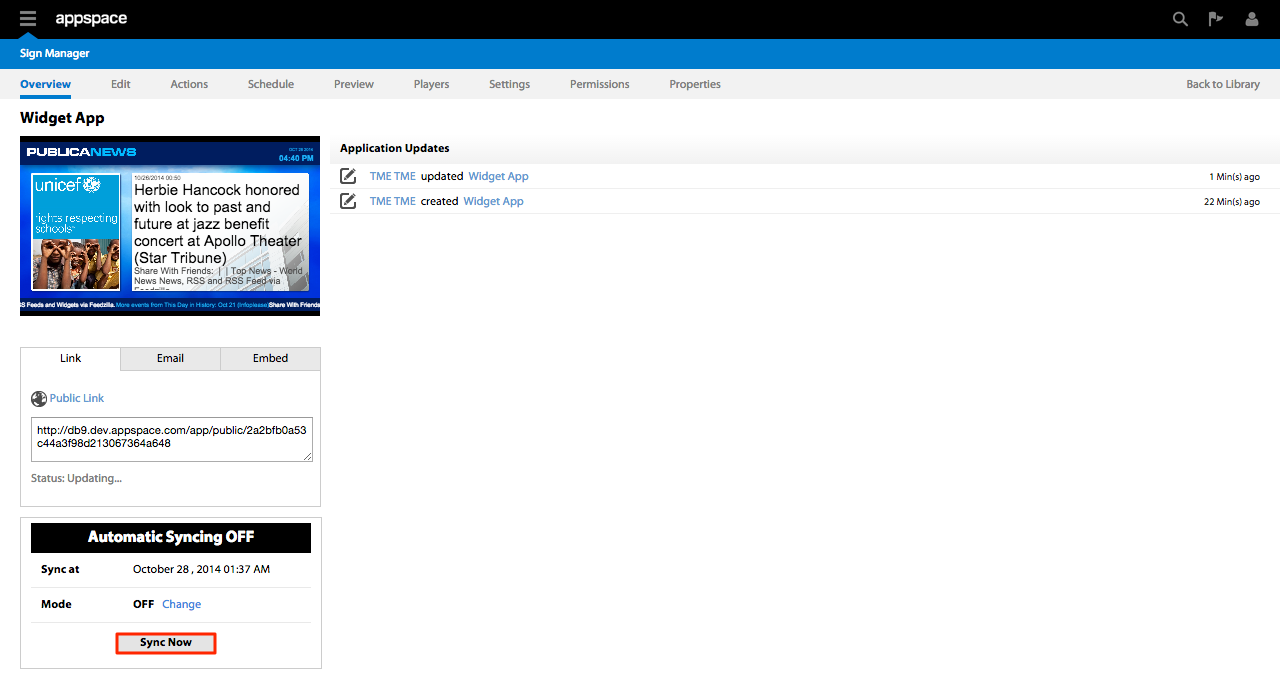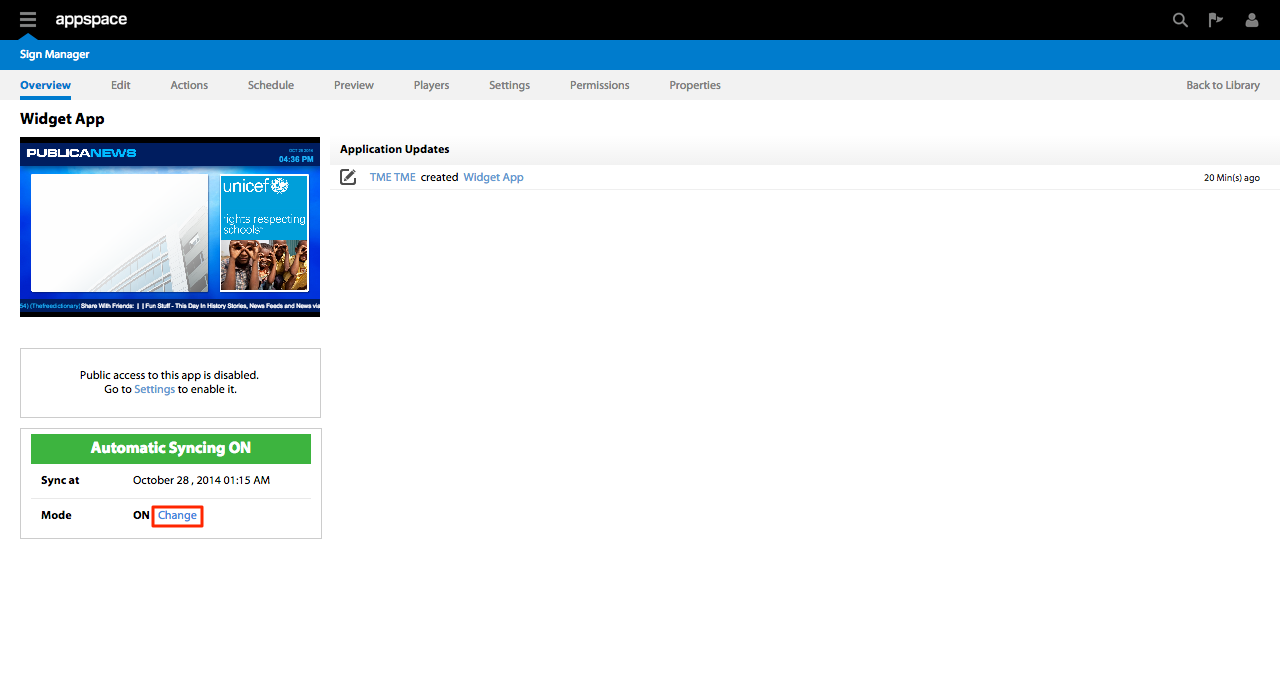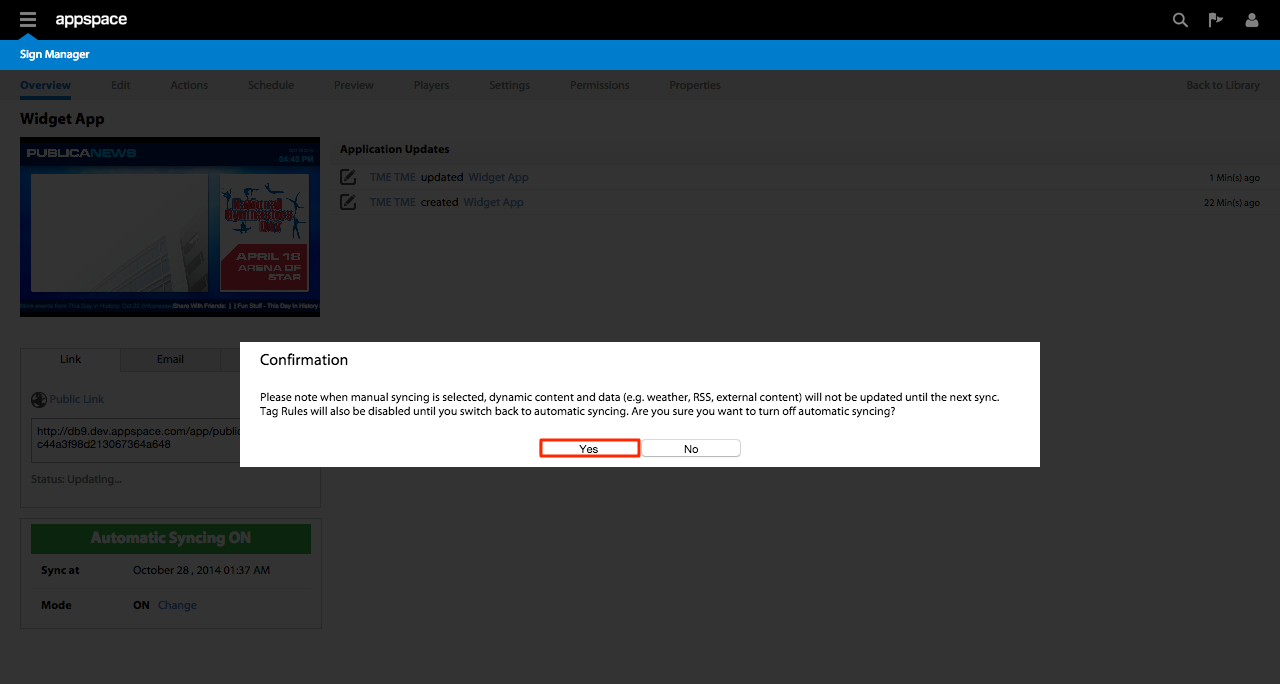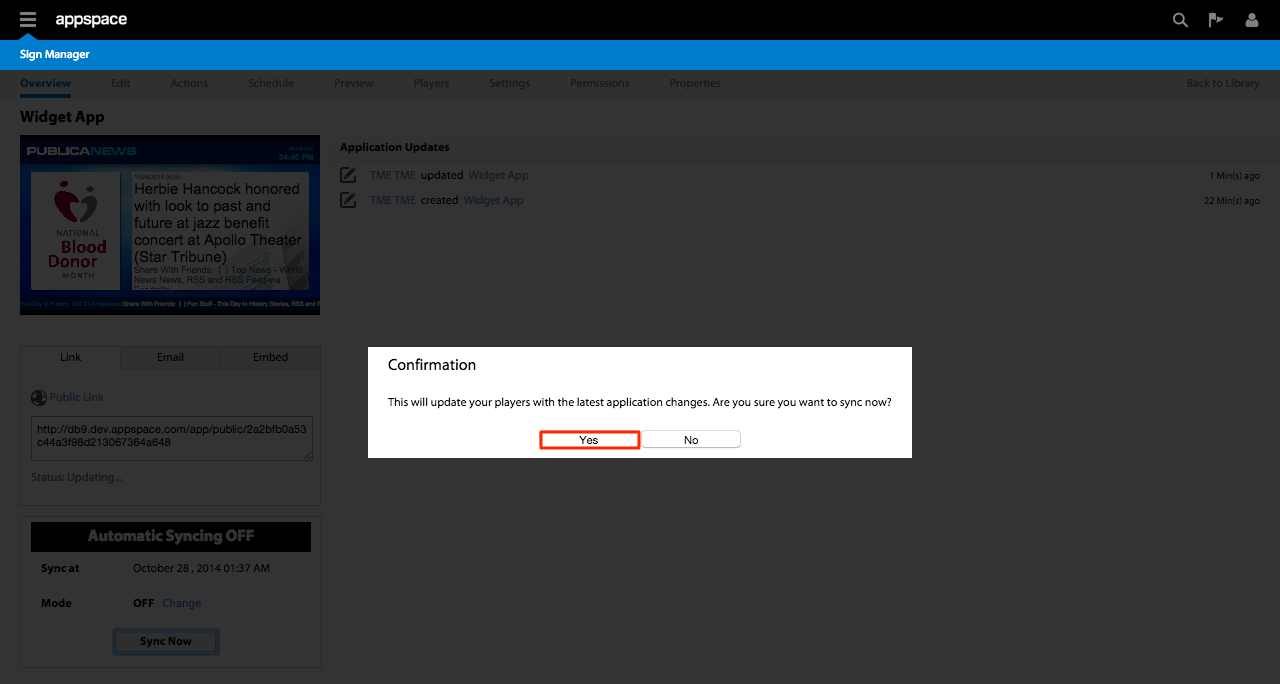Application Syncing
Overview
Automatic Syncing Mode
Appspace’s default syncing mode is automatic, which means that changes made to apps are automatically and immediately synced to the players. This may not always be desirable – particularly if you are conducting a lot of testing in rapid succession or if you are concerned with network utilization.
Manual Syncing Mode
When manual syncing is enabled, dynamic content and data (e.g. weather, RSS, external content) will not be updated until the next scheduled (or forced) sync. Tag rules will also be disabled until you switch back to automatic syncing.
Changing the Sync Mode
Syncing an Application
Step 1
Select the desired application to sync by clicking on the name link of the app from the the Application Library. Under the Overview tab, locate the syncing mode status box and make sure that automatic syncing is in the OFF mode (in other words, manual syncing is enabled for the app). If automatic syncing is still ON, then turn it off using the above steps in this guide. Click the Sync Now button to initiate a manual sync command to the application.