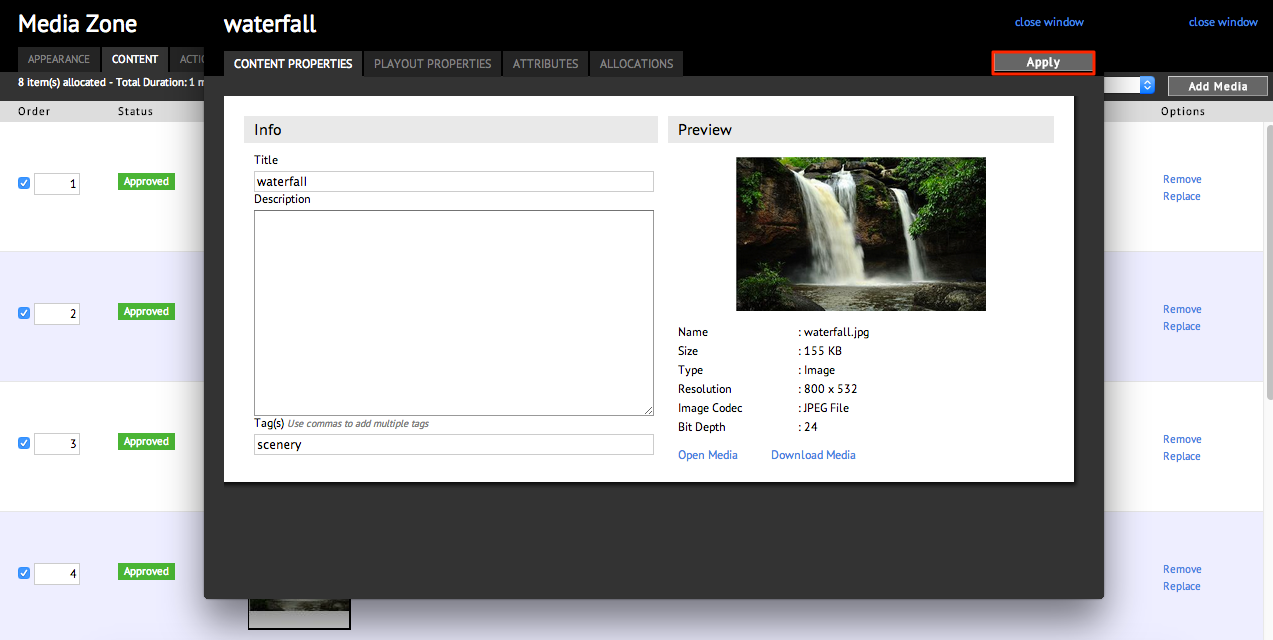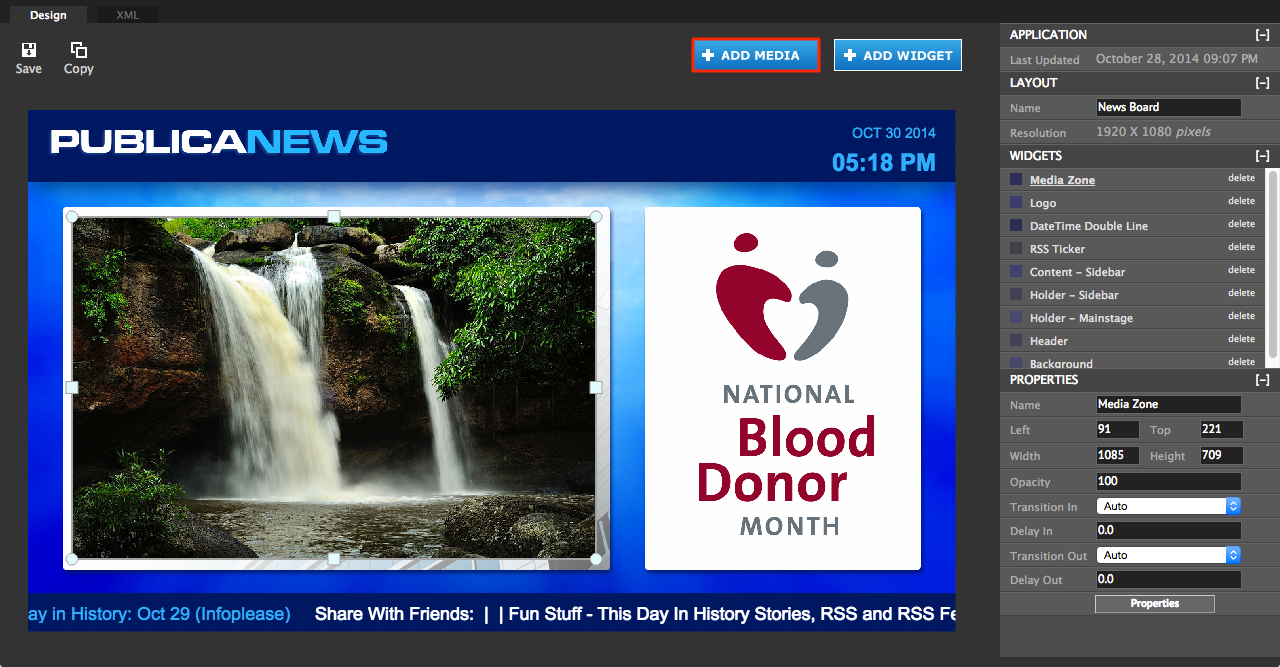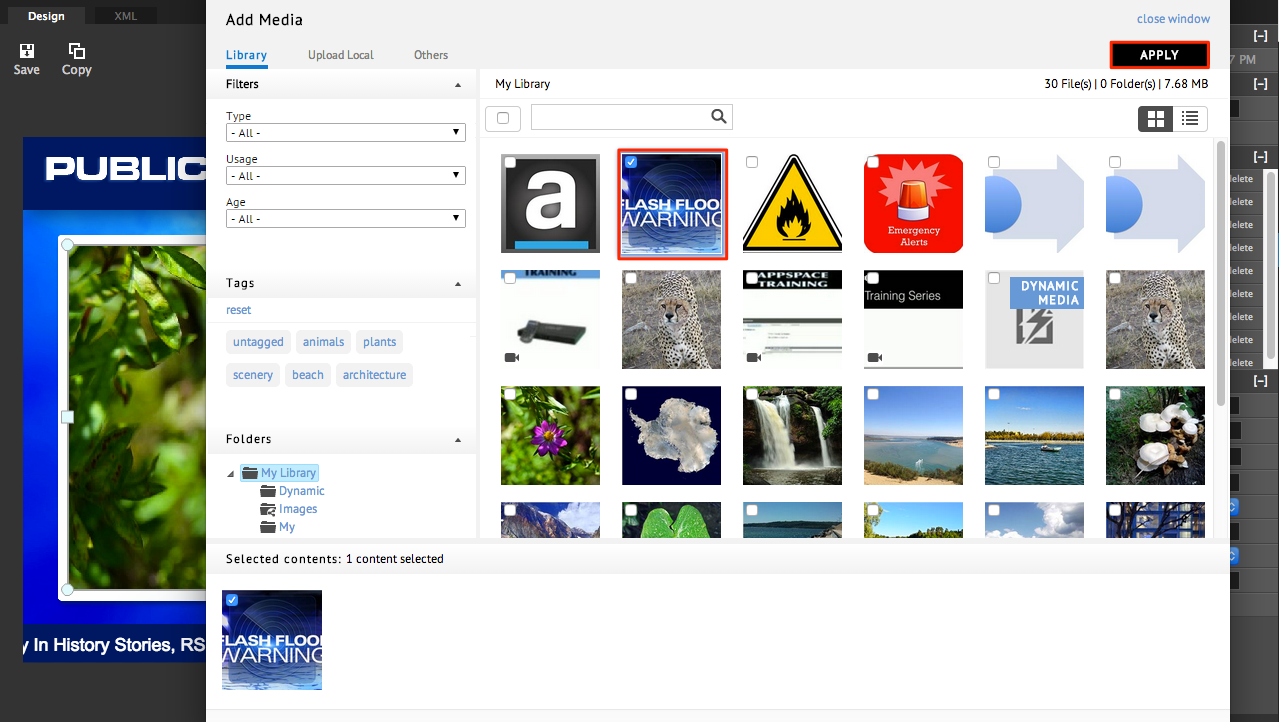Building Playlists
Overview
This guide outlines the steps to create a playlist of media files from the content library to be added to a media zone widget within an application layout.
Creating Playlists
Step 1
From the Sign Manager extension Application Library, select the application that you plan to add a playlist to.
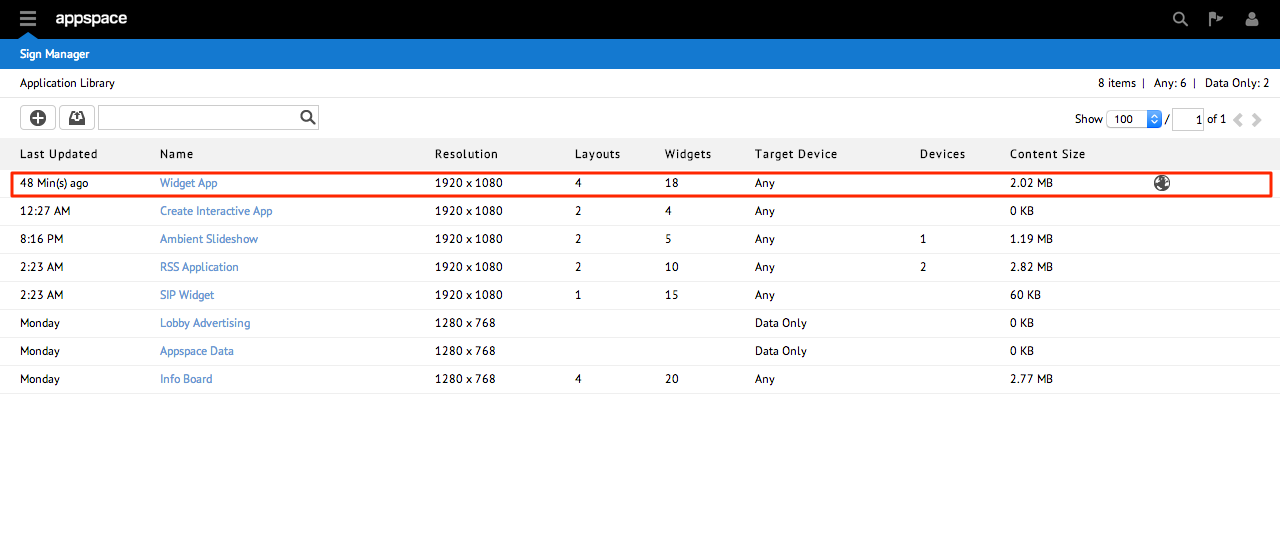
Step 2
On the application editing screen, click the Edit sub-tab and select a layout that contains a media zone widget. Click on the media zone widget to display the widget properties dialog.
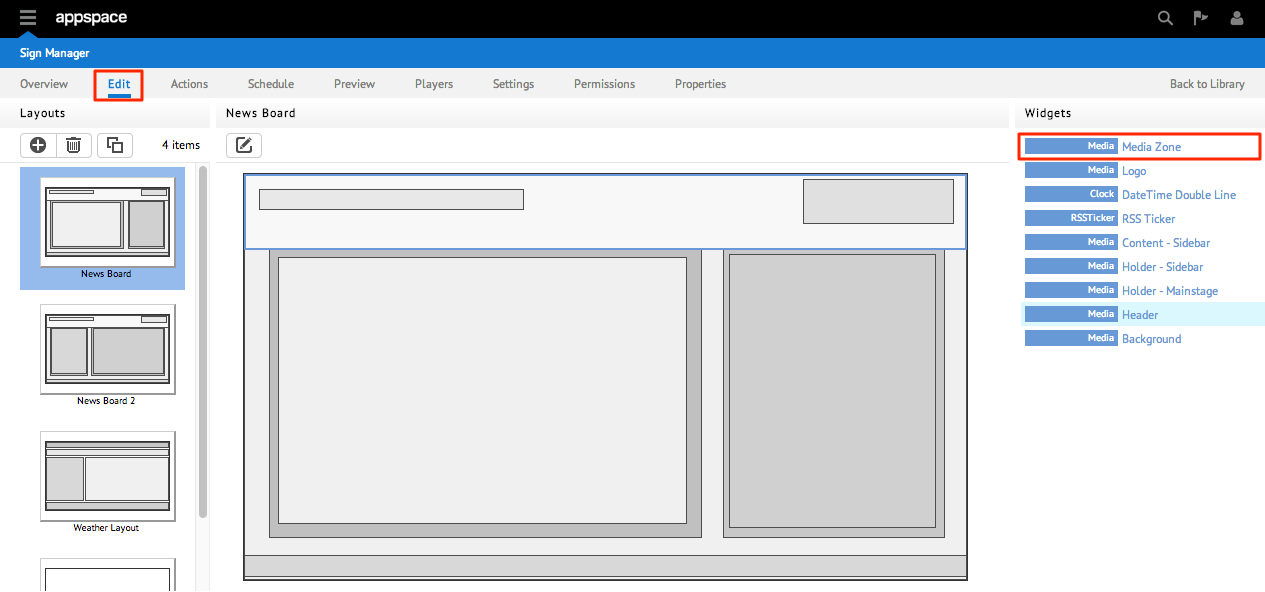
Step 3
In the media zone widget properties dialog, select the Content tab. To add new content to the playlist, click the Add Media button.

Step 4
To allocate media files from the content library, select the Library sub-tab and find the content through the use of tags, folders, or by performing a search to display it in the content listings. Check the box next to the desired media files to select them and verify the selected items in the Selected contents area. Click Apply when finished to add the content(s) to the playlist.
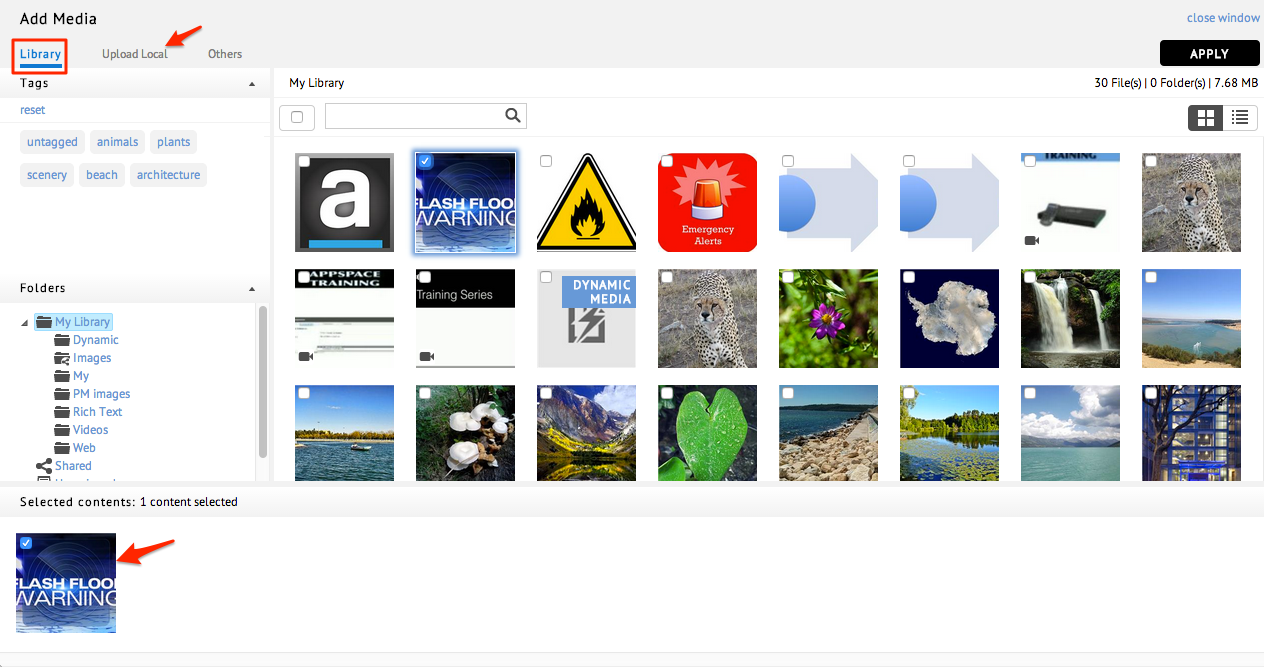
Note
If the desired media files have not yet been uploaded to the content library, select the Upload Local sub-tab to add/upload content directly from the user’s local workstation.
Step 5
To change the sequence in which content is displayed or played, simply drag-and-drop the media file to another position in the playlist.
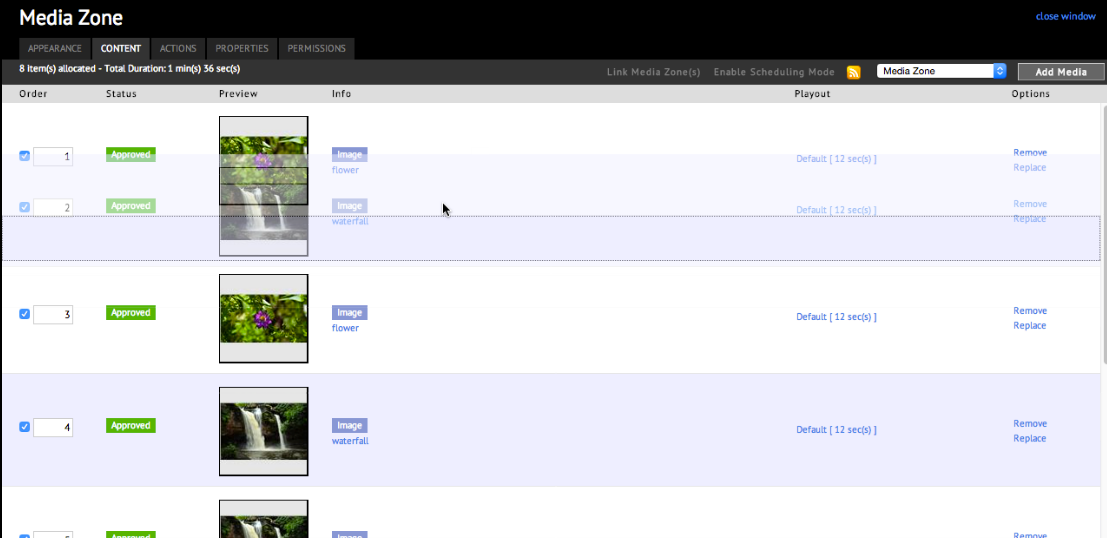
Step 6
To modify the playout properties of content (such as transitions, effects, duration, scheduling) – start by clicking on the name of the content to bring up the Content Properties tab. You will then be able select the Playout Properties tab to make changes or assign the desired playout parameters for your media content and click Apply to save the changes.