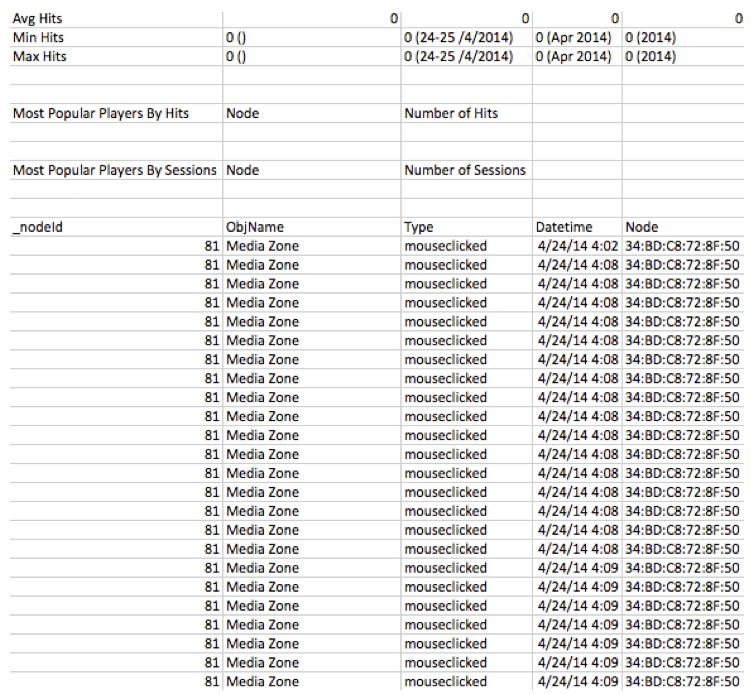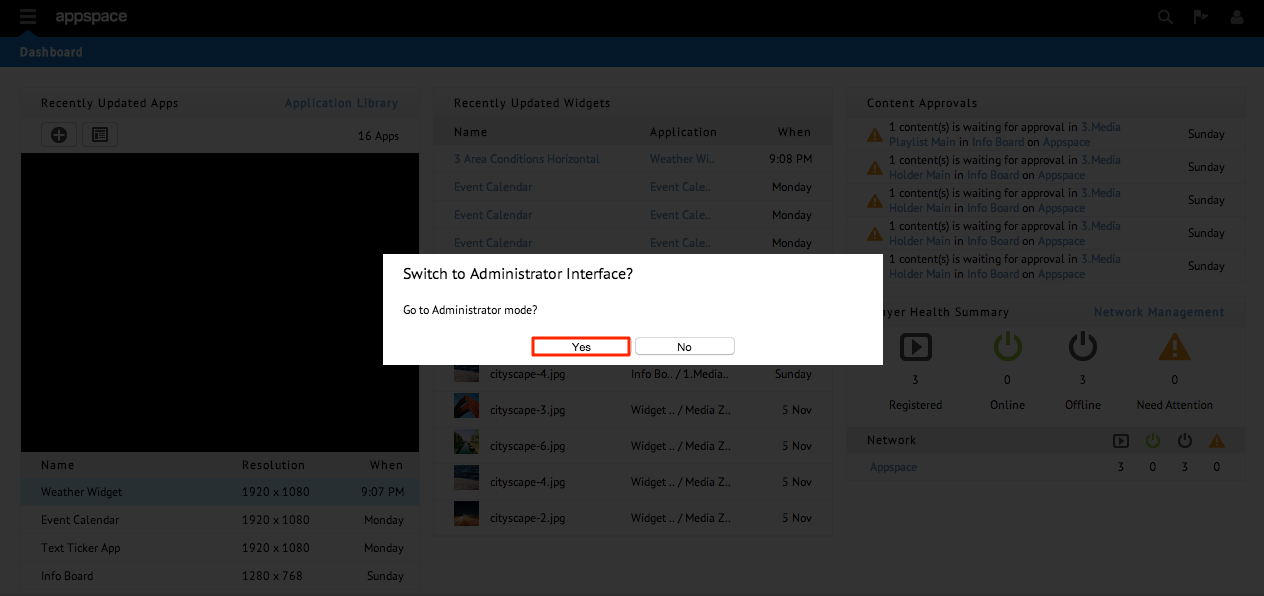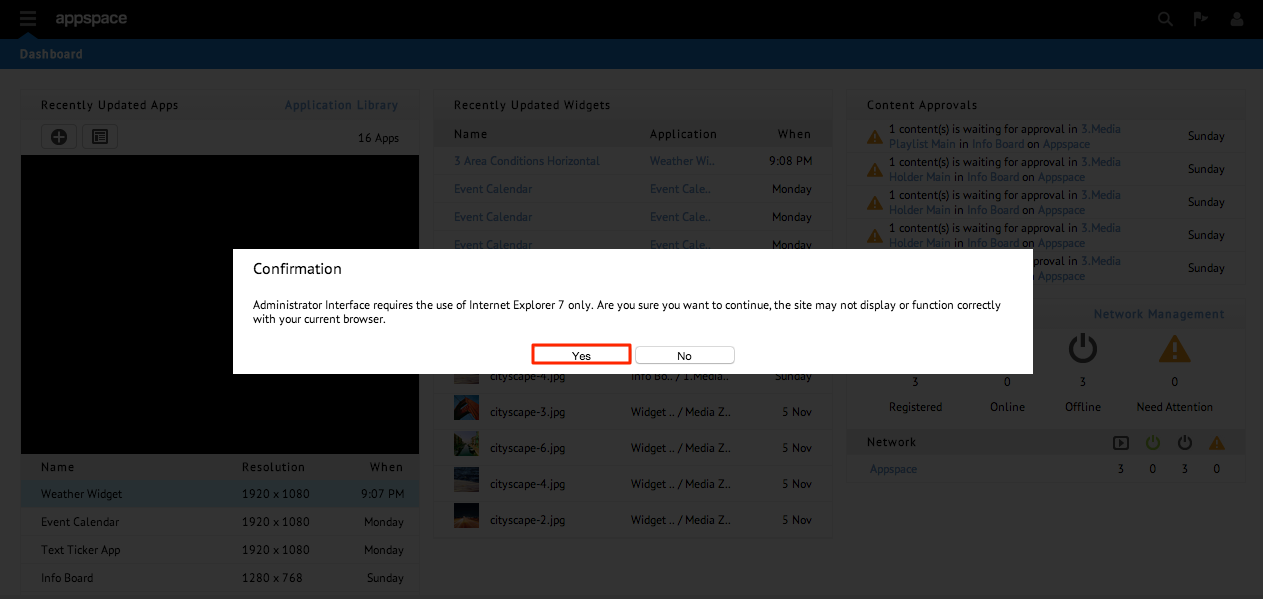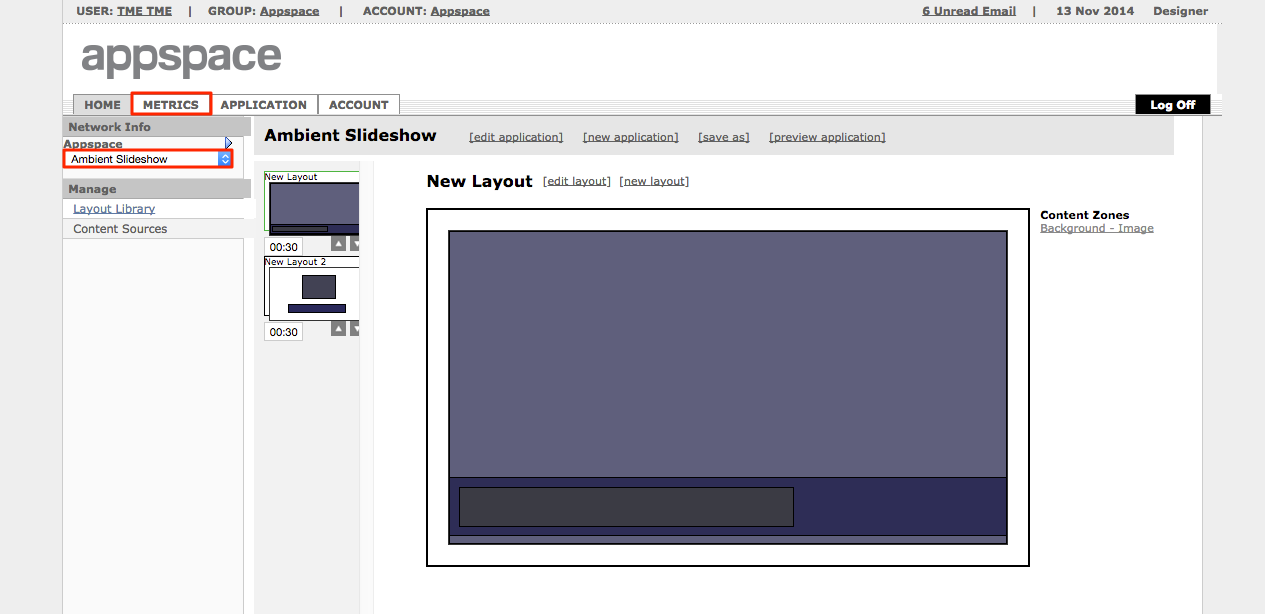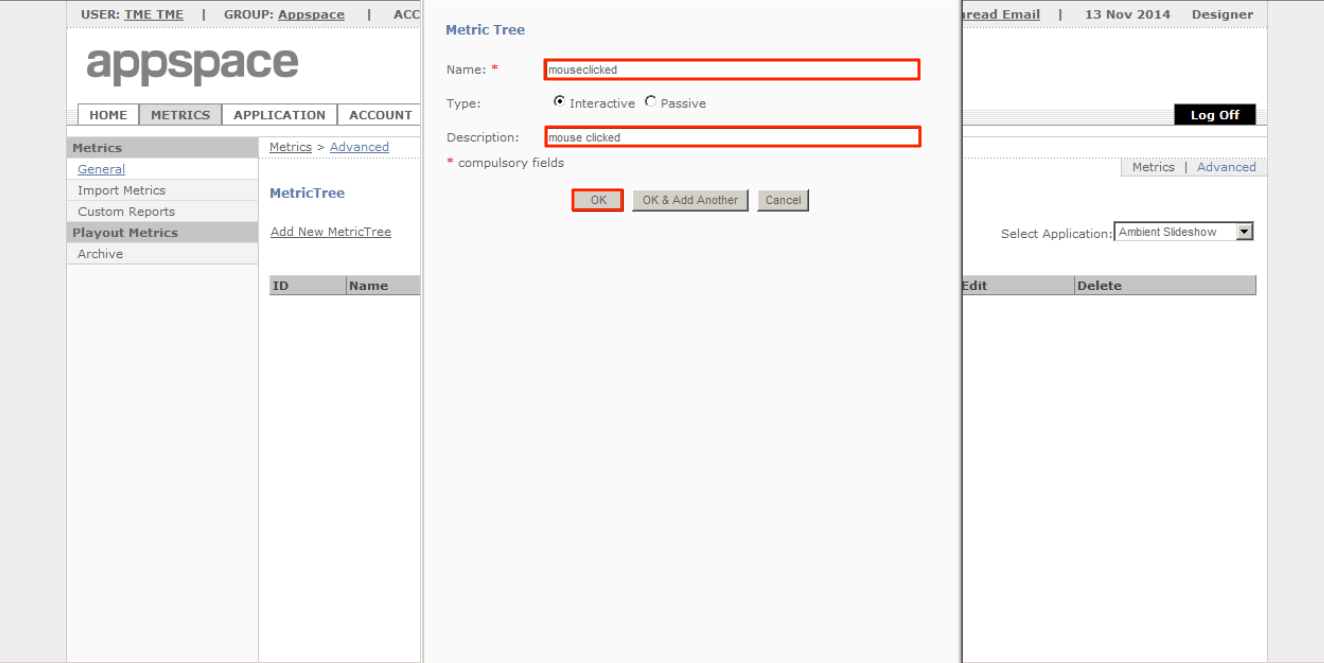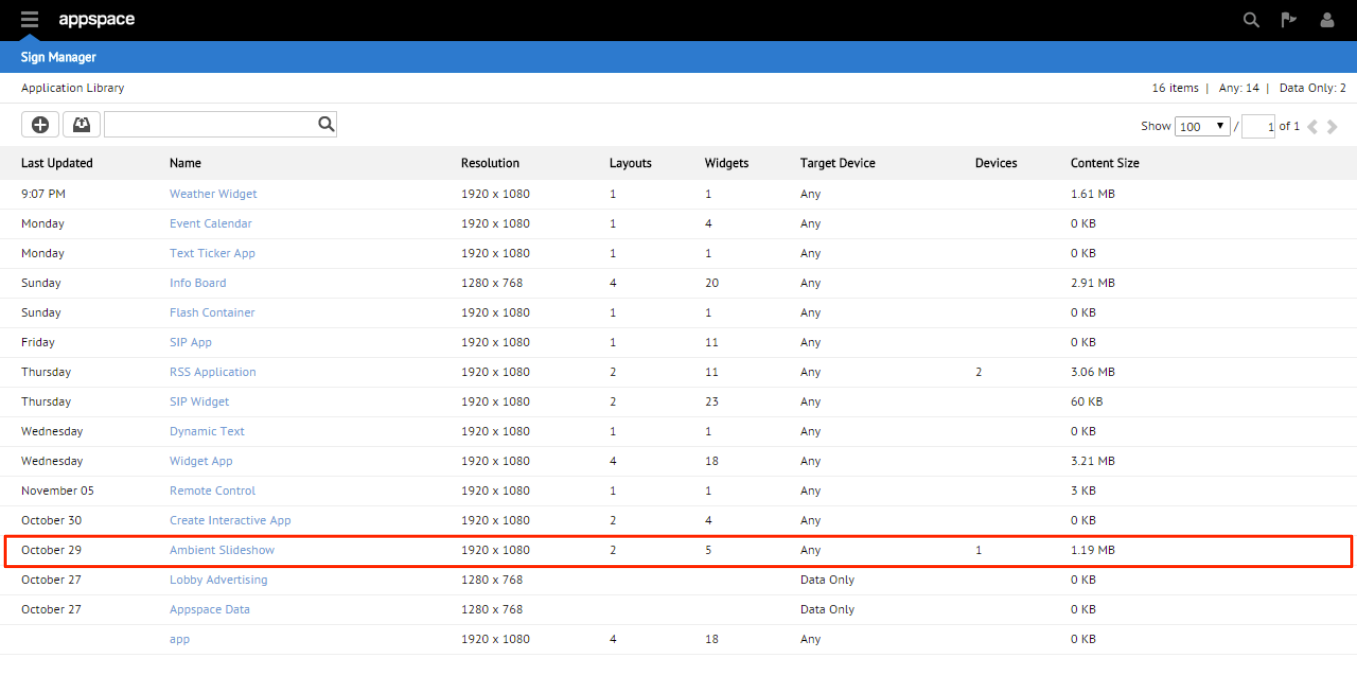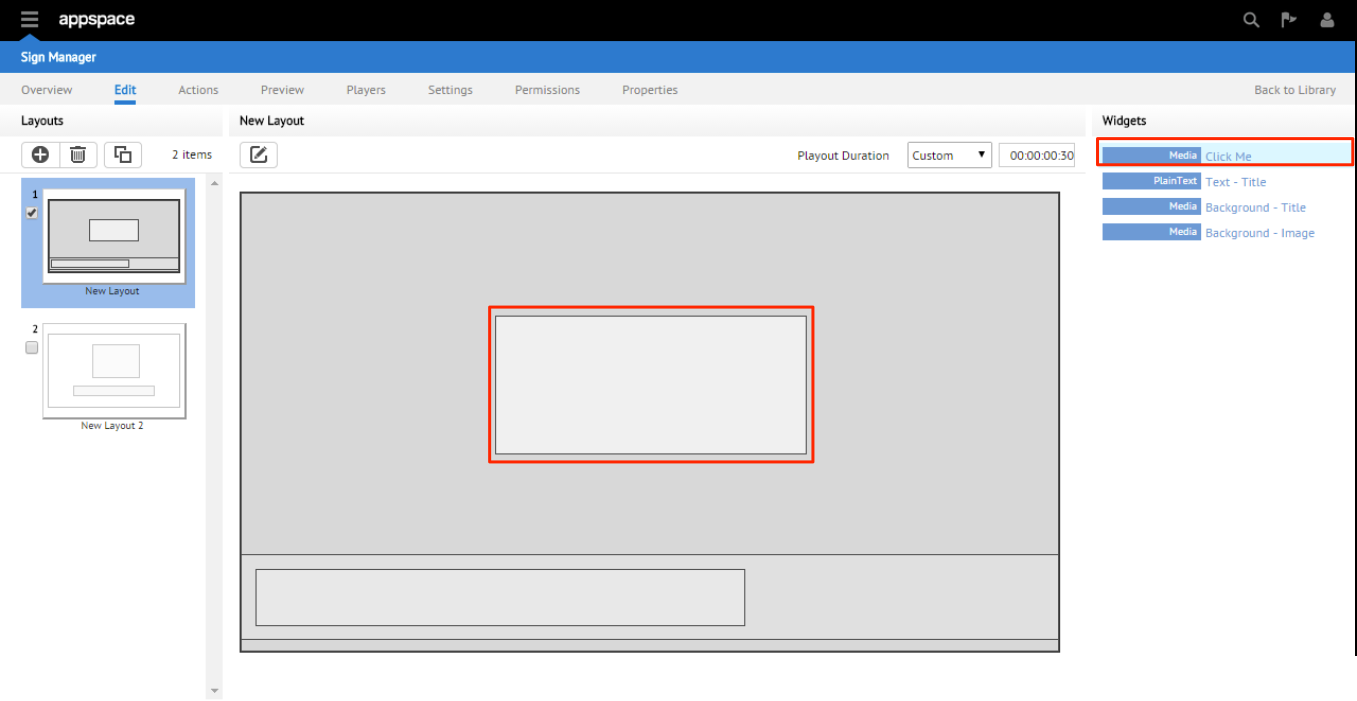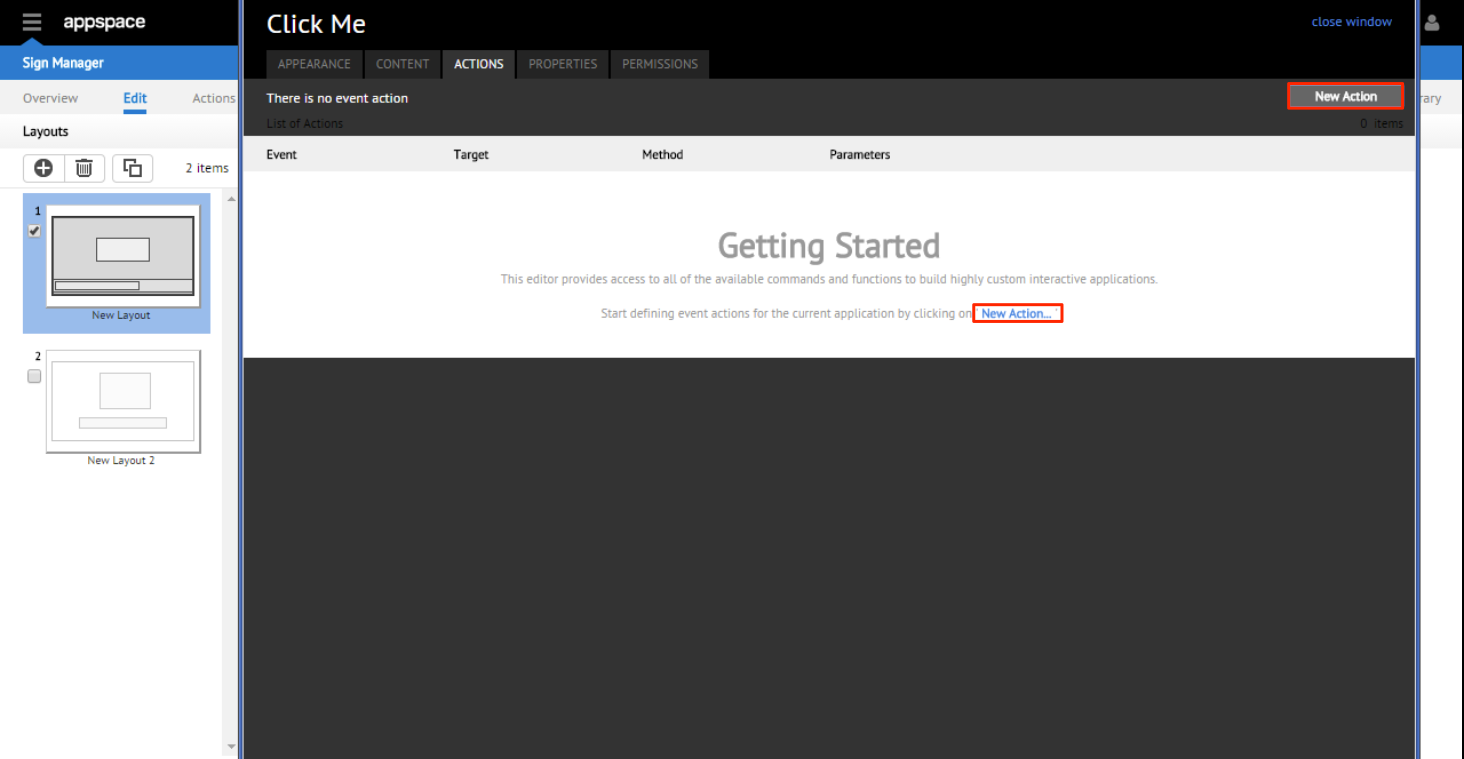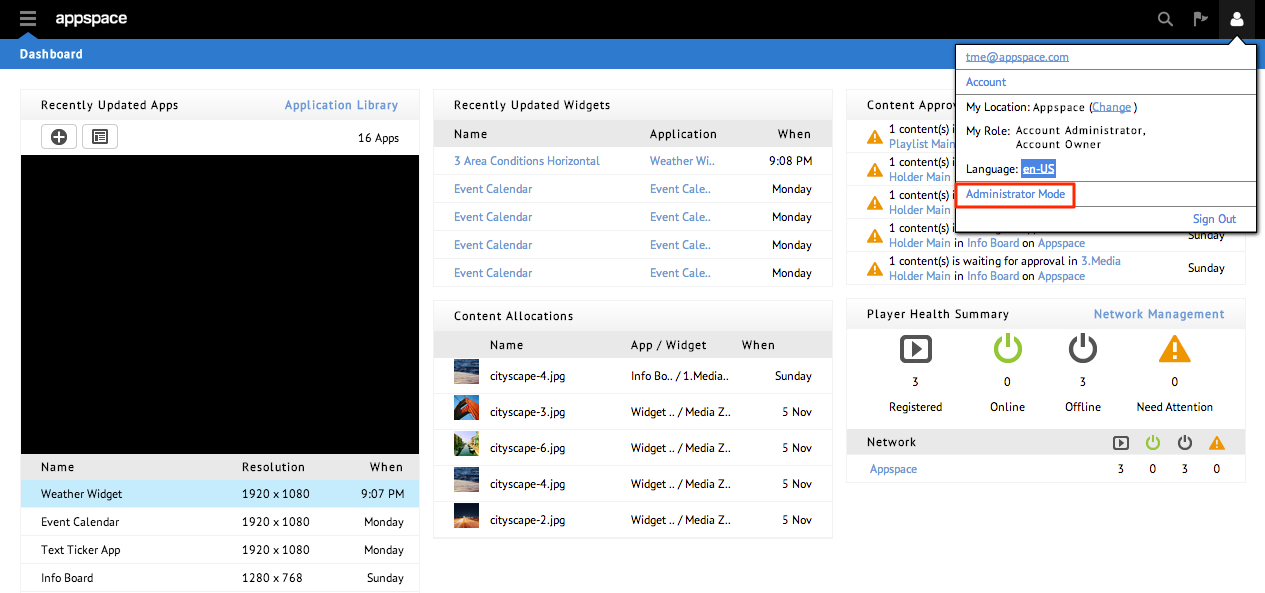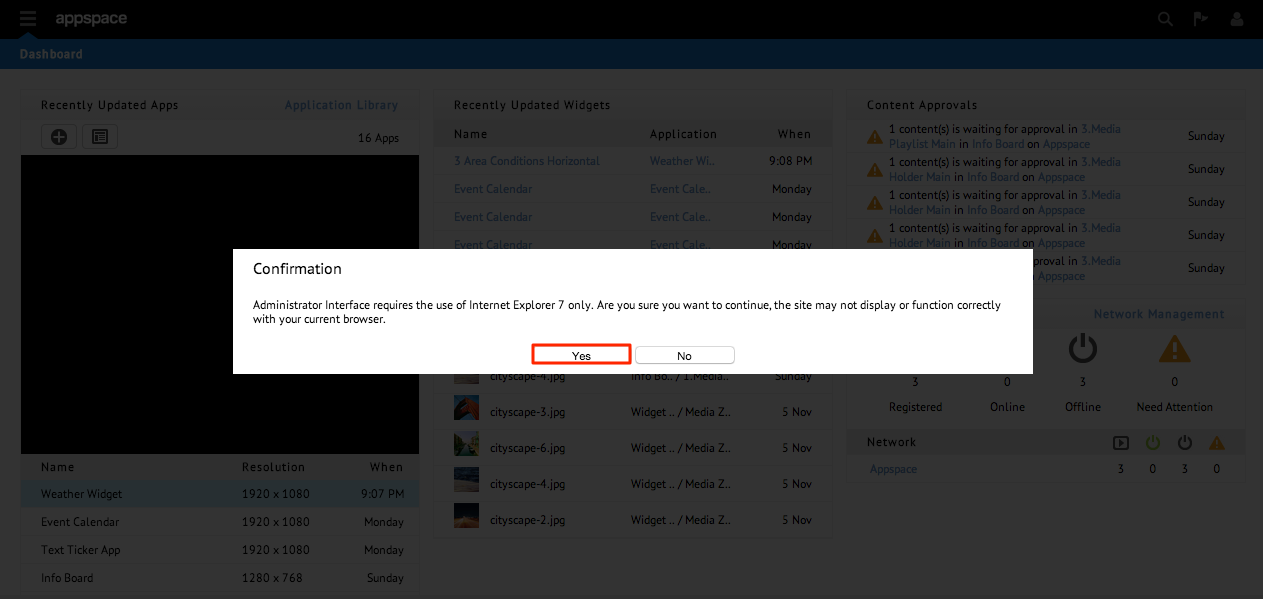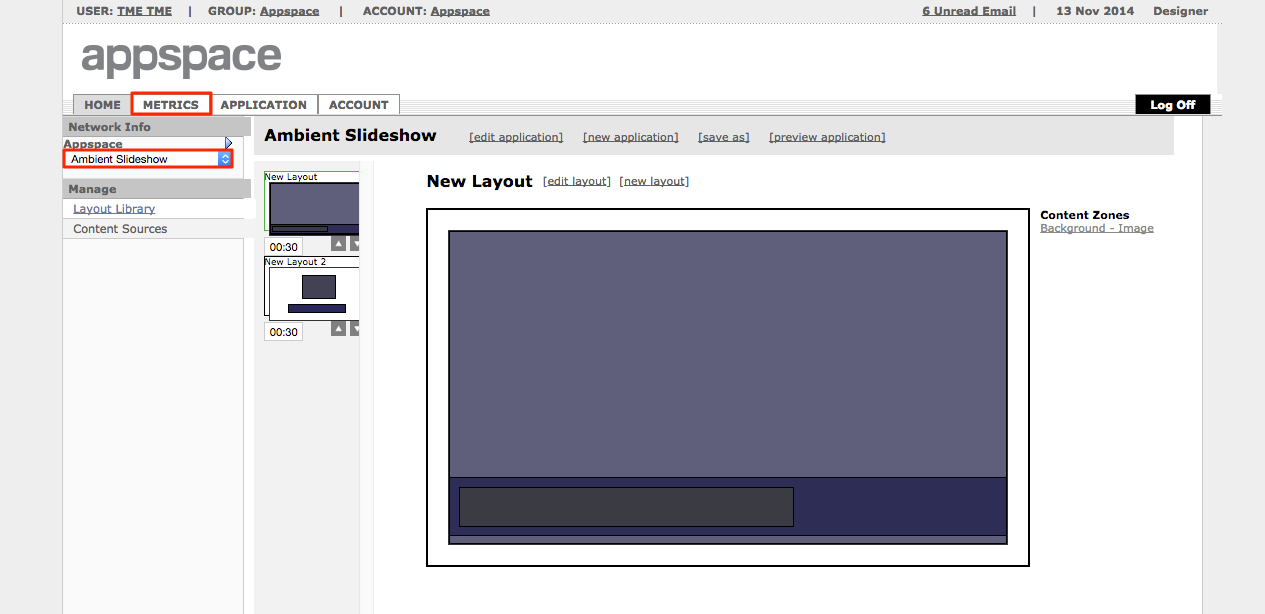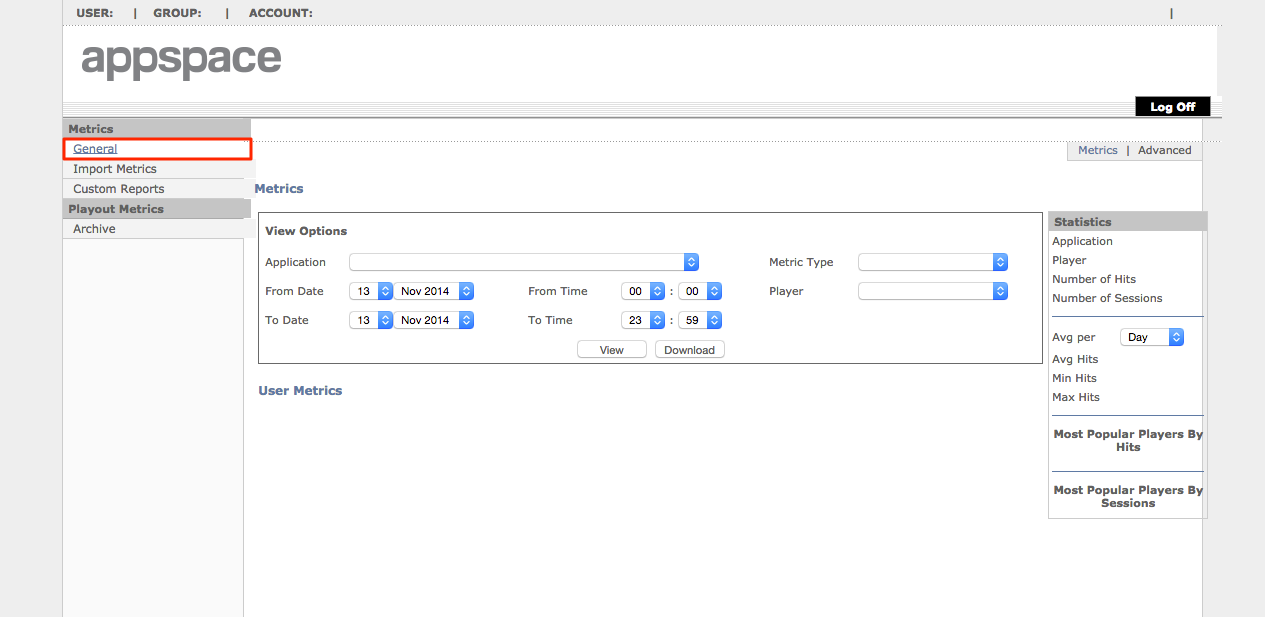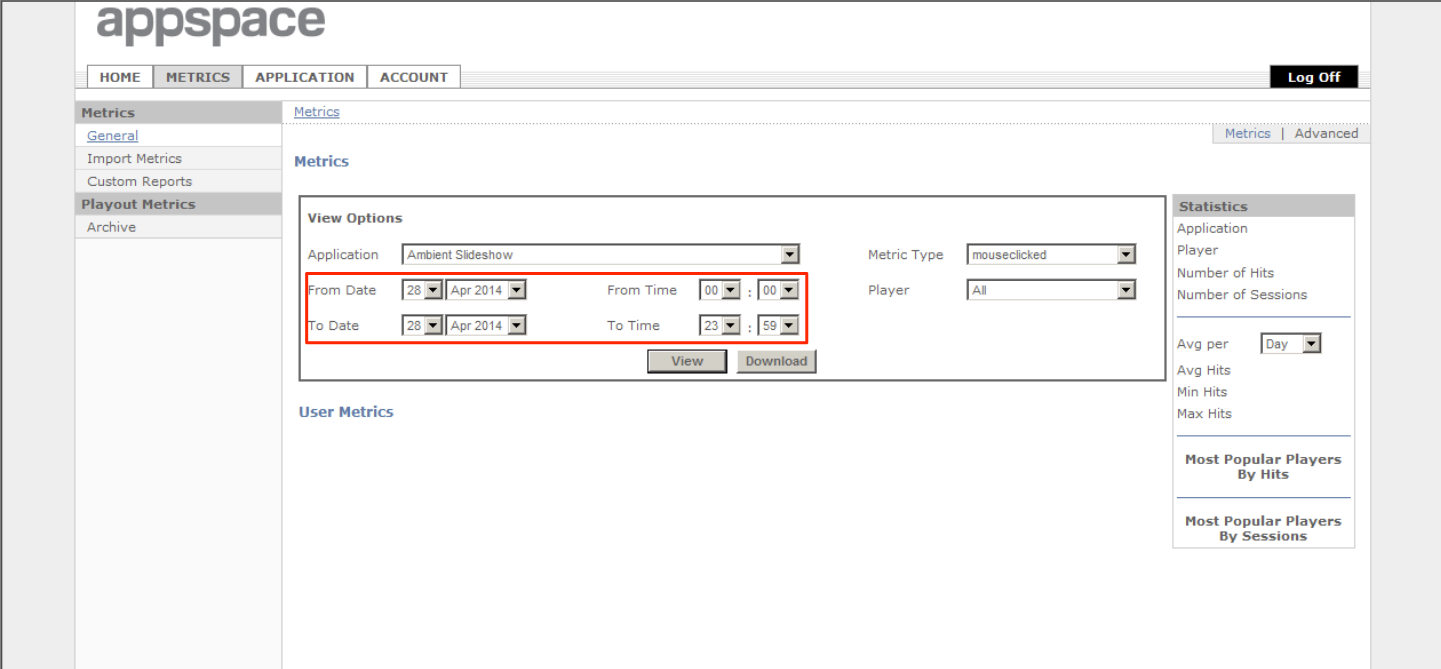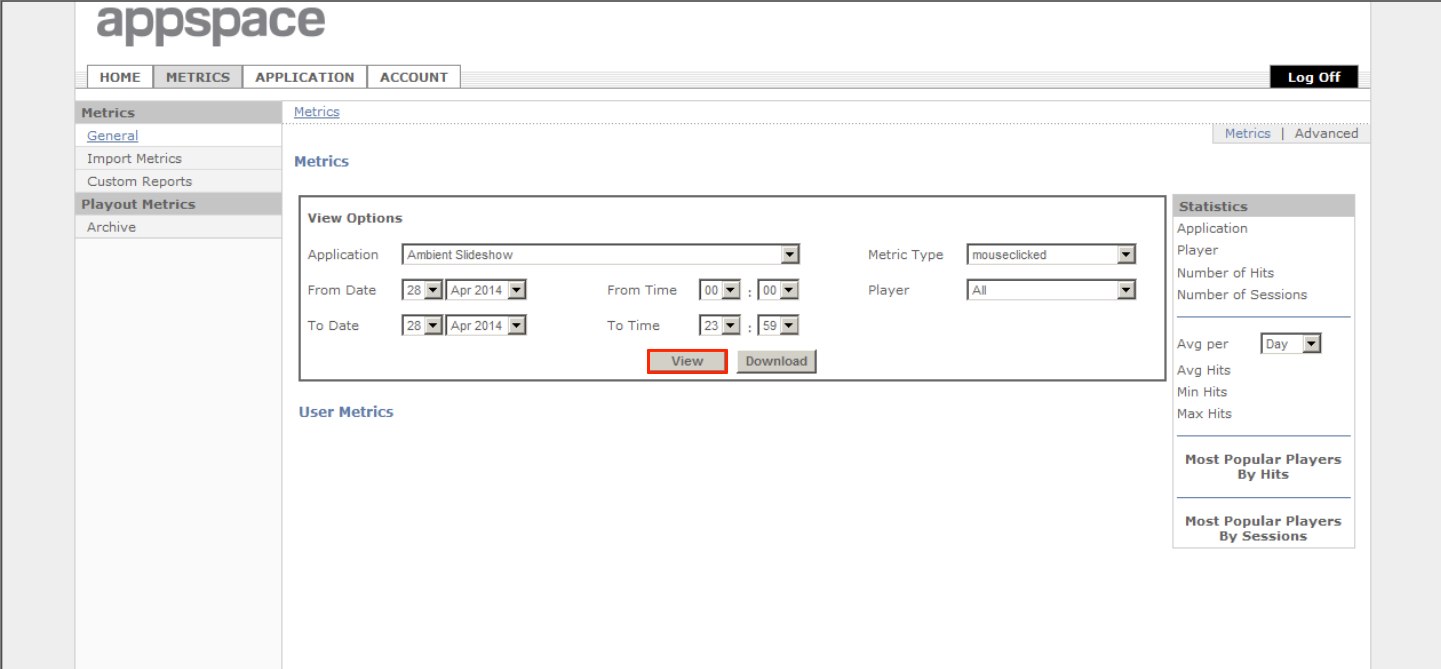Capturing Interactive Metrics
Overview
This article outlines the steps used to capture interactive metrics.
Supported Devices
- Edge 300/340
- DMP 4310
Adding a Metric Tree
Enabling Interactive Metrics
Step 4
Configure the Event Actions and click OK when done.
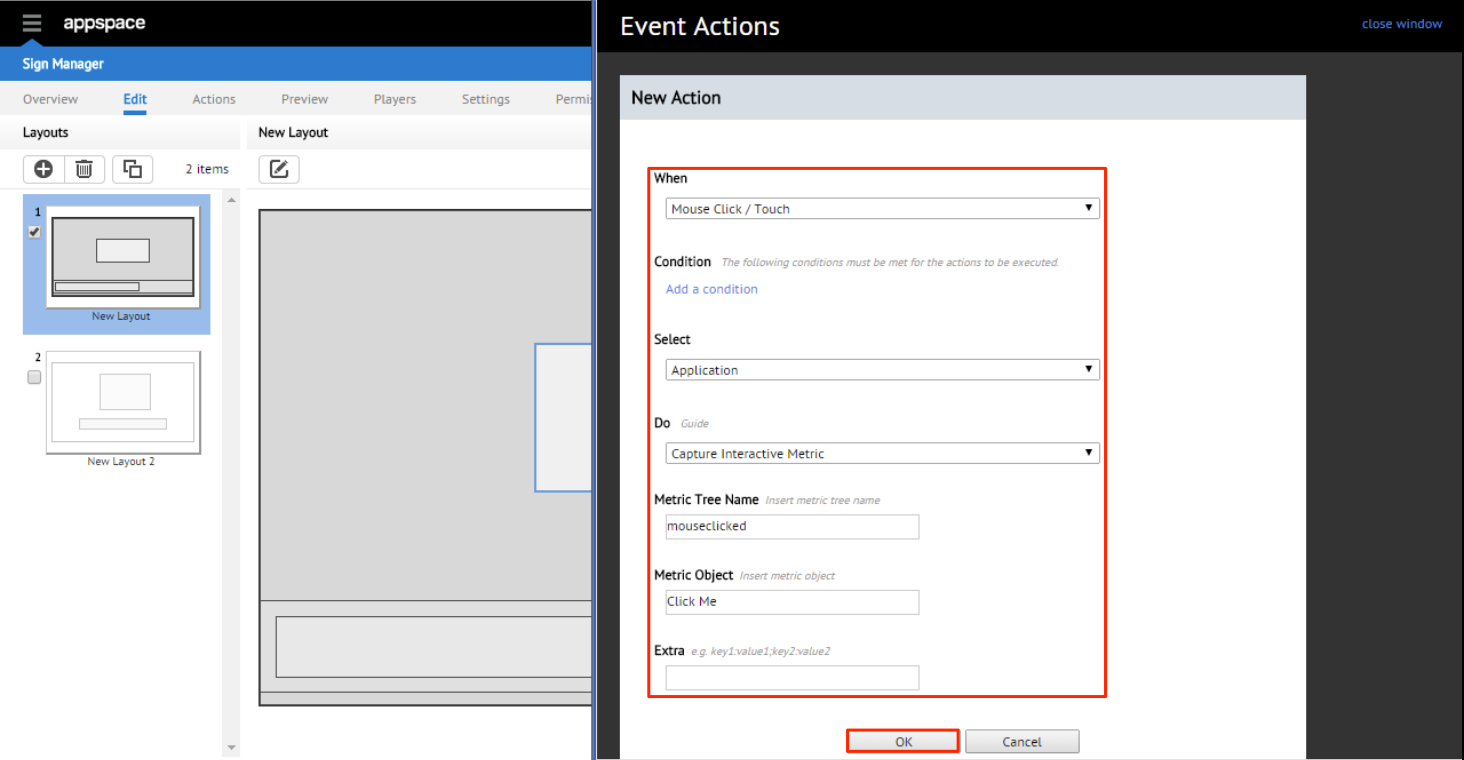
Note
Following are the configuration for Interactive Metrics:
- When: Mouse Click/Touch
- Select: Application
- Do: Capture Interactive Metrics
- Metric Tree Name – A name given for the specific metrics. (In this example, it’s called mouseclicked)
- Media Object – The object being tracked.
- Extra – Extra info to be tracked. (Not required)
Generating Interactive Metric Reports
Important
Metrics are captured from the device therefore the application needs to be in sync with the device before a user can proceed to generate metric reports for that device.
Report Samples: Viewed Metric
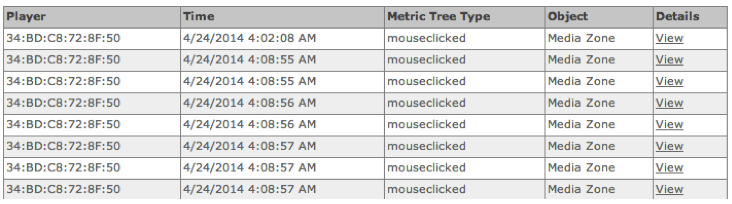
Report Samples: Downloaded Metrics