Content Approval Workflow
Overview
Appspace provides a clean and simple workflow for content allocation and approval. The approval workflow is a process whereby all content allocation goes through the content administrator for approval before it is published. A standard user can allocate content to an app in their network, but a content administrator needs to approve the content allocation before it can go live to the player.
The content approval workflow allows account administrators to configure user access to individual widgets within an app and to force all content allocation to go through an approval process. Account administrators will be able to review the content requests and approve or deny a content allocation before that content is published to media player devices. This also allows organizations to set up multiple users with specific content management roles for an app.
Configuring Application Permissions
The steps to configure application permissions are detailed in the How-To document Configuring Application Permissions.
Allocating Content
When users with restricted access log into Appspace , they will only see a limited view of the Appspace UI. They will only be able to access the apps to which they have been granted access. Within each app, they will only be able to edit content on widgets that they have permissions to based on the permissions configuration.
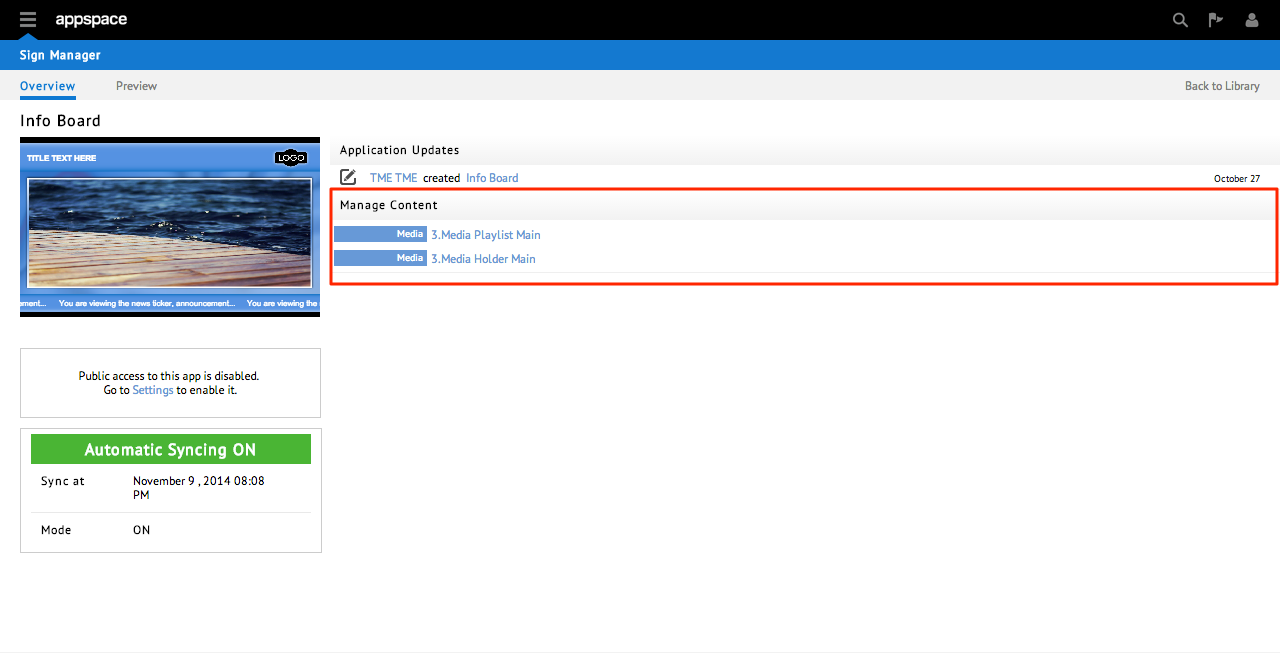
Restricted users can click on the widgets under the Manage Content section, where they can upload new content into the media zone playlist. All content allocations are placed in Pending until approved by the content administrator.
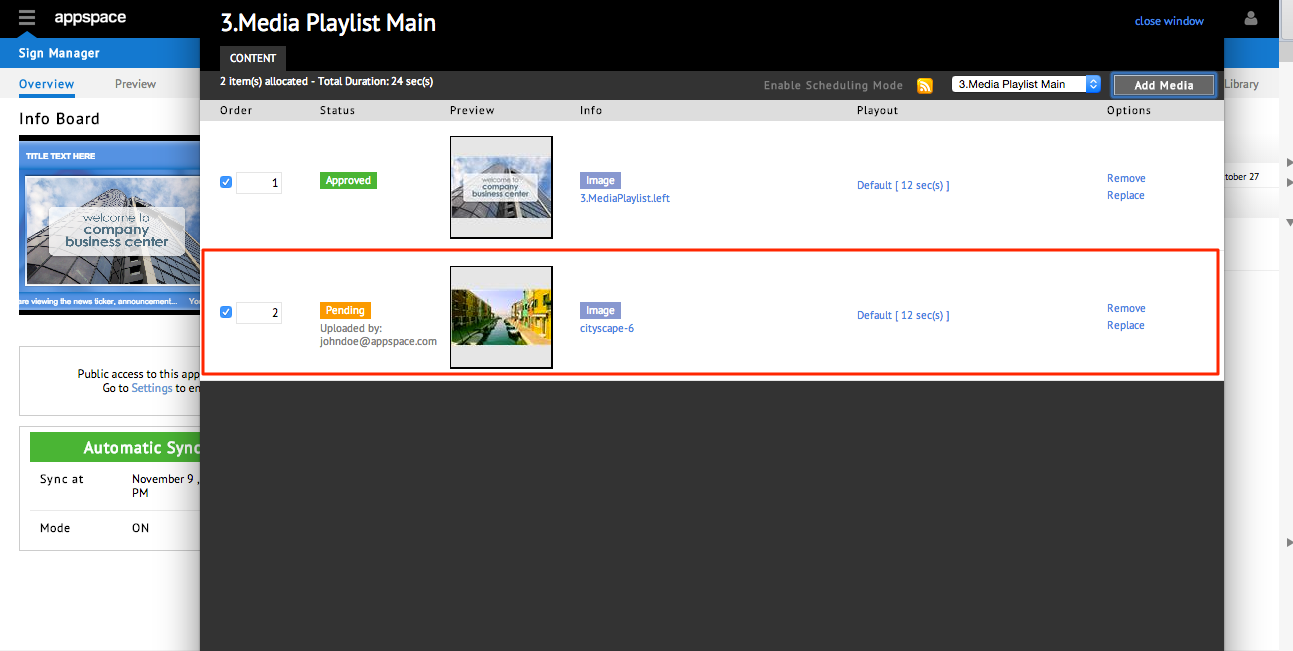
Approving/Denying Content
When users with an administrative role log in to Appspace, a notification will appear under the Content Approvals widget on the dashboard extension informing them of any content approval requests.
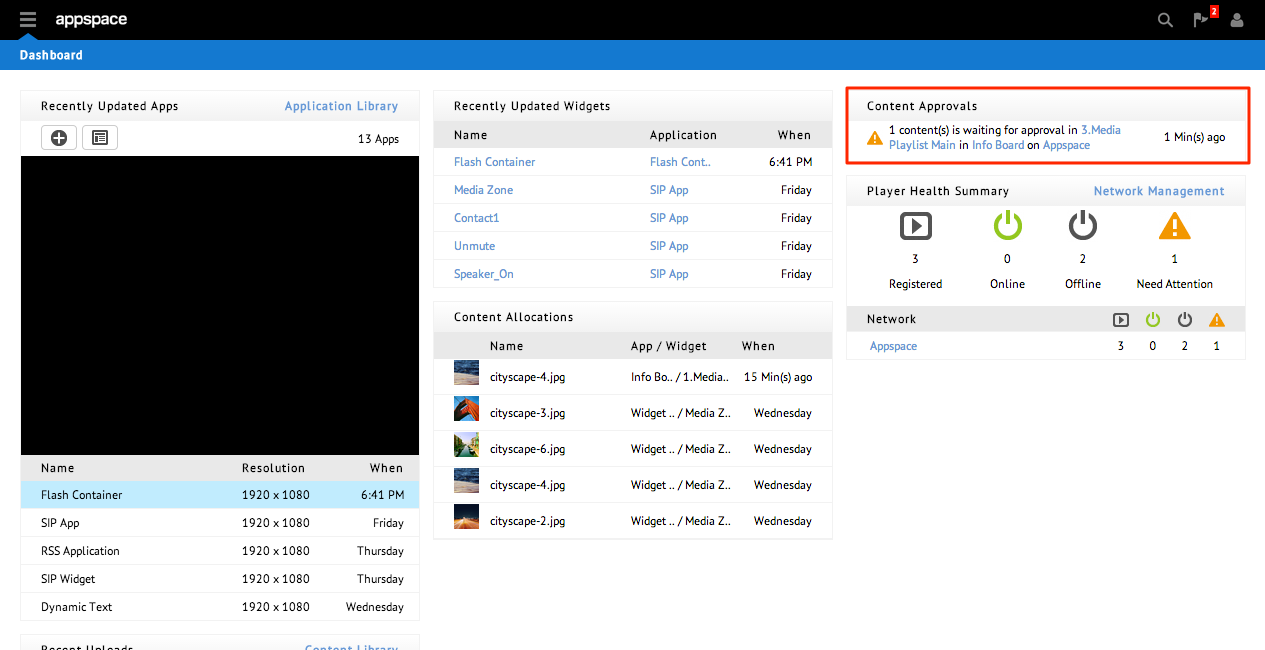
Administrators can simply click on the widget displayed in the notification area to review content in the pending state. They can then decide to approve or decline the content from the links provided.
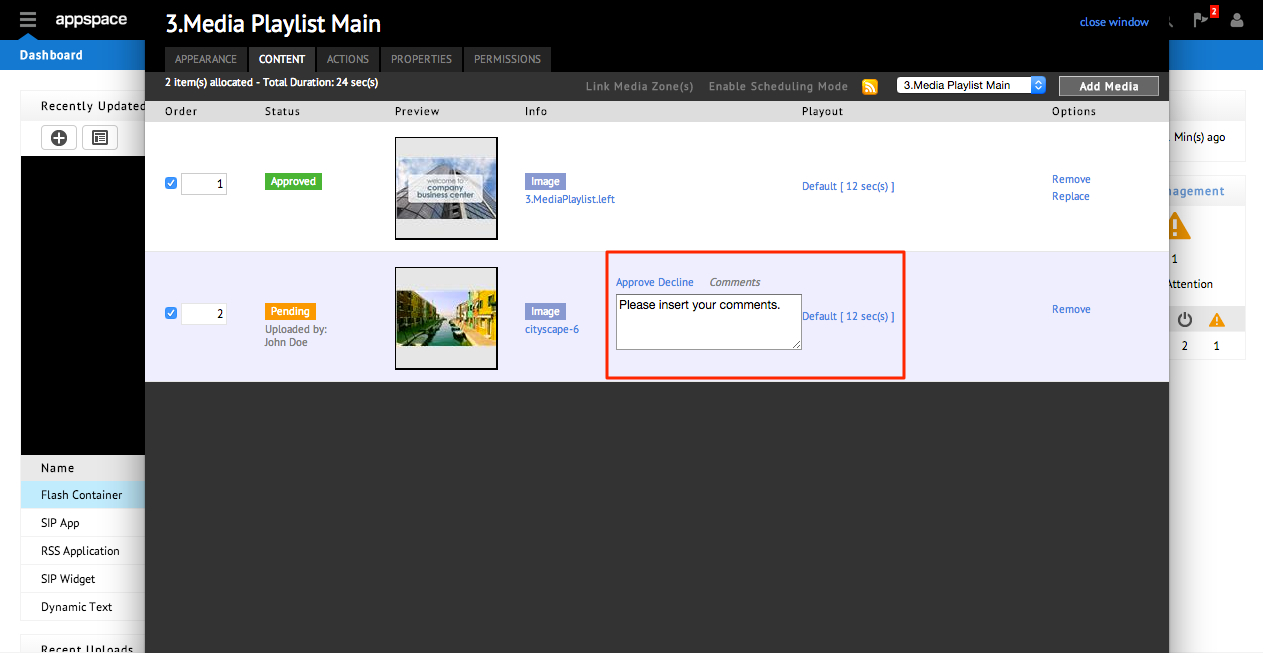
Email-Based Approval Process
Administrators also have the option to send content allocation notifications via email for approval. The configuration is set on a per-app basis.
In an app, go to the Settings tab. Locate the Approval Notification configuration and select Enable to activate email-based content approval notification.

A notification email will be sent to content administrators, allowing them to review the content and directly approve or decline it from the email itself.
Administrators can click on the media link to view media content allocations. To approve or reject this content, they can click directly on the Approve or Decline links in the email.