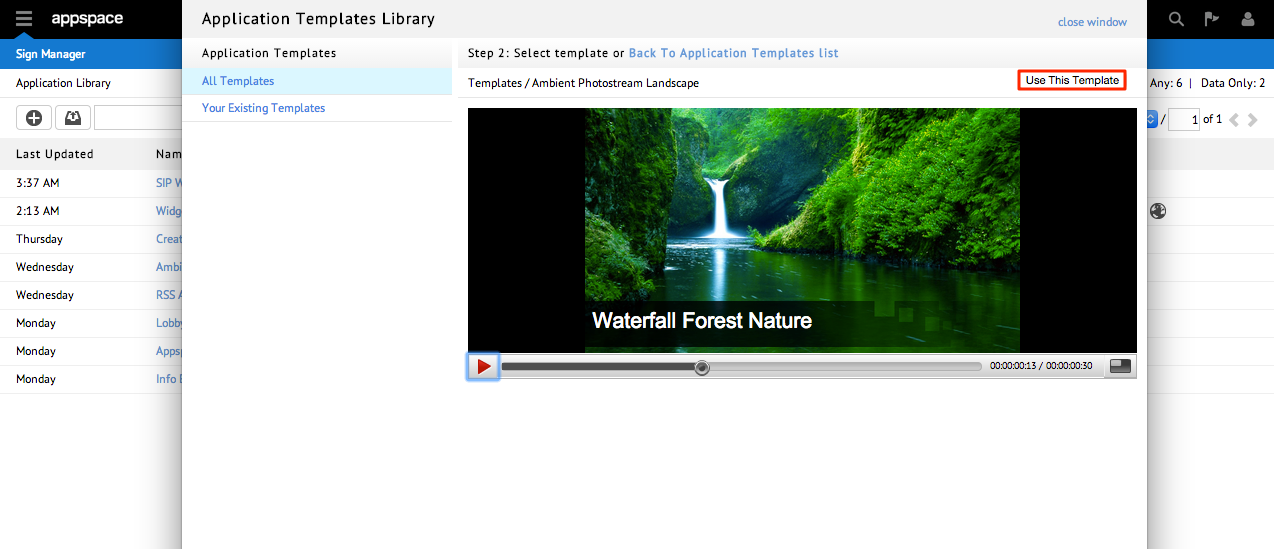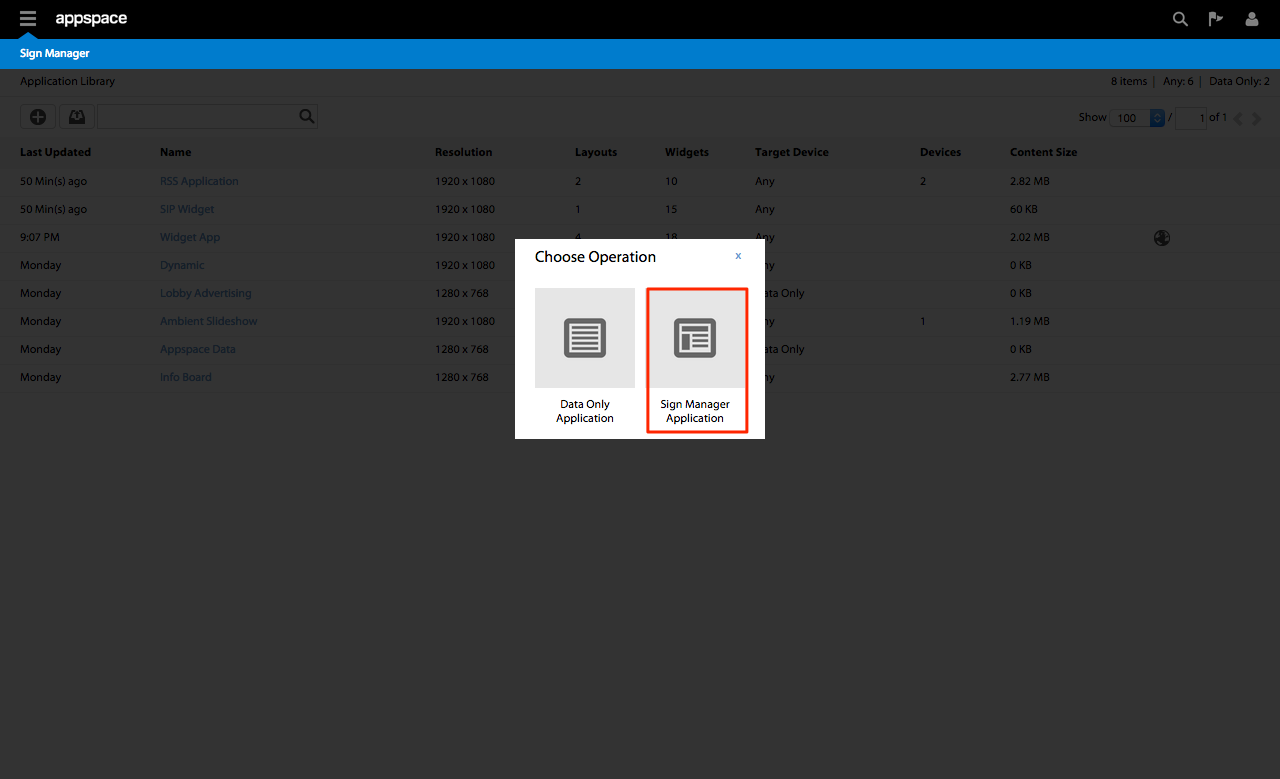Creating a Simple Application
Overview
This guide outlines the steps involved in creating a simple passive application from the application templates library.
Creating an Application
Step 1
From the Sign Manager extension click the plus (add) icon in the toolbar above the Application Library to create a new application.
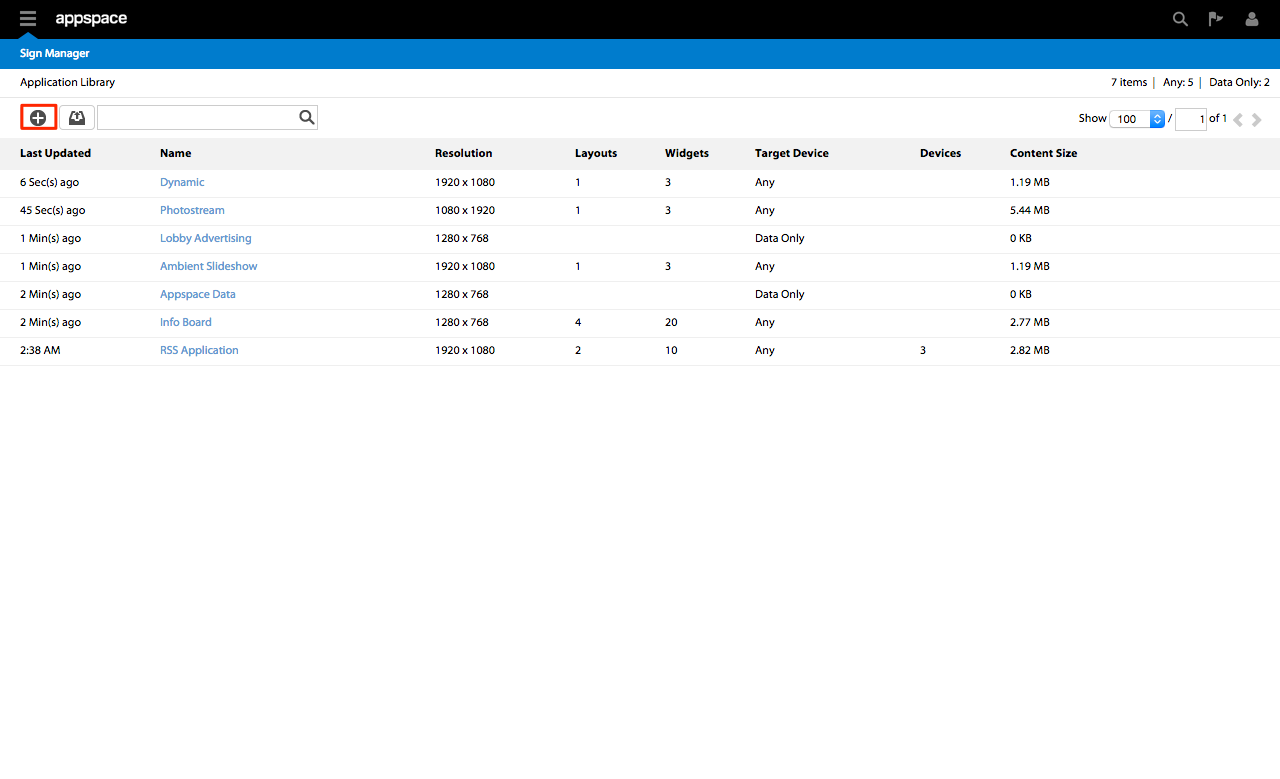
Step 3
The Application Templates Library contains a collection of pre-designed application templates categorized by different verticals. You can browse through the templates by selecting a category from the Application Templates column on the left. To continue, click on the name link of the desired template to see more details.
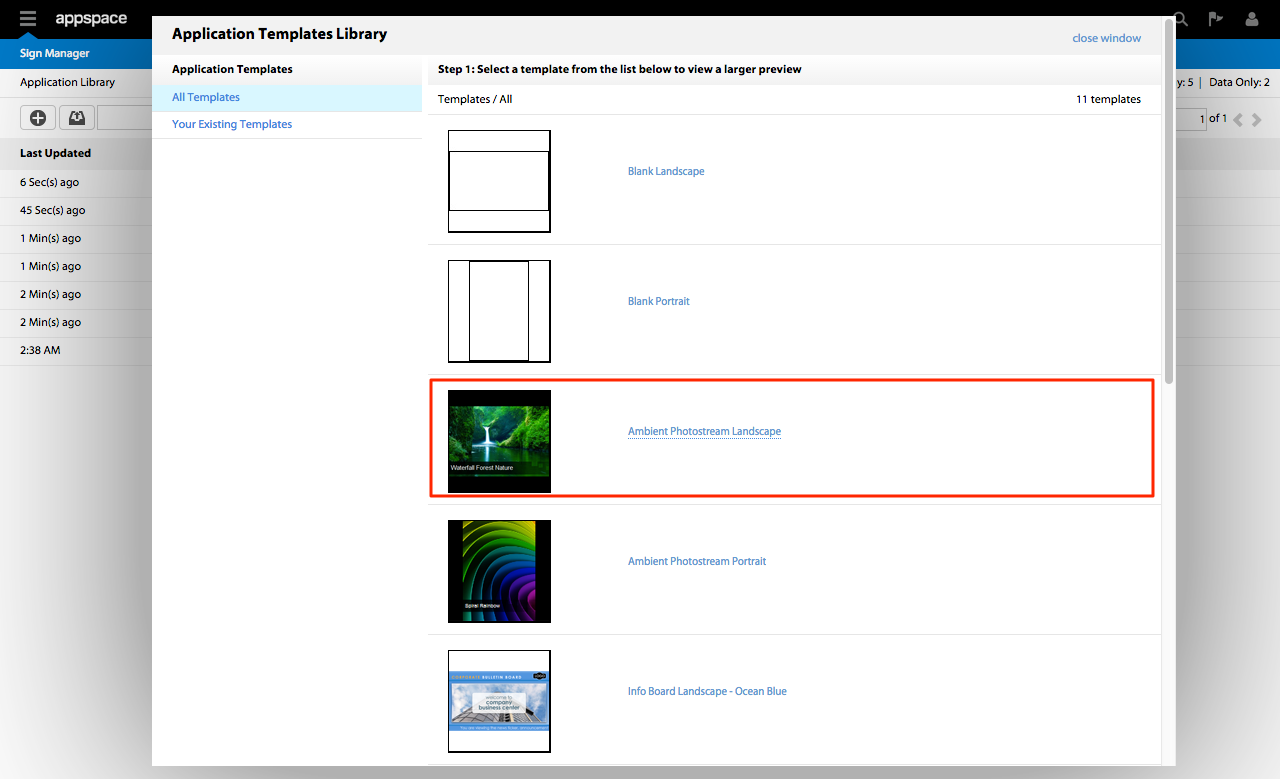
Step 4
Once you’ve selected a template, you will be presented with a live preview of the application. A playback bar under the application preview lets you pause or seek ahead (drag the playhead) to review the overall behaviour as time elapses. Click the Use This Template button when you are finished reviewing the template.