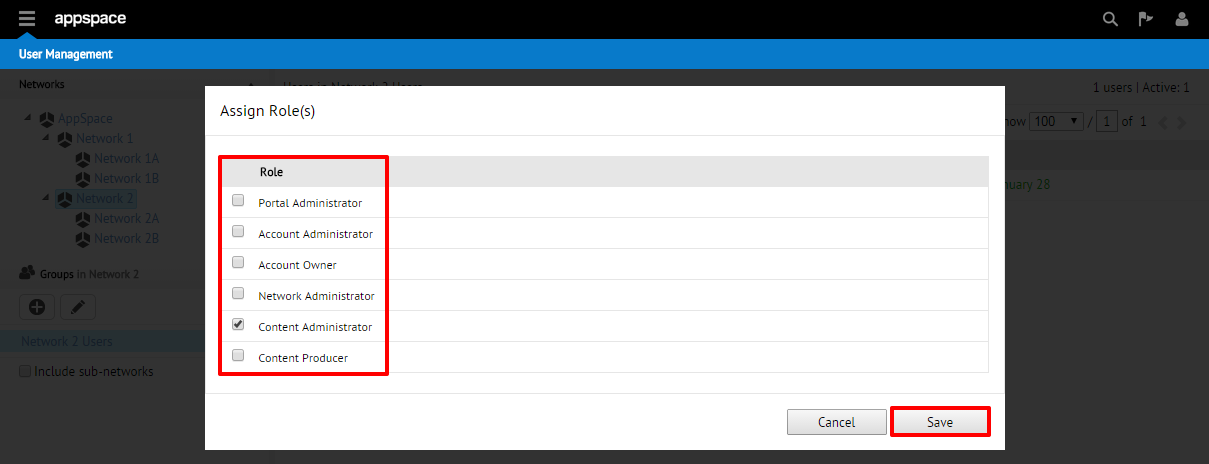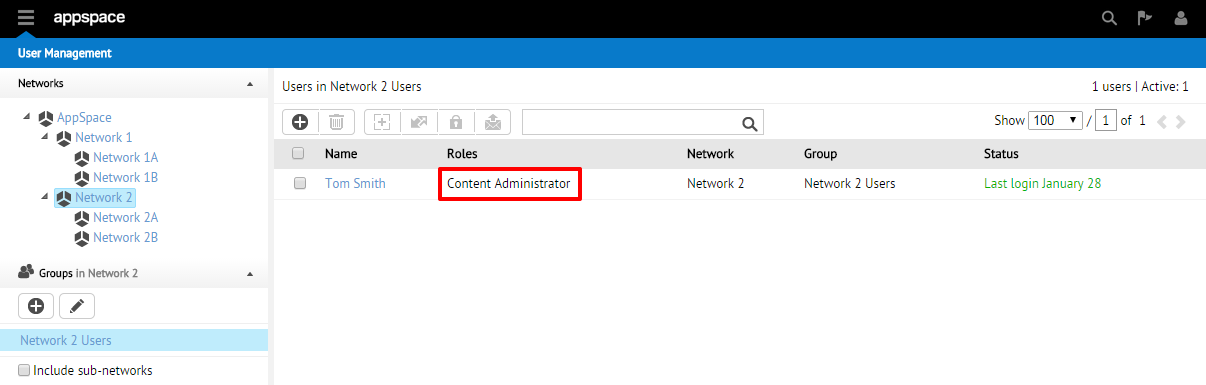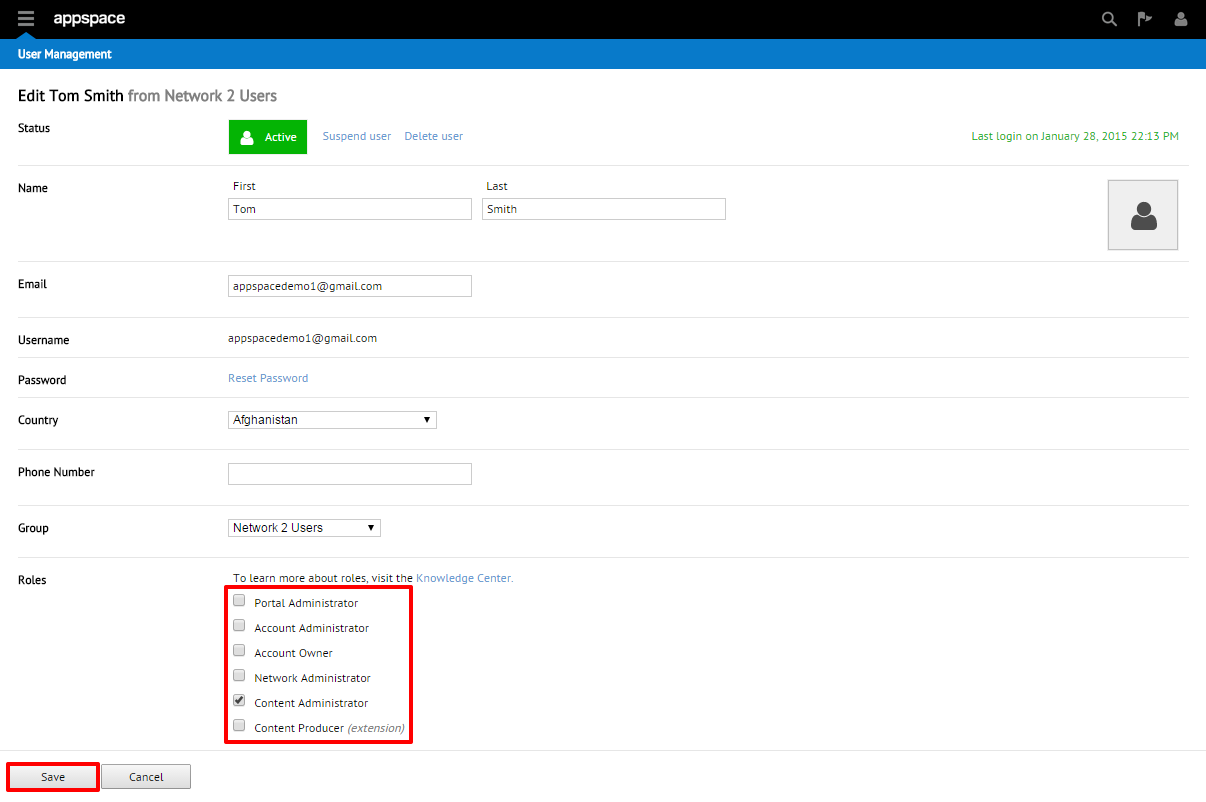Cloud: Assigning Roles
Overview
Administrators are able to assign roles to entire user groups as well as to individual users. This guide covers both workflows to accomplish this task.
Pre-requisites
- The ability to assign roles to user groups or individual users require at minimum the Portal Administrator, Network Administrator, or User Management role
Assigning Roles to a Group of Users
Within the User Management extension, it is possible to create groups with pre-defined and pre-assigned roles that users will automatically inherit when they are added to that group. The following steps will guide you through adding/applying these roles to existing groups within the User Management extension.
Step 1
From the home page of the User Management extension, begin by selecting the group for which you wish to edit (you will likely first have to select the appropriate network from the hierarchy tree). Click on the pencil (Edit Group) icon.
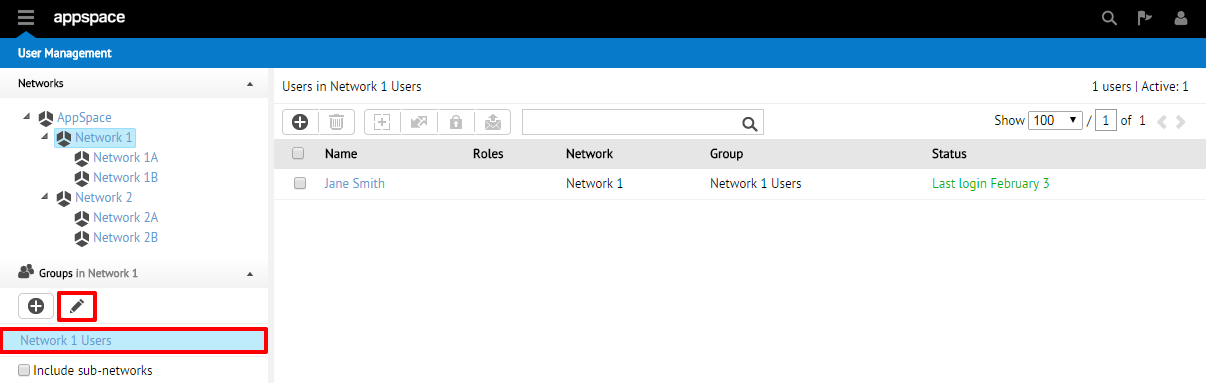
Step 2
In the Roles field, check the box(es) of the desired role(s) that all users of this group will inherit. You may select multiple roles for the group. When finished, click the Save button.
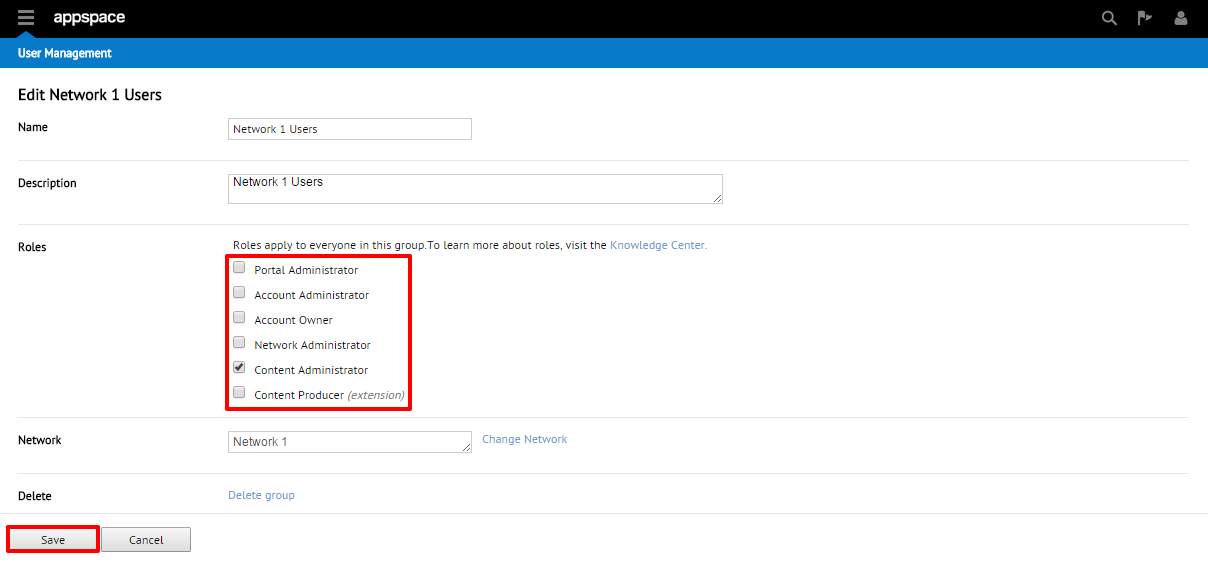
Note
If you are adding roles to a group that already contains users, those users will instantly and automatically inherit the newly added roles.
Back on the main User Management extension, you should now notice that all users within the group should be properly assigned/inherited the newly added role(s).
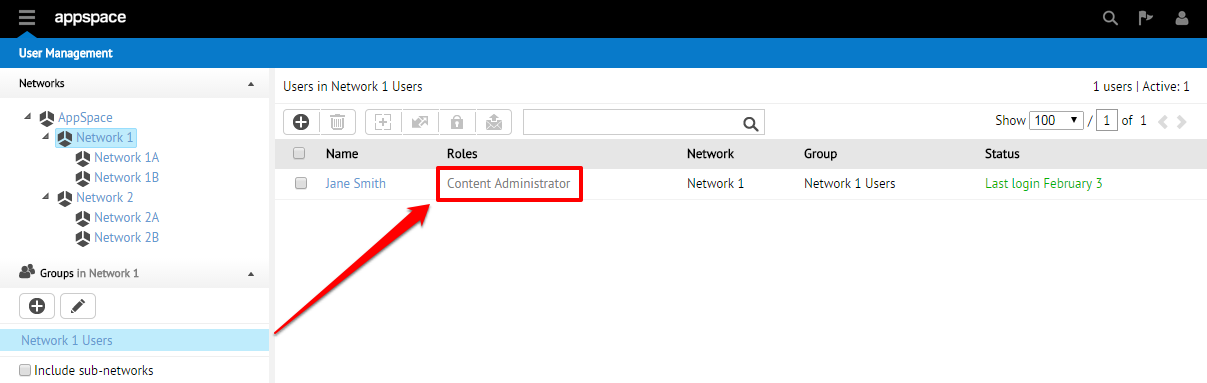
Assigning or Editing Roles for Individual Users
Step 1
From the home page of the User Management extension, find the user for which you would like to adjust roles for (you may have to first select the appropriate network and user group for the list of users to be properly displayed) and check the box next to their name. Proceed by clicking on the + (Assign User) icon.