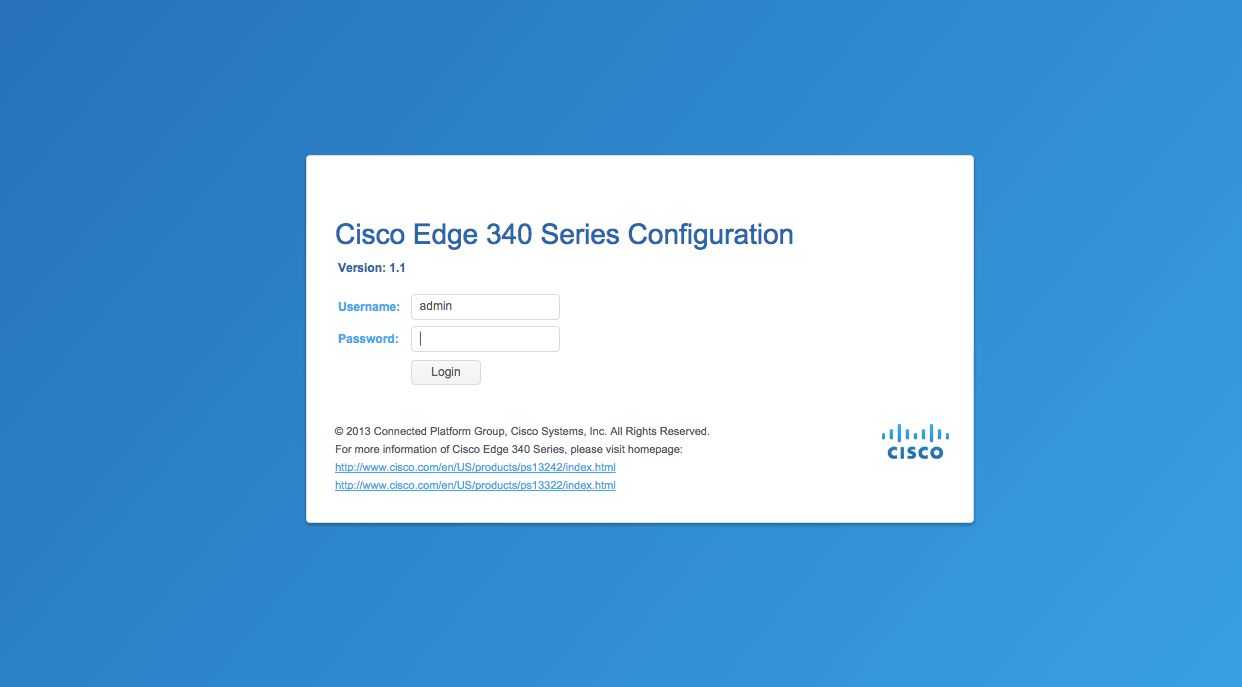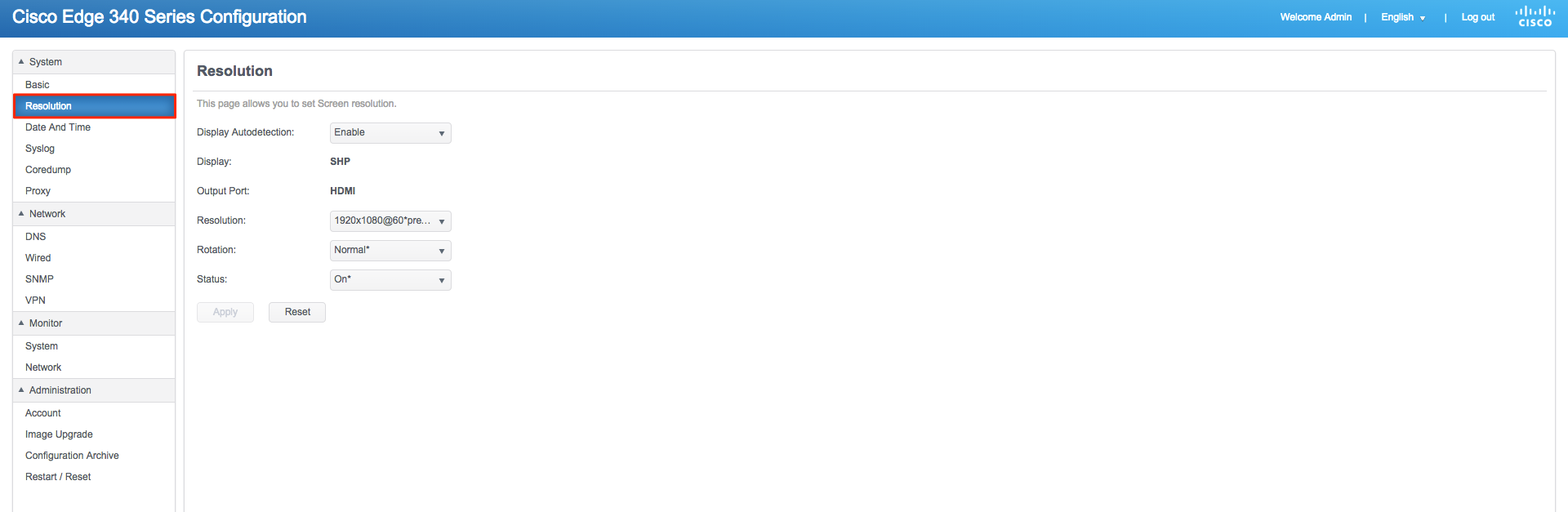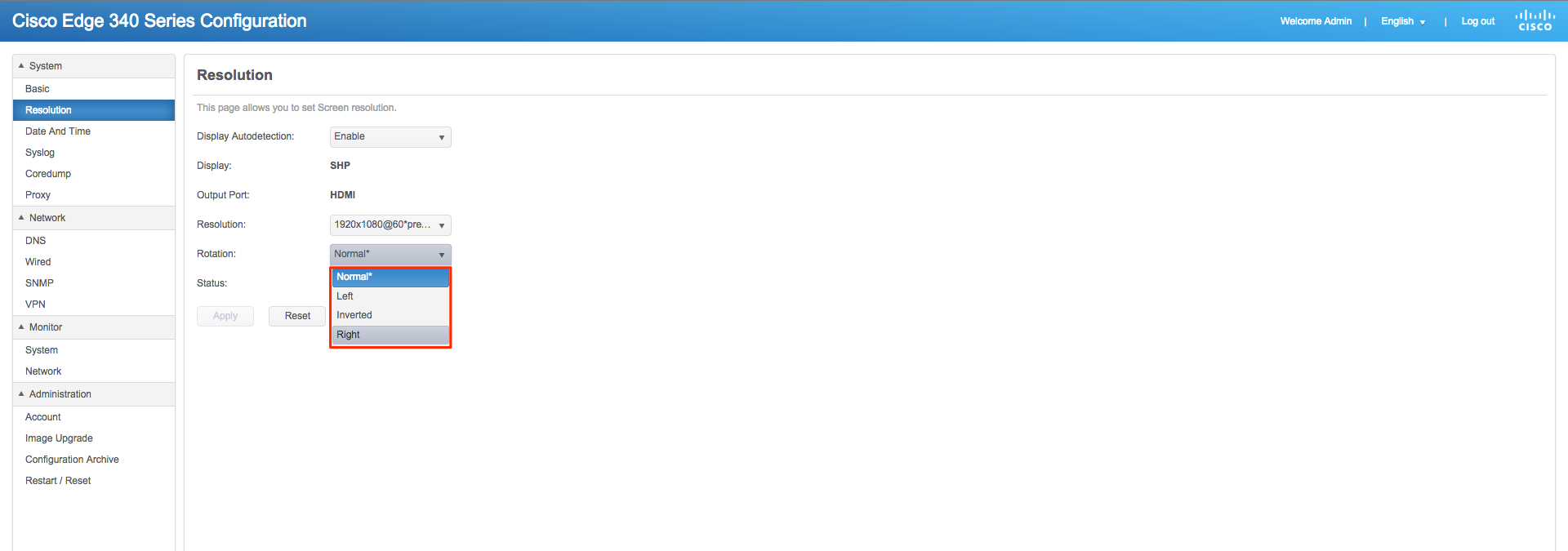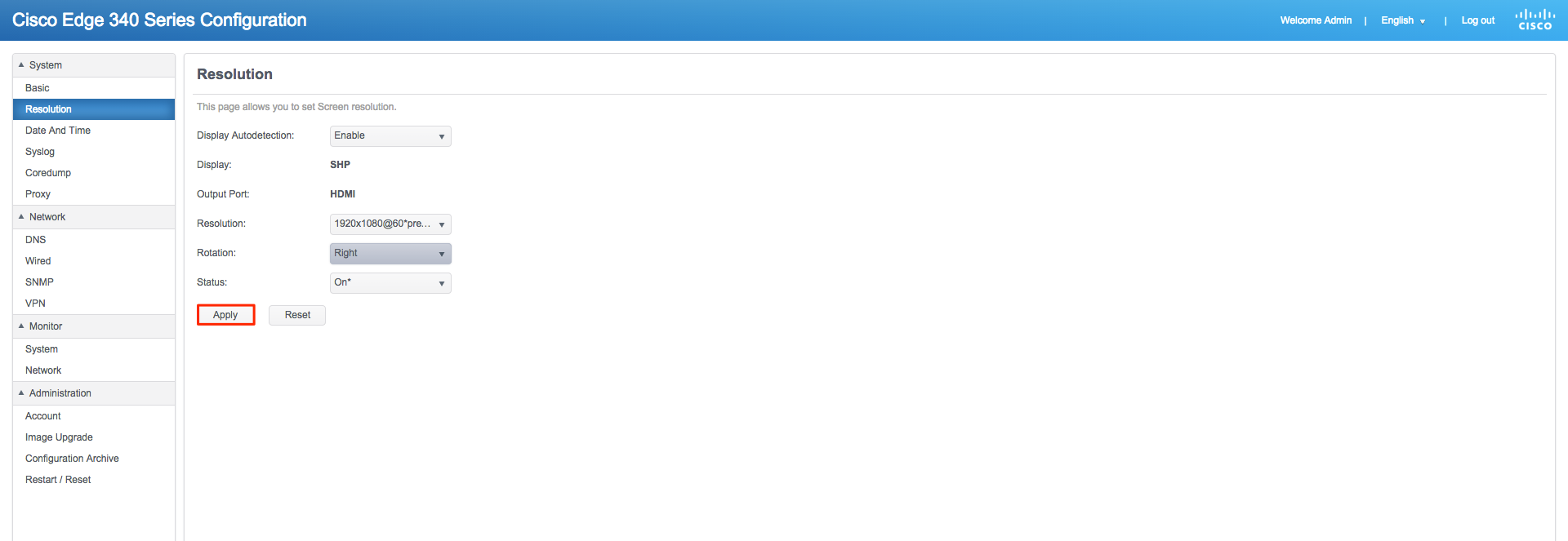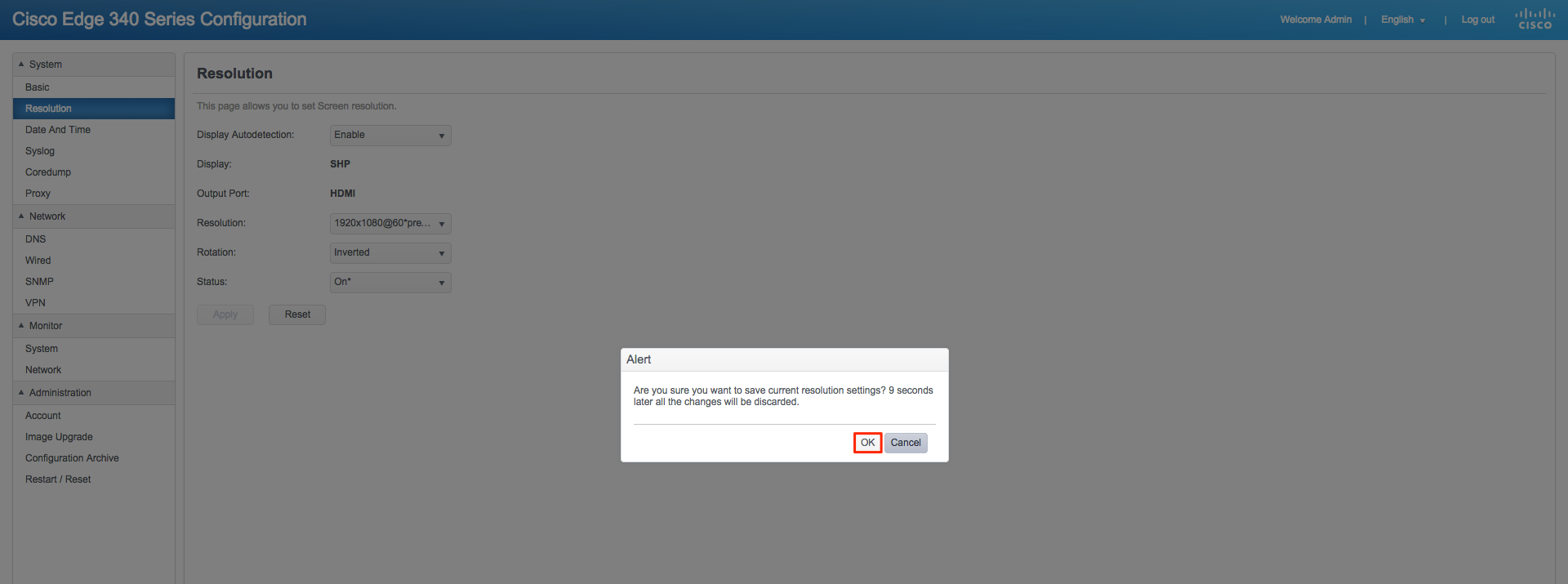Portrait Apps on the Edge 340
Introduction
This guide will illustrate the steps to configure your Edge 340 for portrait applications.
Important
In order to achieve a full orientation of the app as well as the device’s display orientation, you will need to change the orientation of the device via the Web GUI as well as run the orientation switching script via SSH.
Setting the Orientation via the Web GUI
Running the Orientation Switching script via SSH
Step 1
SSH into the device.
ssh root@(device IP address)
Step 2
Navigate to /apps/nexus2.
# cd /apps/nexus2/
Step 3
Run ./switchorientation.sh [portrait/landscape] [0/90/180/270] and the device will reboot and switch the orientation.
./switchorientation.sh portrait 90
Note
Use 90 to rotate app to the right or 270 to rotate app to the left and be sure to match the rotation settings on the device Web GUI.