Content Playout Reporting
Playout metrics enable digital media network operators to record the proof-of-play of content items within media zones in an application. Recordings can be set to always be captured or set to a scheduled time period. Users can generate a report to display the proof of play between specific time periods.
This article provides the instructions to add, edit, and manage Content Playout Reporting within the Reports extension.
Enabling Content Playout Recording
Navigate to the Signs extension and select the desired application to enable playout metrics recording. Selecting the Edit tab.
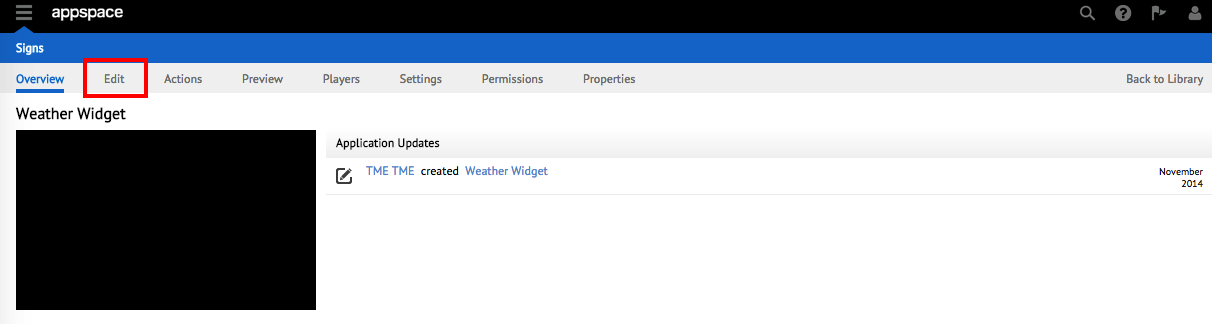
Select one desired media widget that you would like to enable Playout metrics recording for. In this example, the Media Zone widget is used.
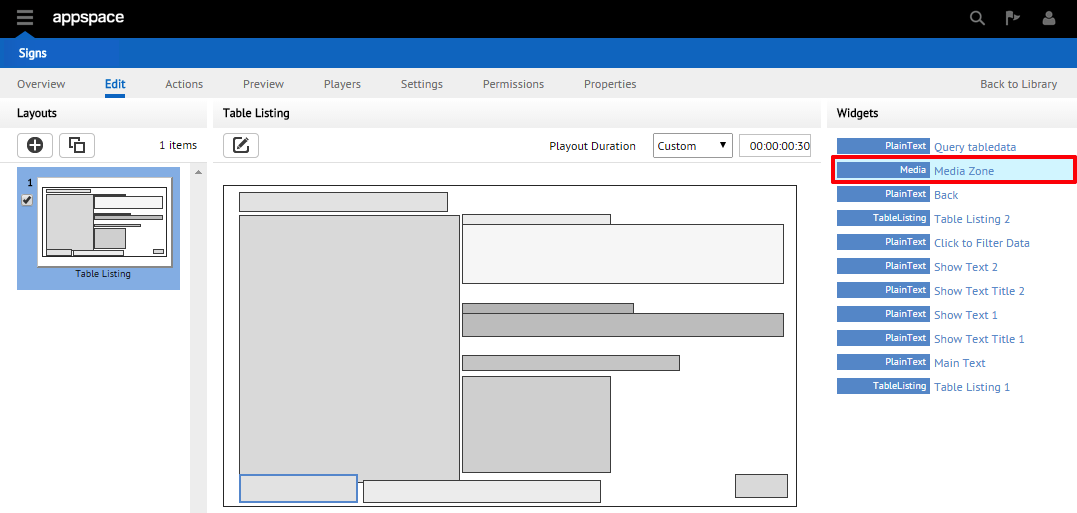
Once the Visual Editor is loaded, check the checkbox next to Playout Metrics located under the PROPERTIES section. Click Apply when finished and click close window to exit the Visual Editor.
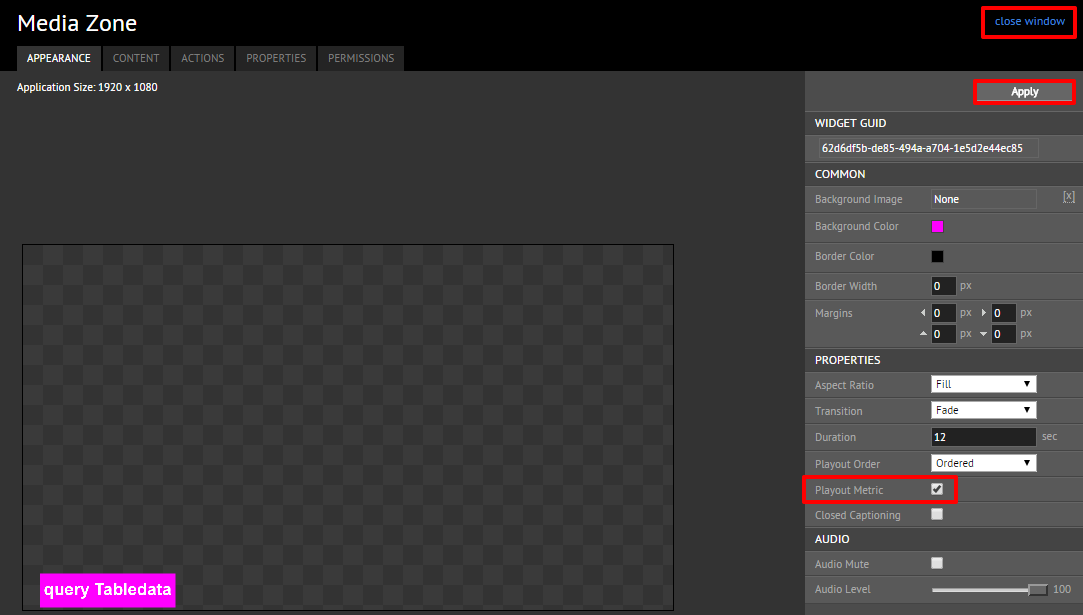
Generating Content Playout Reports
To generate playout reports, access the Reports extension and select the Proof of Play Metrics tab. On the Proof of Play Metrics page, select the desired application in the drop-down menu followed by the desired content, player(s), and date. Click the Generate Report button to generate and export the report in Excel format.
Note
Content items will only be listed once the player is fully in-sync with the Appspace server.
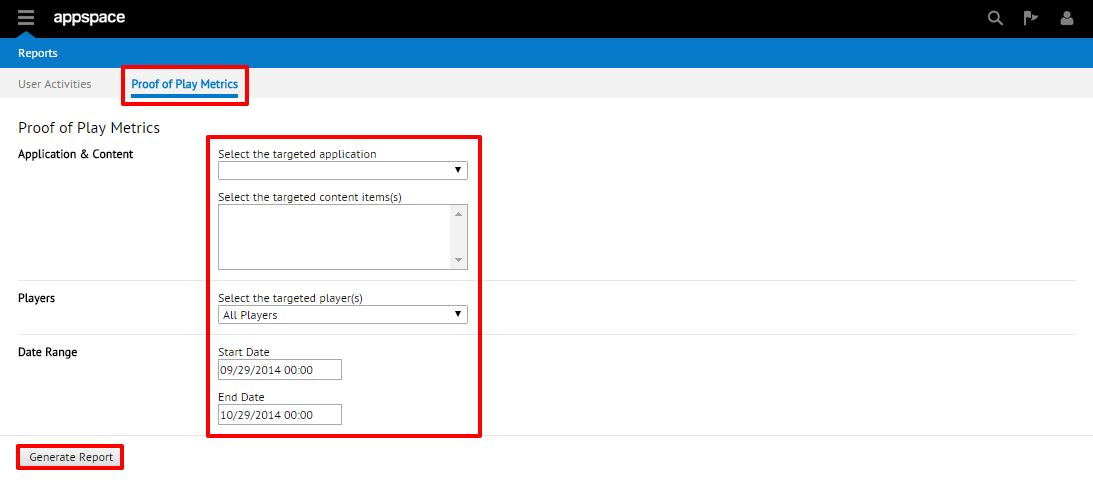
Important
Your media players must have the application running for at least 24 hours before the report data is available.