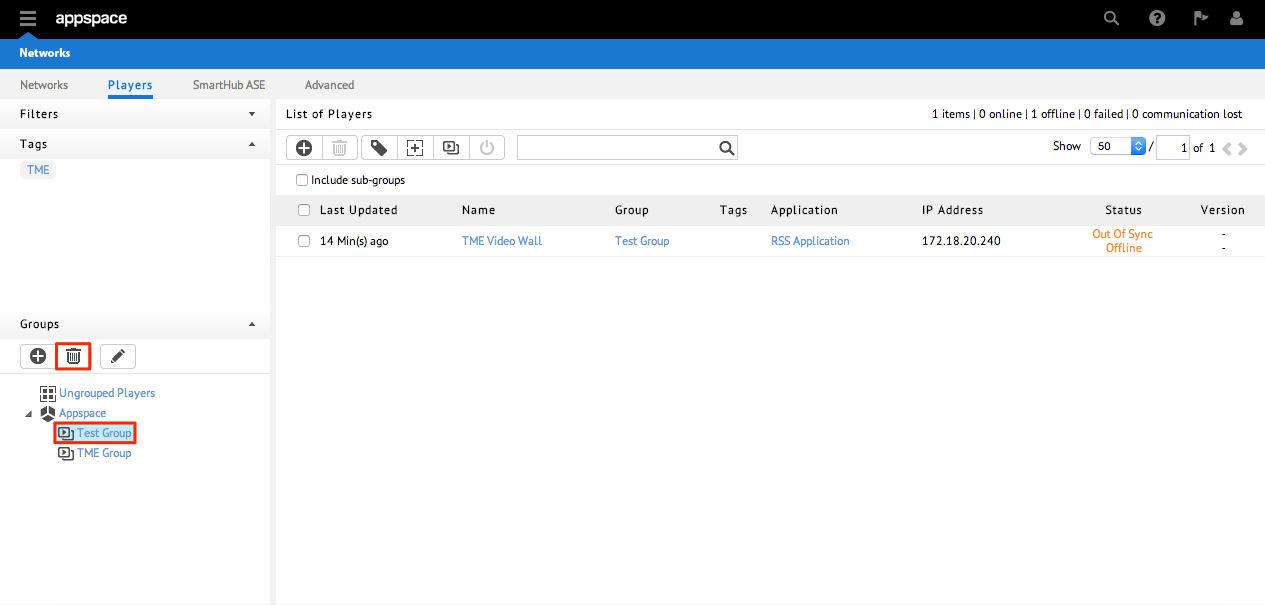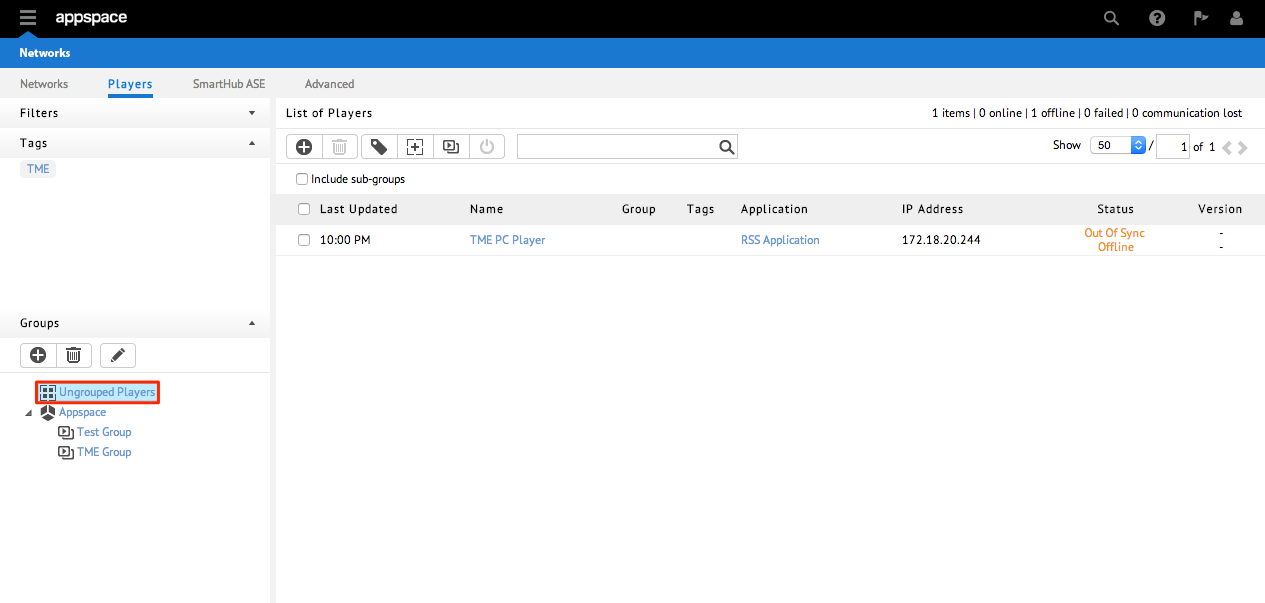Managing Device Groups
Player groupings allow users to easily manage and locate a collection of media players. Media players can belong to only one group. Groups can be nested in a hierarchy tree. This article provides the instructions to add, edit, and manage your device groups within the Networks extension.
- Creating New Device Groups
- Adding Devices to Groups
- Renaming Device Groups
- Deleting Device Groups
- Viewing Ungrouped Devices
Creating New Device Groups
Click the Players tab in the Networks extension, and select an existing device group to be designated as the parent of the new device group to be created.
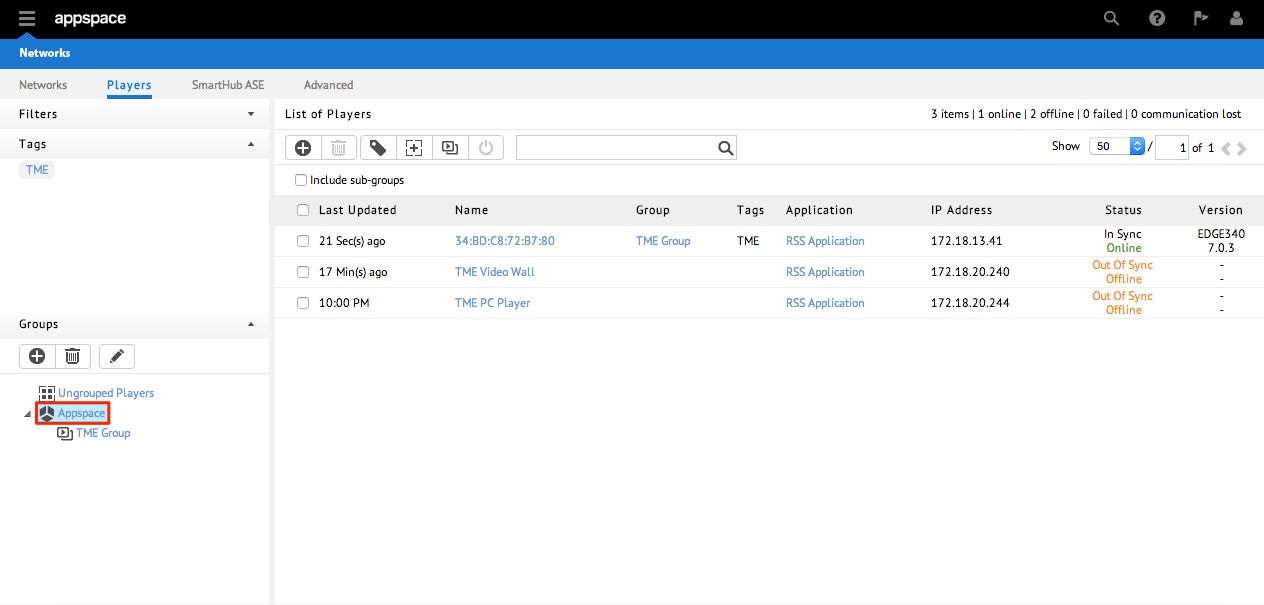
Note
The root Appspace folder (group) will be selected by default to be the parent and cannot be deleted.
Click the + button to create the new group and give it a name.
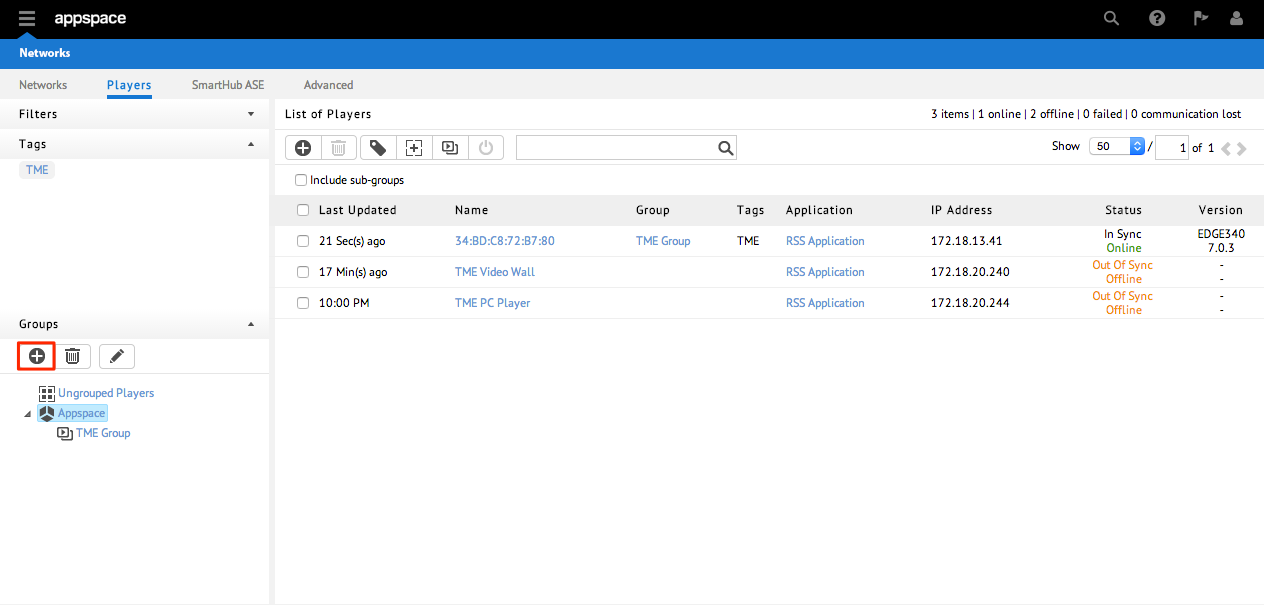
Adding Devices to Groups
Click the Players tab.
Begin by selecting the the root folder “Appspace” in order to browse the entire listing of devices. Select the device(s) you want to add into a group by checking the box next to the device name. You may also search for a specific device by performing a name or keyword search using the search tool.
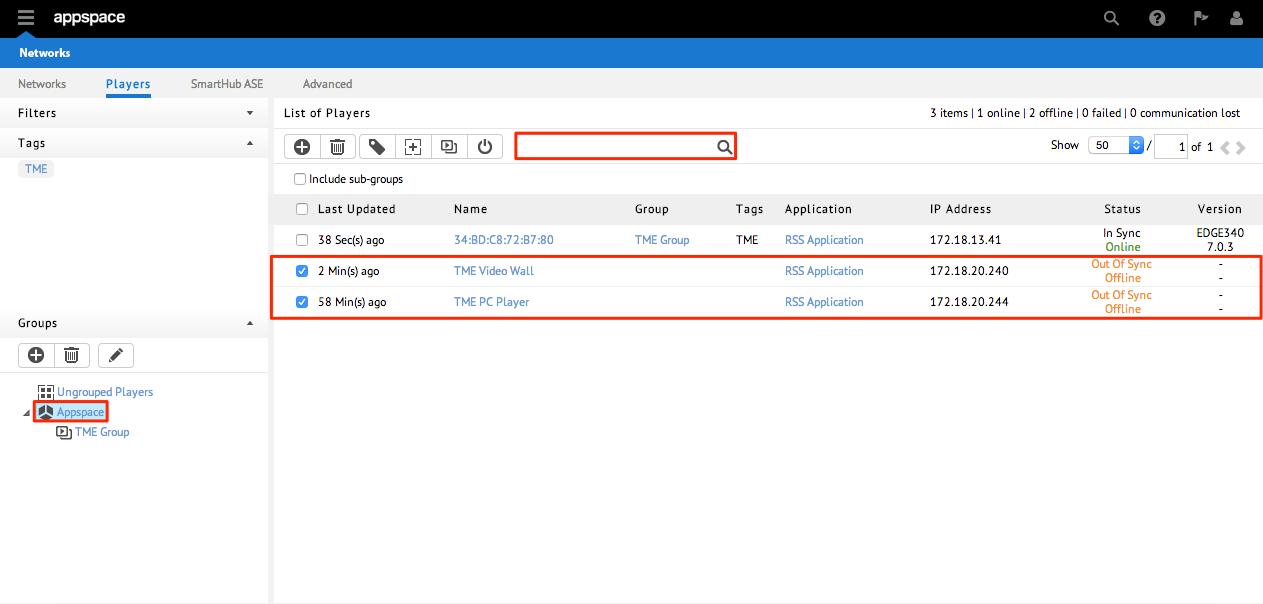
Click the Move to Group button.
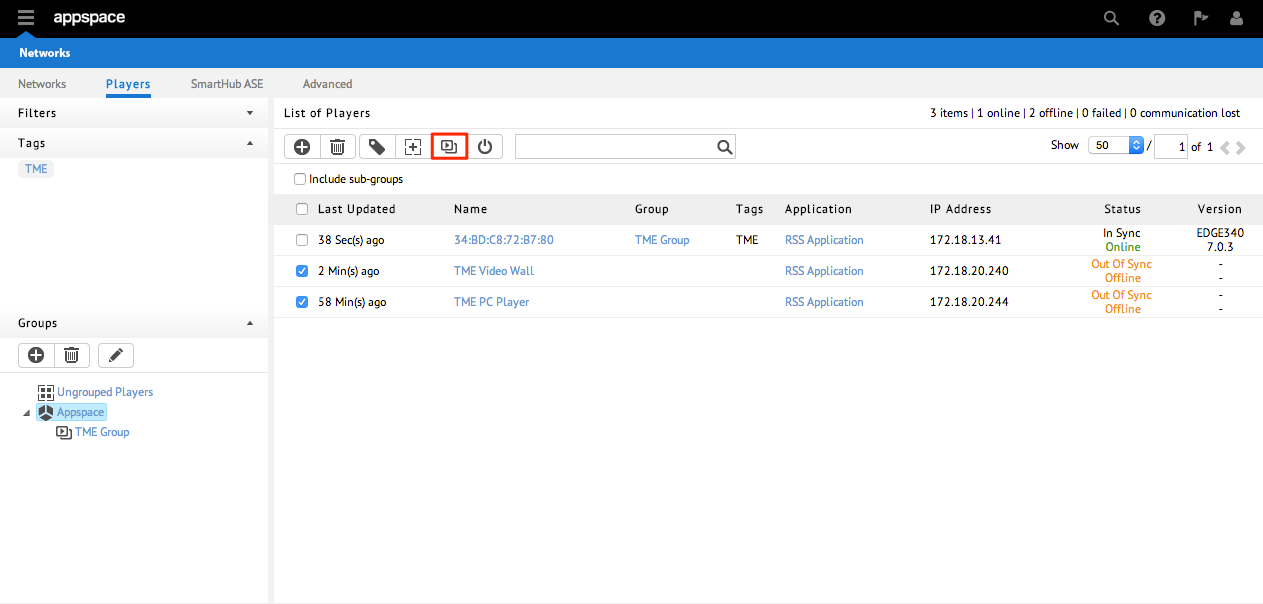
Important
Please ensure that the devices you’ve selected have already been assigned with applications. The devices cannot be moved if they are not assigned to any application.
Under Group Players, select the desired device folder (group) from the tree hierarchy. Click Proceed.
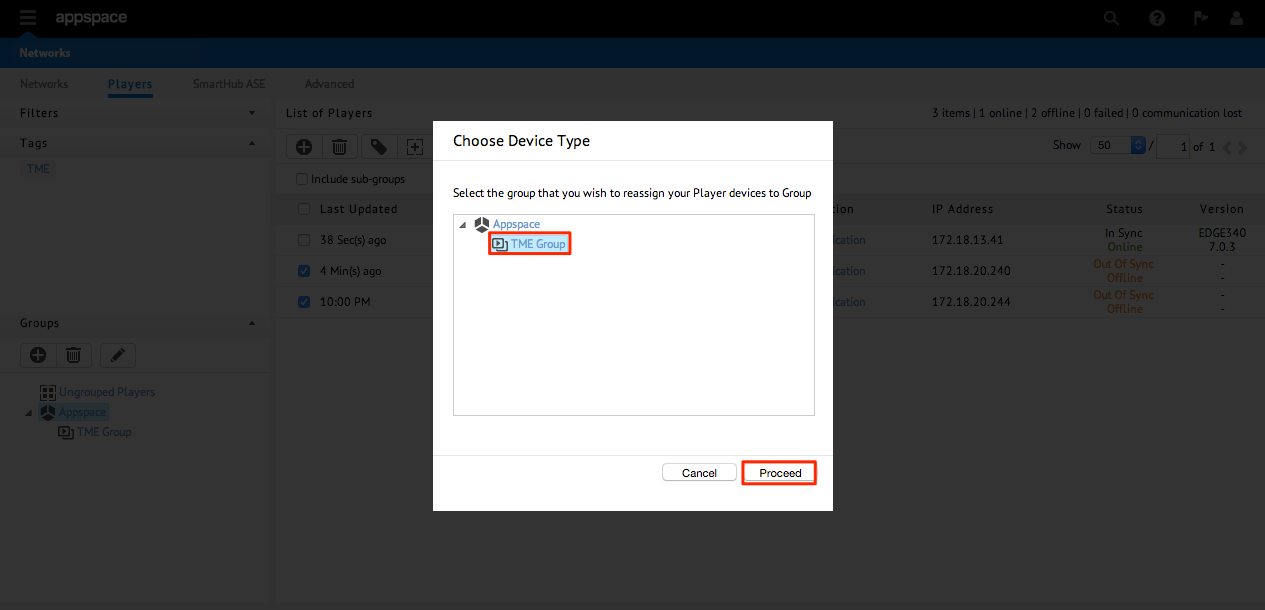
Verify the selected players have been associated and grouped under the desired device group in the main player listings.
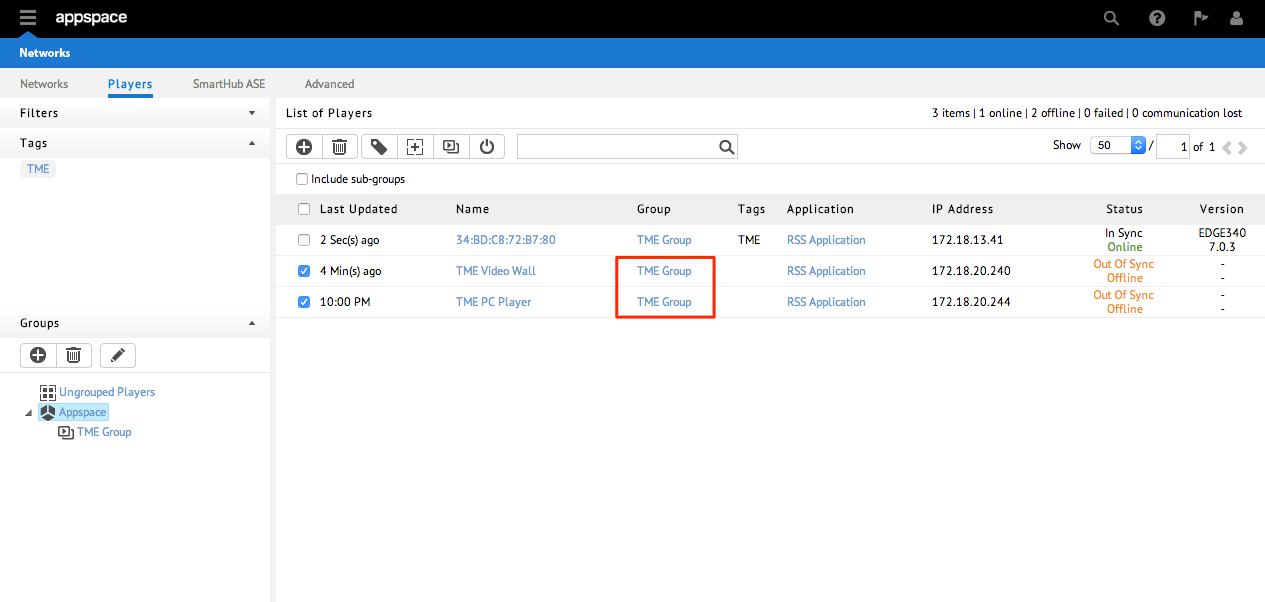
Renaming Device Groups
Click the Players tab.
Under the Groups pane, select the group you would like to rename and select the pencil button.
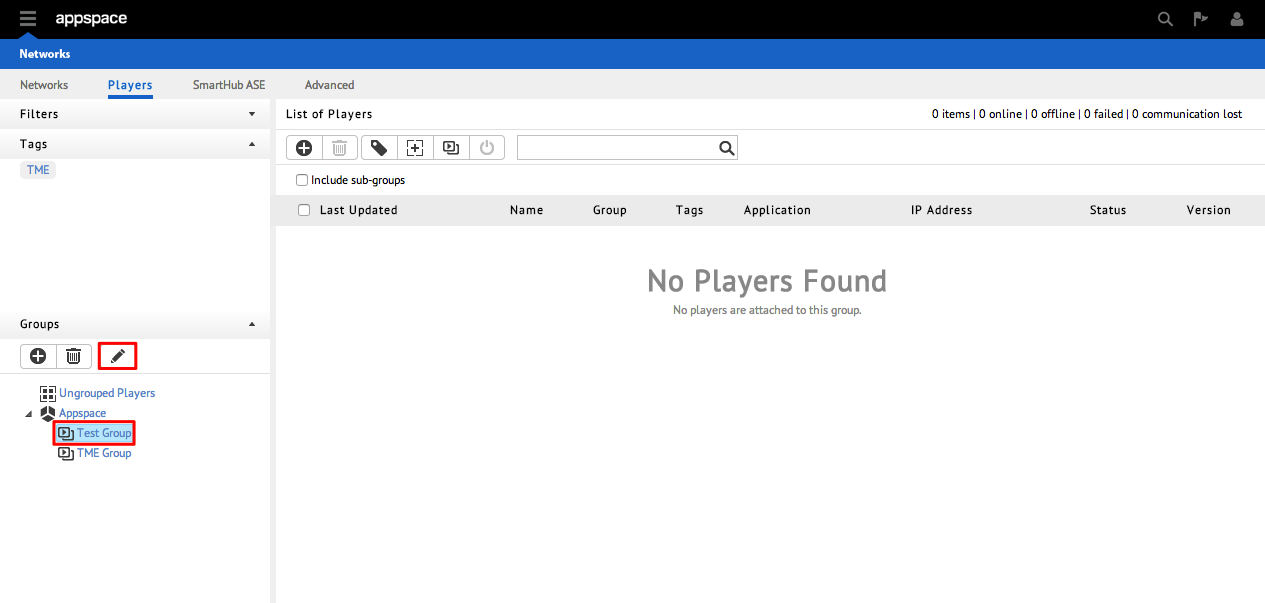
Type in the new name for the group and press enter to confirm the changes.
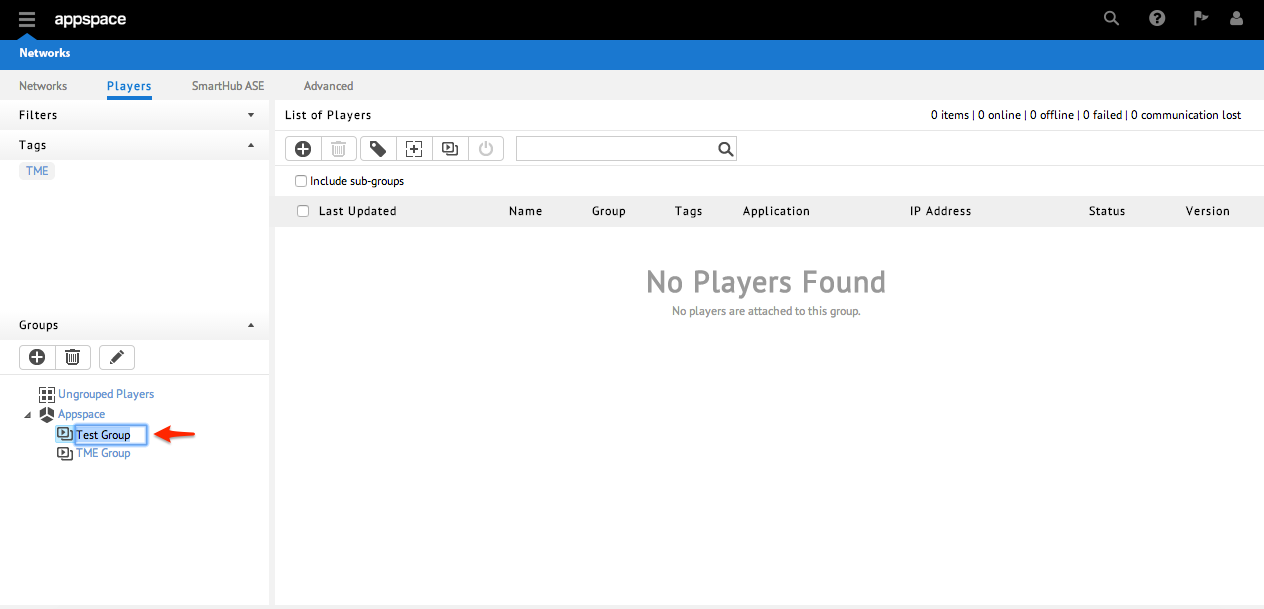
Note
You may also drag and drop groups into the desired location to rearrange and reorganize the hierarchy tree.