Introduction to Networks
A network is a construct that enables users to organize and partition resources within an Appspace account. It allows for the grouping of users, applications, and devices into a hierarchical organization, allowing to replicate the organizational structure of an enterprise within the Appspace system. An organized network structure enables users to focus within their scope while simultaneously giving administrators a high-level overview.
The following Appspace resources can be grouped under a network:
- User Groups
- Users
- Applications
- Content
- Devices
Networks is an Appspace extension that provides a highly integrated management experience that correlates networks to devices. This extension highlights tools that focus primarily on managing networks, player devices, SmartHub ASE devices, and to perform advanced import or export functions. The Networks extension is accessed via the Admin group in the Appspace extensions drop-down menu.
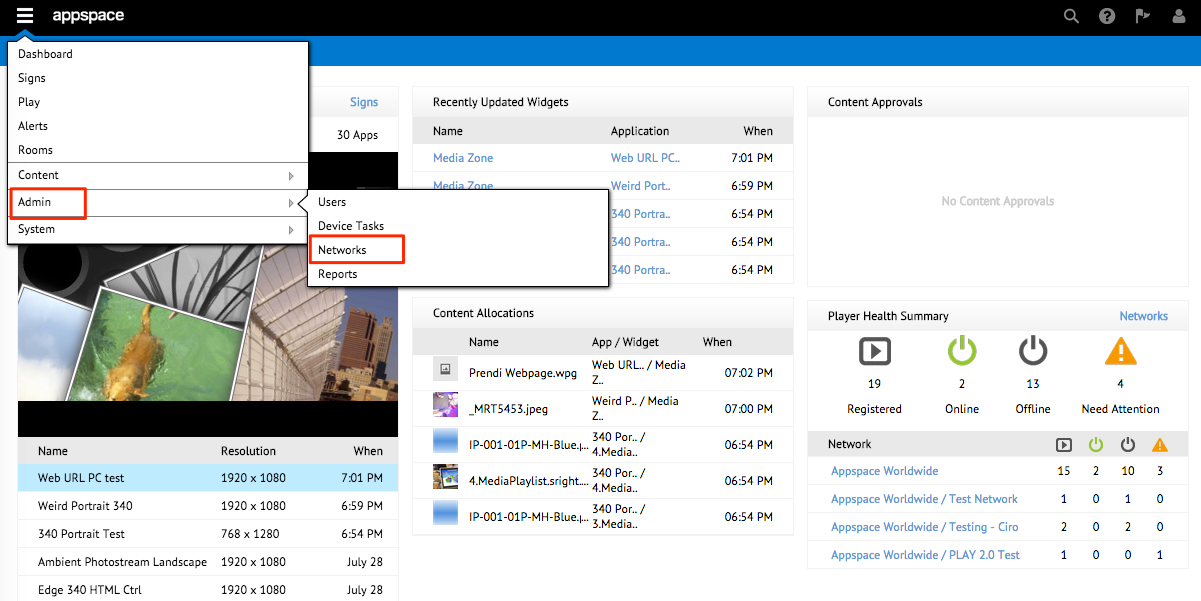
Every Appspace account comes configured by default with one root network that can be divided into other sub-networks. A user within a network has visibility to resources within the network and any sub-network.
The primary use cases for the Networks extension are as follows:
- Manage networks
- Manage player devices
- Manage SmartHub ASEs
- Perform advanced import/export functions
Note
SmartHub ASE may be listed as a tab within this extension if the SmartHub ASE application is installed in Appspace.
Manage Networks
The Networks tab presents a dashboard that summarizes the overall network directory and its associated statistics. The default view of this tab presents the tree view of the network on the left pane, with a network summary view on the right.
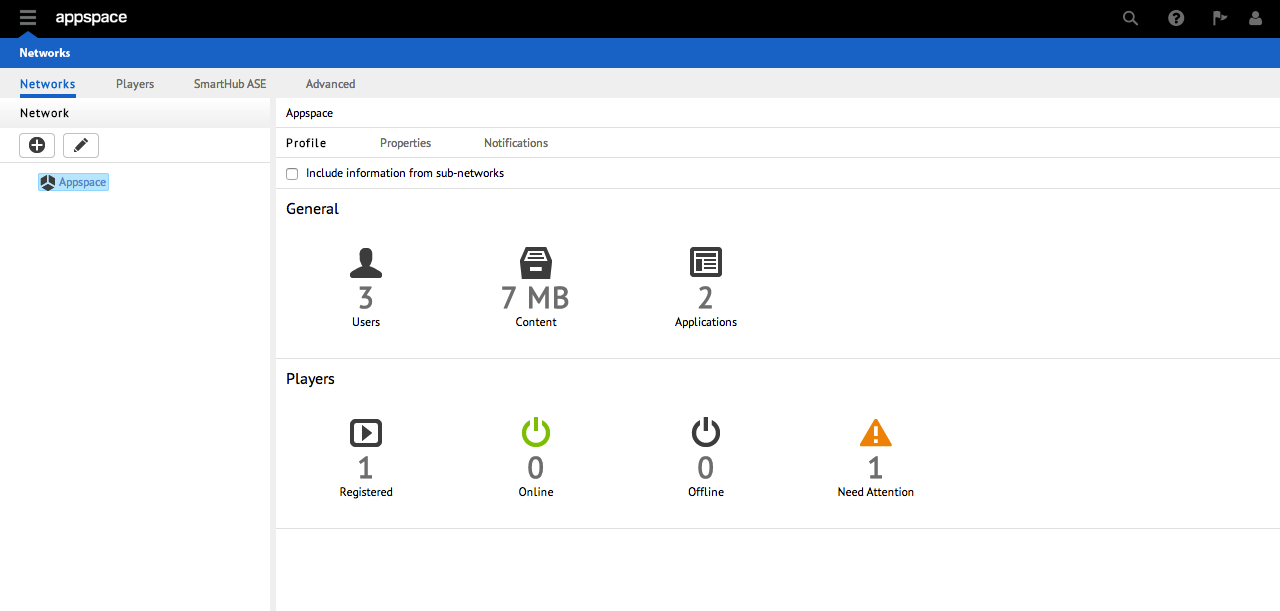
Network Profile
The Profiles sub-tab is where an administrator can gather general information about the number of users, the amount (disk space usage) of content, and the number of applications that have been created. You are also provided with player statistics relating to the device’s online or offline status, total number of devices registered within the network, as well notifications of any warnings that require attention.
Network Properties
The Properties sub-tab lists the various network properties for the selected network or sub-network. Network properties are typically non-visual settings that may include things such as screen burn time, device credentials, or software update configurations. The network properties listed and defined at each level of the network will be applied to all media player devices within the network and all its sub-networks.
Network Notifications
The Notifications sub-tab displays detailed information as it relates to any events that have triggered an alert. The page summarizes network details such as the type of alert that was triggered, when it was last triggered, as well as the recipients that will be notified.
Players
The Players tab is where the majority of the centralized device management and administration processes take place within the Appspace server. You are presented with a variety of viewing and sorting options such as filters, tags, or groups to populate the main device listings section. Also available are several quick-launch shortcuts to execute device options for the selected device(s).
Registering Devices
Some of the most important functions within the Players tab is the registration and management. Once devices/players have established communication and interaction with the Appspace server, users will be able to proceed with applying additional settings, configurations, or group assignments.
Device Groups
Player groups allow users to easily manage, organize, and locate a collection of devices. The groups can be created in a nested hierarchy tree to best reflect the preferred organization and branching of various groups.