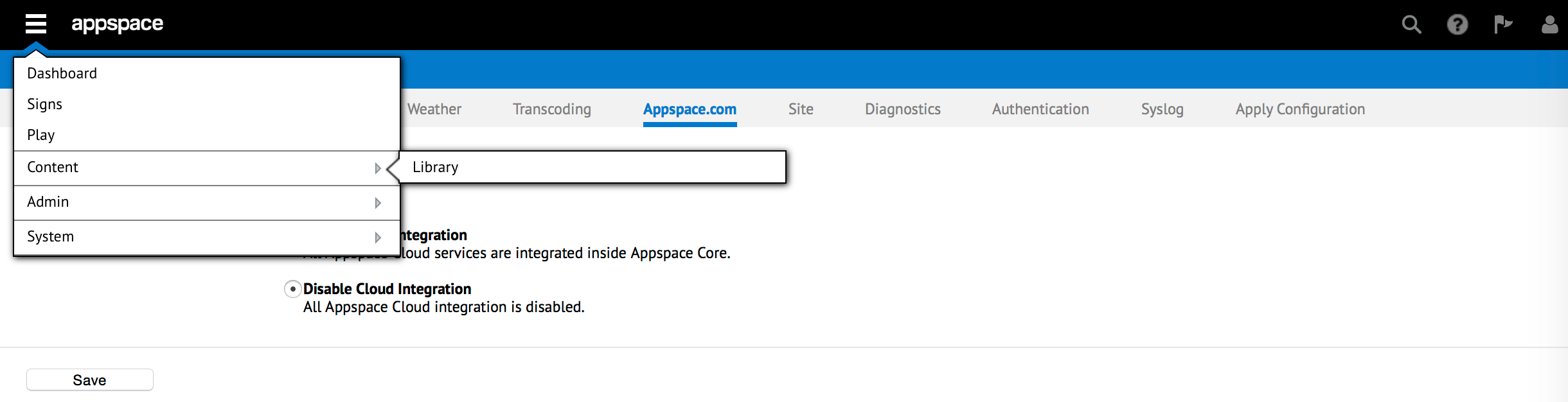Cloud Integration
Introduction
This article will guide you through the steps to disable Cloud integration for your on-premise Appspace server instance. Cloud integration is enabled by default to give users access to additional Cloud extensions (Home, Marketplace and Knowledge Center) from the extension/stack drop-down menu.
Important
This article is only applicable to Omni plan subscribers (i.e. Omni-D, Omni-E, Omni-F, or Omni-G) that are deploying an on-premise instance of Appspace server. If you are a traditional subscriber (i.e. Pro, Pro+, or Enterprise) – please refer to the Applying Add-on Licenses (Traditional) article.
Prerequisites
- A fully-licensed on-premise Appspace server instance
- Portal Administrator rights
Disabling Cloud Integration
Note
Cloud integration is a global setting. If enabled, all users on the Appspace instance will gain access to the Cloud extensions that are available as a result of the integration.
From the extension drop-down menu, select System followed by Configuration.
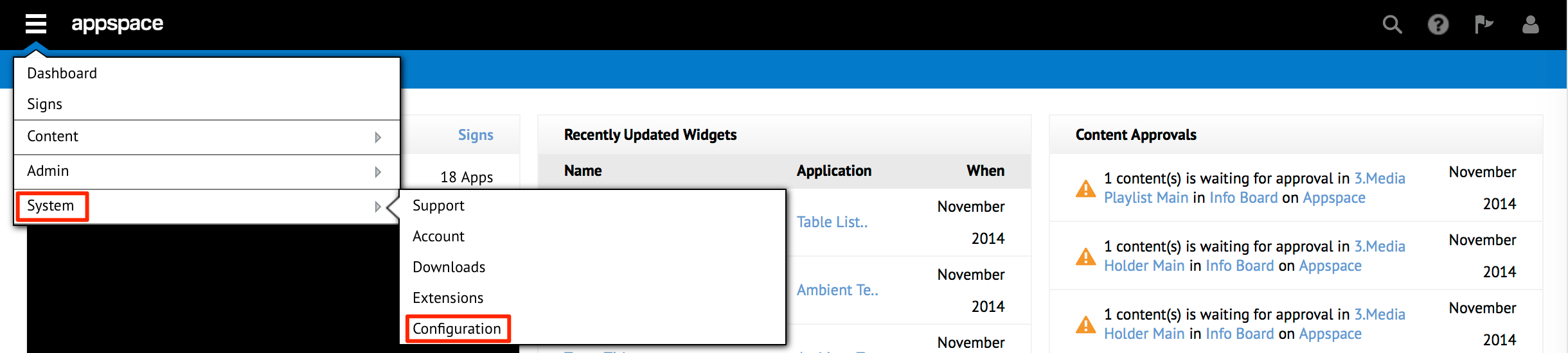
Click on the Appspace.com tab. On the Cloud Configuration (Integration Options) page, select the radio button for Disable Cloud Integration and click Save.
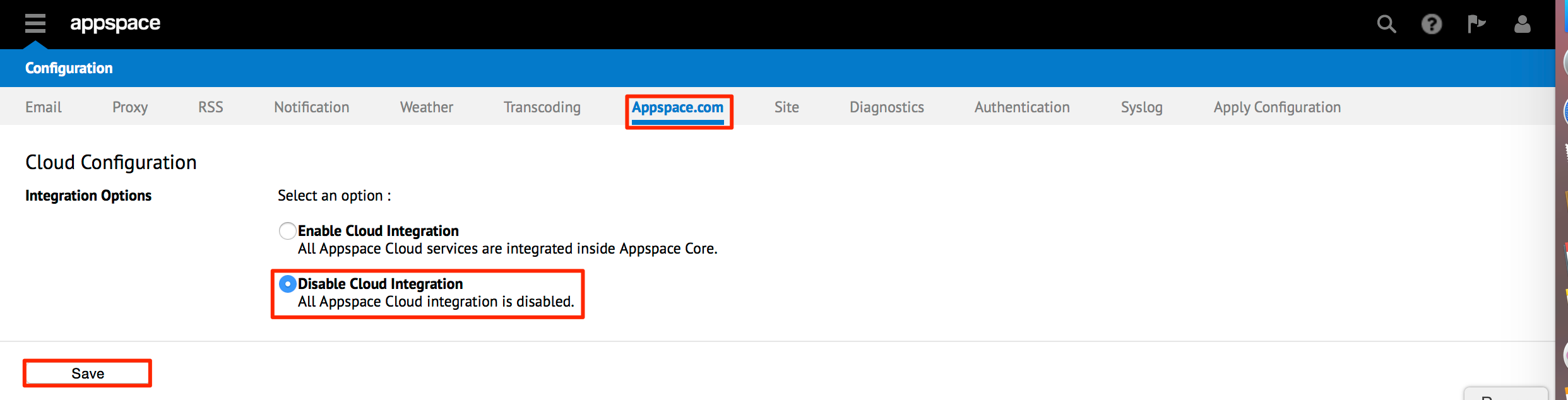
A confirmation dialog will prompt you to save your changes. Click Yes to finish the integration process.
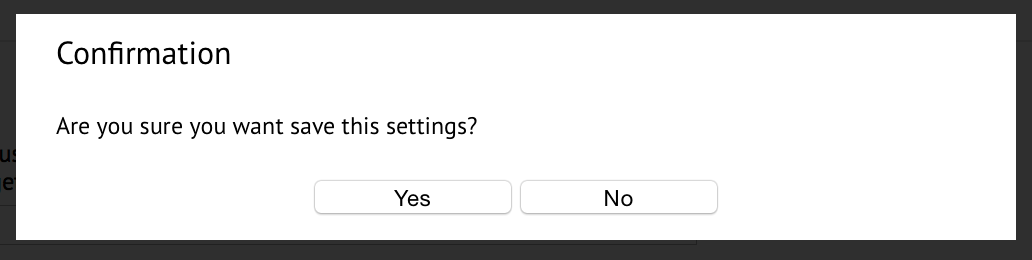
If successful, all users should now be not able to access additional Cloud extensions/resources directly from the stack drop-down menu.