Editing Language Translations
Important
This is only applicable for On-Premise deployments.
This article provides the instructions to edit language packs and add or edit phrase translations in the Languages extension.
Editing a Language Pack
Select the desired language and click the Translation sub-tab to access the list of phrases that require translation for that language. Take note of the current module (extension) that you will be editing the translations for. You may choose to switch to a different module to edit the phrases for that extension.
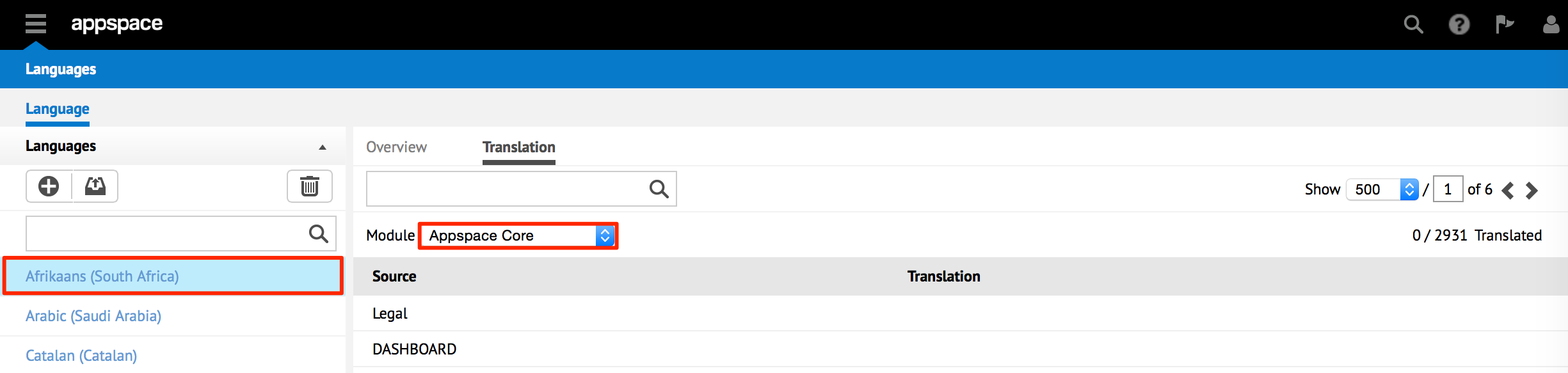
Tip
Alternatively, you may also select theh specific module in the Overview sub-tab to access the phrases to be translated for that particular module.
Click on the phrase to edit in the Translation column, and enter the translation accordingly. You may edit as many source phrases as you would like at one time. Once you have edited the desired phrases with their translations, you should notice the Apply button to reflect the total number of pending changes. Click the Apply x Change(s) button to continue.

The list of edited phrases will be displayed, indicated by the Old Translation and New Translation columns, respectively.

Note
A blank entry in the Old Translation column indicates that no previous translations were available.
You may also selectively undo any of the pending changes by clicking the X button in any row. Click on the Confirm X Change(s) button to finalize the translations and save the changes to the language pack.