Configuring Chromebox with Appspace App
This article provides instructions to configure and register Chromebox devices with the Appspace App.
Prerequisites
The Chromebox must meet the manufacturer’s minimum hardware and technical specifications. Please refer to Appspace Supported Devices.
The Appspace Cloud account must have sufficient Appspace IDs to register the device.
Ensure your network/firewall/anti-virus software is configured to allow access to the following:
- Google Chrome web browser
- Network port 80 (HTTP)
- Network port 443 (HTTPS)
On your proxy server, whitelist the hostnames listed in the ‘How to set up networks with SSL content filters’ section in the following article: https://support.google.com/chrome/a/answer/3504942#sslinspection.
Install Appspace App
Follow the instructions below to download and install the Appspace App:
Launch a Google Chrome web browser on your Chromebox.
Click the following link to select the Appspace App on the Chrome Web Store: https://chrome.google.com/webstore/detail/appspace/gmdgbdlpbnhiogedlhmdiceocbgcbpgi?hl=en.
Click the ‘ADD TO CHROME’ button.
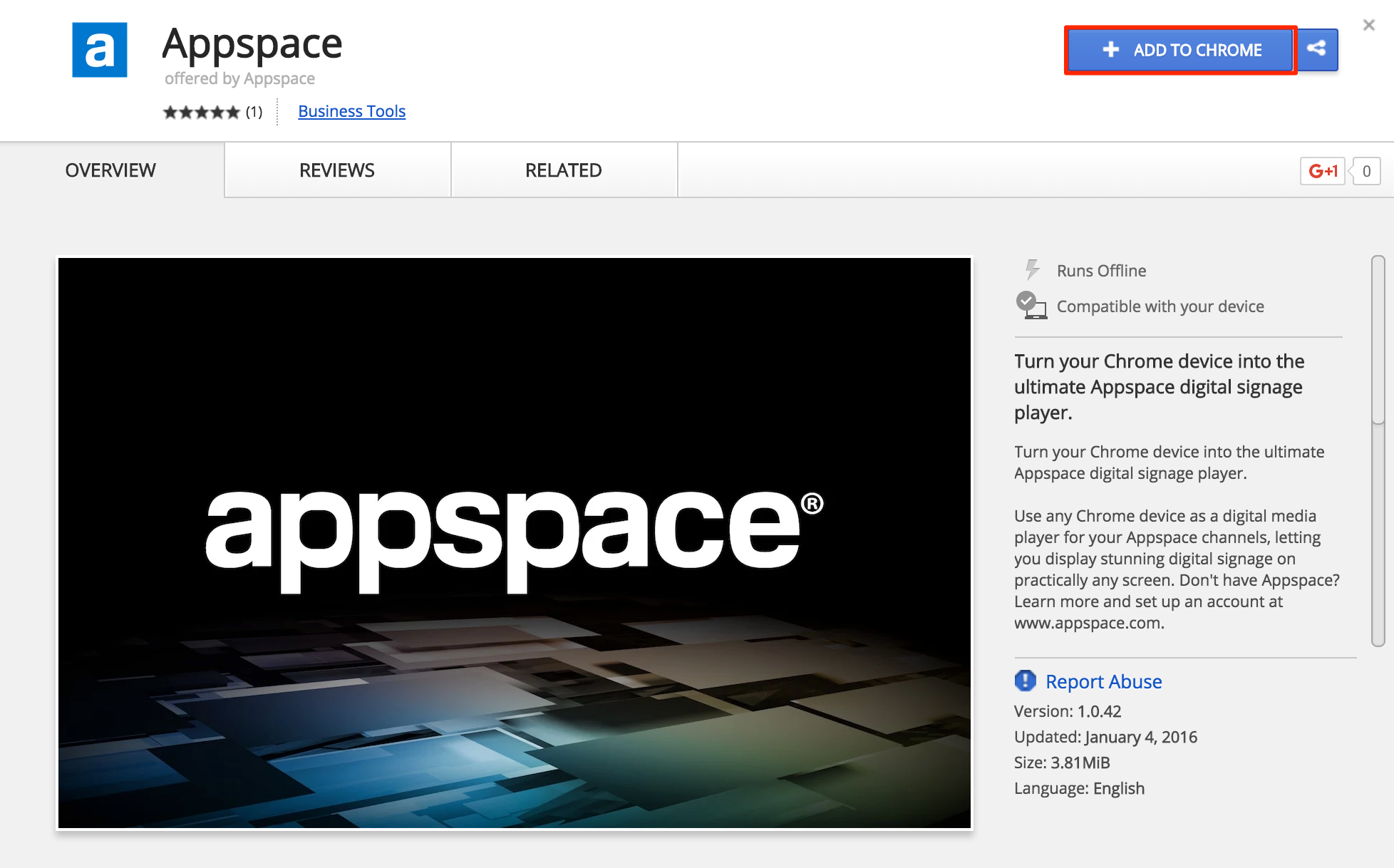
Once installed, the Appspace App is visible in the Chrome App Launcher.
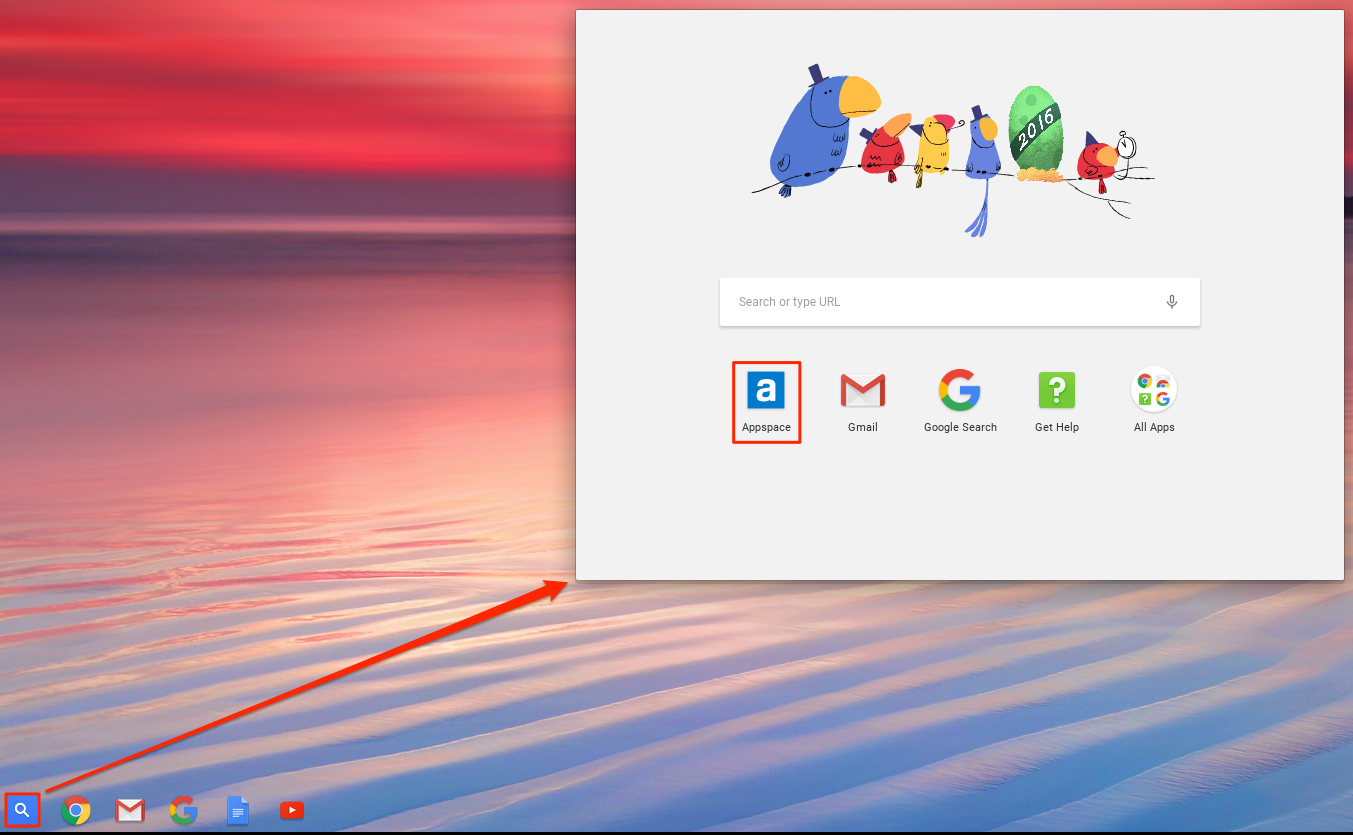
Proceed to Register the Chromebox section below.
Register the Chromebox
Follow the instructions below to register the Chromebox:
Launch the Appspace App via the Chrome App Launcher.
Select a language.
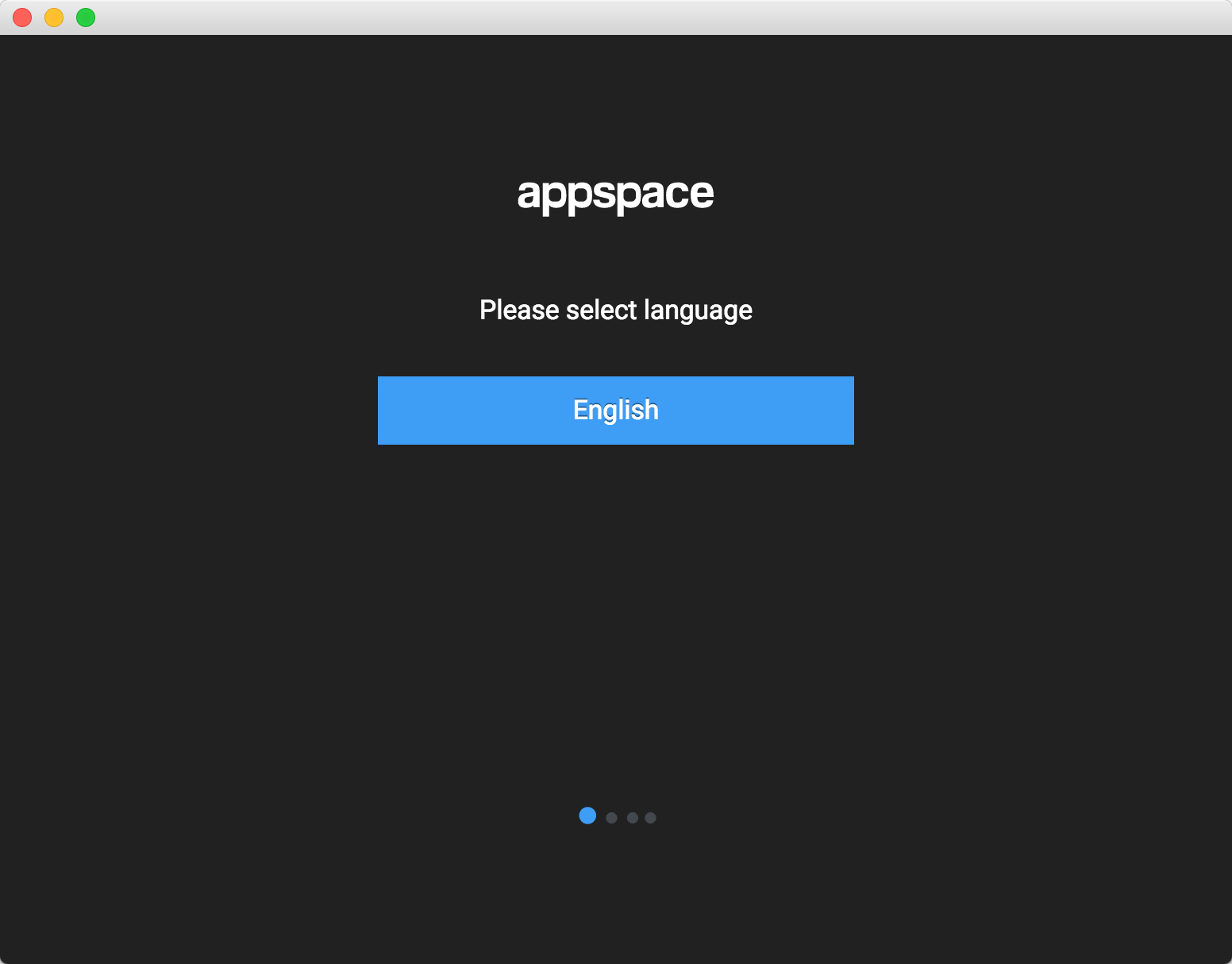
Input the Appspace server URL, and your Appspace credentials.
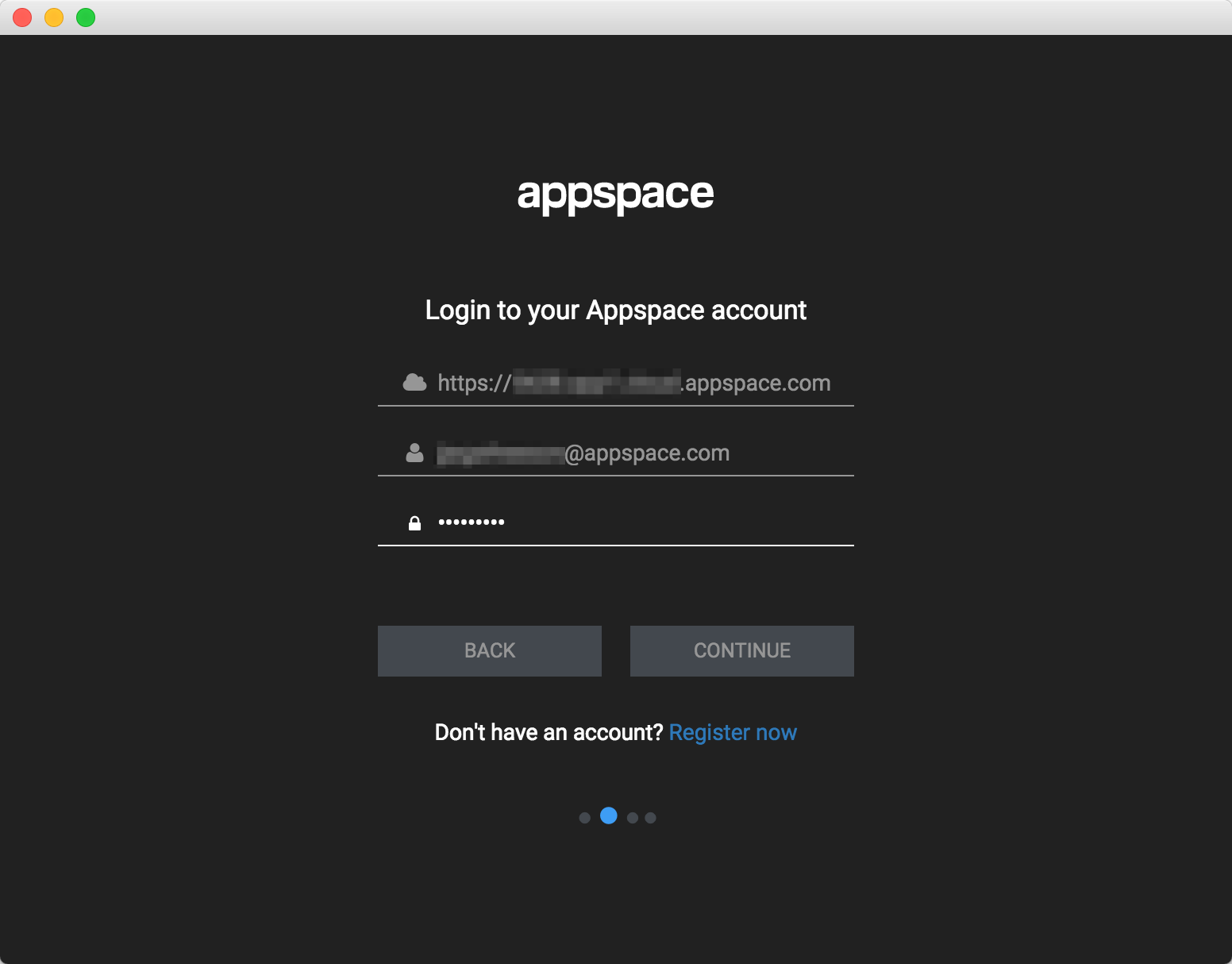
Note
For Appspace Cloud instances, use the URL link in the Appspace Downloads extension, to register the device.
Input a name to identify the device within your network.

Select a channel to display on the device.
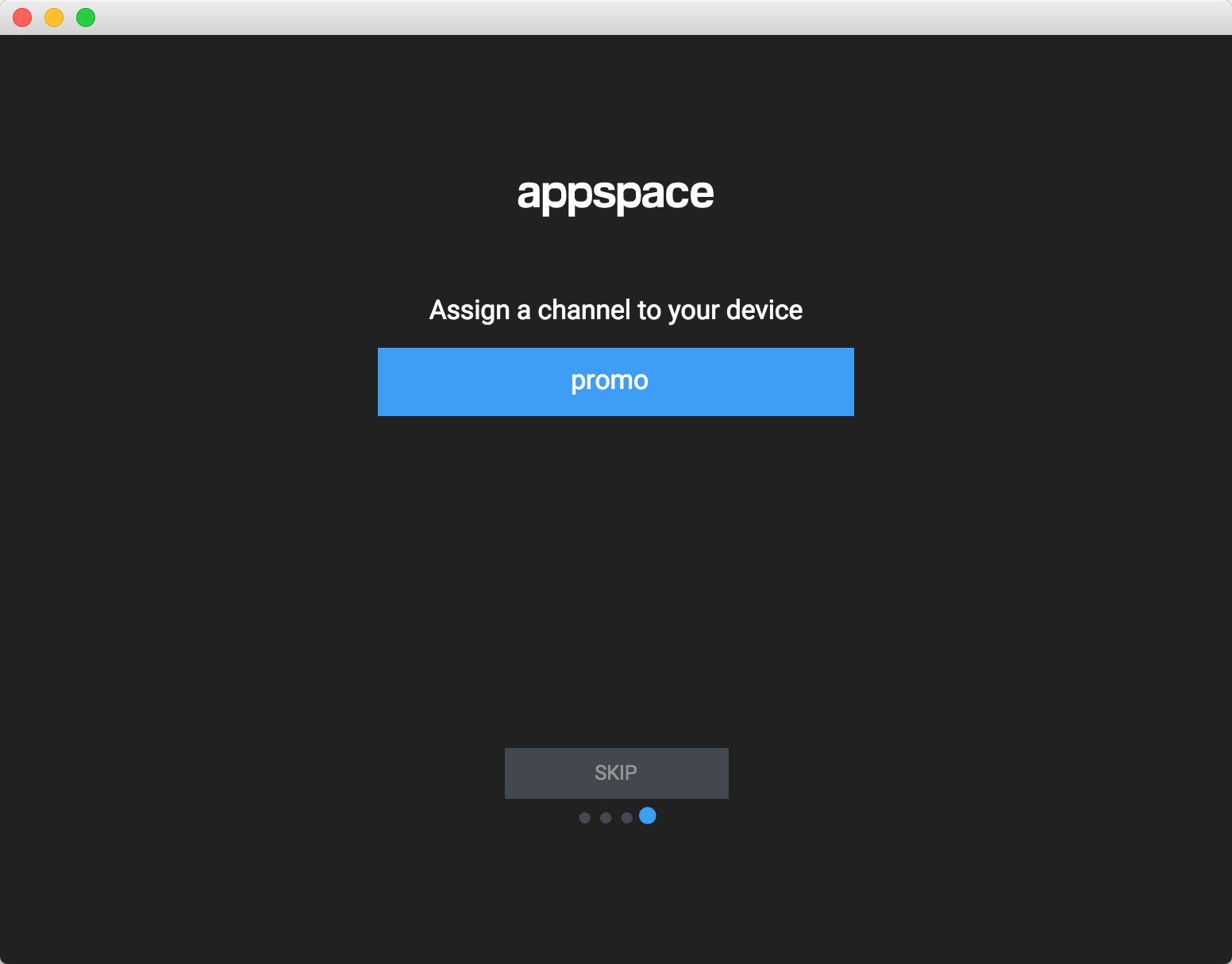
The device is registered.
Uninstall Appspace App
To uninstall the Appspace App from Chromebox, follow the instructions in the ‘Uninstall an extension’ section in the following article: https://support.google.com/chrome_webstore/answer/2664769?hl=en.