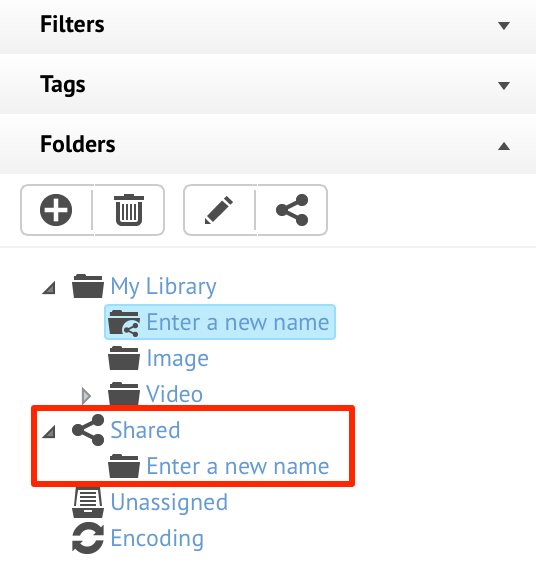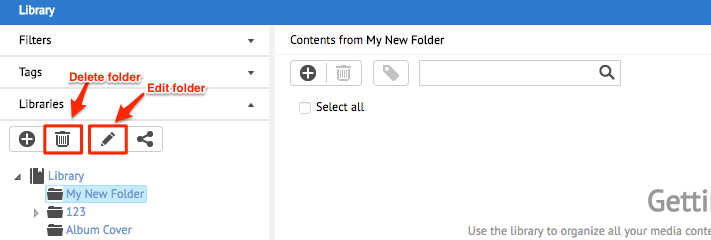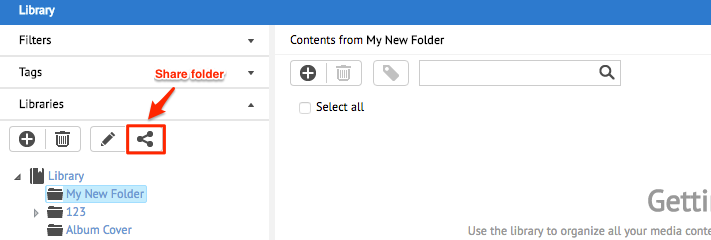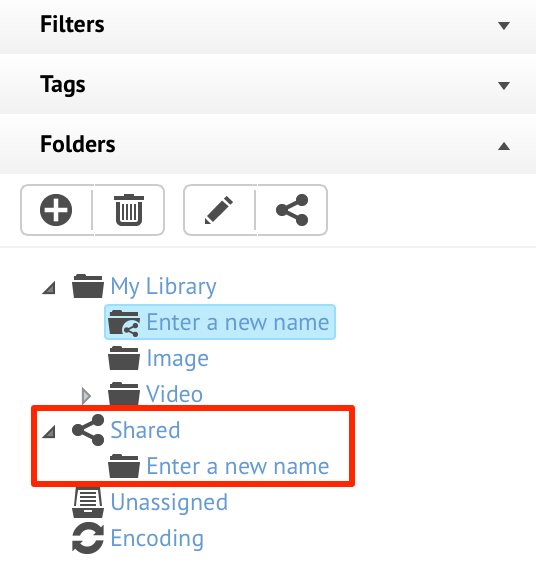This article provides instructions to creating and sharing folders in the Library.
Share Folder
While the Library is unique to each user group, you can choose to share a folder and its content
with different user groups within the same account.
The Library allows users to share folders at multiple levels:
- Globally - all users in all accounts will have read and write access to the
shared folder.
- All user groups (read-only) - all user groups in the account will have read
access to the shared folder.
- All user groups (read & write) - all user groups in the account will have
read and write access to the shared folder.
- Custom - you can define which access level (No Access, Read, Read & Write)
to specific user groups in the account.
To share folders, please follow the instructions below:
Select the desired folder, and click the ‘Share folder’ button.
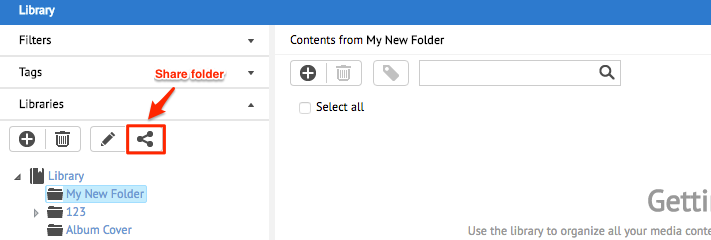
In the ‘Share folder’ window, select the Share options. If ‘Custom’ is selected,
proceed to select the permissions for each user group. Click Save when done.

The folder is affixed with a shared icon to provide quick indication of a
shared folder.

To view content shared by other users, click Shared.