Managing media player sync modes
Media players within Appspace by default will periodically check with the server every 1 minute for application updates and/or new content to download. Users can take advantage of player sync scheduling to instruct media players to perform the content check and content sync at specific times of the day. This is advantageous in scenarios where network bandwidth should to be conserved and organizations want to limit bandwidth use to off-peak hours.
Configuring Player Sync Scheduling
In Networks, click the Players tab, and click the media player name link to configure sync scheduling.
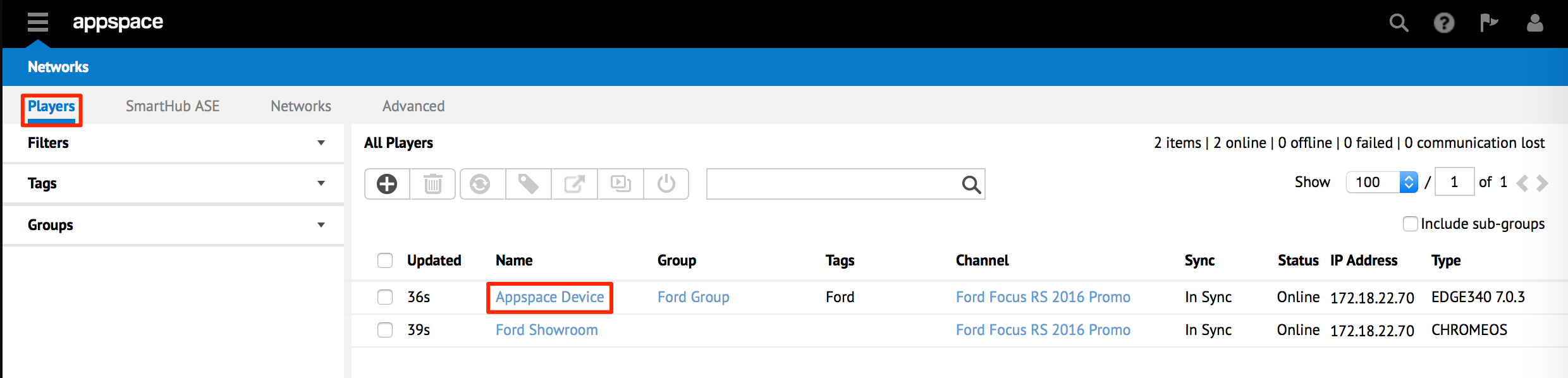
On the Properties tab, configure Sync and Alerts by selecting Scheduled Sync from the SmartHub ASE Sync Mode drop-down menu.
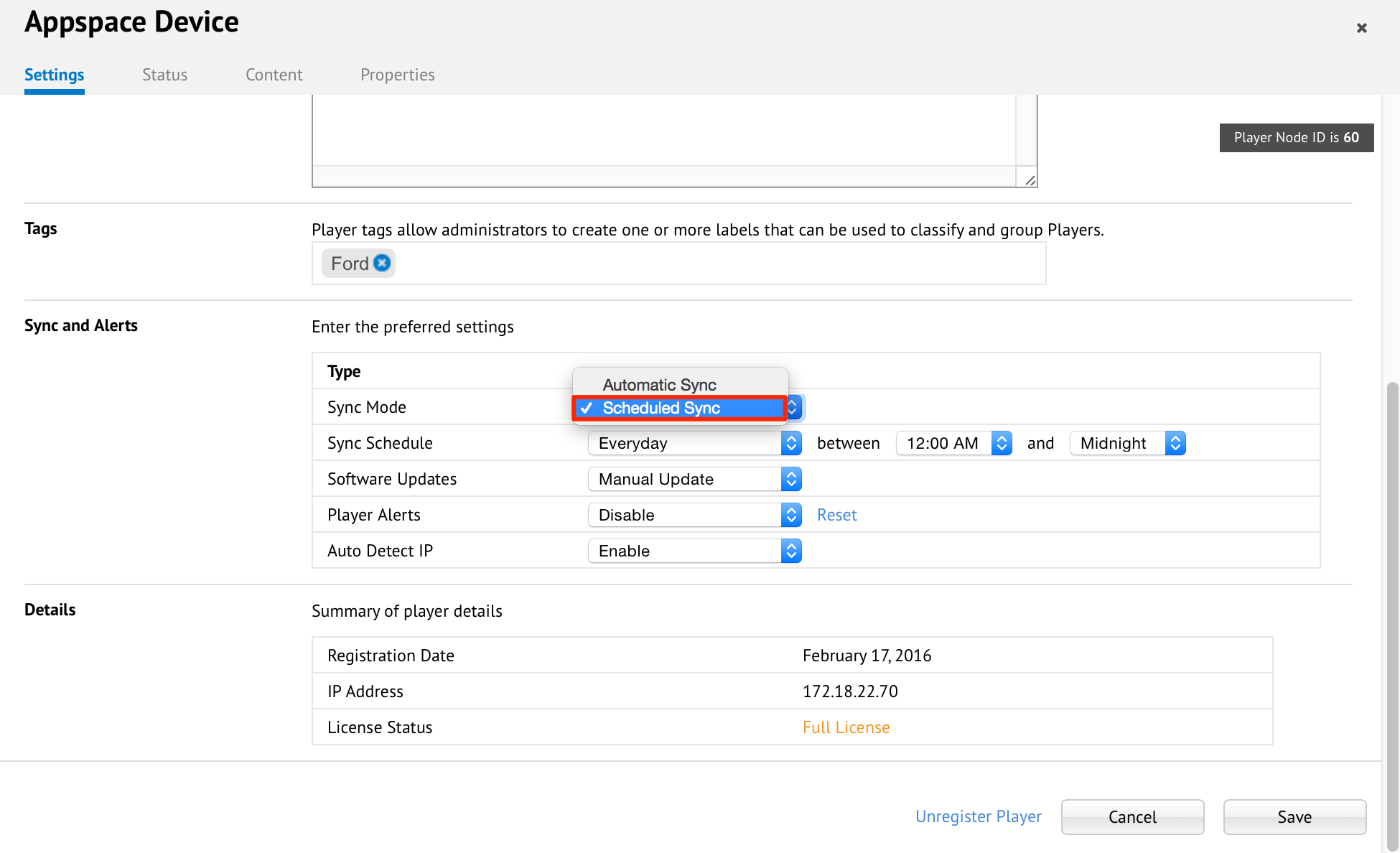
Specify the Sync Schedule start and end times for the media player to perform the player sync check. Click Sync Now to update the media player. Click Save Changes when finished.
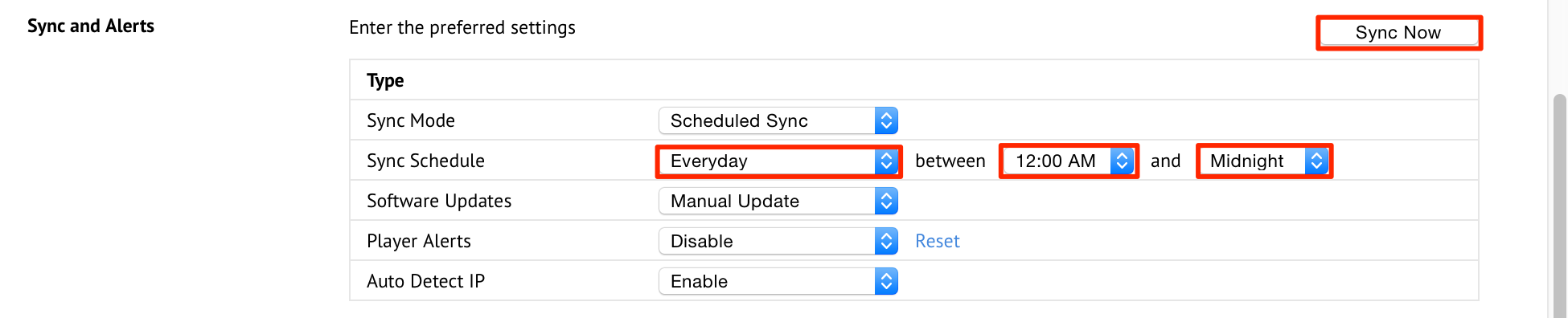
Note
- Should there be any changes to the channel (intentional or unintentional) the media player will remain out of sync. RSS feeds and external content will cause this player to be out of sync till the next sync cycle. You would need to click the Sync Now button to update the media player with the latest content.
- The time values will be following the media player’s local time.