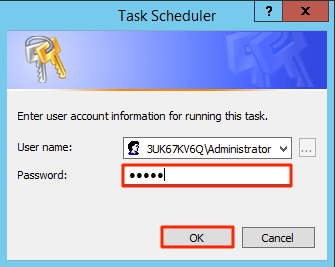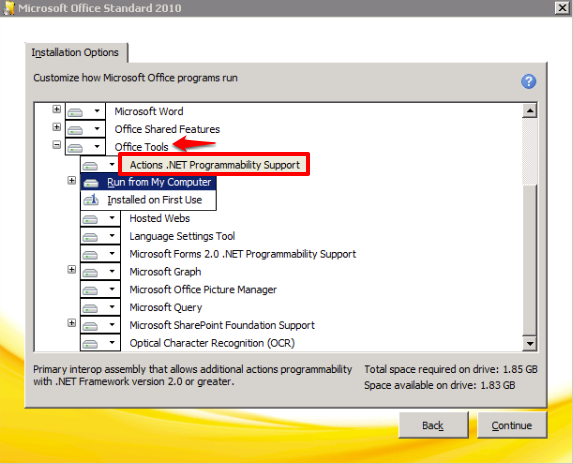PowerPoint transcoder
This guide illustrates the steps to configure the Appspace server to use the PowerPoint transcoder for both Windows Server 2008 R2 SP1 and Windows Server 2012 R2 environments.
Prerequisites
- Microsoft Office 2010 (64-bit) installed.
- Windows Server Administrator credentials.
Microsoft Office 2010 Installation
Windows Server 2012 R2
Click the Server Manager icon.

Click Add roles and features.
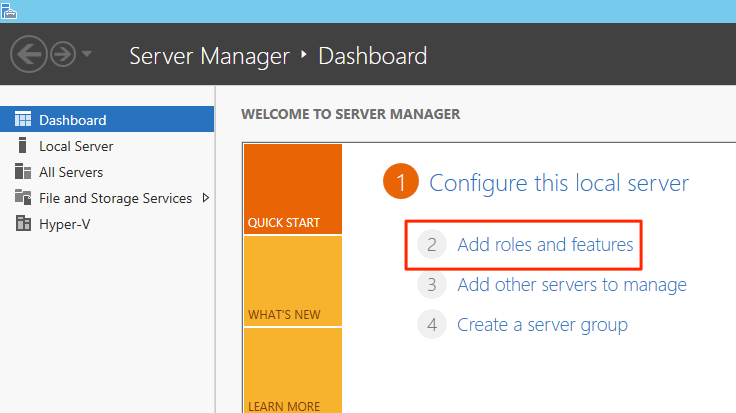
Click Next.
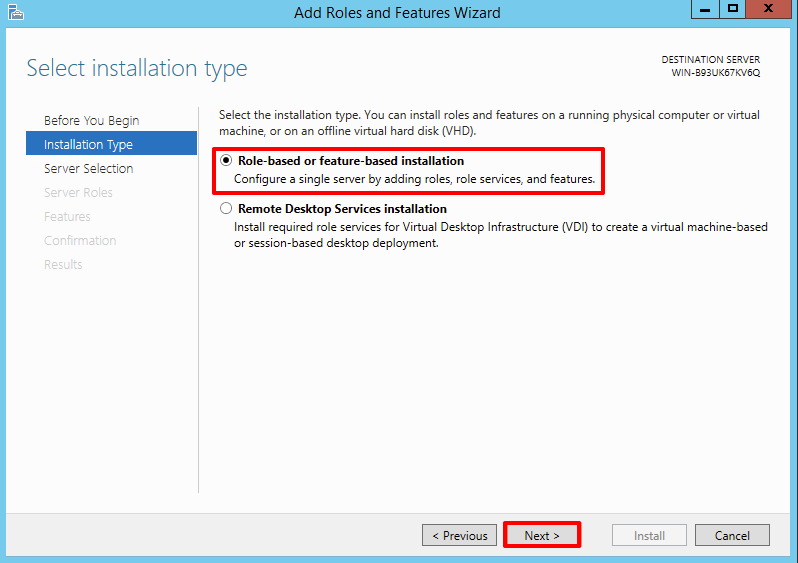
Click Next.
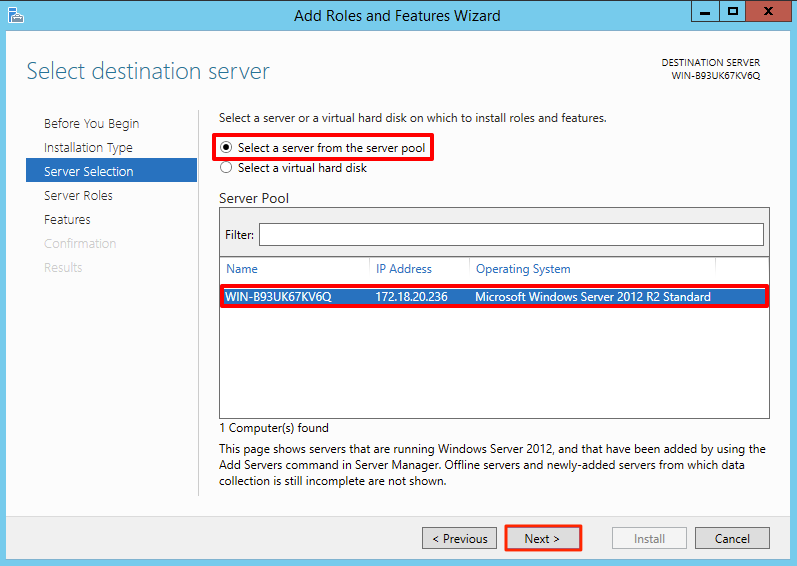
Click Next.
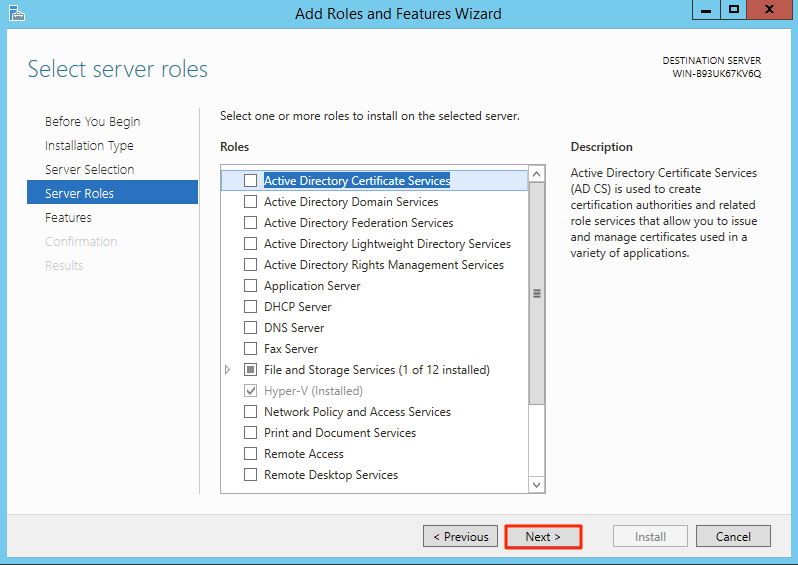
Scroll down to User Interfaces and Infrastructure and expand that feature. Select Desktop Experience.
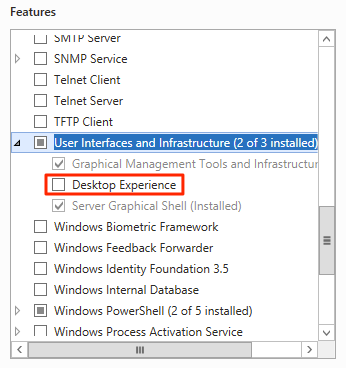
Click Add Features, and click Next.
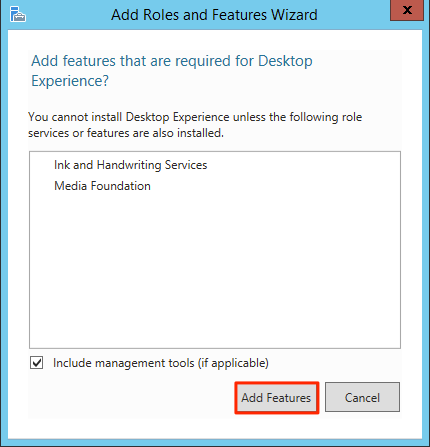
Click Install.
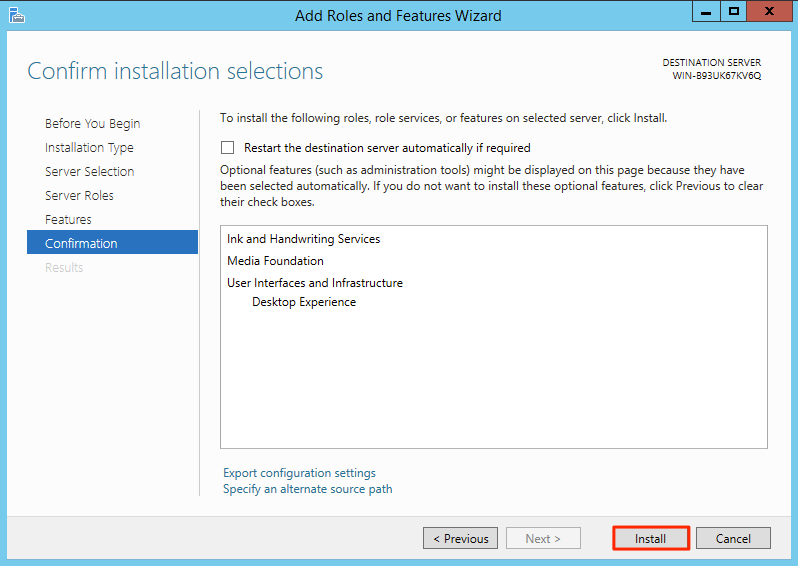
Click Close and manually restart the server.
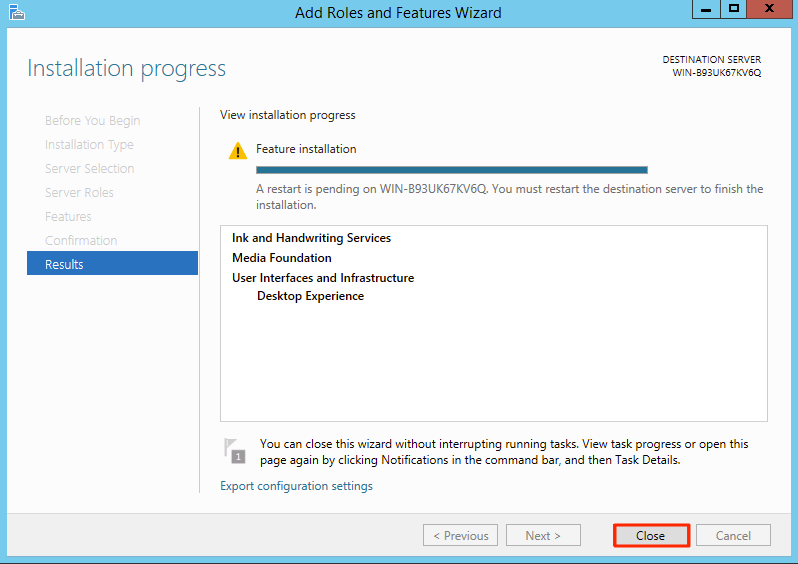
Navigate to C:/Windows/System32/config/systemprofile and create a folder Desktop. Right-click the Desktop folder and open its properties.
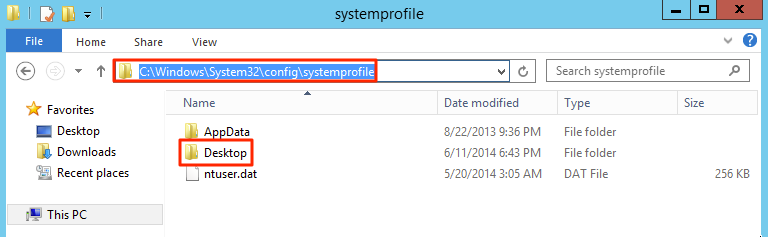
Under the Security tab, click the Edit button.
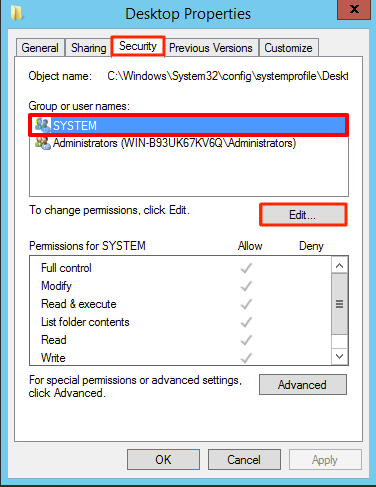
Click Add.

Type in everyone and click Check Names.
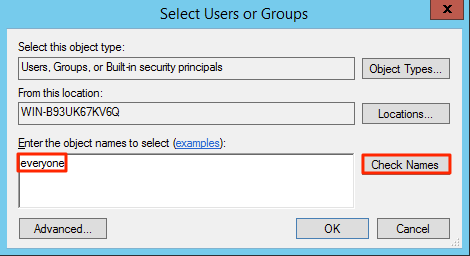
Click OK.
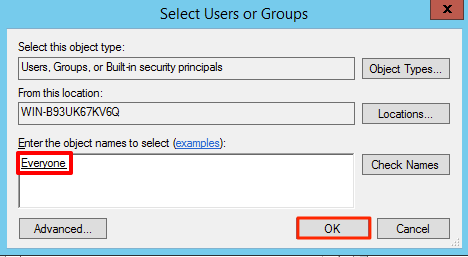
Select the group Everyone and assign Full Control permissions to that group by ticking the Allow box. Click OK.
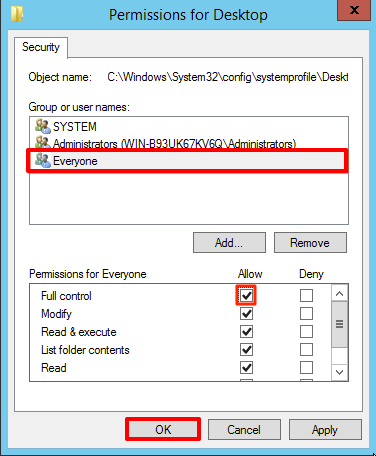
Click Yes to confirm the permission changes.
From the start button, open Task Scheduler.
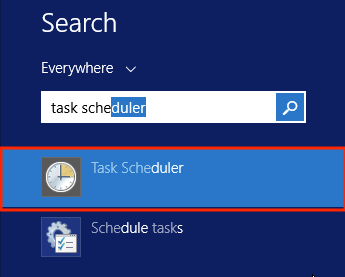
Expand the Task Scheduler Library and open Nexus On-Demand. Double-click Appspace Job Runner.
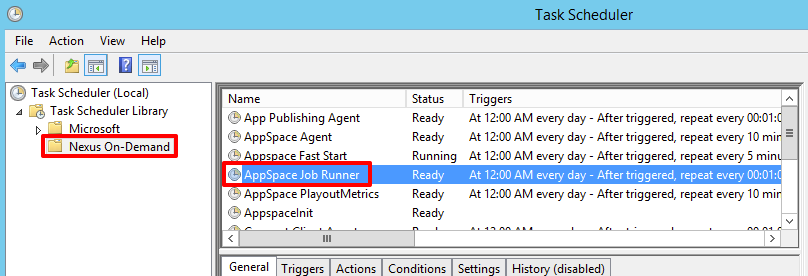
Click Change User or Group.
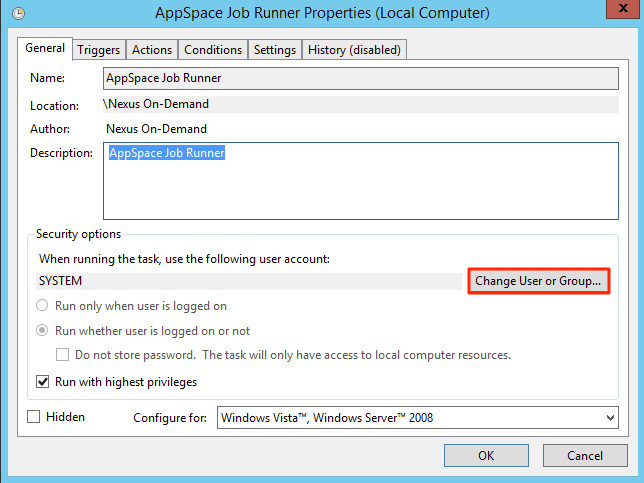
Type in administrator and click Check Names.
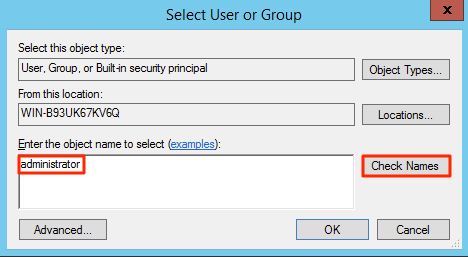
Click OK.
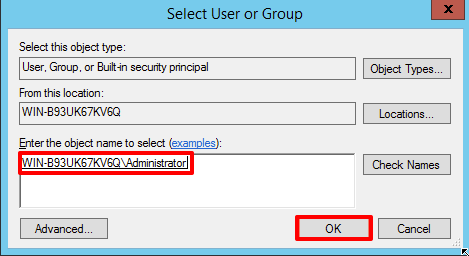
Click OK.
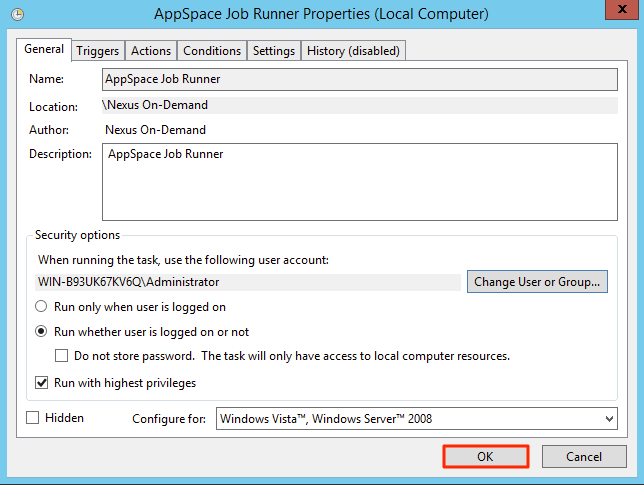
Key in the Window’s administrator password and click OK.