2.0 Release Notes
Important
This build is scheduled for release on 4th Oct. All bug fixes and escalations listed are subject to change, pending final QA verification.
This release note describes the new build for Appspace App v2.0.
Highlights
- Brand new user interface for channel browsing.
- Channel browsing customization for branding.
- Registration via QR code.
- Support for multi-screen synchronization on BrightSign devices.
- Support for Webex Boards.
Supported Hardware
Supported Devices with standard Appspace App
Listed below are operating systems and devices that are compatible with the standard Appspace App.
| Operating Environment | Device | Reference Models | Minimum Firmware / OS Version | Minimum Appspace Version |
|---|---|---|---|---|
| Android | Android Devices | Samsung Tab 4 Samsung Galaxy Tab S |
5.0.0 Lollipop 6.0.1 Marshmallow |
Appspace 6.1 |
| BrightSign | BrightSign XT Series 3 | XT1143 XT243 |
Firmware v 6.2.147 / Firmware v 8.0.48 |
Appspace 6.1 |
| BrightSign XD Series 3 | XD1033 XD233 |
|||
| BrightSign HD Series 3 | HD1023 HD223 |
|||
| BrightSign LS Series 3 | LS423 | |||
| BrightSign XT Series 4 | XT1144 | Firmware v 7.1.65 / Firmware v 8.0.48 |
||
| BrightSign XD Series 4 | XD1034 | |||
| BrightSign HD Series 4 | HD1024 | |||
| Chrome OS | Chromebox | Dell Chromebox 3010 AOPEN Chromebox ASUS Chromebox |
Chrome OS 69 | Appspace 6.0 |
| iOS | iOS Devices | iPad iPad Mini |
iOS 10 iOS 11 |
Appspace 6.1 |
| LG webOS | SM5KC series | 32SM5KC | webOS 3.7 v 4.73.60 | Appspace 6.2 |
| SM5KD series | 43SM5KD | webOS 3.3 v 4.02.20 | ||
| SM5KE series | 43SM5KE | webOS 4.0 v 04.01.60 | ||
| MediaVue | MediaVue SureVue | SureVue D1 SureVue D2 SureVue D4 SureVue D6 |
Firmware v 1.3.0 Chromium v 56.0.2924.59 |
Appspace 6.0 |
| Samsung Smart Signage Platform (SSSP) 6.0 | QBN series | QB43N | Tizen 4.0 (VDLinux) Firmware 1120.6 |
Appspace 6.0 |
| Universal Windows Platform (UWP) | UWP Tablets Desktop PC/Laptops |
Microsoft Surface Pro Desktop PC |
Microsoft Windows 10 Pro | Appspace 6.1 |
Supported Device Integrations and Solutions
Listed below are devices that are integrated with Appspace, and are ideal for the customized functions stated.
| Operating Environment | Device | Reference Models | Minimum Firmware / OS Version | Minimum Appspace Version |
|---|---|---|---|---|
| iAdea | iAdea Devices | IAdea XDS-1078 | 7.1.1 Nougat Firmware v 2.0.2-45 |
Appspace 6.1 |
| Cisco Collaboration Endpoints | Cisco Webex Room series | Webex Room 55 Webex Room 70 Webex Room Kit Webex Room Kit Mini Webex Room Kit Plus Webex Room Kit Pro |
Latest RoomOS CE 9.4 or later (If registered on CUCM) |
|
| Cisco Webex Desktop series | Webex DX80 | |||
| Cisco TelePresence MX series | MX200 MX300 MX700 MX800 |
|||
| Cisco TelePresence SX series | SX20 SX80 |
|||
| Crestron | TSS | TSS-7 TSS-10 |
v 2.002.0048 | Appspace 7.0 |
| Airmedia | AM-200 AM-300 |
v 1.3975.00025 | ||
| Mercury | Mercury | v 1.3705.00093 | ||
| Mersive | Solstice Pod | Solstice Pod Gen 3 Solstice Pod Gen 2i |
v 4.0.11716 | Appspace 6.1 |
New Features and Enhancements
General
New Channel Browsing User Interface and Functionality
The Appspace App 2.0 channel browsing mode has been redesigned for better user experience, as it comes with a new user interface and the following added functionalities:
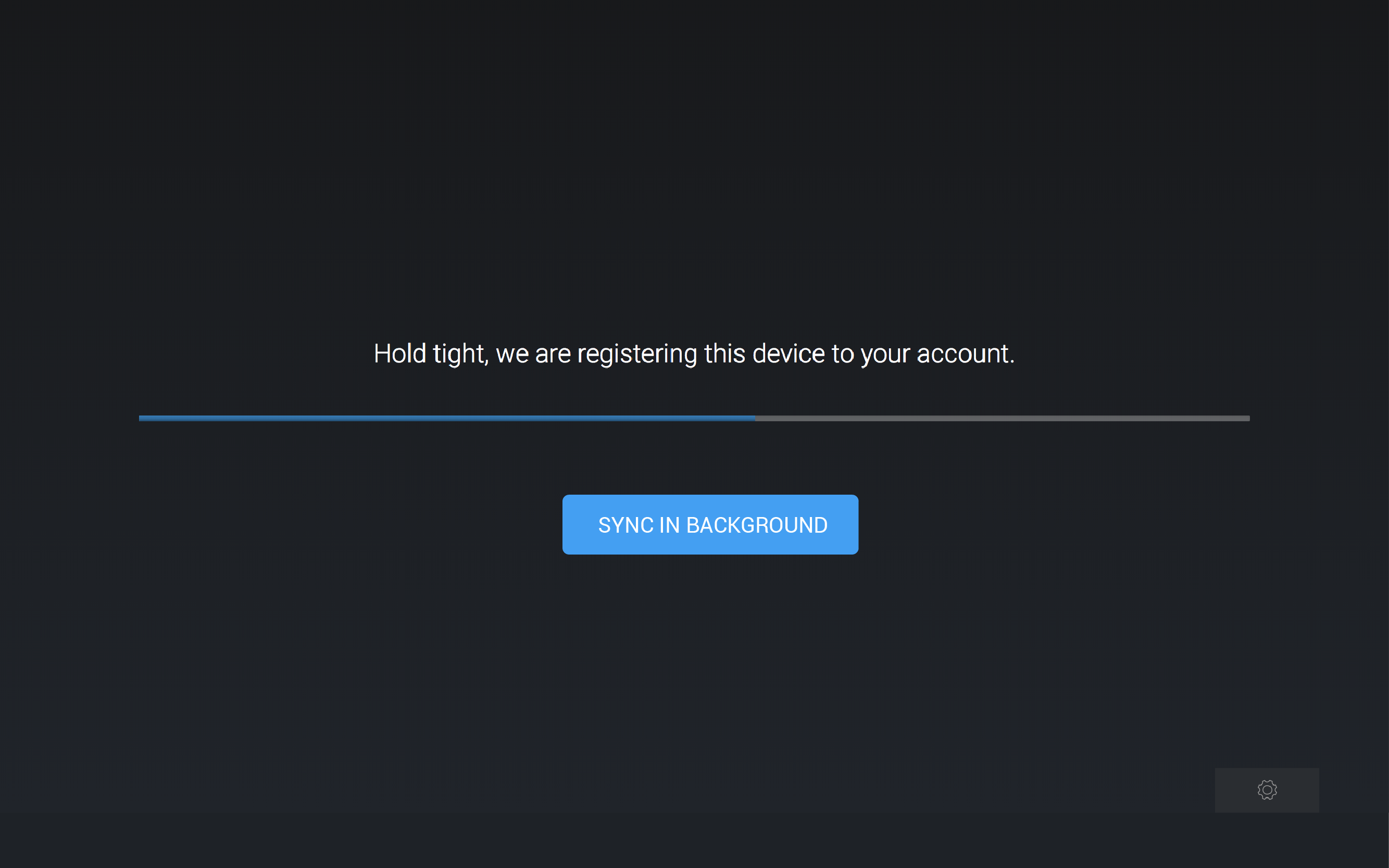
Clock Display
Side Menu
The side menu has been updated for persistent icons.
All Channels View
The “All channels” view displays a composite of channels that have been published to the device or user in alphabetical order.
One Channel Group View
If only a single channel group is published to the device or user, the displayed channel tiles cascade down the entire height of the screen, and is not restricted to a single row.
Recently Added View
The “Recently Added” view displays a composite of all recent channels and channel groups that have been published in chronological order.
Background Channel View
An interactive background may be used, by naming a channel “interactive-theme-background” (playlist only) and publishing it to the device or user.
Playlist Content Playback
Interacting with the screen via touch or remote control, displays an overlay with the name and article (this is hidden if there is no article) of the current content, and displays the previous and next content thumbnails in the playlist. An additional scrub bar is displayed if video content is played.
Productivity Tagged Content
Content tagged with “Productivity” will display a persistent black bar on the bottom of the screen, which allows users to bring up the menu.
New Registration Method via QR code
Support for device registrations by scanning a QR code displayed on the Appspace App 2.0 splash screens from a mobile device.
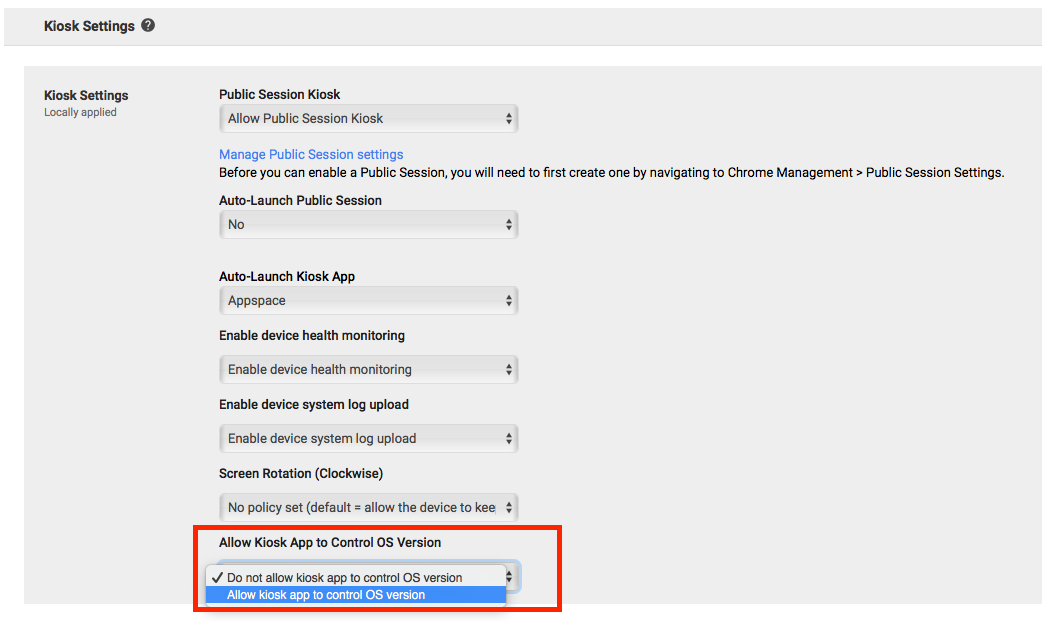
Channel Browsing Theme Customizations
Users can now customize the theme of their channel browsing screens, by adding in the following player properties to make the following changes:
- Enable or disable the Search function.
- Enable or disable the Sidebar menu.
- Enable or disable the Cursor.
- Enable or disable the Channel Group title.
- Customize the Channel Group title color.
- Customize the Channel color.
- Customize the Background color.
- Customize the Scroll behavior.
- Customize the Sidebar text color.
- Customize the Sidebar highlight color.
- Customize the Sidebar background color.
- Customize the Time display color.
- Select the number of Channel rows.
- Select the number of Channel columns.
BrightSign
Support for synchronized multimedia playback across multiple screens on BrightSign devices running BrightSign OS 8.
Cisco Webex Board
Support for Cisco Webex Board Series devices, which are part of the Cisco Collaboration Endpoint devices. A new feature that allows the display of digital signage on connected Cisco video screens when they are not being used for screen-sharing, whiteboarding, or conferencing.
The following device has been tested and certified with Appspace App 2.0 in Signage Mode:
- Webex Board 55
Technical Limitation & Workaround
BrightSign
BrightSign XT1144 devices running firmware v7.1.65 have the following limitations:
- Mouse cursor disappears when web content and cards are displayed in full screen.
- Unable to play a WMV file without audio.
- Unable to play multicast RTP streams.
- Audio is lost when playing back to back audio content.
BrightSign devices running firmware v8.0.48:
- When the aspect ratio of a playlist is set to Uniform Fill (default), video content is zoomed in and cropped, unlike the behavior in BrightSign firmware v7, where video content fills the screen while maintaining its aspect ratio.
LG webOS
The device may crash and reboot, after several playbacks of multiple cards in a channel playlist when in interactive mode.
Below is a list of LG webOS 4.0 issues that occur when Appspace App is in interactive mode:
A UI alignment issue when scrolling up or down; the channel group and channel name texts are not aligned at the bottom of the thumbnail image.
Flickering issues occur during the following instances:
- When loading video after an image playback.
- When channel playlist aspect ratio is set to Uniform.
Keyboard and mouse intermittently get disconnected or do not function when navigating channels.
Back button on the remote control does not function in the Device info page.
Mersive
Certain web content may not display correctly due to a CSS issue when displayed in full screen.
We recommend switching the display from “Full Screen” to “Footer Only” on the Solstice Dashboard.
Device Info on the Appspace App does not display the following information:
- Device Firmware
- CPU Usage
- Memory Usage
- Storage Usage
Mouse is unresponsive when connected to Solstice Gen 2i, when accessing the Device menu.
We recommend using a keyboard to access the Device menu.
Universal Windows Platform (UWP)
Devices updated to Windows 10 version 1803 (OS build 17134.48) are unable to register Appspace App.
We recommend updating to the latest Windows 10 version 1803 (OS build 17134.122) or higher, to ensure UWP devices work seamlessly with Appspace App.
A cursor is displayed and does not disappear when a mouse is connected to the device, even when not in use. This is an OS limitation, where the UWP releases the cursor control back to the operation system, instead of the App, when there is switching between channel content, or web views.
We recommend disconnecting the mouse when not in use, until this is resolved.
Device screen resolution display is not being reported correctly in Kiosk mode. This is due to a default scaling option in the OS that is meant for displaying text and apps bigger on high resolution but physically smaller screens.
We recommend changing the scaling option to 100%.
For more information, click the Windows Support help link: https://support.microsoft.com/en-my/help/3025083/windows-scaling-issues-for-high-dpi-devices