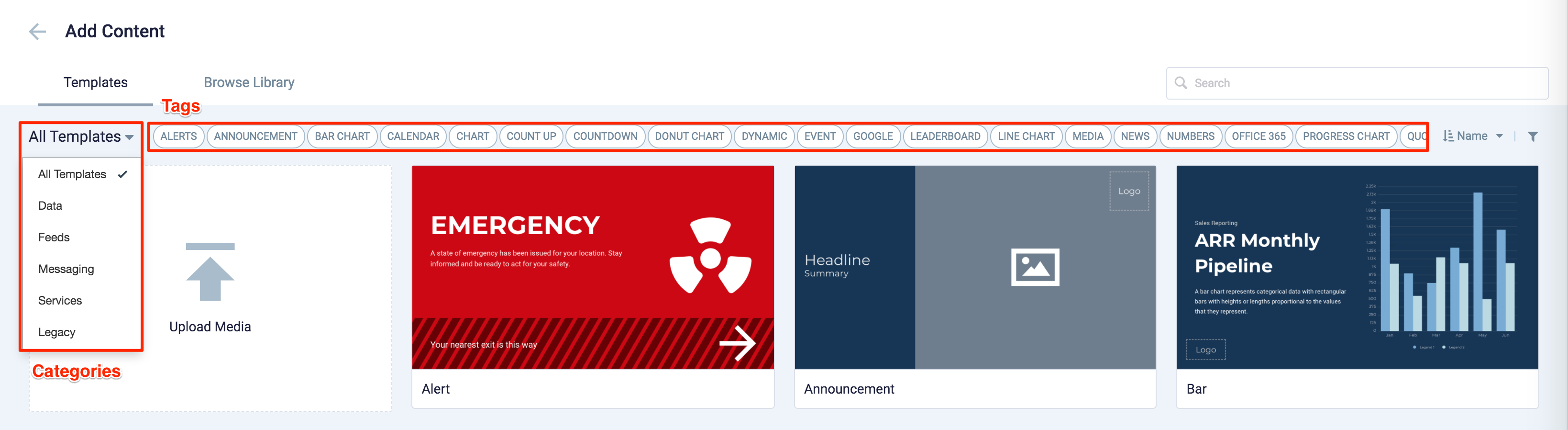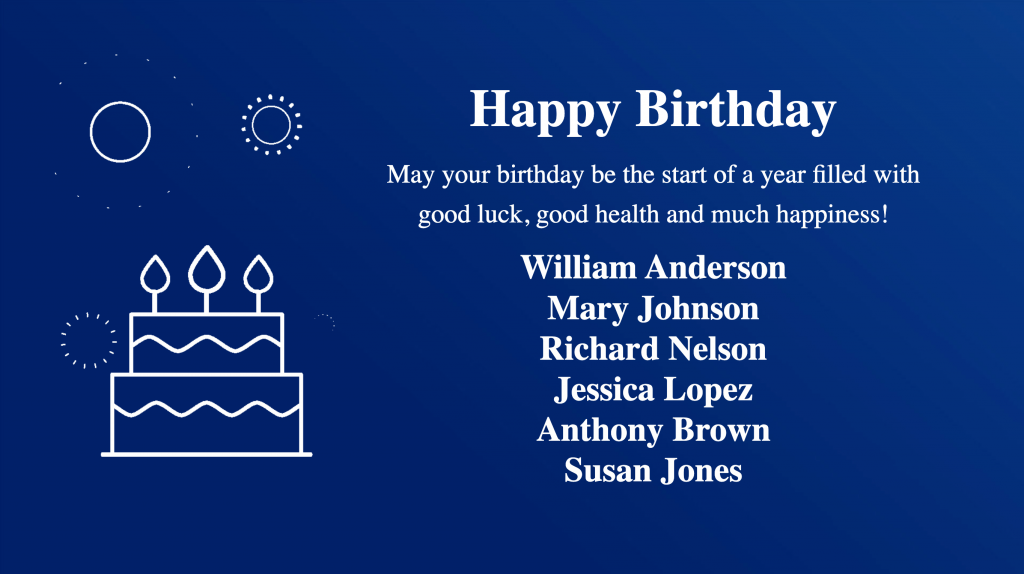These release notes provide information on the new features, enhancements, resolved escalations, and bug fixes completed in each release for the Milestone card, which is also an Appspace supported card.
v 1.5
Release Date: 29 September 2022
FEATURE UPDATES
Milestone Card Improvements
The following improvements have been made to the Milestone card:
- Ability to see tooltip message while hovering over the Ignore Years info icon.

- Capability to skip playback while no events are occurring.
- Capable of playing all events for the current year and future years, depending on the initial settings in the Schedule table.
Patch Updates
v 1.5
Release Date: 29 September 2022
FIXED BUGS
- ALC-489 – When applying a different color to the Content Box, a little gap will appear inside the Content, but only at certain resolutions. Additionally, this only occurs during Editor preview.
- ALC-520 – When the new Milestone template type is installed but the console is still using the old Milestone card template, the “Ignore Years” schema causes the Milestone card template to be broken and not work as expected.
- ALC-522 – When attempting to change the design of a Milestones card, the design of the card is not updated immediately; rather, it is updated only after the card has been saved.
v 1.4
Release Date: 8 Oct 2021
Improved UI
The following UI improvements have been made to the Milestone card:
- The Milestone card, originally tagged with the Messaging category in the Appspace Library, will now be tagged under the Communication category.
- This change will be visible in the Template Type drop-down menu when creating a card in the Appspace Library.
Patch Updates
v 1.4.2
Release Date: 26 May 2022
RESOLVED ESCALATIONS
- AE-8031 – When using the 3 zones from the multi-zone template, the card cuts off the tops of letters on the first name as it moves upward in the main default zone.
- AE-8051 – When viewing the card in Preview mode, the Names disappear at the beginning of a transition, but then reappear briefly before switching to the second set of names.
v 1.4.1
Release Date: 24 Feb 2022
Resolved Escalations
- AE-7704 – Unable to save a new numeric value in the Number of Milestones per Playback Loop, however, the card reverts to the previously saved numeric value.
v 1.3
Release Date: 3 Mar 2021
Milestone Card Improvements
The following improvements have been made to the Milestone card:
- Scrolling animation for names displayed starts 4 seconds after the page loads, and restarts 4 seconds after reaching the end of the scroll, allowing for a better user experience.
- The Schedule table auto generates an additional row at the end of the table, when all the initial rows of the table is filled with data.
- The Schedule table has been updated to include the Title column, which allows for customized tiles to be displayed instead of the event type title.
- The Schedule table has been updated to include the Custom Graphic column, allowing for custom images to be used instead of the default event type image.
Patch Updates
v 1.3.1
Release Date: 16 June 2020
Resolved Bugs
- ALC-427 – Title column values are missing when data is added via uploading from excel spreadsheet.
- ALC-152 – Title column values are missing, but displayed during playback, when data is added via uploading from excel spreadsheet.
- ALC-437 – Milestone card fails to load on UWP devices.
Resolved Escalations
- AE-6882 – Playlist channel stops responding if Milestone card contains a skipped day.
v 1.2
Release Date: 29 Jan 2021
Updated Card Theme
The following updates have been made to the card theme:
- The card theme has been updated in the Library with a new design, improving card standardization.
- The card base theme will not be generated during deployment, as the BaseCardTemplate property has been set to false in the manifest.json file in the card template.
- The default fonts have been updated to the following:
- Header text = Poppin font, previously Monserrat.
- Body text = Roboto font, previously Lato.
- The card template has been assigned to use the “Culture and Values” as the default content category.
Introducing Card Content Categories
With the introduction of Content Categories in Appspace 8.0 ac.22, all card themes will be assigned with a default content category, allowing organizations to create content, build channels, and target messaging according to workplace communications best practices and internal communication goals.
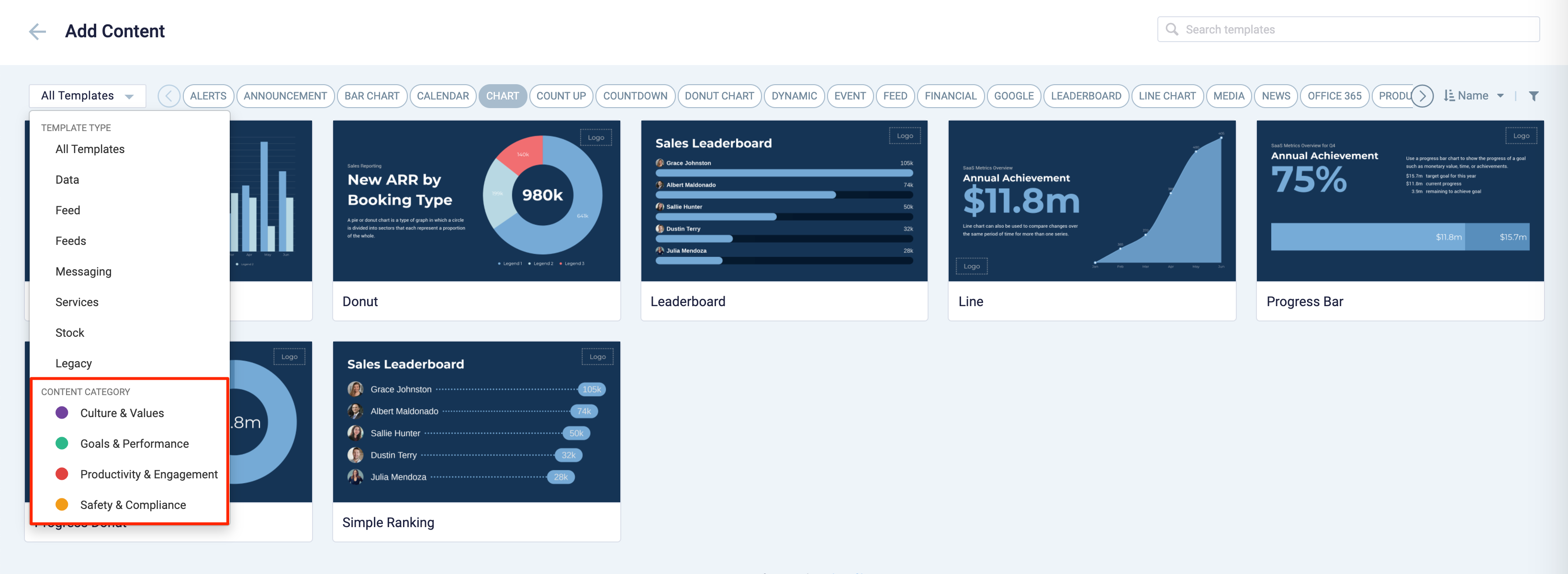
These content categories can be changed during card creation by the Publisher or Author, as the card theme has been assigned a content category based on the messaging focus. These content categories are defined as follows:
- Culture & Values – Content that promotes company values and affects the employee experience, to help customers drive company values throughout their organization.
- Goals & Performance – content that showcases both long- and short-term goals and measurements of performance, to create shared ownership of company goals and drive employee performance.
- Productivity & Engagement – content with information that keeps the company running, day-to-day, facilitating organizational productivity.
- Safety & Compliance – content with information that supports employee safety and ensures company compliance with regulatory requirements, to help create a safe environment and promote safe behavior amongst employees.
Users will also be able to view the Content Category for every piece of content within a channel playlist. However, cards created prior to this release will not contain a content category, and will be considered as “Unassigned”.
v 1.1
Release Date: 8 July 2020
The Milestone card content creation workflow and card editing user interface has been updated and streamlined in conjunction with the release of the completely redesigned Library module in Appspace 8.0.
Redesigned Card Editor
The card editor has been updated with a new UI and workflow, which groups key functions and features into tabs and sections for improved user experience, such as:
- Preview tab – this tab appears only after the content is saved and the editor window is opened. Preview options include Responsive, Responsive 16:9, 2K, 4K, Tablet, Phone, or Custom.
- Edit tab – configure the card layout, message title and summary, logo, background and a featured media/image. Also, depending on card or template type, you may see these additional sections:
- Design section – includes customized design options for each card type, which includes color palette, background, logo, and style selection options.
- Configuration section – includes customized configuration options for each card type, such as chart options.
- Article tab – write the content article, caption, and include a referral link if any.
- Schedule tab – here you add the content directly to any existing channel, and configure its playback schedule and display properties.
- Settings tab – in this tab you may add a name for this card, configure its expiry date, add tags, and add a thumbnail image.
New Category and Tags
When creating a card, you now have the option to filter results based on tags and card template categories which are based on card types such as Messaging, Data, Services, Feeds, and Legacy content – to easily find what you need from a huge list of templates available.
v 1.0
Release Date: 27 Mar 2020
Introducing the Milestone card that allows users to enter multiple events with separate messages and scheduled dates into a single card. The Milestone card comes with four pre-configured events, “Congratulations”, “Happy Birthday”, “Work Anniversary”, and “Welcome”. Users can add their own customized events.
The following features and customizations are available on the Milestone card:
- Display milestone events with customized messaging and images.
- Update events manually or by uploading a .xlsx file, corresponding with the following format and column details:
- Date: Date of the milestone is selected using the Calendar picker.
- Name(s): Names for the milesone, multiple names can be entered separated by a comma.
- Event Type: Event type is selected from a drop-down. The event type name corresponds to the image file name uploaded to the card.
- Show on: Determines the validity of the milestone, by displaying the milestone on the exact day, only for the week, or month.
- Summary: Summary text that is displayed under the event title
- Choose to display each milestone event on a set day, the entire week, or for the whole month.
- Select default events or upload images (.svg, .png, or .jpg) for other event types. The file name must indicate the event name.
- Customize the text and text effects for the Title, Summary, and Name fields.
- Customize the number of milestone events to display per playback loop.
NoteThe Milestone card uses a natural duration based on the number of event milestones it plays each time it loads, unless it is overridden by the user The duration value in the channel will not be the natural duration, but rather the default duration for items in the channel. During playback on the App, the card will use a natural duration.
- Example: A Milestone card with 5 active (valid) milestone events in a day, is set to play only 2 milestones per loop, will result in the following playback configuration:
- Loop 1: Milestone event 1 and 2.
- Loop 2: Milestone event 3 and 4.
- Loop 3: Milestone event 5 and 1.
- Example: A Milestone card with 5 active (valid) milestone events in a day, is set to play only 2 milestones per loop, will result in the following playback configuration:
- Customize the content color.
- Customize the background color or add any media.
- Preview the card display on a selected date.
Refer to Create Milestone Card for more information.
Patch Updates
v 1.0.1
Release Date: 10 Apr 2020
Resolved Bugs
- ALC-147 – Title incorrectly displayed at the bottom of the screen.
- ALC-152 – Error generated when uploading .xlsx file with correct column names.