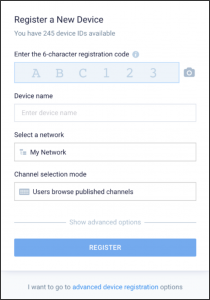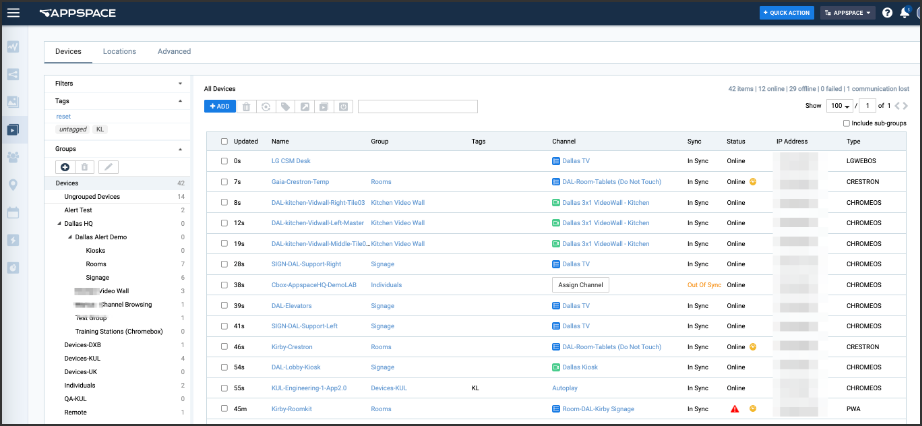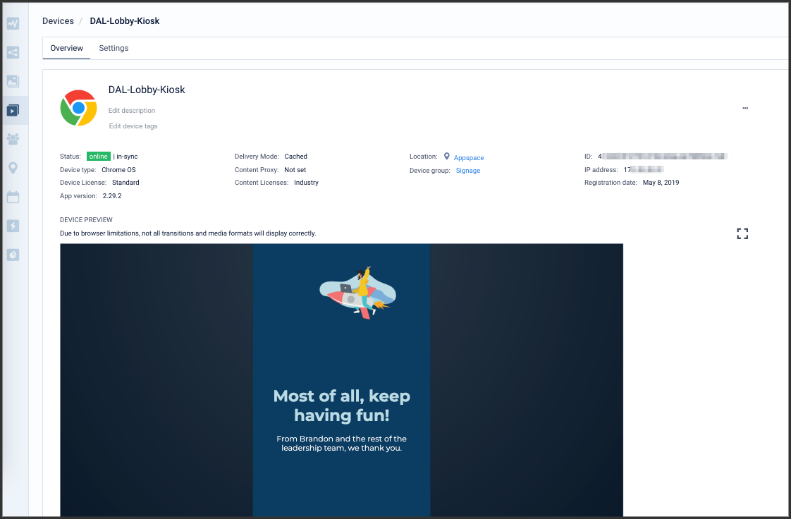- Article purpose: This article provides an introduction to the myriad of devices that can be paired with Appspace, the definition of devices in the Appspace context, Appspace App categories that cater to specialized workplace initiatives, and discussions of how to choose the right device for your business needs.
- Business problem: Business users and non-technical users who have a vision of displaying messages on digital signs, kiosks, room signs, or collaboration endpoints may not know the various roles that a device plays or the challenges involved in displaying content that may run 24 hours a day.
- Solution: With this comprehensive guide, we hope to not only provide an insight on the different types of devices available for the various use cases, business requirements, and workplace initiatives, but also provide a guiding hand in selecting the right device suited to specific publishing needs.
- Conclusion: Appspace supports a wide array of industry-standard devices and operating systems, providing our customers with varied options and scalability, for presenting content.
What’s in this article:
Introduction
Appspace is a scalable, enterprise-grade, cloud-based SaaS platform, which enables content administrators and publishers to centrally manage the publishing and distribution of content to thousands of endpoint devices. Powerful and easy-to-use, the Appspace cloud platform lets you deploy, manage, and control any type of content quickly and securely via a browser from anywhere.
Compatible with multiple industry-leading operating systems and device platforms such as Chrome OS, Android, iOS, BrightSign, Cisco, Crestron, etc, we provide a wide range of possibilities to publish content, as follows:
- Engaging your workforce by displaying the latest announcements, sales wins, employee activities, awards, corporate videos, company strategies, and such as either digital signage displays or via our employee app.
- Engaging consumers by exhibiting winning videos, ads, or menus tailored to your customer base on multi-screen TVs/video walls.
- Room scheduling systems that display room availability and allow users to book conference/meeting rooms directly at designated rooms (tablets) or huddle spaces (schedule boards), with Office 365 or Google calendar integration.
- A reservations system that allows the mapping of resources in a floor, building, or campus, and the reservation of those resources or building passes, with Office 365, Google, and Appspace calendar integration.
- Live streaming industry news or social media feeds.
- Setting up location-based touch-screen kiosks with directories and maps.
While content is key, choosing the right device is equally important to win over a wider audience. A device is responsible for displaying seamless, reliable content and delivering information to your audience in the most efficient way possible. Paired with our easy-to-use HTML5-based Appspace App, we are able to display responsive content with high levels of broadcast and picture quality.
In this document, we will provide you with an overview of the types of devices that are typically used in the industry for various content display requirements, the devices that have been tested by and are supported by Appspace, as well as all you need to know before configuring them, in the hope of making your decision a little easier when picking the right device, in the following sections.
Devices in Appspace
There are several different terminologies used throughout the industry that imply a device, such as a media player, media streamer, mini-PC, set-top box, TV box, or an IPTV box. They are all essentially the same: a device that retrieves digital content such as images, videos, or live streams, from a content management platform and presents it on digital displays such as TV screens, video walls, or mobile devices.
In Appspace, all these variations are commonly referred to as ‘devices’.
Supported Devices
Appspace currently supports devices running several operating systems. While most run the standard Appspace App, some devices target specific Appspace features or use cases and thus include a customized Appspace App.
We currently have three Appspace App categories, catered for the following:
Appspace for employees
The Appspace Employee App is available on mobile devices (Android and iOS) as well as on our web portal. This app is ideal for employees to browse and view all corporate content, published to them from the Appspace console directly to the employee app or to an enterprise messaging app.
Employees may also use the app to reserve rooms, desks, or designated workspaces at the office, or a building pass to a building or campus area with restricted access. Access to the Reservations system, however, requires a separate subscription. Please contact your Appspace Customer Success Manager for more information.
Appspace for devices
The Appspace App for Devices is supported on a multitude of operating systems and industry-standard device platforms such as Chrome OS, Android, iOS, BrightSign, Cisco, Crestron, LG webOS, Windows, etc., that meet different use cases including playback performance, physical dimensions, hardware features, content delivery modes (streaming or caching), and workplace experiences. These devices are typically much smaller than desktop, laptop, or tablet computers, and come in several sizes ranging from the size of a USB stick to the size of a small desktop computer. As “smart TVs” have become more powerful in the past few years, many manufactures build a device into the TV. Strictly speaking, the “device” is the “smart” part inside the TV. But as a shorthand, we usually just refer to the TV unit as a device.
The Appspace for Devices app is ideal for various workplace experiences including:
- digital signage for single-display TV, multiple screens, video walls, or system-on-chip (SOC) TVs.
- room scheduling systems on tablets or widescreen TVs with touch-screen enabled.
- touch-screen kiosks for wayfinding, visitor registration, and employee directories.
- enterprise TV live streams.
Most of these industry-leading media devices have their own internal storage, hence content from Appspace is cached.
Appspace built-in
Appspace has collaborated with several vendors to offer customized solutions, to provide added value by leveraging existing workplace devices and systems that may have a specialized dedicated function (i.e. video conferencing). The Appspace App comes pre-built in most of these devices, and only custom Appspace features are available, such as:
- basic wallpaper or signage displays using Appspace on room conferencing devices that are idle.
- basic wallpaper or signage displays using Appspace Lite, on the vendor’s device management portal.
- room scheduling with Appspace cards on purpose-built room scheduling devices or smart signboards.
Content from Appspace is streamed on these devices, and not stored locally due to the devices’ functional limitations.
Choosing the Right Device
For Appspace for devices or Appspace built-in, the optimal specifications for an industry-standard device will depend on the type of content you wish to display, the number of different channels you wish to run, and the scale of your deployment. We make playing content on your screens simple, but with so many options for devices, it can sometimes be hard to find the right one. Here are some factors that should be considered prior to selecting a device:
- Function & Compatibility: The Appspace App runs on a wide variety of devices, each of which has different strengths. To ensure a device is compatible with Appspace and is appropriate for your application, it is important to take a holistic view. It is worth taking into account the variety (streaming, video, static), amount of content, type of messaging that will be displayed on the screen, and for which purpose (signage/kiosk/room scheduling), and the display layout (single/multi-screen) as well.
- Performance & Reliability: A device’s processing power will determine the dynamic nature of the content you will be able to display on your screen. Basic powered devices are ideal for operating restaurant menu boards, information boards, directories, catalogs, etc., while medium devices with greater processing power are required to play videos or display on multiple screens. Higher-end devices are necessary to display HD videos, animated graphics, operate a video wall, stream live web feeds, and play various interactive videos in multiple places. Also, ensure the device has sufficient storage to store content locally. Finally, take into consideration if the device needs to run 24/7 and the harshness of the environment (indoors, outdoors, room temperatures, dust, etc). Glitches during playback or slow-performing devices can ruin the viewing experience so it is vital that a sufficient device is selected.
- Device Management: It is common to have devices distributed across networks in multiple buildings, cities, and even countries. Thus it is necessary to consider the following factors for device management such as:
- Can you access the device remotely?
- Can you push content to devices in bulk?
- Can you turn the screens on or off?
- How do you perform maintenance, system upgrade, or update the device firmware?
- Integrated Screen: There are two primary scenarios for devices integrated with a screen: smart TVs and tablets. Smart TVs have a device built into them. This eliminates extra cabling and the installation of a separate device, but the built-in devices are generally less powerful than a standalone device. And a failure of either TV or device means the replacement of both units, whereas a separate TV and device allow for separate maintenance or upgrade of each. Tablets are most often used as room schedule signs and installed just outside the door of a conference room.
- Budget & Cost: Gauge how many devices you may need, and what the budget is like. Devices range in technical specifications depending on cost.
Installing the App and Configuring Devices
Device configuration depends on which device type or solution you wish to configure. Configuration for devices that support the standard Appspace App on operating systems such as Chrome OS, Android, iOS etc., differ from integrated devices such as Crestron TSS and Cisco Collaboration Endpoints.
To install the App, there are four scenarios:
- For most devices that support the Appspace App, you are required to download and install the Appspace App from an OS-bound app store.
- For some devices such as BrightSign, the app can be downloaded from the Appspace console.
- For some devices such as MediaVue, the app comes preinstalled with the device.
- Most device integrations such as Cisco Collaboration Endpoints, or Crestron Touch Panels for room scheduling, the Progressive Web App (PWA) version of the Appspace App is used.
Devices may require other specific configurations necessary for it to function seamlessly with Appspace. For more information, refer to the specific device’s installation instructions.
Registering a Device with Appspace
Once the device has been configured with the Appspace App, the device is ready for registration with the Appspace platform. A device registration window is displayed with a 6-character code when you launch the Appspace App. You must enter this code in the Register a New Device widget on the Appspace console dashboard.Registering a device establishes a link between the Appspace App running on the device and the management tools in the Appspace console. During device registration, the device is configured with the hostname of an Appspace server. The device will use that server to retrieve and submit control information such as player settings, content listing, schedules, and health status.
For more advanced users, we also have other registration methods such as:
- Registering a device locally – This option is ideal for users on closed on-premises network environments with no access to the Appspace Public Cloud, and can only register one device at a time.
- Registering a device using a local policy file – Users on devices with USB or SD cards, may utilize this method if they would like to register their device with local policies in place, and can only register one device at a time.
- Registering a device using a network policy file on the network – This method is ideal for bulk registering all devices in your local network. However, you will need a network administrator to configure the DNS server entries for your network.
- Registering a device with Google CDM – This method is specifically for Chrome users utilizing Google CDM (Chrome Device Management). Once you have CDM configured, the network policy file in place will automatically register in bulk all Chrome devices in your network.
- Registering a device with a serial number – This method is ideal for bulk registering specific devices in your local network. However, this method is only limited to devices that embed serial numbers to the device fingerprint.
- Preregistering a device – This method pre-registers devices by first creating a device record in the console, allowing customers and third-party integrators to stream and display Appspace channels on non-standard devices via a HTML5 compatible browser.
Once a device is registered, you can assign channels, preview the content, and view the channels that are published. You will also have the ability to perform more advanced functions such as monitoring device status and remotely modifying the configuration of the device.
Device Licenses
Base Device Licenses
When a device is registered with Appspace, it will utilize a base device license. Base licenses are automatically assigned to a device when registered with the Appspace App for Devices, and are categorized into the following:
-
- Standard – all industry-standard devices on operating systems and device platforms registered with the Appspace App.
- Lite – devices listed in Cisco Webex Hub, using Appspace built-in.
Standard device licenses are bundled in Appspace subscriptions, and larger subscriptions will naturally include more standard device licenses. Standard device licenses unlock all Appspace device features and functions, such as device health and status monitoring, multiple channel modes, advanced device management, and much more. The number of available standard device licenses will be shown on the Device Licensing page in the console, or in the Account Management Portal.
Standard device licenses also enable the use of content licenses.
Content Licenses
Content licenses allow a device to play the appropriate type of licensed content. Content licenses must be added to any registered device, to enable the device to playback premium content, and requires a premium user license. Appspace has a selection of premium content that can be purchased for playback on devices:
- Industry Feeds – to display premium content feeds such as the Industry Feed and Industry Content Collection cards in a playlist.
- Infotainment Feeds – to display premium infotainment content such as the News card in a playlist.
The Industry Feeds content license and the Infotainment Feeds content license can be applied to devices with a Standard base license. Content licenses are available as add-on purchases for customers with an Express or Omni subscription.
Content licenses can be applied individually to a device or to a device group.
- When adding a new device to a device group that has a license assigned to it, the device will inherit the same license type from the device group.
- When assigning a license to a device group, all devices within the group will automatically get the same license type as the device group.
- When removing a license from a device group, all devices within the group will automatically have that particular license removed following the device group.
- If the content licenses limit has been reached, users can still set the license type for the device group, however, each device in the group will get a license based on a first come first serve basis, and the rest of the devices within the group will only be pre-assigned with a content license until more content licenses are added to your subscription.
For instructions to apply content licenses to a registered device, refer to this how-to article.
Organizing and Managing Devices
All devices that have been registered will be listed in the Appspace console via the Devices module. The console provides an intuitive, consistent graphical interface for managing and monitoring each device with details such as last content update date, sync status, device communications status, and the channel that has been assigned to the device. Using the toolbar buttons, there are also options to register a device, tag or sync devices, assign a channel to a device, move devices between device groups, reset a device’s status, unregister a device, and search for devices. A great way to organize your devices is to place them into device groups based on location or functionality. For example, all devices that are registered to display room bookings may be grouped under one group, while devices targeted to display signage in office huddle spaces may be placed in one group. Both these groups may exist singularly, or as sub-groups in a location-based group.If you click on any device name link, the Overview and Settings pages provide more information related to this device such as sync status, device type, device and content license types, Appspace app version, content delivery mode, location, and much more.
The cool feature on this page is that you will be able to preview all the content and channels assigned to this device. You can also directly edit each of those content and channels by clicking the appropriate name links. Further, you may configure channel selection mode, display orientation, sync modes, software updates, device alerts, and IP detection options. You can also obtain the start-up URL that is used to assign pre-registered devices to physical devices, and add any appropriate device property.
Conclusion
With Appspace as your digital signage software provider, content management is taken care of. All that needs to be done is to pick the right device. With our wide coverage of supported operating systems, there is a wide range of devices that you can choose from to present astounding content. However, each customer’s content presentation, goal, network bandwidth, and environment are unique. Therefore planning your digital signage requirements, objectives, and budget, before investing in a device, is critical.
Pick a device for its hardware specifications, based on what is most important to you. If uncertain, contact the Appspace Sales team for advice on which hardware is best for your requirements. We will help you work with the recommended hardware vendor(s) to set up demonstrations and ensure the final solution delivers on your objectives.