Managing On-Demand Content
This article provides the instructions to add and delete on-demand content for use in Spaces in Play.
Prerequisites
On-demand content that is supported by Play. Please check the Supported Files list in the Play Client Requirements & Limitations article.
Adding On-Demand Content
To add on-demand content, follow the instructions below:
Click the Appspace extensions drop-down menu, and navigate to Content > Library.

Select an existing folder or create a new folder for the on-demand content in the Library, for use in your Space in Play.
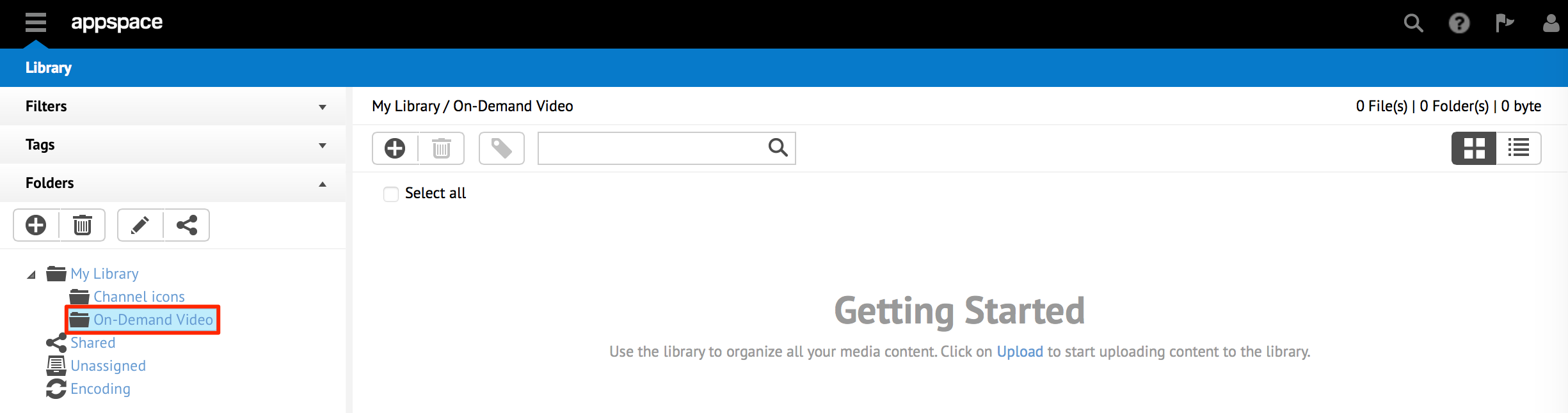
Upload the desired content to the on-demand folder created above, and edit the various content metadata, attributes, and allocations of the content.
For detailed instructions on how to add content in the Library, please refer to the following Getting Started with Library article.
Deleting On-Demand Content
To delete on-demand content, follow the instructions below:
Click the Appspace extensions drop-down menu, and navigate to Content > Library.

Select the content you wish to delete and click the ‘Delete selected media’ button.
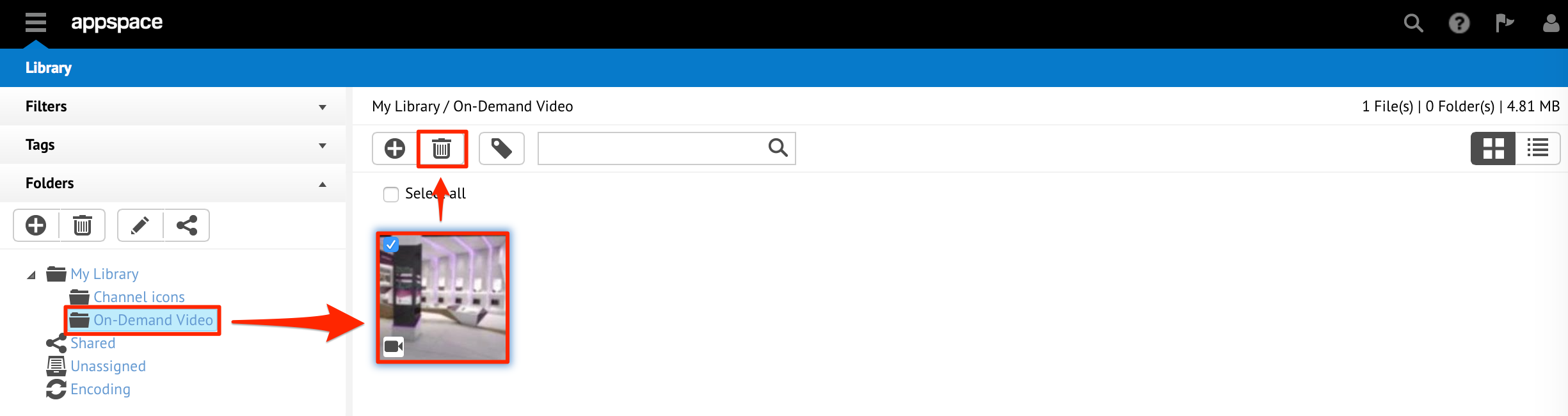
For detailed instructions on how to delete content in the Library, please refer to the Managing Content article.