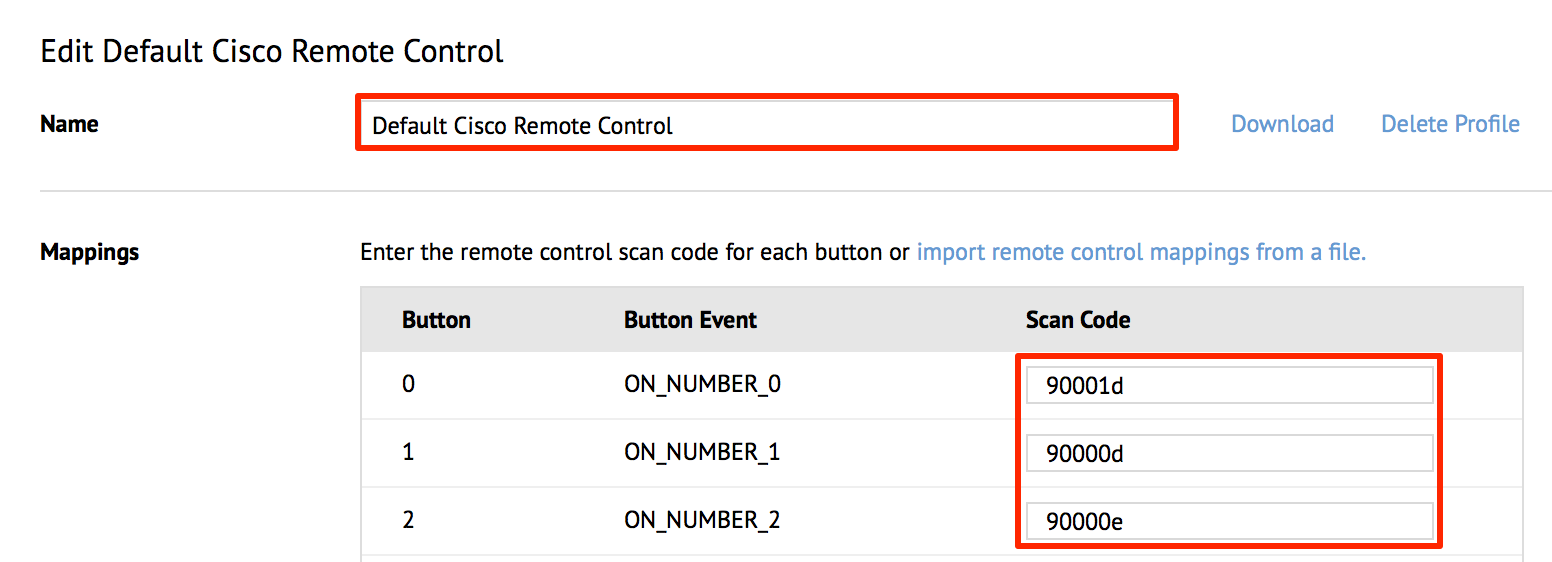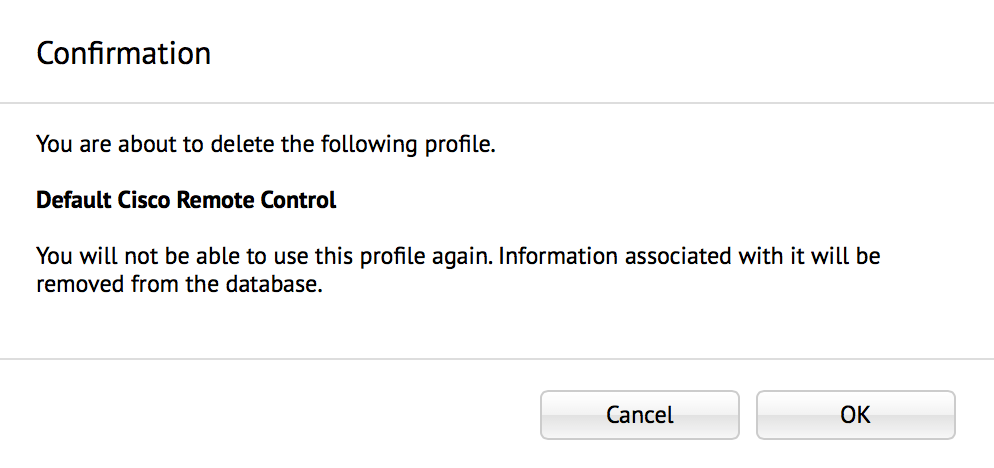Managing Remote Control Profiles
This article provides the instructions to create, edit, search, download, and delete remote control profiles in the Play extension. The Play extension provides support for the following remote controls out of the box:
- Cisco Digital Media Player (DMP) Remote Control
- Apple TV Remote Control
Please refer to the DMP and Apple TV Remote Guide for configuration information prior to configuring the remote control device.
- Creating Remote Control Profiles
- Editing Remote Control Profiles
- Searching Remote Control Profiles
- Downloading Remote Control Profiles
- Deleting Remote Control Profiles
Prerequisites
- You must be one of the following users:
- Account Owner
- Account Administrator
- Portal Administrator
Creating Remote Control Profiles
Click the Configuration tab, and click the Remote Controls tab.

Click the ‘Add New Profile’ button.

Type in the remote control profile name, and proceed to map the remote control buttons with the corresponding scan codes.
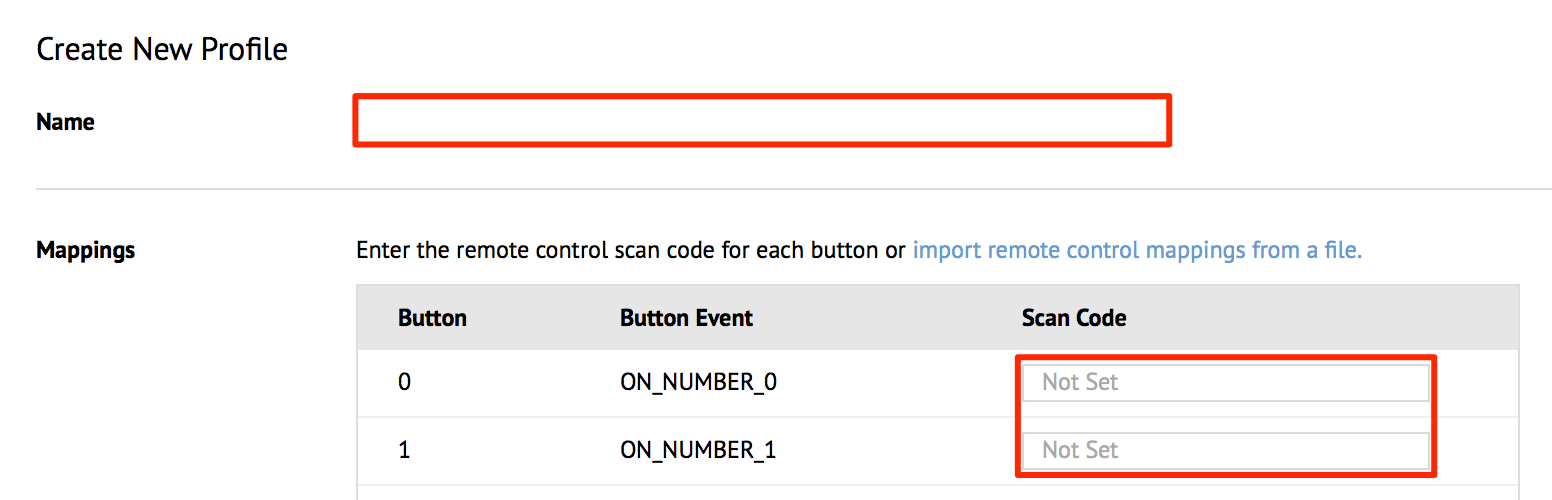
Alternatively, you can import a preconfigured remote control map in .RCPKG file format.
Click the ‘import remote control mappings from a file’ link.
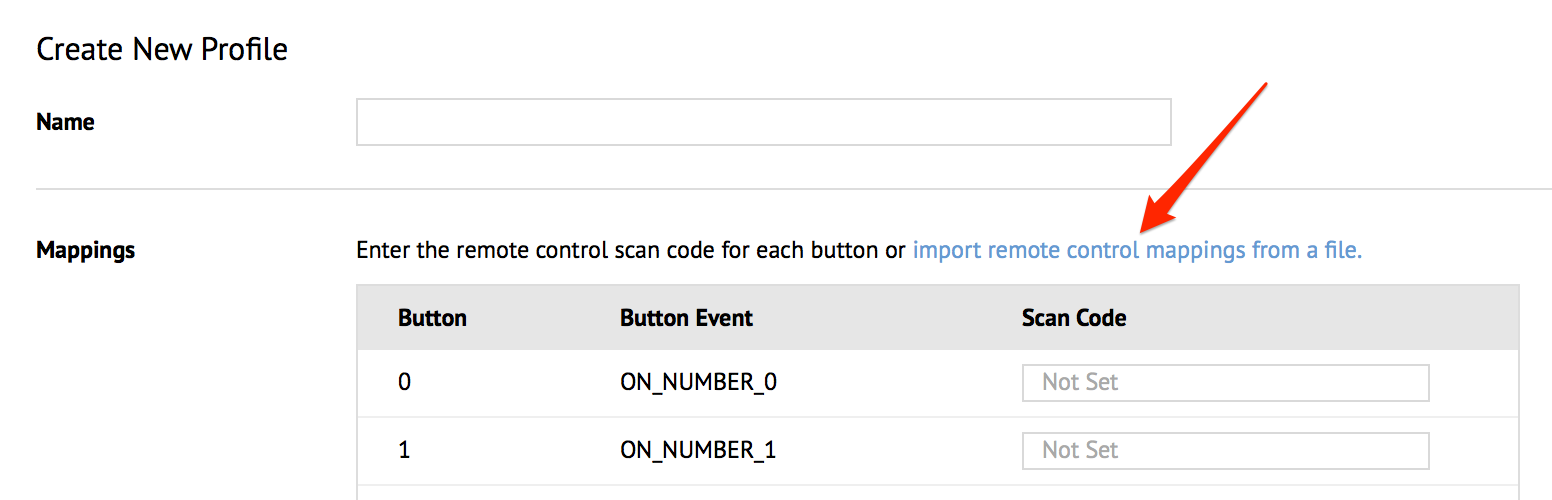
Click the Browse button, and select the remote control mapping file. Click Import.
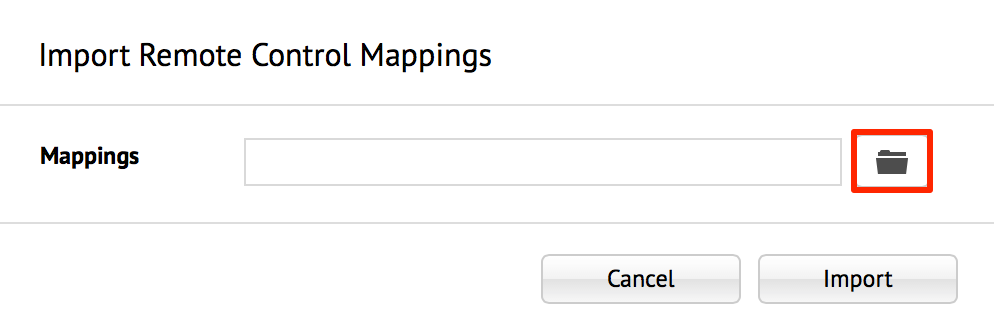
Note
The remote control mapping scan codes are typically obtained from the manufacturer’s datasheets and product documentation.
Click Save to complete the mapping process.