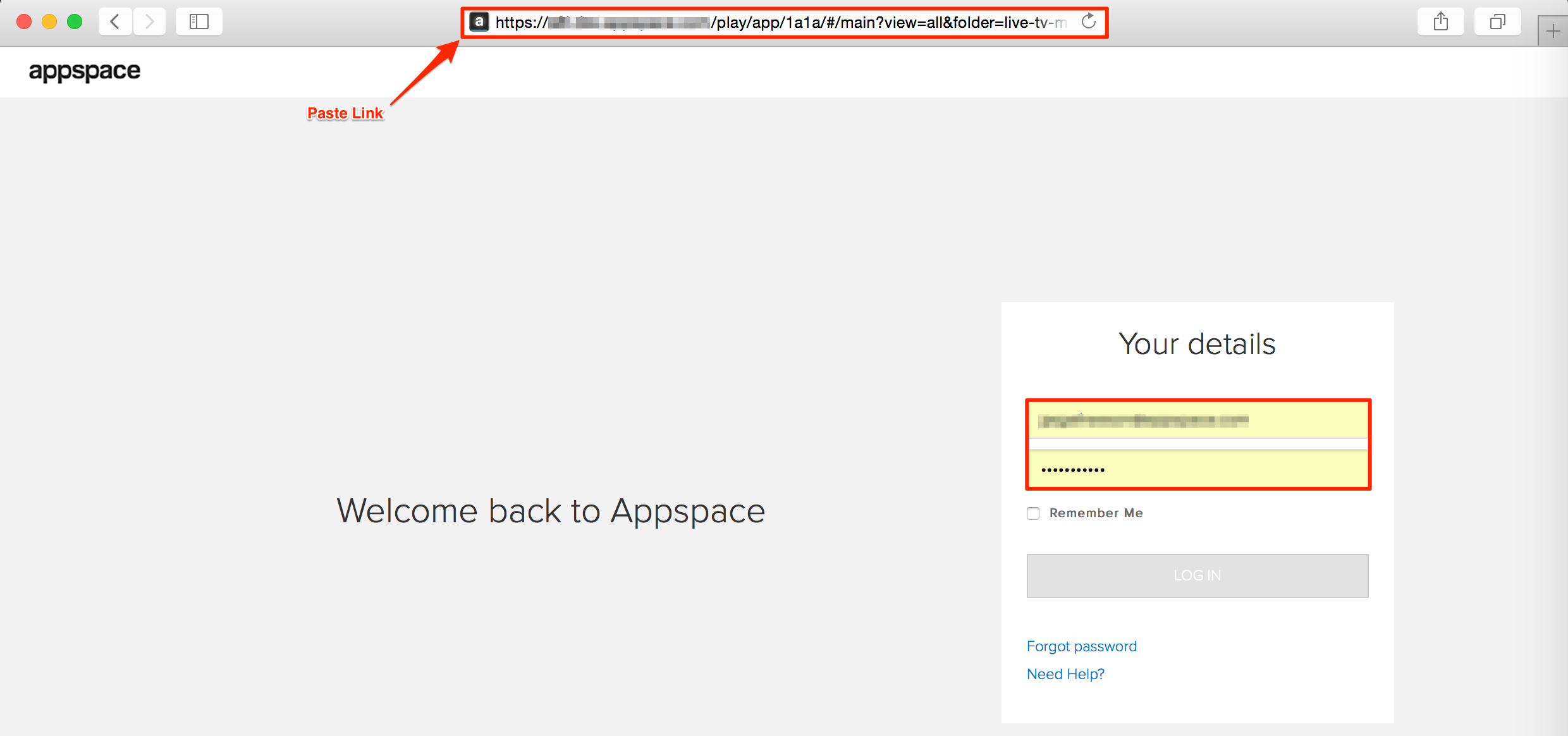Sharing Content
This article provides the instructions to share content on a Play Web Client to other Appspace users.
Sharing Content from Web Client
To share content from a web browser in Play, follow the instructions below:
Access the Play Web Client, and select a content.
In the content preview pane, click the Share button located on the top right corner.
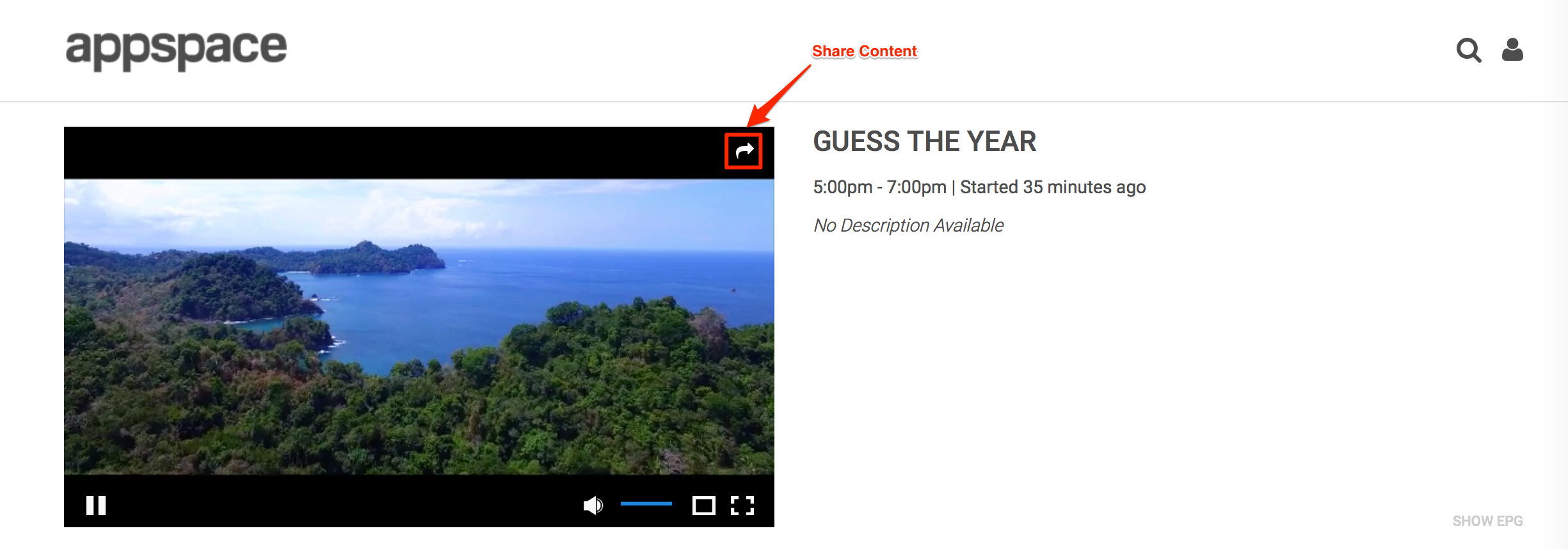
Click the Share URL link, and copy the link.
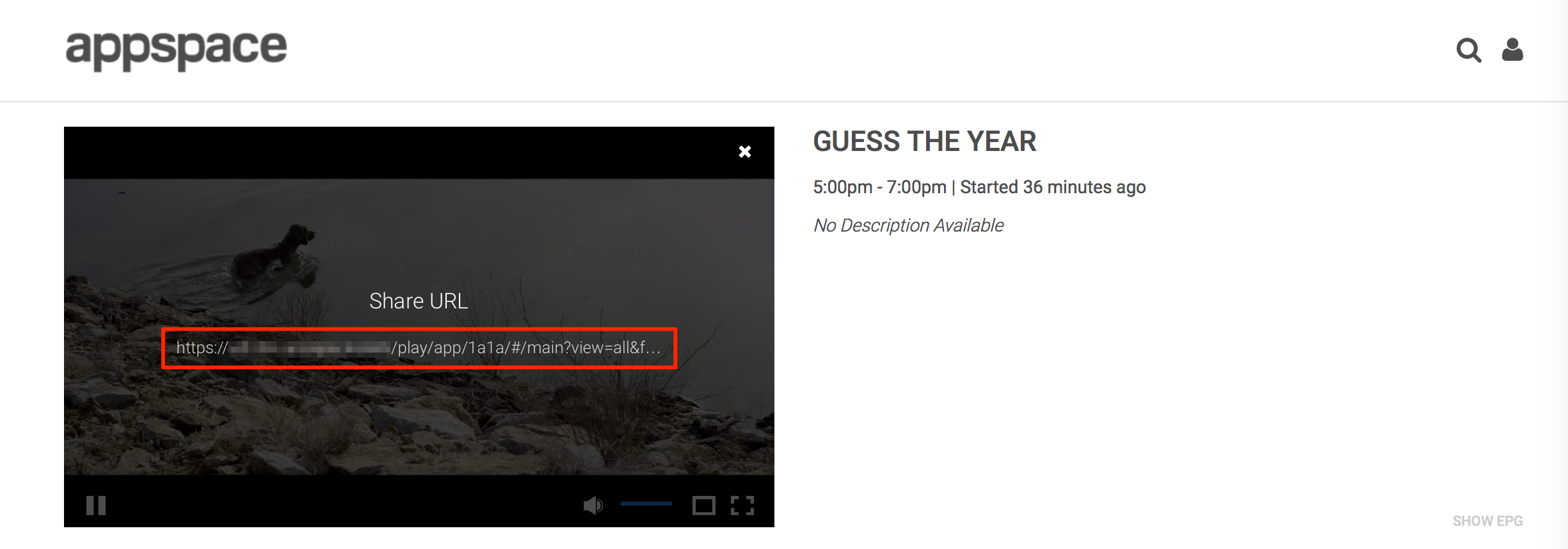
Paste the link in an email or messaging service to share.
Note
Apple iPhone IOS users are unable to view the Share button when content is displayed in full screen. This is a known limitation.