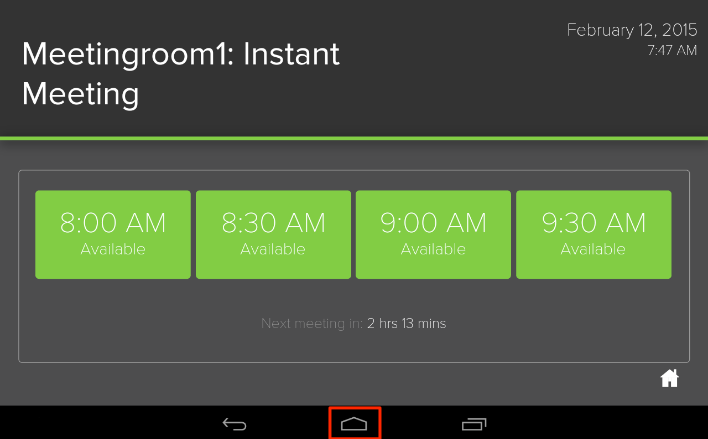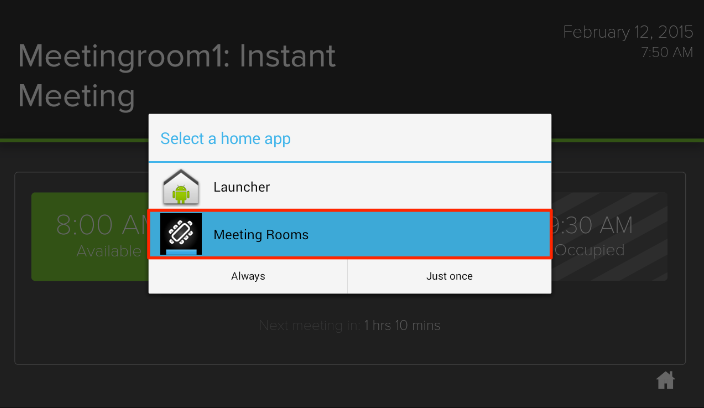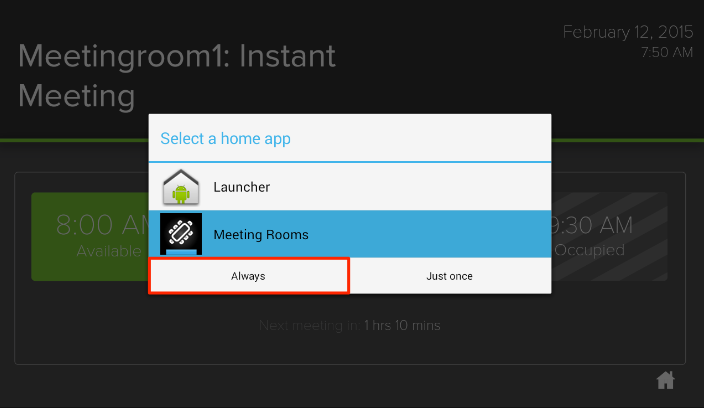Kiosk Mode
Introduction
Android devices come with a standard set of physical or capacitive buttons. While the order of these buttons may vary from one device manufacturer to another, they basically handle the same functions:
- Menu Button – gives the user additional options in any application.
- Home Button – returns the user to the main home screen.
- Recent Button – allows the users to quickly switch to recently used applications.
In an organization where these devices are used by all employees to book meeting rooms, the devices are susceptible to misuse. To avoid that and to ensure the Rooms app is displayed at all times, the Rooms app is included with the Kiosk Mode feature that allows the lockdown of the device.
Follow the instructions provided to enable Kiosk Mode on the device.
Important
Kiosk Mode can be enabled after a device is registered.