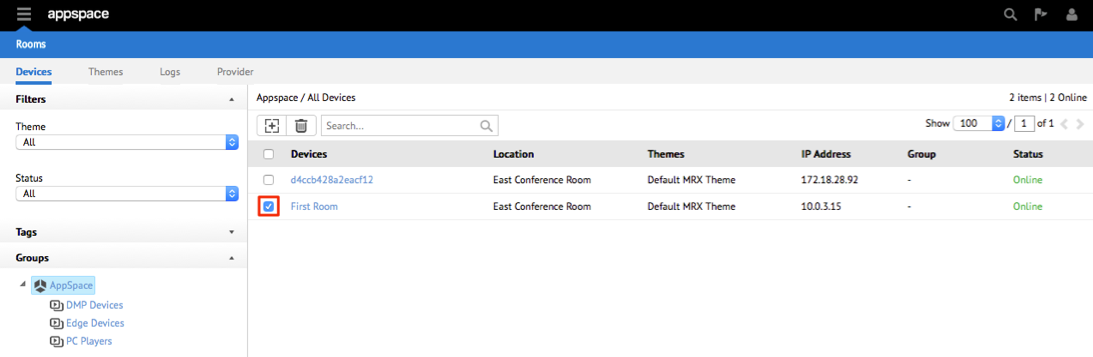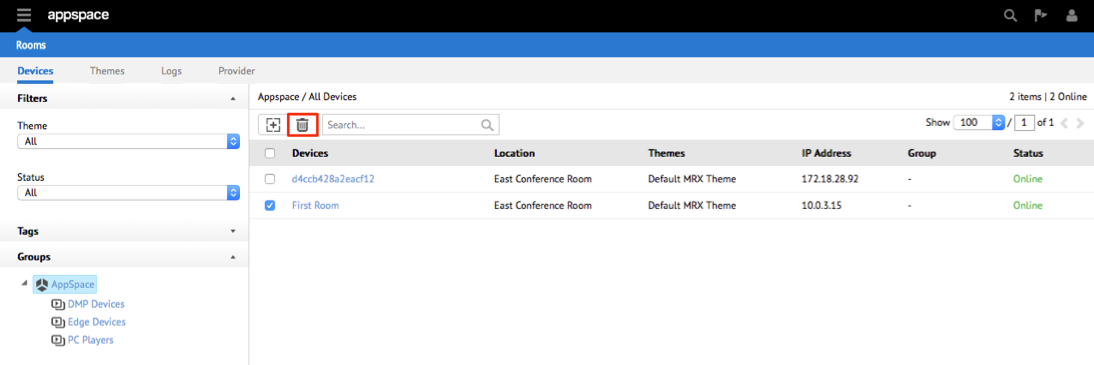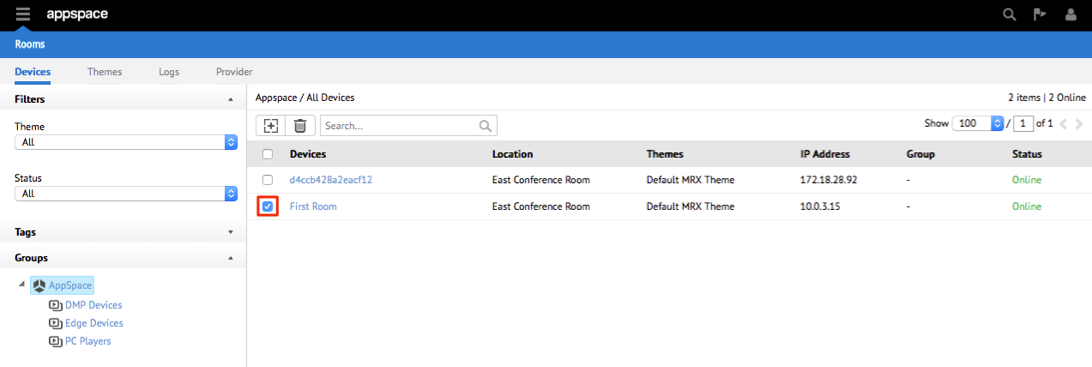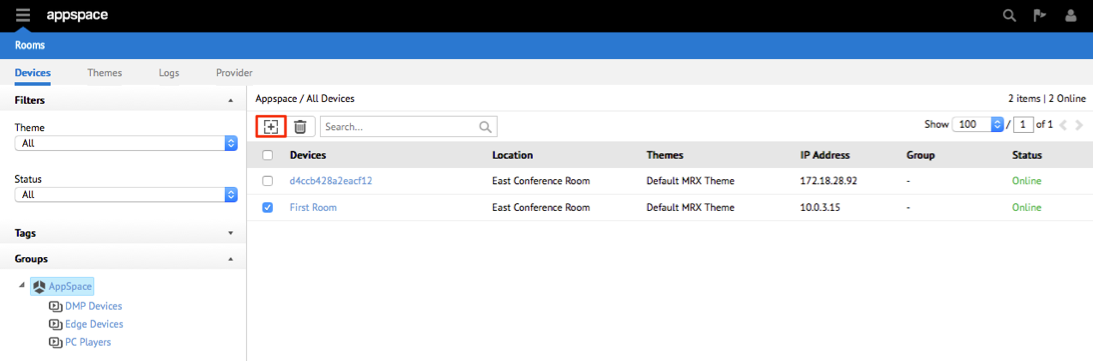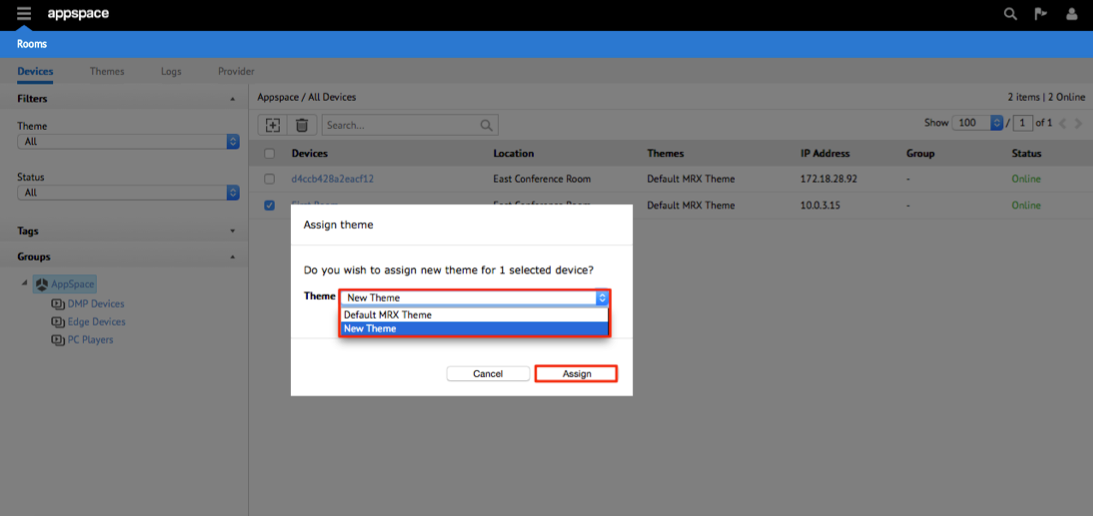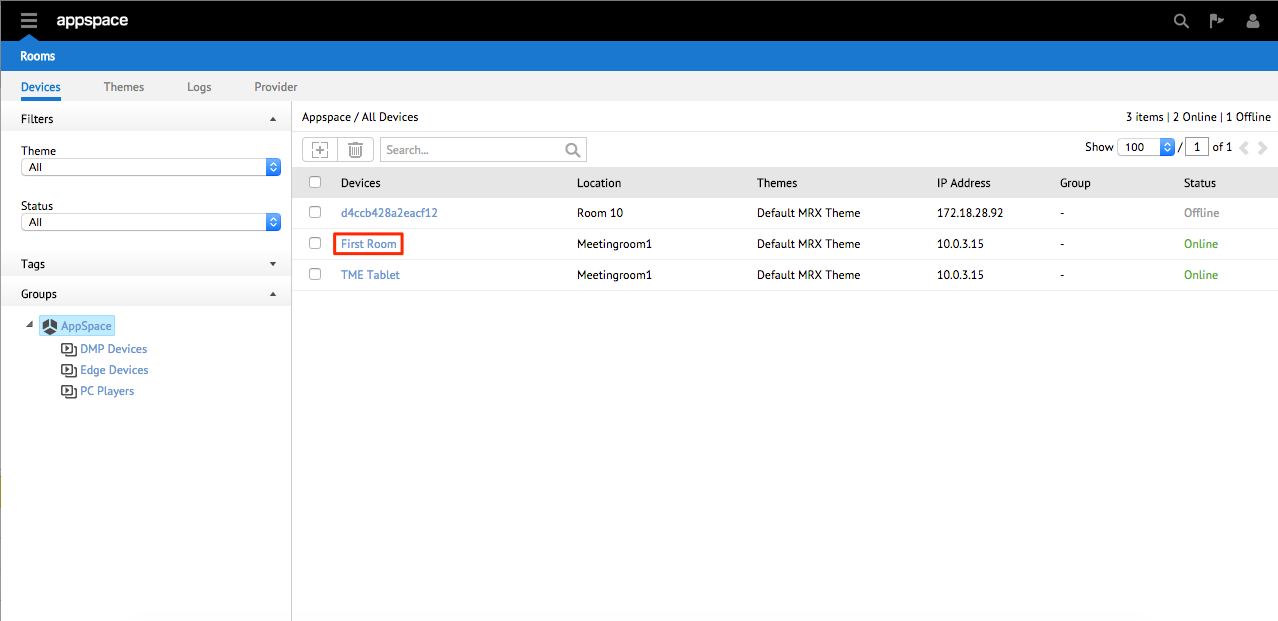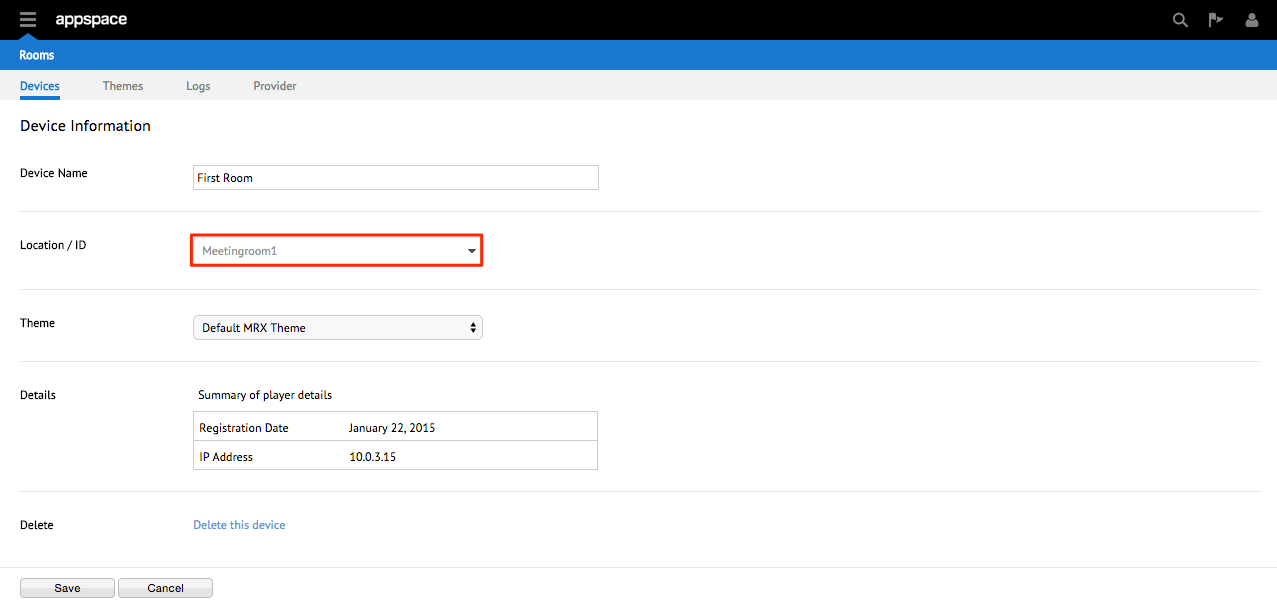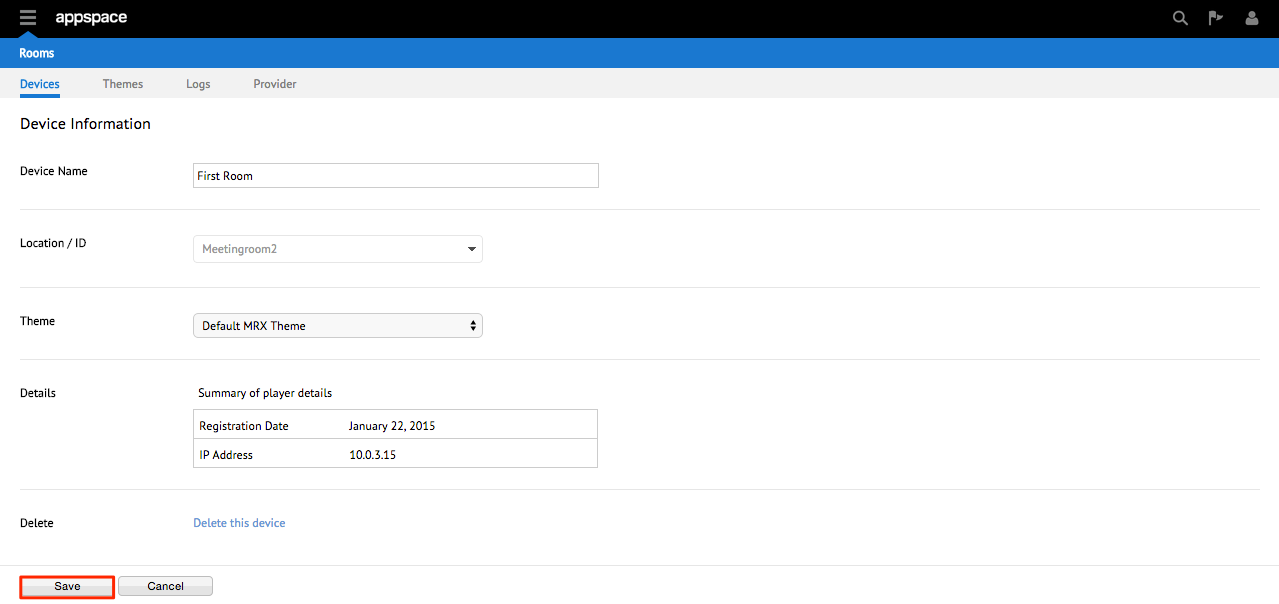Registering and Managing Devices
Introduction
This article provides the instructions to register and manage your devices within the Rooms extension.
Prerequisites
- Device running Android 4.x or later.
- Ensure all devices are configured to have the same time as the Appspace server.
- Ensure the Calendar Provider has been configured.
Registering an Android Device
To register your Android device with Appspace, follow the instructions below:
Warning
The Calendar Provider must be configured first before registering a device.
Launch the Rooms app on your device. When prompted to register the device, fill in the Appspace instance URL and credentials, and click Next to begin the registration process.
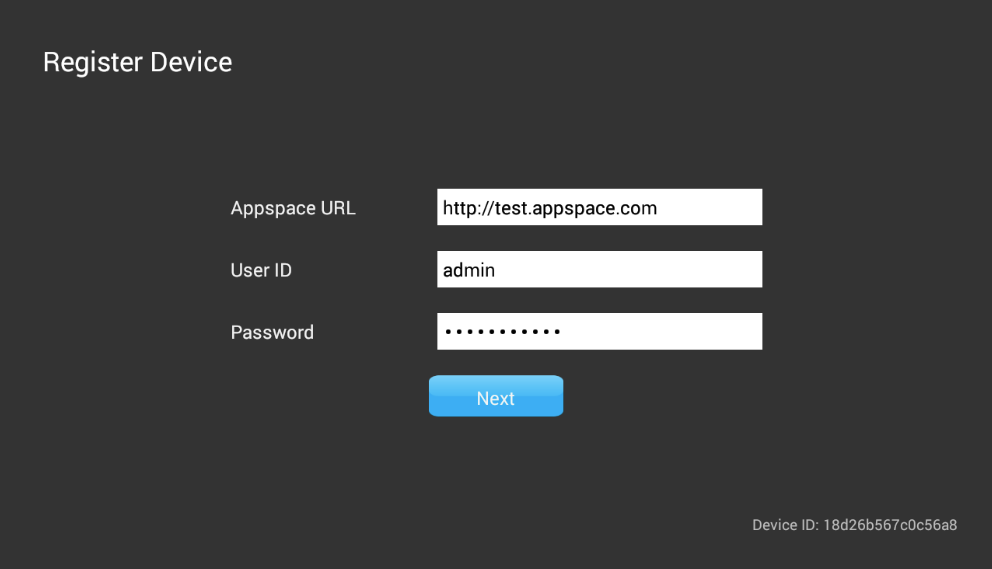
Type in the Device Name and Location. When typing the Location, you can enter the first few letters and the list of rooms will appear. Tap a room name to select it.
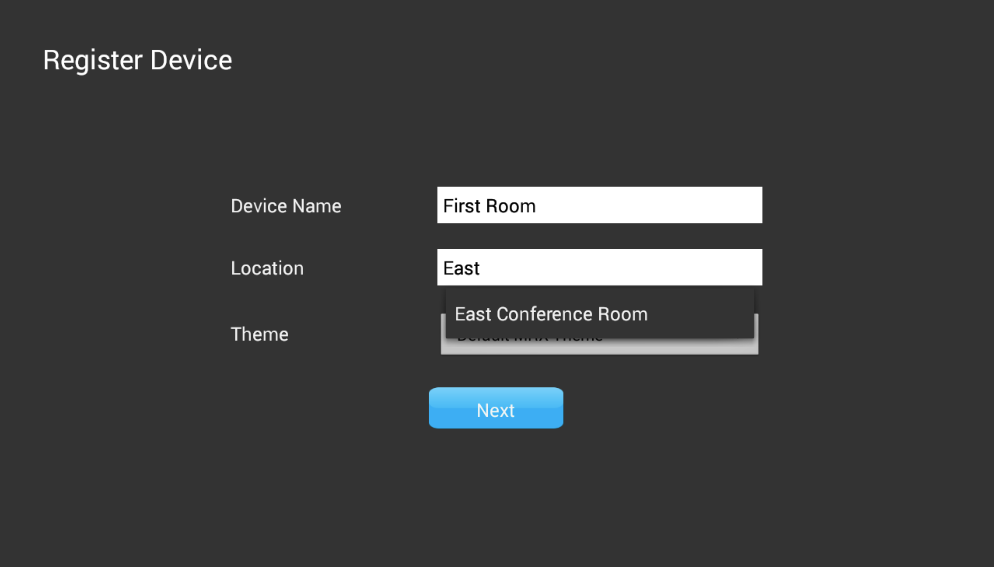
Select the theme, and click Next.
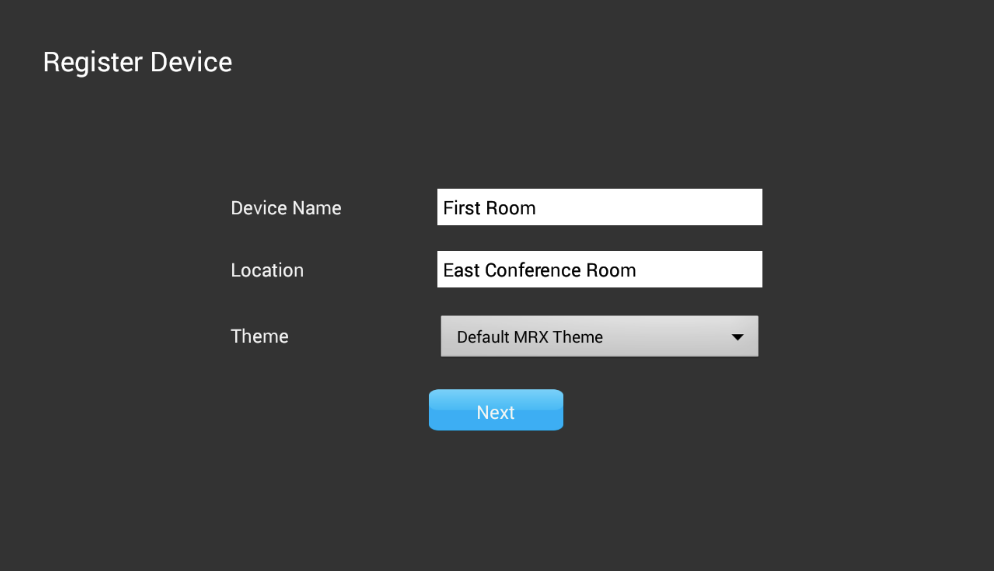
The device automatically detects the configuration settings and displays the meeting room theme.
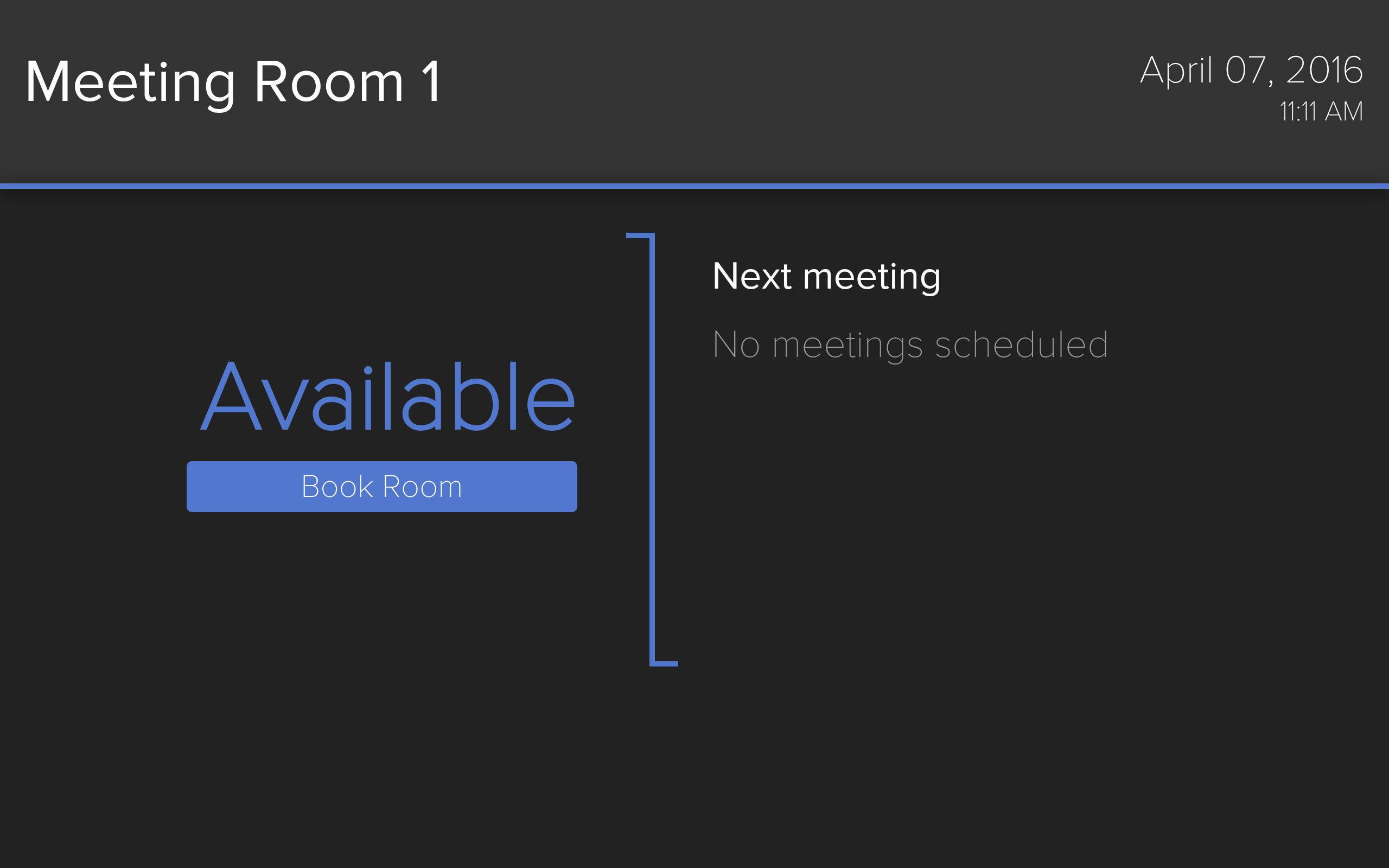
Depending on the theme used, the user is able to retrieve all available time slots (within a set time range) and display it on the device allowing for instant meeting room booking.
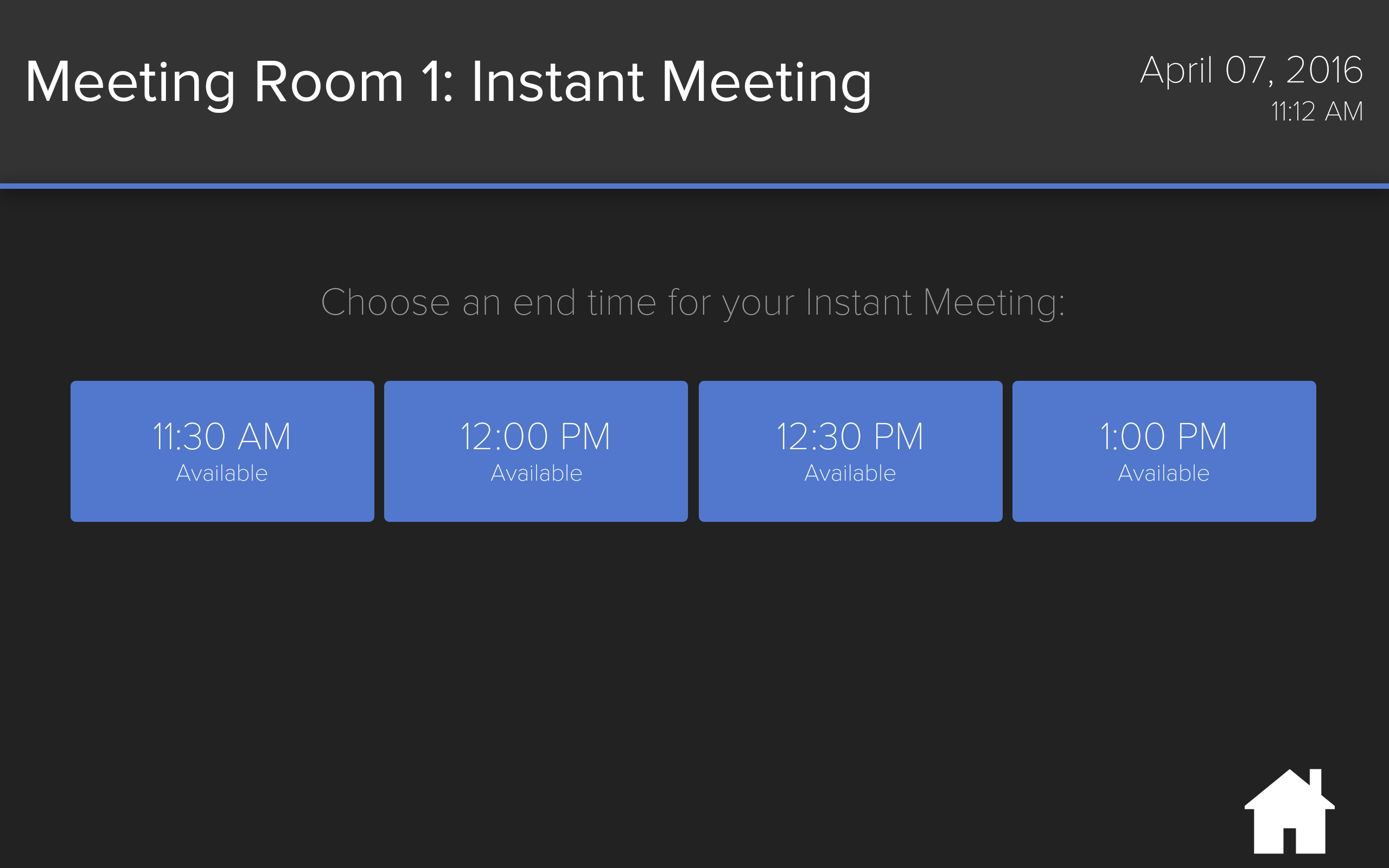
Removing an Android Device
To remove a registered device listed in the Rooms extension, follow the instructions below:
Changing the Theme on the Android Device
To change the theme on a registered device, follow the instructions below: