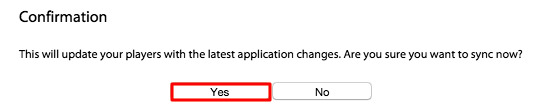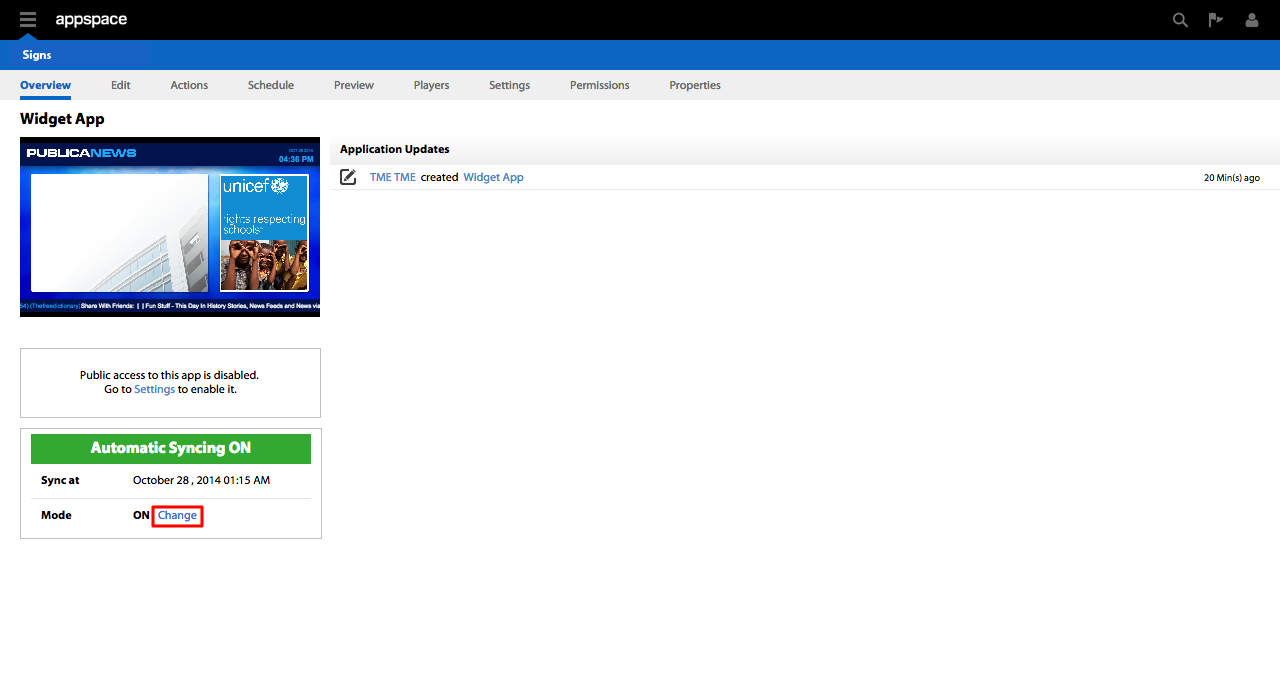Syncing Applications
In Signs, you can choose to sync your applications with two sync modes:
Automatic Syncing
Automatic Syncing is on by default, so that changes made to applications are automatically, and immediately synced to the players. This may not be ideal in situations where a lot of testing in rapid succession is conducted, or where network utilization is concerned.
Manual Syncing
When Manual Syncing is enabled (Automatic Syncing OFF), dynamic content and data (e.g. weather, RSS, external content) will not be updated until the next scheduled (or forced) sync. Tag rules will also be disabled until you switch back to automatic syncing.
This article provides the instructions to change sync modes and manually sync applications:
Changing Sync Modes
To change the Sync mode, please follow the instructions below:
Manually Sync Applications
To Sync the application, please follow the instructions below:
Click the application name link in the Sign Library.
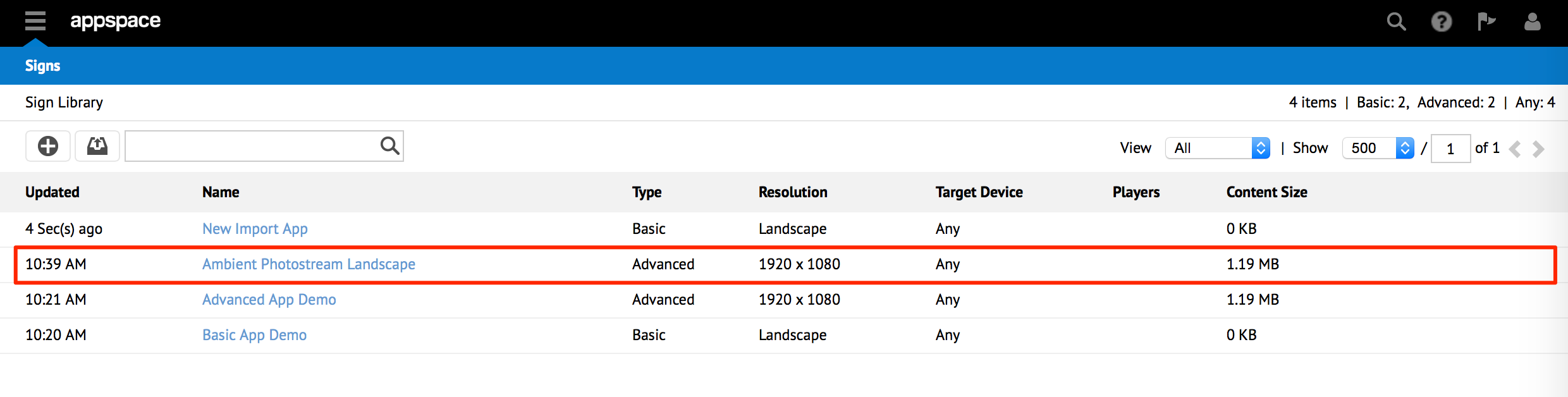
In the Overview tab, click the Sync Now button.
Note
The Sync Now button only appears when Automatic Syncing is OFF. If Automatic Syncing is ON, turn if off by following the steps in the Changing Sync Modes guide.
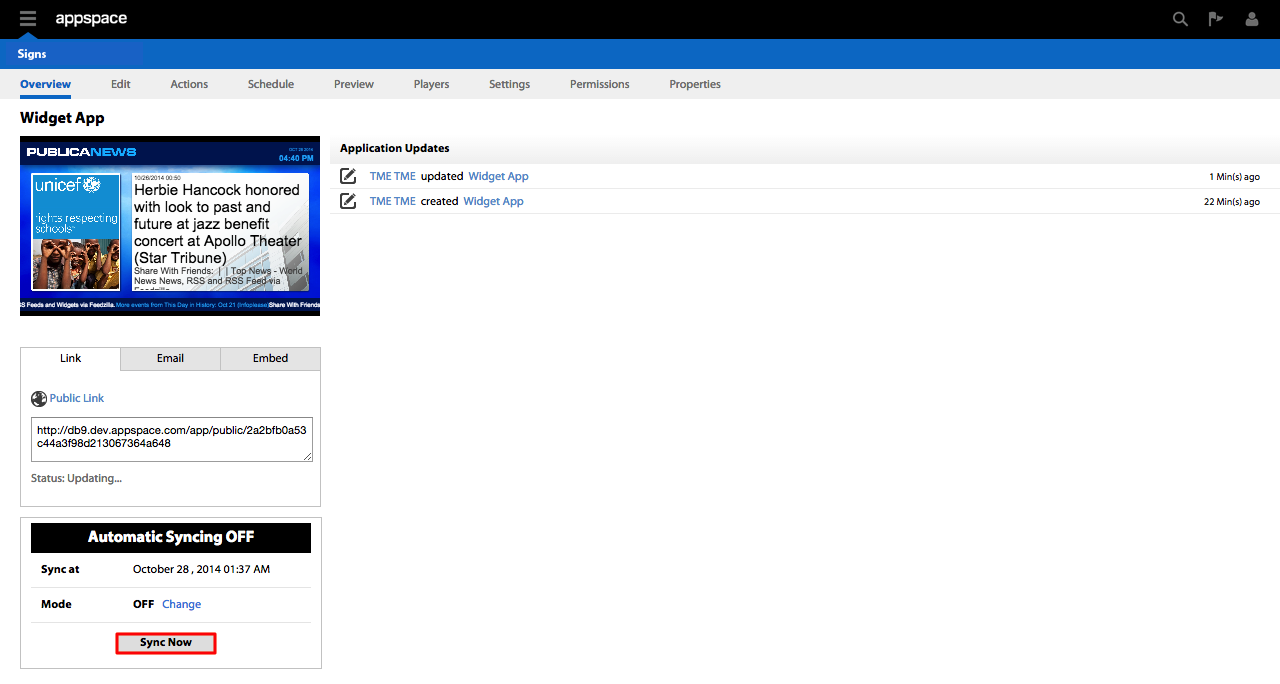
In the Confirmation window, click Yes to confirm the sync.