Widget: Clock
Introduction
The clock widget displays a system’s current date and time in both 24-hour and 12-hour formats. You can customize the widget’s preferred style, formatting, and additional display options.
This article provides the instructions to add and configure the Clock widget within the Signs extension.
Adding a Clock Widget
To add a Clock widget to your Signs application, follow the instructions in the Adding Widgets section in the Managing Widgets article and select the Clock widget in the Widget Library.
Configuring a Clock Widget
To configure Clock widget’s properties, please follow the instructions below:
In your Signs application’s layout, click the Clock widget name under the Widgets section.
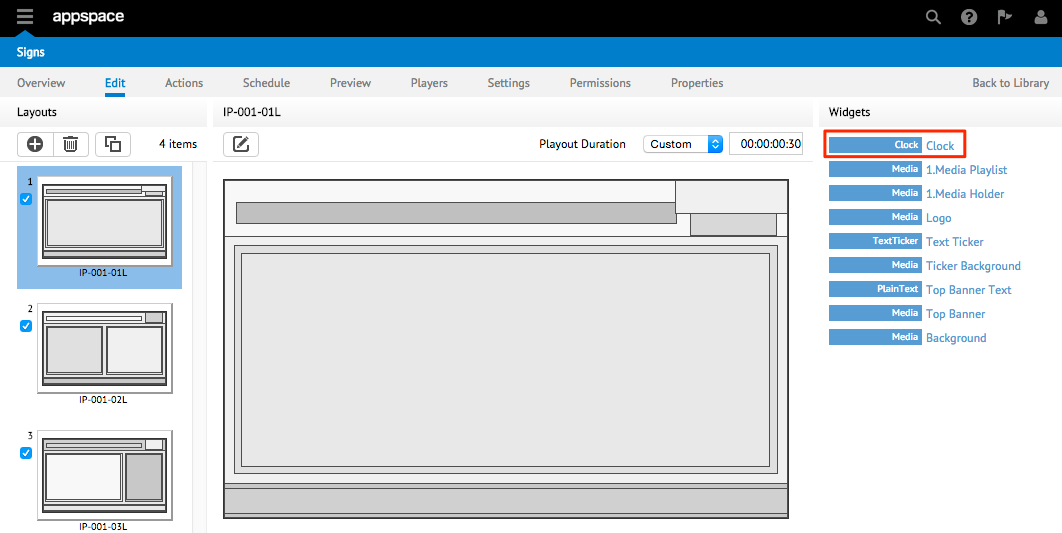
In the Widget Properties window, configure the common tabs as per this article: Configuring Widget Properties.
In the Widget Properties window, select the APPEARANCE tab and edit the properties sections as per the tables provided below:
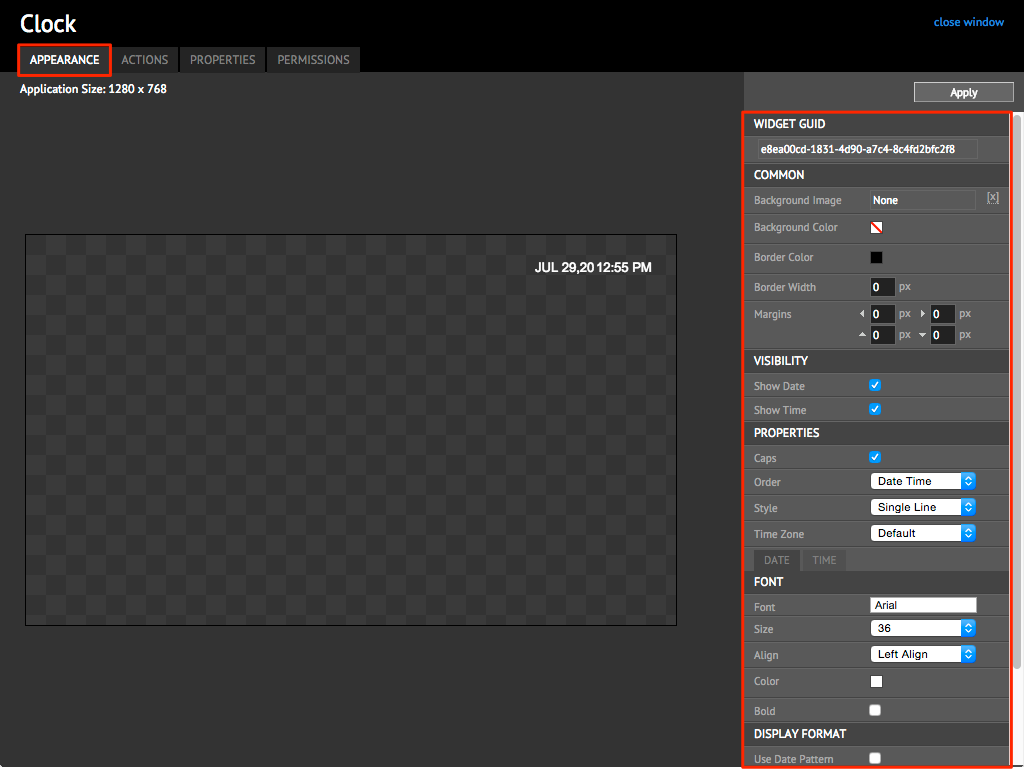
VISIBILITY and PROPERTIES section
| Properties | Description |
|---|---|
| Show Date, Show Time | Check these checkboxes to show or hide date and time. |
| Caps | Check this checkbox to capitalize the date. |
| Order | Select the order of date and time. |
| Style | Select single line or double line. |
| Time Zone | Select the time zone. Note the timezone is an offset value applied to to the devices’ current time in UTC. Devices must have NTP sync for the timezones to display accurate values. The timezone property does not take into account daylight savings time changes. |
| Font, Size, Align, Color, Bold | Choose the font, size, alignment, color and bold options. There are two separate tabs – Date and Time to allow you can choose different font properties for the Date and Time. |
| Date Display | Format Visible in the DATE tab. Choose to use date pattern or a date, day, month and year format of your choice. Refer to the table below for a description and of the date and time pattern. |
| Time Display Format | Visible in the TIME tab. Choose to use a time pattern or either 24-hour or AM/PM time format. Refer to the table below for a description of the date and time pattern. |
DATE and TIME tabs
- Change the font type, size, alignment, and color in the widget.
- Select the ‘12 hour’ or ‘24 hour’ option. Alternatively to customize the date and time format, check the Use Date Pattern or Use Time Pattern checkbox.
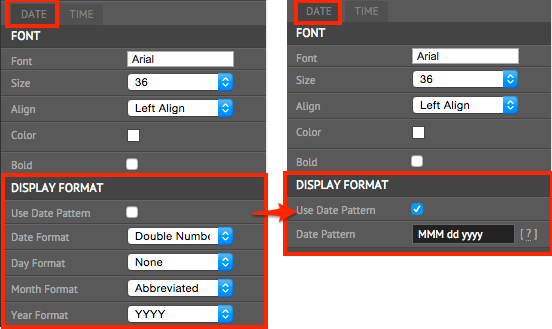
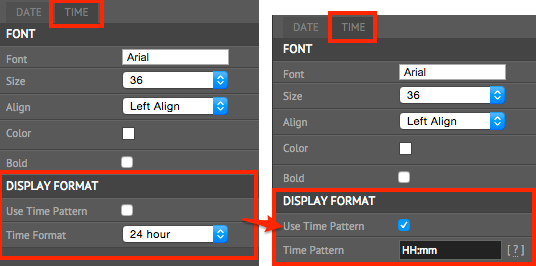
The table below lists the various possibilities of date and time patterns.
| Pattern | Date Time |
|---|---|
| MM/dd/yyyy | 08/22/2006 |
| dddd, dd MMMM yyyy | Tuesday, 01 August 2006 |
| ddd, d MMM yyyy H:mm | Tue, 1 Aug 2006 6:30 |
| dddd, dd MMMM yyyy hh:mm tt | Tuesday, 01 August 2006 06:30 AM |
| dddd, dd MMMM yy H:mm | Tuesday, 01 August 06 6:30 |
| dddd, dd MMMM yyyy h:mm tt | Tuesday, 01 August 2006 6:30 AM |
| dddd, dd MMMM yyyy HH:mm:ss | Tuesday, 01 August 2006 06:30:07 |
| MM/dd/yyyy HH:mm | 08/22/2006 06:30 |
| MM/dd/yyyy hh:mm tt | 08/22/2006 06:30 AM |
| MM/dd/yyyy H:mm | 08/22/2006 6:30 |
| MM/dd/yyyy h:mm tt | 08/22/2006 6:30 AM |
| MM/dd/yyyy h:mm tt | 08/22/2006 6:30 AM |
| MM/dd/yyyy h:mm tt | 08/22/2006 6:30 AM |
| MM/dd/yyyy HH:mm:ss | 08/22/2006 06:30:07 |
| MMMM d | August 01 |
| MMM dd | Aug 01 |
| HH:mm | 06:30 |
| hh:mm tt | 06:30 AM |
| H:mm | 6:30 |
| h:mm tt | 6:30 AM |
| HH:mm:ss | 06:30:07 |
| yyyy-MM-dd HH:mm:ss | 2006-08-22 06:30:07 |
| dddd, dd MMMM yyyy HH:mm:ss | Tuesday, 22 August 2006 06:30:07 |
| yyyy MMMM | 2006 August |
| yyyy MMMM | 2006 August |
The following table details the definition of each pattern character:
| Pattern Character | Description |
|---|---|
| d | Represents the day of the month as a number from 1 through 31. A single-digit day is formatted without a leading zero |
| dd | Represents the day of the month as a number from 01 through 31. A single-digit day is formatted with a leading zero |
| ddd | Represents the abbreviated name of the day of the week (Mon, Tues, Wed etc) |
| dddd | Represents the full name of the day of the week (Monday, Tuesday etc) |
| h | 12-hour clock hour (e.g. 7) |
| hh | 12-hour clock, with a leading 0 (e.g. 07) |
| H | 24-hour clock hour (e.g. 19) |
| HH | 24-hour clock hour, with a leading 0 (e.g. 19) |
| m | Minutes |
| mm | Minutes with a leading zero |
| M | Month number |
| MM | Month number with leading zero |
| MMM | Abbreviated Month Name (e.g. Dec) |
| MMMM | Full month name (e.g. December) |
| s | Seconds |
| ss | Seconds with leading zero |
| t | Abbreviated AM / PM (e.g. A or P) |
| tt | AM / PM (e.g. AM or PM |
| y | Year, no leading zero (e.g. 2001 would be 1) |
| yy | Year, leadin zero (e.g. 2001 would be 01) |
| yyy | Year, (e.g. 2001 would be 2001) |
| yyyy | Year, (e.g. 2001 would be 2001) |
| : | Represents the time separator. This separator is used to differentiate hours, minutes, and seconds. |
| / | Represents the date separator. This separator is used to differentiate years, months, and days. |