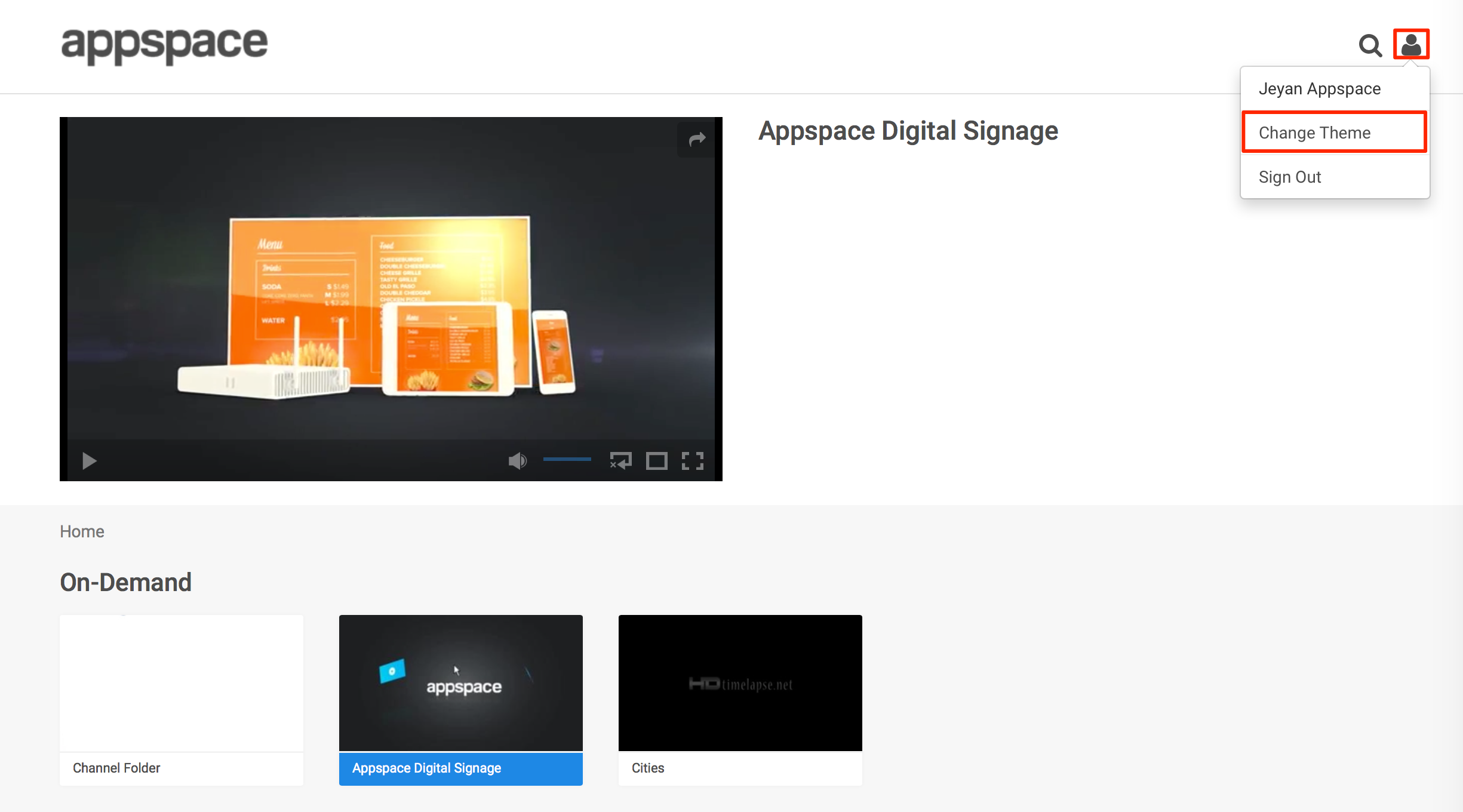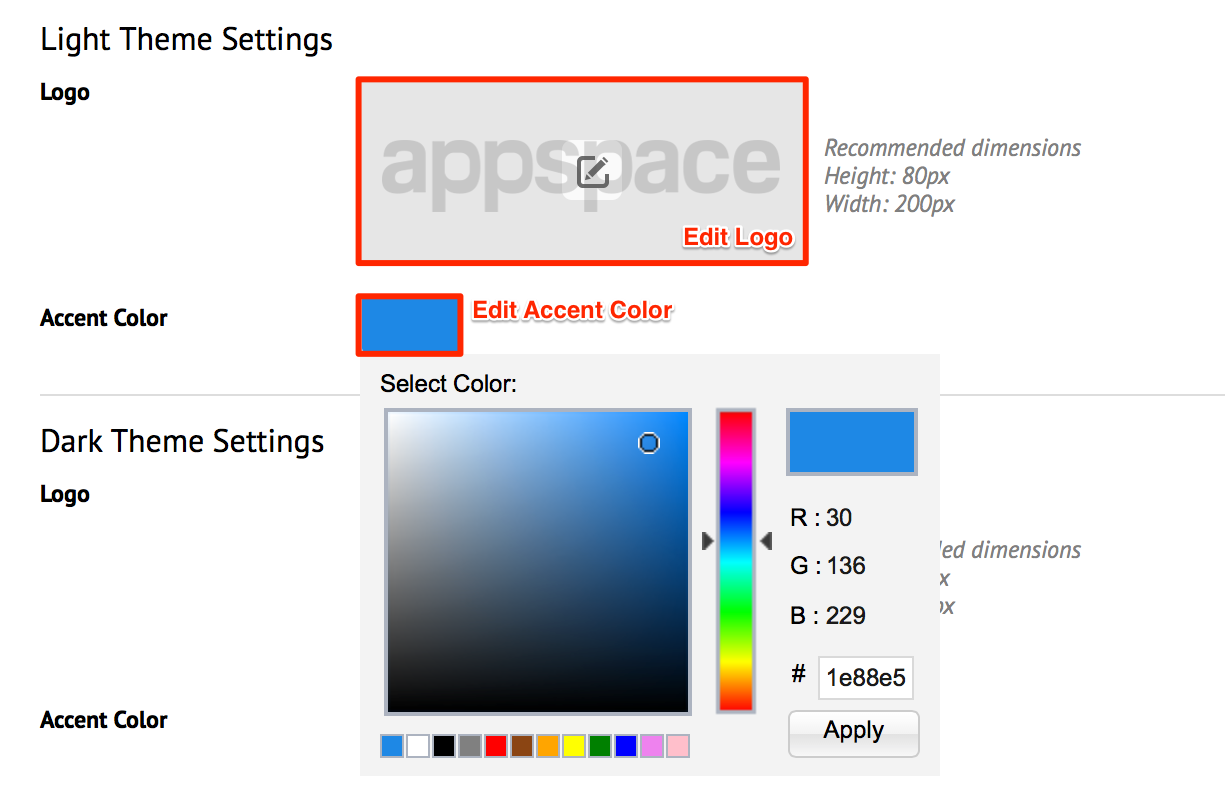Managing Themes
This article provides the instructions to configure the theme settings for a Play client. |
Prerequisites
- Portal Administrator, Network Administrator, Account Administrator, or Account Owner permissions required.
Configuring Theme Settings
To configure the theme, follow the instructions below:
In Play, click the Configuration tab, and then the Dynamic Theme tab.
Select the Light or Dark theme for a Web Client and a TV respectively, to change the default theme.
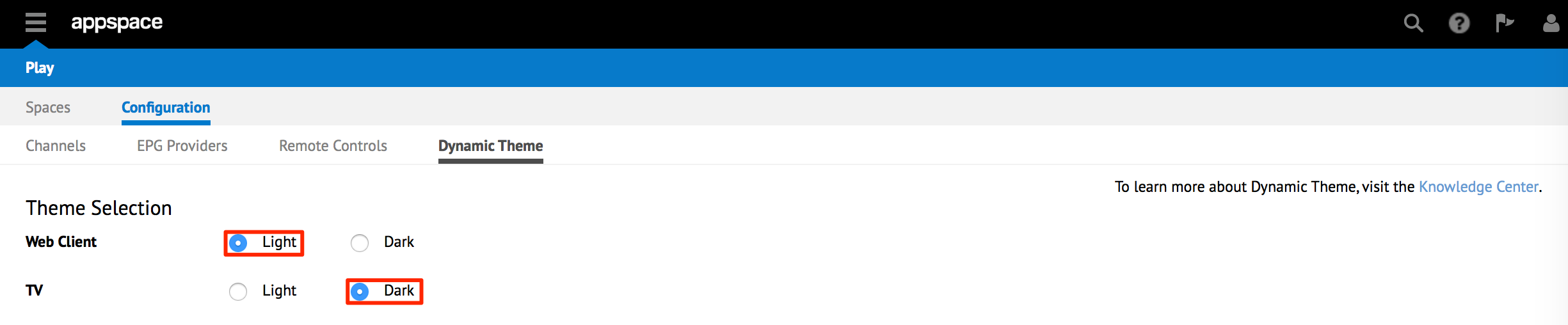
Proceed to configure the theme settings as below:
Replace Logo
- Click the logo area to replace the default logo.
- Click the Choose Image button, and select a desired image from the Library.
- Click Apply.
Change Accent Color
Click Save.
Alternatively, you can change the settings while viewing the channels on a Web Client (web browser). Click the user button, and click Change Theme. The theme switches between the Light and Dark themes.