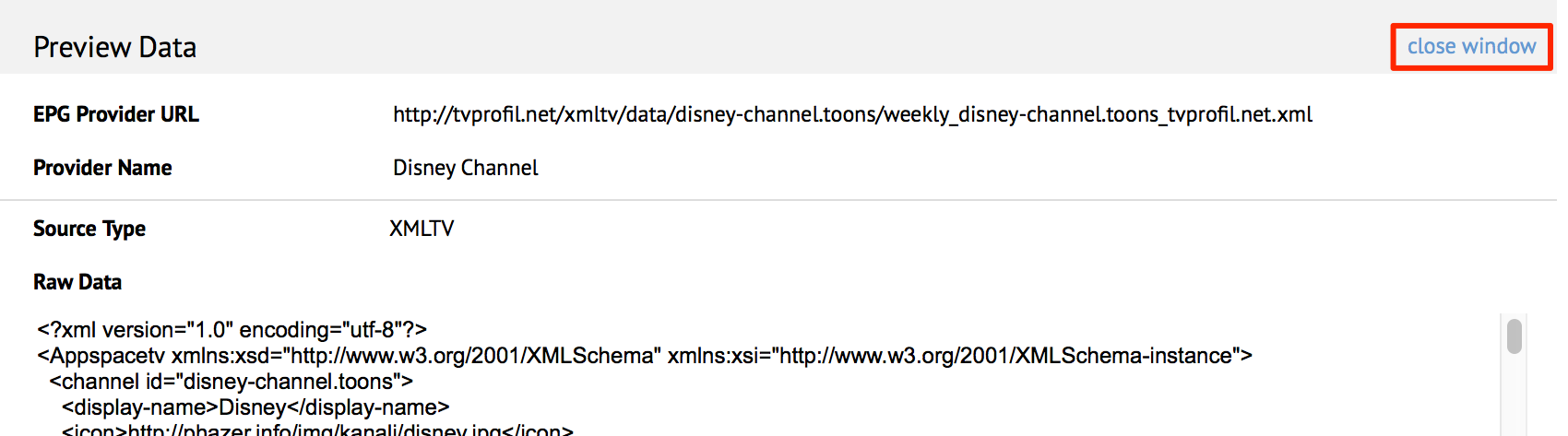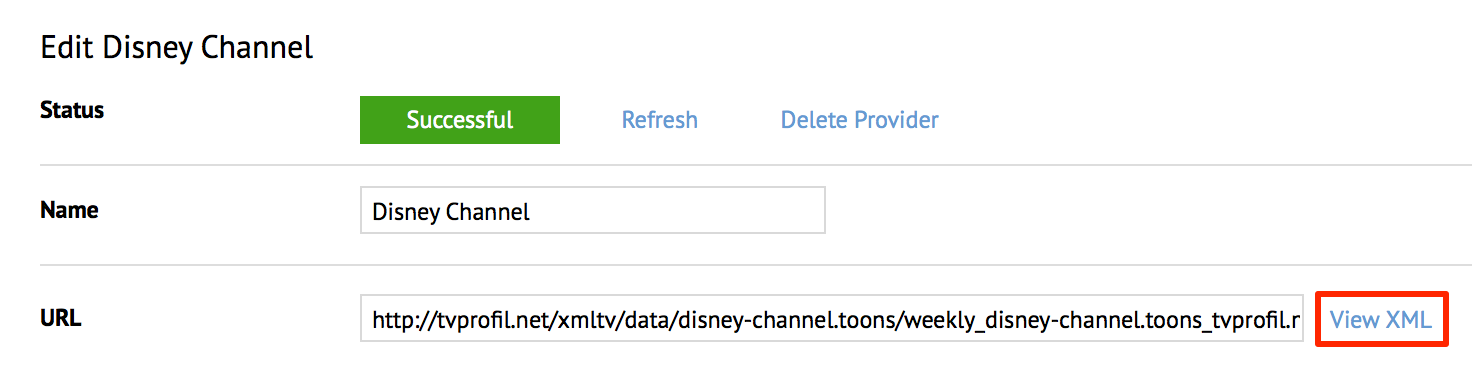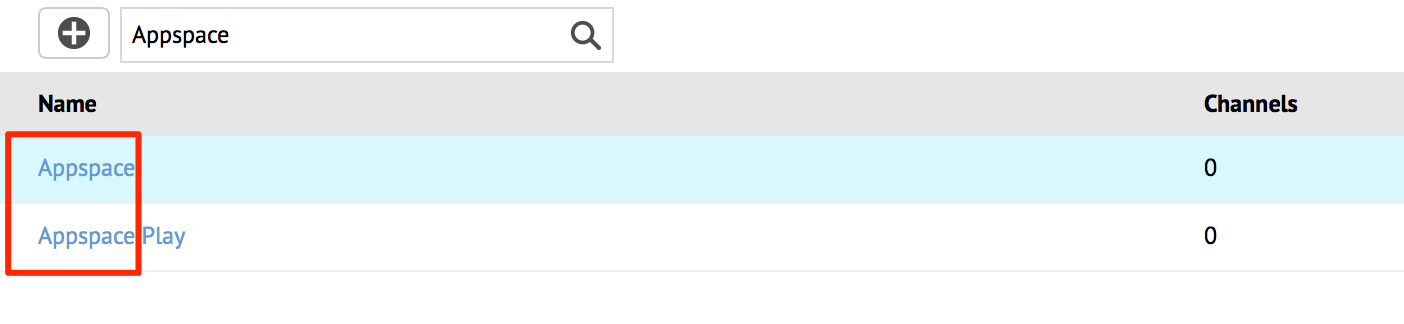Managing EPG Providers
This article provides the instructions to add, refresh, edit, search, and delete Electronic Programming Guide (EPG) provider settings within the Play extension.
- Adding EPG Providers
- Refreshing EPG Provider Data
- Editing EPG Providers
- Viewing EPG Provider Data
- Searching EPG Providers
- Deleting EPG Providers
Prerequisites
You must be one of the following users:
- Account Owner
- Account Administrator
- Portal Administrator
Adding EPG Providers
To add an EPG provider, follow the instructions below:
Click the Configuration tab, and select the EPG Providers tab.

Click the ‘New EPG Provider’ button to add an EPG provider.

In the Create New EPG Provider page, input the Name of the EPG provider, and URL to the EPG provider’s XML file.
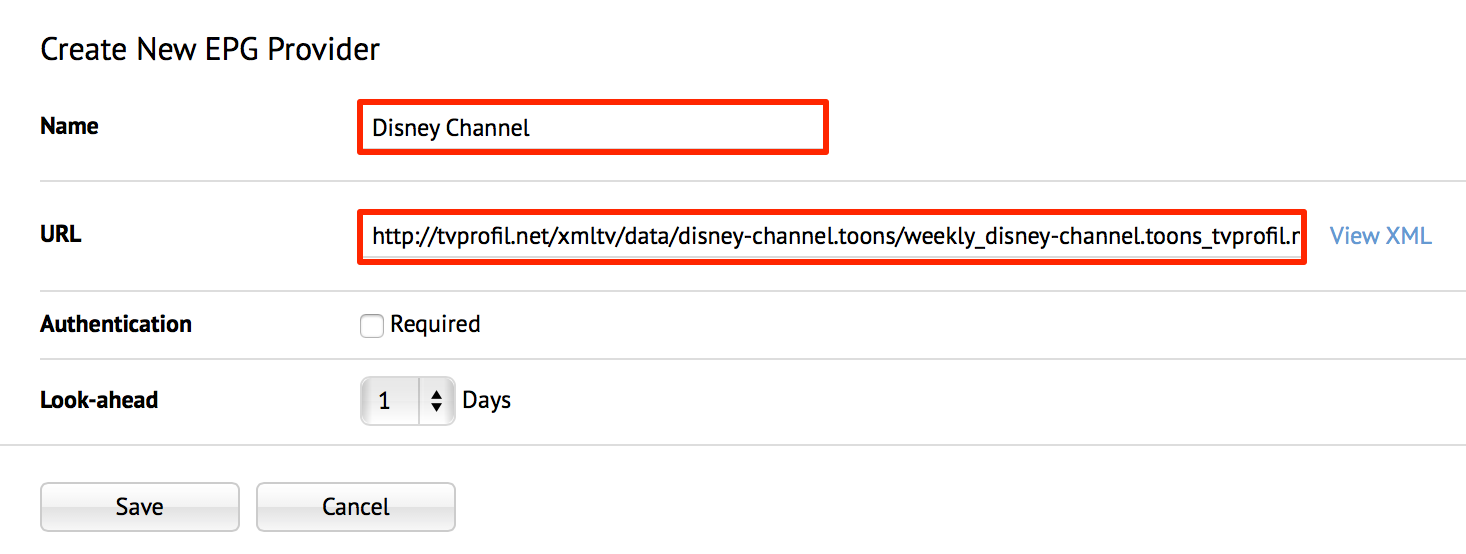
If authentication is required, check the Required check box, and input the Username and Password.
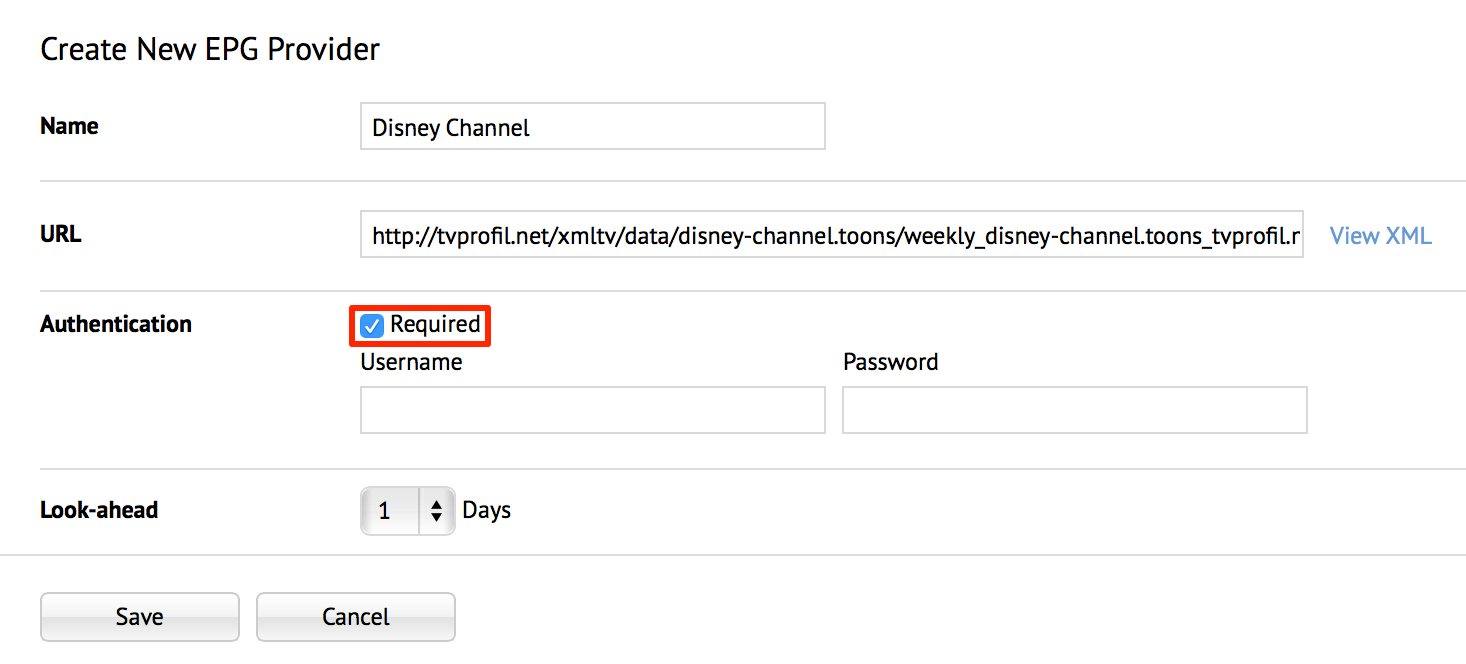
In the Look-ahead field, select the Days in the drop-down field, to indicate the number of days the EPG provider should retrieve information for.
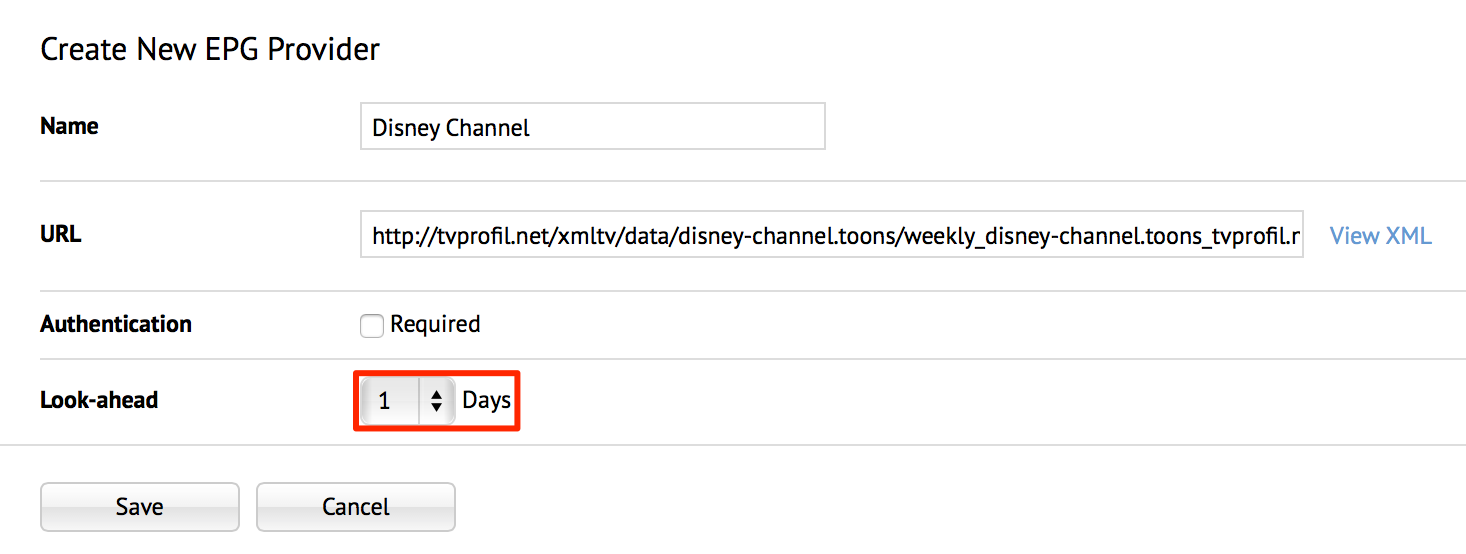
Click Save, and the new EPG provider is listed in the EPG Providers page.

Editing EPG Providers
To edit an EPG provider, follow the instructions below:
Click an existing EPG provider name.

In the Edit <EPG provider name> page, make the necessary changes, and click Save.
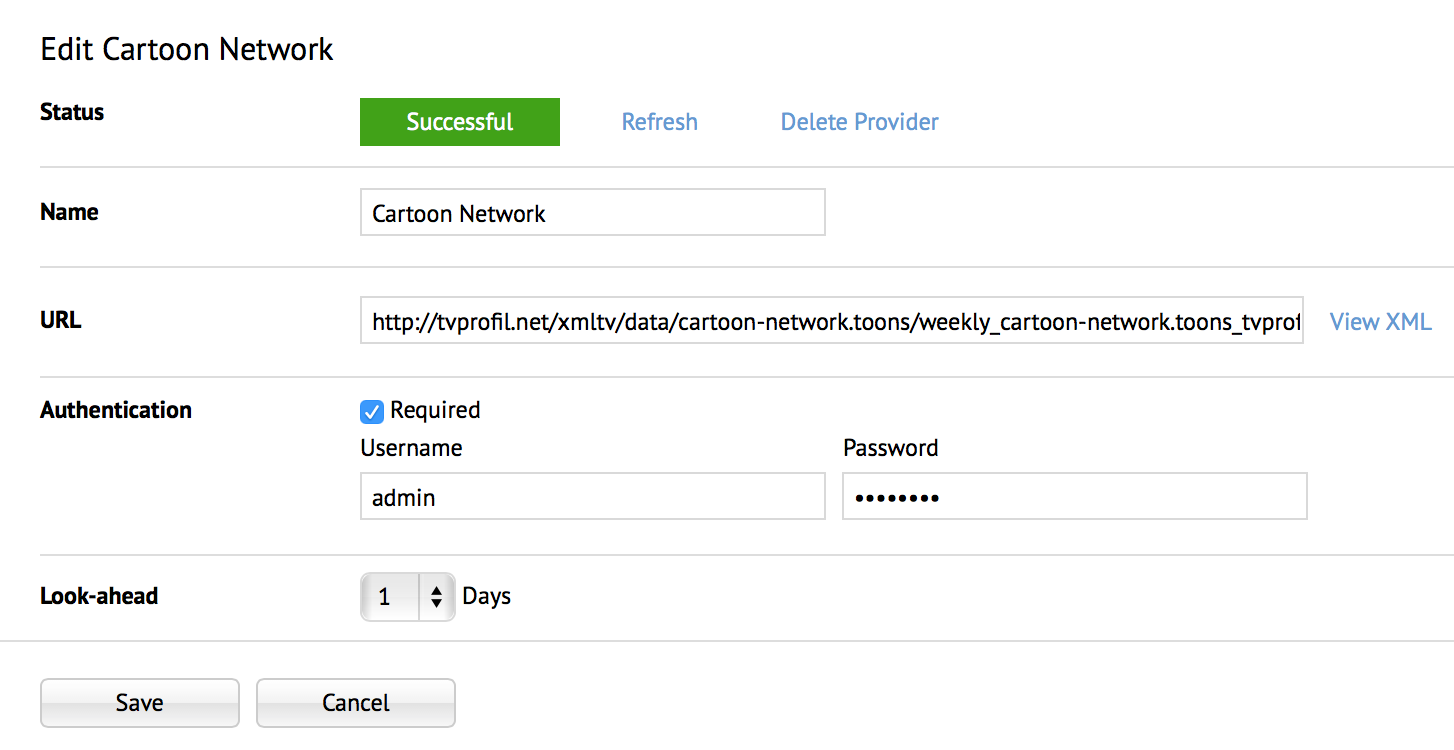
Refreshing EPG Provider Data
To refresh or re-sync EPG provider data, select one of the two options below.
Note
EPG provider data is automatically synced at 12:00am UTC daily.
Option 1
The Updated column will indicate ‘Retrieving’ or display the last update time.
Option 2
Select an EPG provider name, and in the Edit <EPG provider name> page, click the Refresh link.

Click OK in the Confirmation window.
The Updated column will indicate ‘Retrieving’ or display the last update time.
Viewing EPG Provider Data
To view an EPG provider’s Data, follow the instructions below:
Option 1
Option 2