Introduction to Play
Play is an Appspace extension that allows you to create Play apps that provide simple IPTV (Internet Protocol Television) experiences with on-demand content, and live broadcast TV channels, for public and individual audiences. Play utilizes data streaming to distribute these live and on-demand media in full broadcast quality over a data network to multiple Play Clients with multiple Spaces, offering high levels of picture quality, flexibility, and scalability.
You can choose to experience Play via the following Play Clients:
- Chromebox devices via the Appspace App.
- Web Clients, which are web browsers on web-enabled devices such as desktop computers, smartphones, and tablets.
- Cisco Edge 340 digital media players.
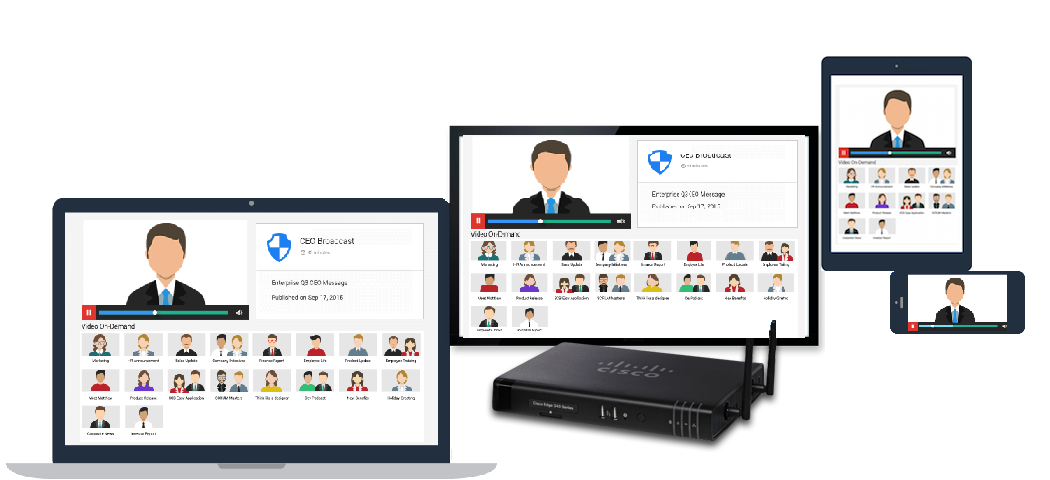
The Play extension uses Spaces as a mechanism to enable a collection of on-demand content such as images and videos directly from folders within the Appspace Library, and Channels, which are live video feeds encoded and delivered as IP streams associated with EPG (Electronic Program Guides) data. You can allocate multiple content, Channels, devices, device groups, users, and user groups, to each Space.
When you add new content to a folder that is already allocated to a Space, the newly added content automatically appears in the related Space and is delivered to all devices in the Space. Similarly, when a device is added to a device group that is already allocated to a Space, the device is automatically added to the Space.
All Play data are network specific. Therefore, you cannot share content from one network to another; you can only view and allocate content, users, and devices, that are within the network assigned to you.
Access and IDs in Play
Once you allocate devices and users to a particular Space, each user, device, or a browser registered as a device, is allocated one Appspace ID for authentication in Play, which consumes one ID from the central pool of Appspace IDs. Appspace IDs are unique identifiers used by Appspace to track users and devices, which replaces the formerly used Client Access License (CALs) provided in your subscription.
The below describes how users or devices access the Space on a Play Client and how Appspace IDs are consumed during authentication:
Authenticated User
Users must input their own Appspace registered user credentials in a Play Web Client to view the Spaces allocated to the user, user group, or network. Spaces are created within a network, therefore, users within a network have access to all Spaces created in their network. Each user credential used to access a Space consumes one Appspace ID.
For: Web browsers.
Registered Device
Chromeboxes, browsers on tablets or smartphones, and Cisco Edge 340 digital media players, are registered as a device. The Play Client detects the registered device and provides access to the assigned Space without the need to input user credentials. Each device registered with Play is given one Device ID and consumes one Appspace ID.
For: Devices, and web browsers on tablets/smartphones.
Instant Access
Provides guest access to Spaces, without requiring authentication. Instant Access uses one Appspace registered user account as a guest user account, and allows public view of a Space on a Play Web Client. This one user account consumes only one Appspace ID.
For: Web browsers.
Note
Currently, to view IPTV videos in any mode in Play, you must be connected to the network, however, Appspace is working on making this available offline in the coming releases.
IPTV broadcast in Play
IPTV broadcasts primarily use multicast protocols for live streaming. However, Play supports the HTTP Live Streaming (HLS) protocol with chunked download to conform to webcast guidelines that use the unicast HTTP protocol for web-enabled devices. All Play Clients such as Chromeboxes, Web Clients (web browsers), and the Cisco Edge 340 digital media player, support the HLS protocol.
By optimizing HLS, Play is able to provide high quality viewing experience that is adaptable to any kind of network over WiFi, 3G, or NAT (Network Address Translation) connections. Video streams are downloaded in small fragments, preventing packet loss, high bandwidth usage, and latency. HLS is also efficiently optimized by proxy servers, resulting in increased uptime. Based on your device and network bandwidth, you can choose to stream High Definition (HD) videos seamlessly in Play.
Note
As HLS is a unicast protocol, it would be beneficial to have a Content Delivery Network (CDN) to deliver video fragments seamlessly.
Apart from the HLS protocol, also support the MPEG2-TS UDP Multicast stream with either the MPEG-2 or the H.264 codecs, a bandwidth-conserving mechanism that reduces data network traffic by simultaneously delivering a single stream of information to thousands of recipients.
Similarly, the Cisco Edge 340 digital media player also supports the MPEG2-TS UDP Multicast stream with the H.264 codec.
Note
If your current network uses a multicast protocol, you have a range of options to convert your multicast streams to HLS, which include free or paid software from vendors such as Cisco, or you may choose to optimize your network by allowing media player devices to use the multicast protocol while web based devices and browsers can use the HLS protocol.