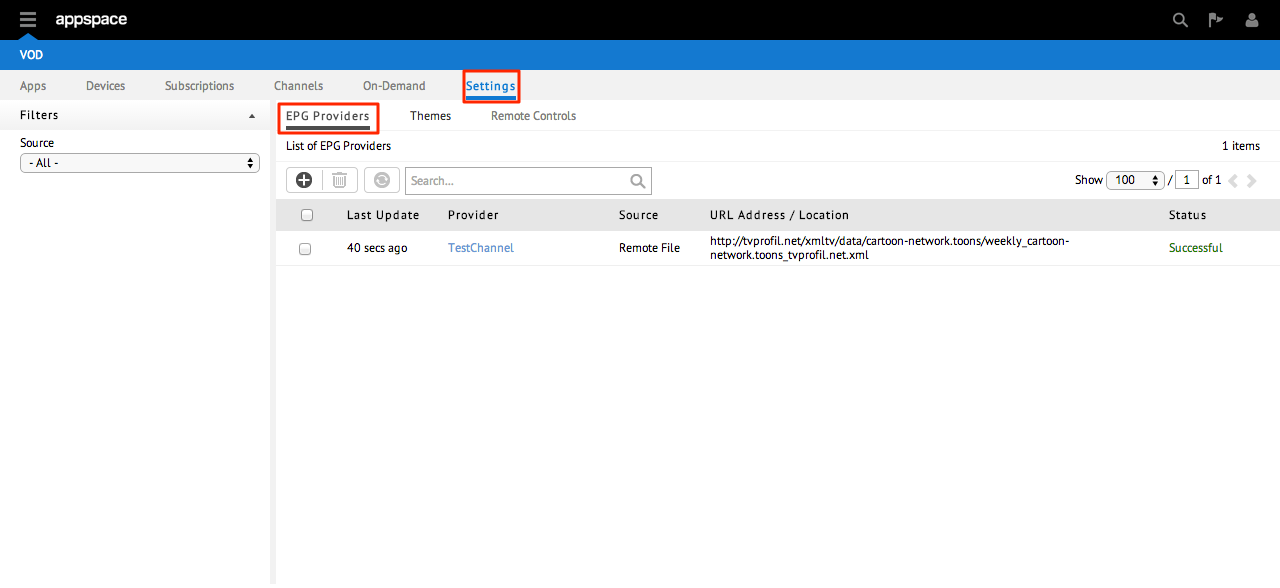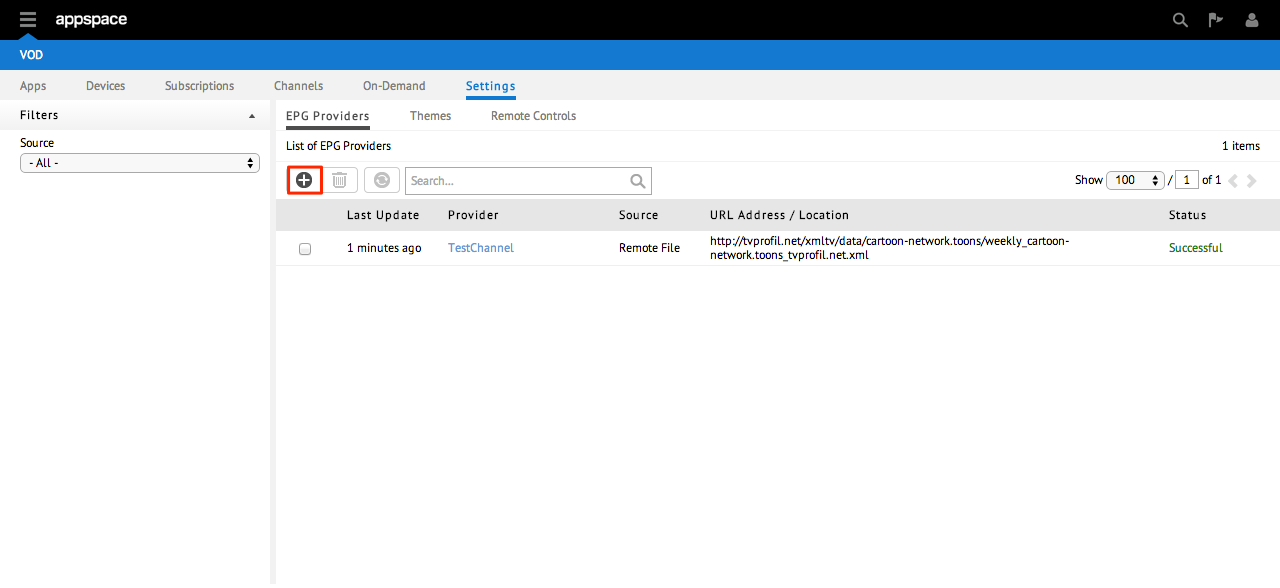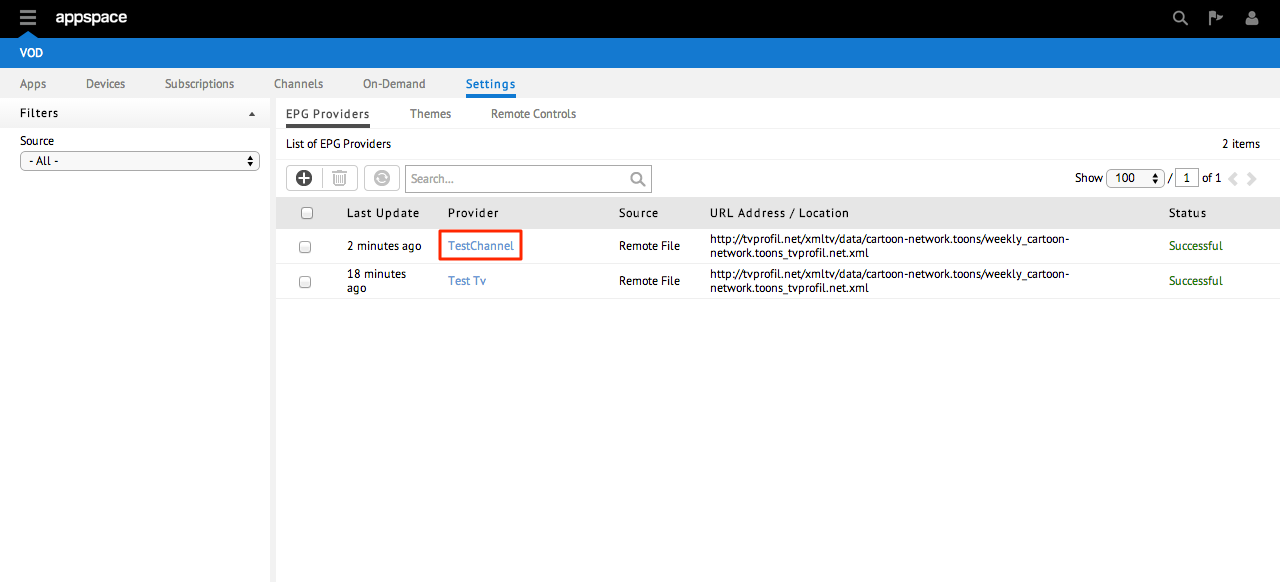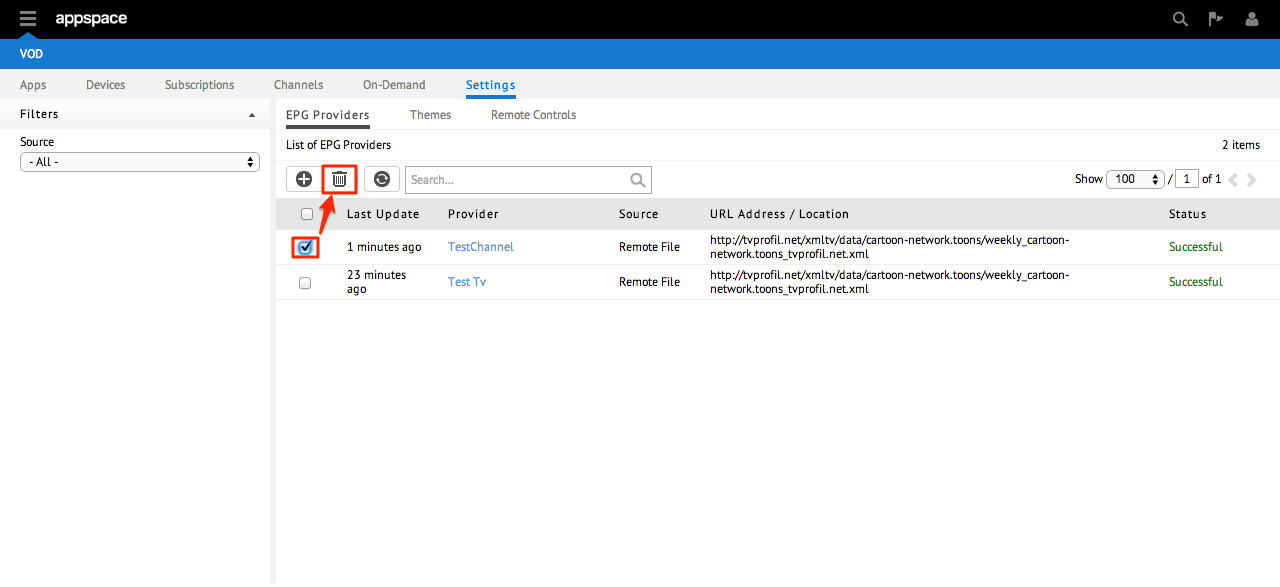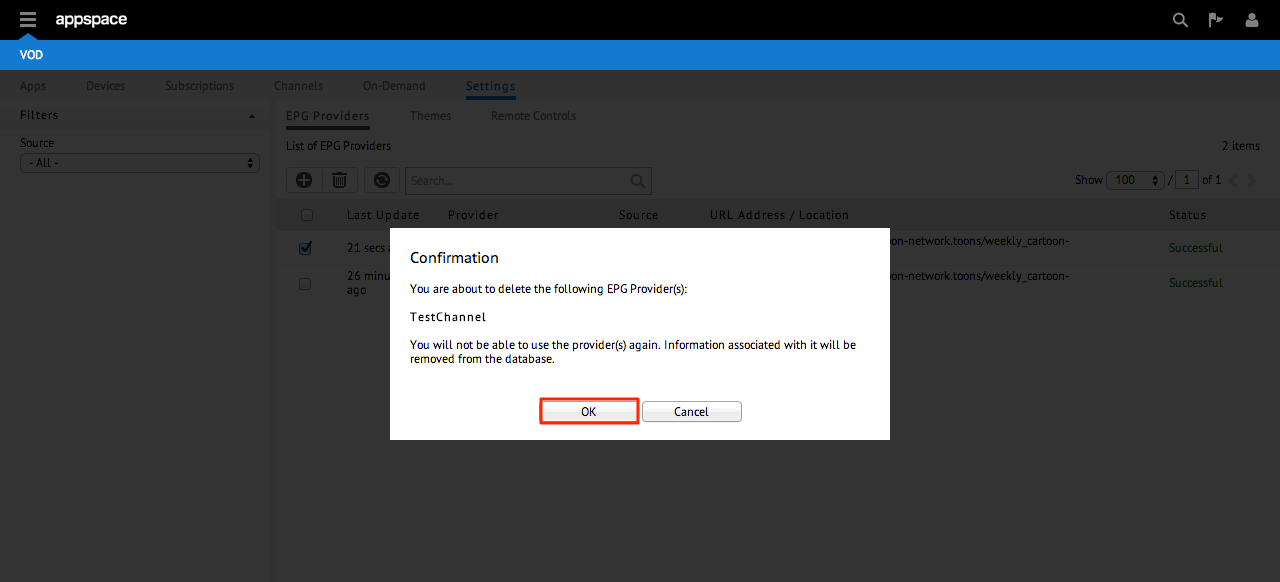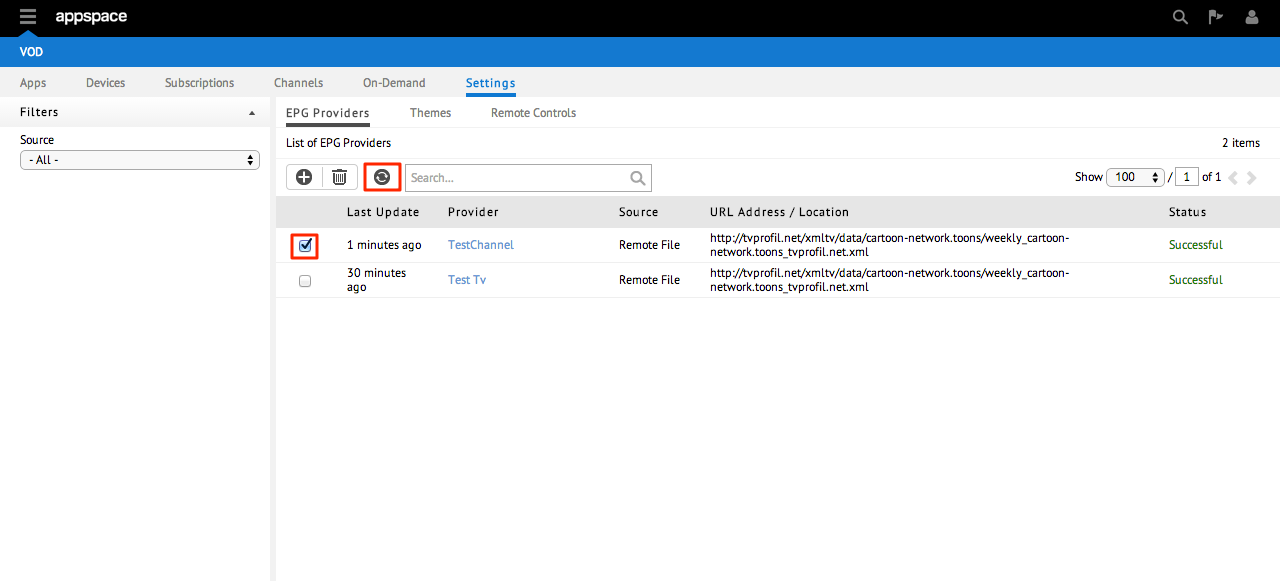Managing EPG Providers
Overview
This article primarily focuses on the steps to add, edit and remove Electronic Programming Guide provider settings within the VOD extension. The following steps and process takes place within the Settings tab of the Video On Demand extension.
Adding EPG Providers
Step 3
On the EPG provider Settings page you will need to complete all of the fields. When finished, click Save to confirm the EPG provider settings. The new provider will be listed on the main EPG Provider page.
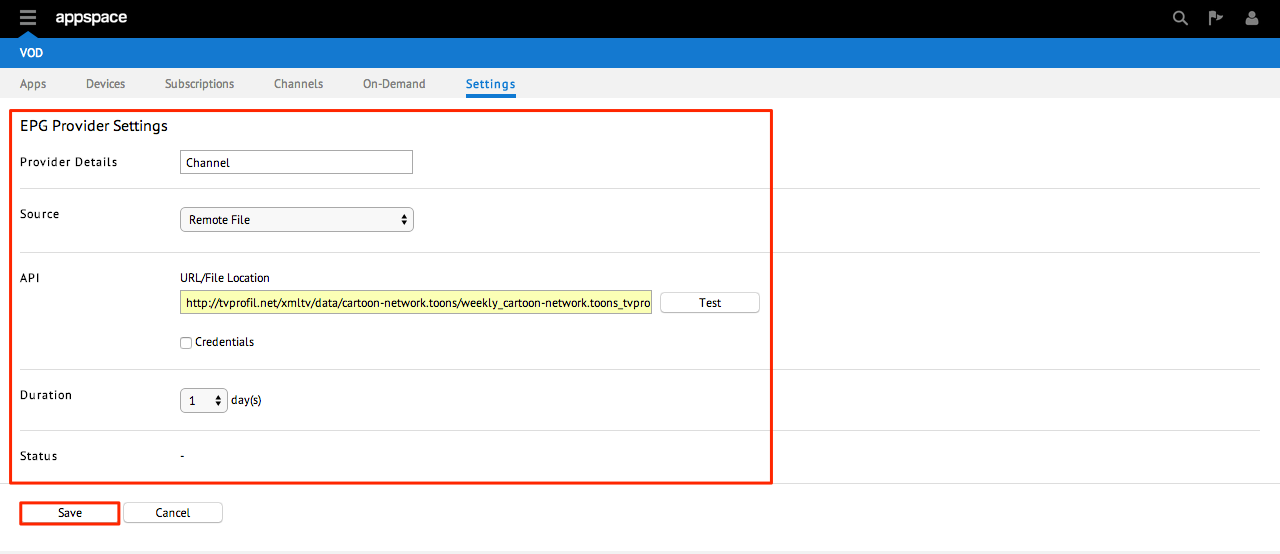
- Provider Details – Name defined by the user to represent a EPG data provider.
- Source – Source of the EPG provider.
- API – The hostname/URL from which the XML/CSV EPG file is retrieved from.
- Duration – Sets the amount of EPG data to retrieve from the EPG provider. (example: 7 = retrieves EPG data for the next 7 days)
- Status – Status of the extension retrieving the EPG data from the source URL.
- Valid file formats are of the XMLTV and CSV types.
Step 2
Make the desired changes to the relevant section(s) of the EPG Provider Settings page accordingly. Click on the Save button to confirm your changes.
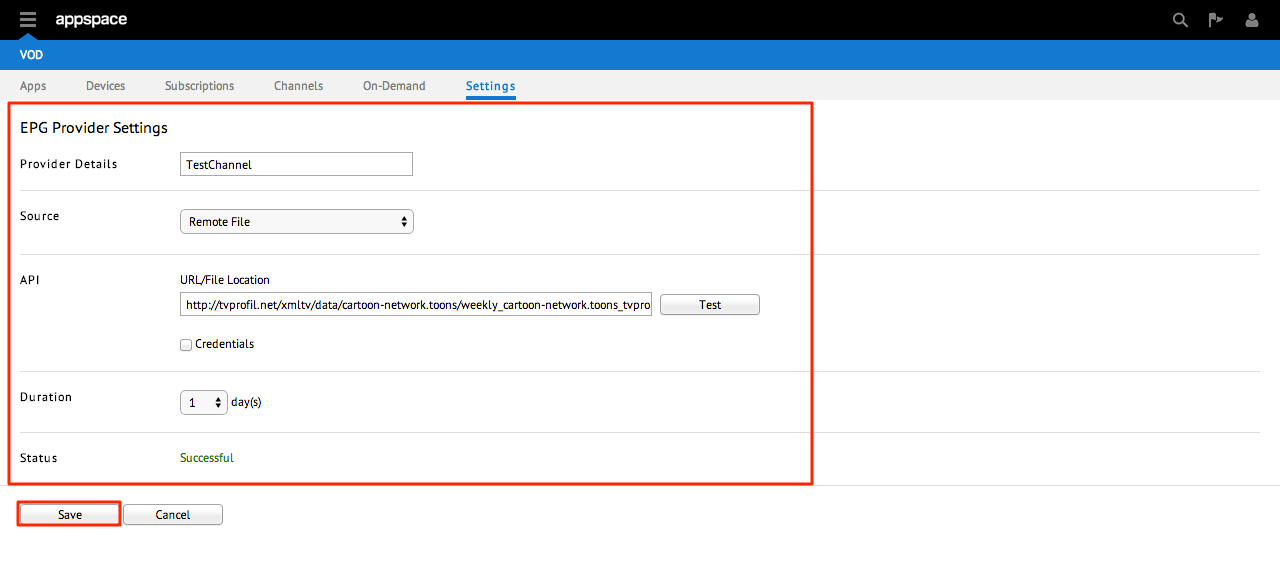
- Provider Details – Name defined by the user to represent a EPG data provider.
- Source – Source of the EPG provider.
- API – The hostname/URL from which the XML/CSV EPG file is retrieved from.
- Duration – Sets the amount of EPG data to retrieve from the EPG provider. (example: 7 = retrieves EPG data for the next 7 days)
- Status – Status of the extension retrieving the EPG data from the source URL.
Deleting EPG Providers
Syncing EPG Providers
There are three main methods/options to synchronize an EPG provider source:
- Upon saving an EPG provider, the VOD extension will retrieve EPG data from the configured source.
- The VOD extension automatically retrieves EPG data from all configured sources at 12:00am UTC daily.
- A user can manually retrieve EPG data via the sync radio button.