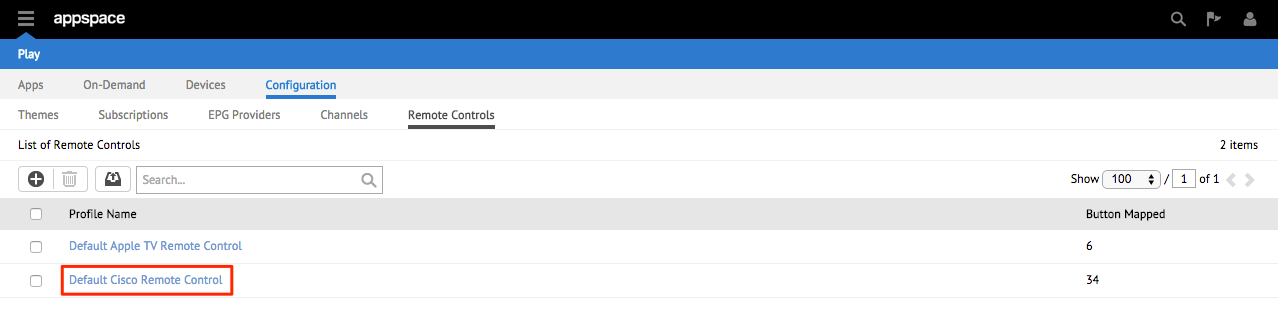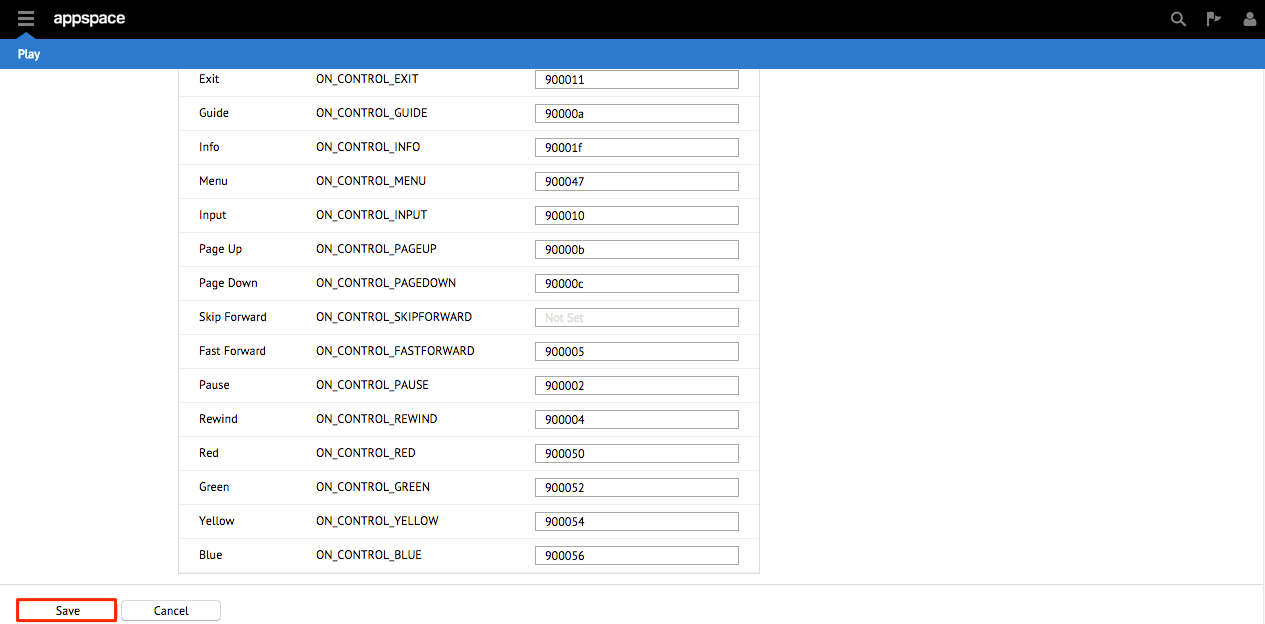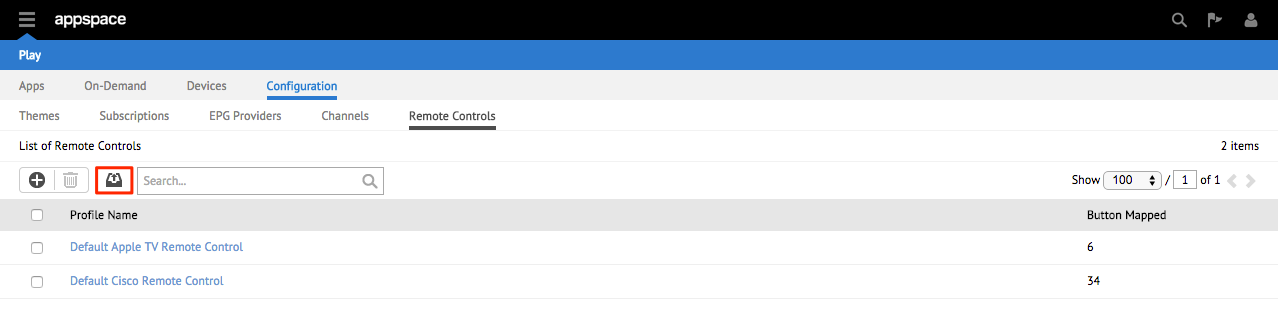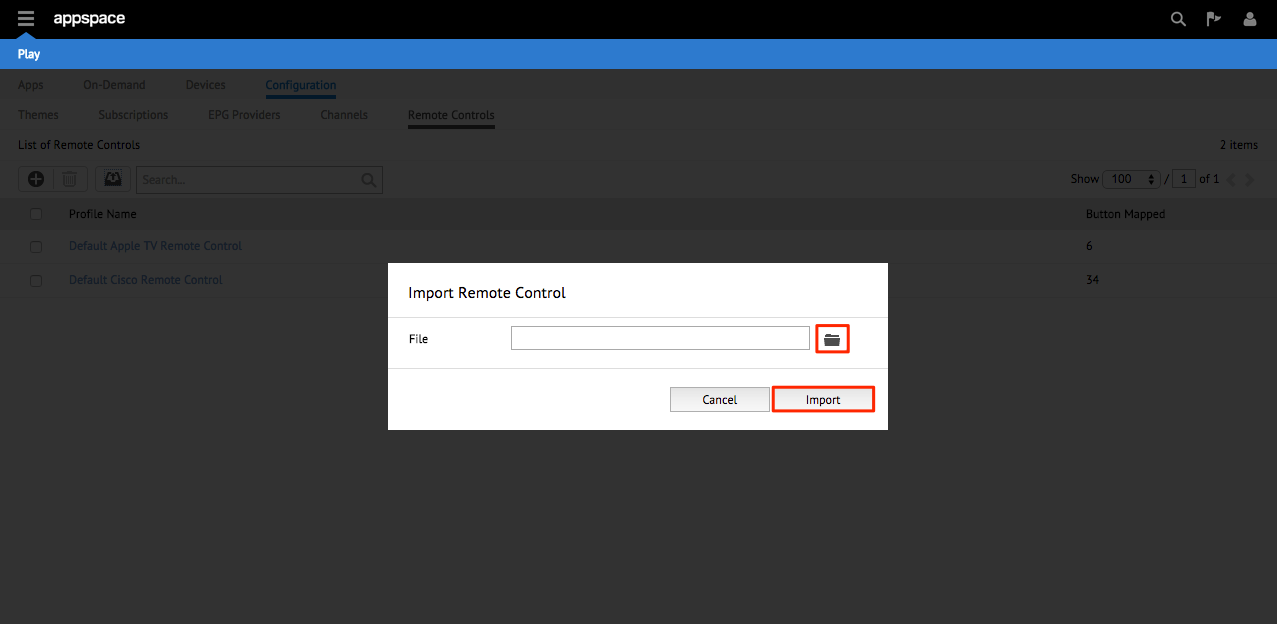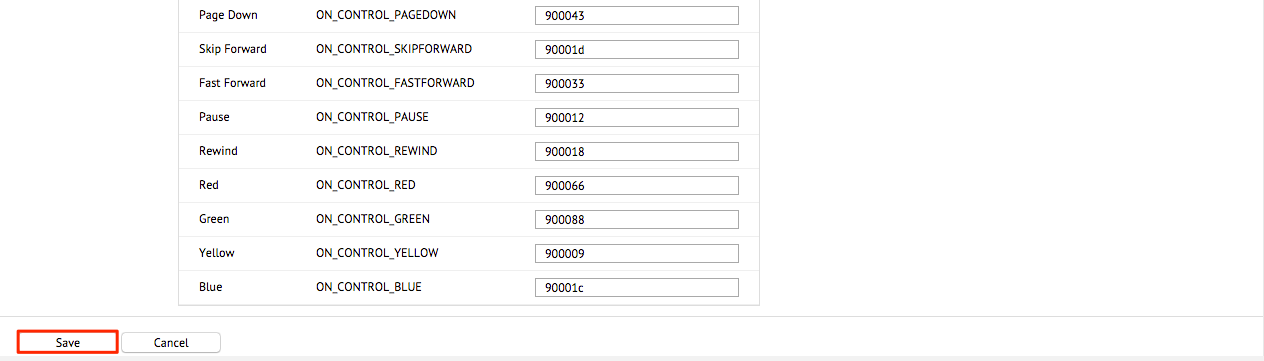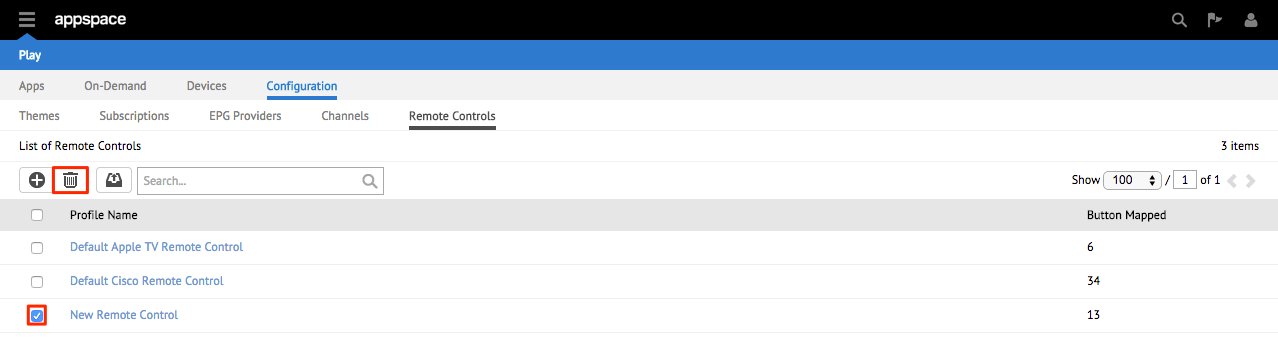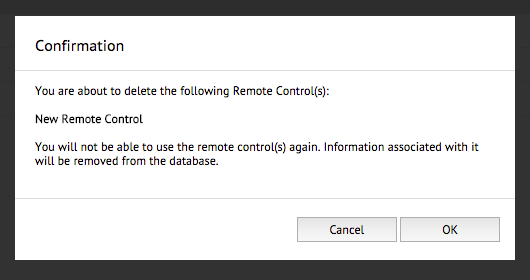Managing Remote Control Profiles
Introduction
This article primarily focuses on the steps to add, remove, edit, and manage remote control profiles to be utilized with the Play extension. The following steps and process takes place within the Configuration tab of the Play extension. Out of the box, the Play extension provides support for two remote controls:
- Cisco Digital Media Player (DMP) Remote Control
- Apple TV Remote Control
Adding Remote Control Profiles
Step 1
From the Play extension, select the Configuration tab and select the Remote Controls sub-tab. Click the + button.
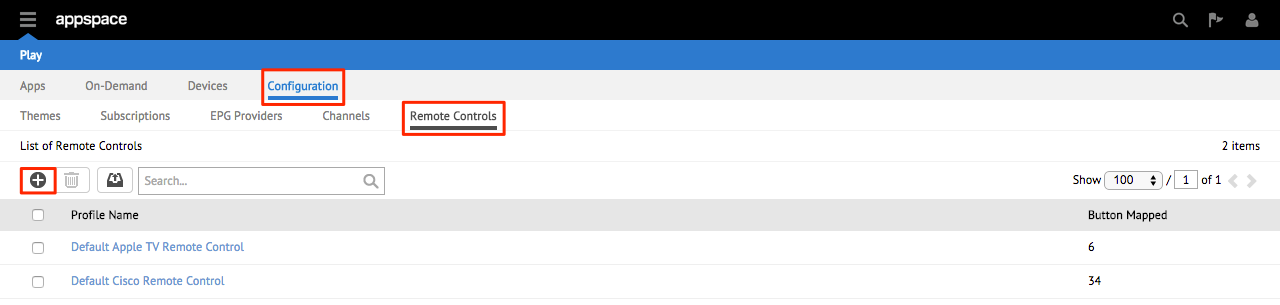
Step 2
Provide a Name to be used in identifying this remote control. Proceed to complete the Mappings section as fully as possible before clicking the Save button at the bottom to finish adding the remote control profile.
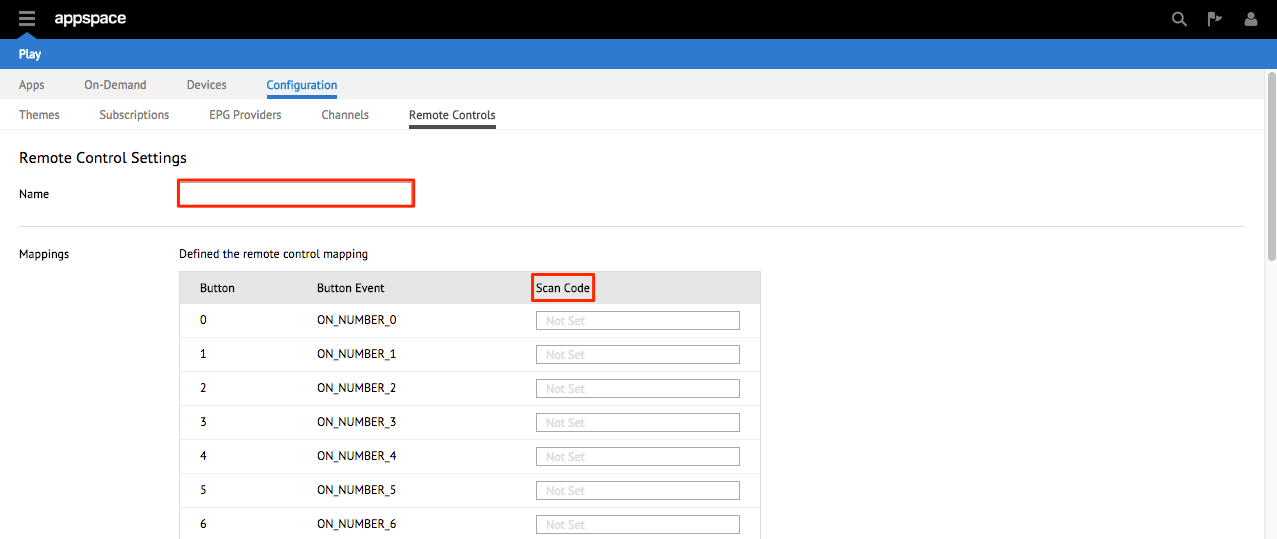
Note
The remote control mapping scan codes are typically obtained from the manufacturer’s datasheets and product documentation.